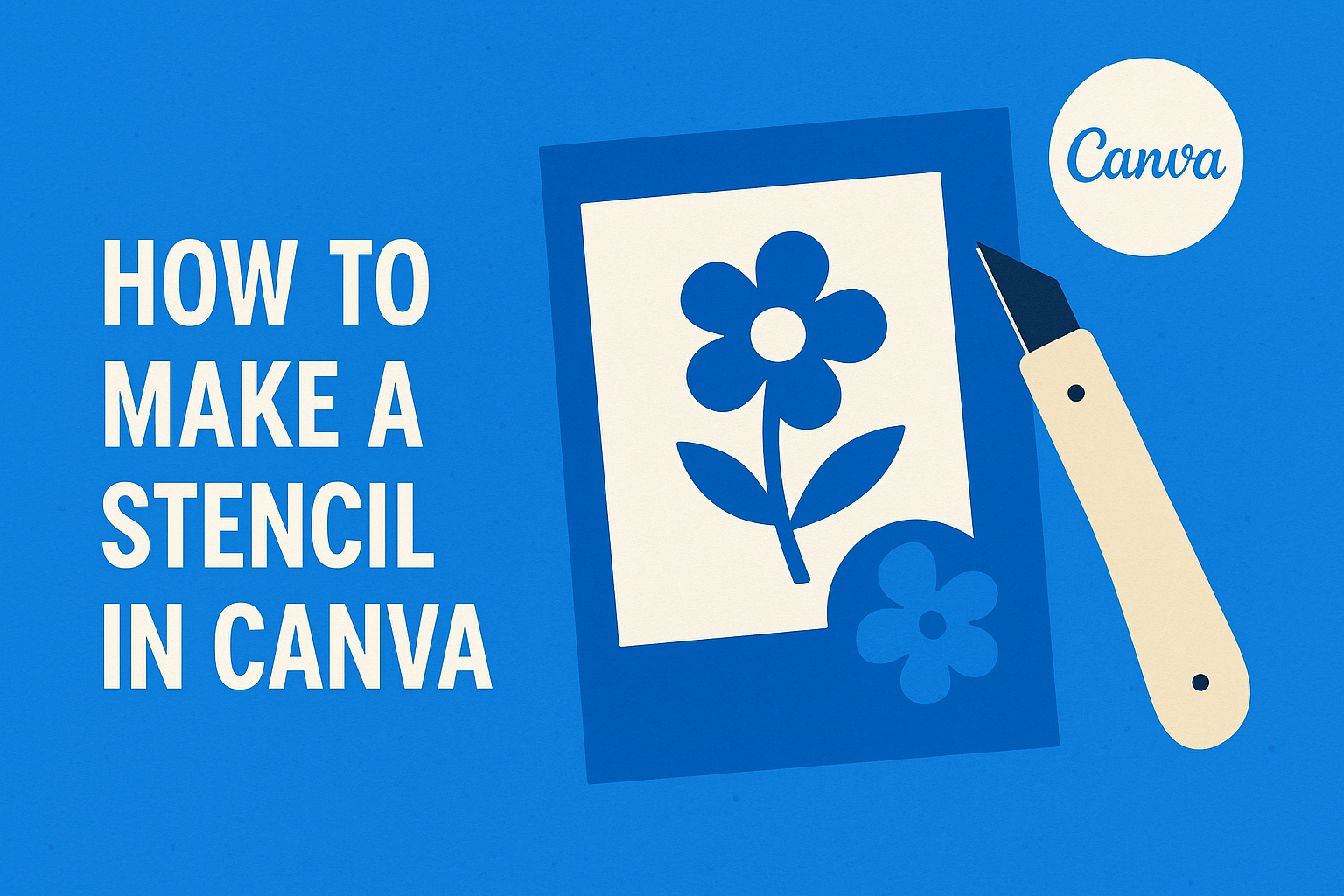Creating a stencil can open up a world of creative possibilities for art and DIY projects. Using Canva, anyone can make a stencil easily by following a few simple steps.
Whether designing for crafts or home decor, stencils can add a personal touch to any project.
In this blog post, readers will learn how to design custom stencils using Canva’s user-friendly tools. By leveraging both the ‘Custom Shape’ tool and image uploads, they can craft unique stencils that fit their style and needs.
With Canva’s features, making stencils becomes both fun and straightforward.
Getting Started with Canva
Canva is a user-friendly graphic design tool perfect for creating various designs, including stencils.
Before diving into stencil making, it’s essential to set up an account and familiarize oneself with Canva’s layout and features.
Creating a Canva Account
To get started, one must first create a Canva account. Visit the Canva website and click on “Sign up.”
Users can sign up using their email address, Google account, or Facebook account.
After filling in the necessary details, users will receive a confirmation email. Clicking the confirmation link will activate the account.
Canva also offers a free version, which provides many tools and templates, making it accessible for beginners.
Once the account is set up, users can explore design options right away. Canva also has an app for mobile devices, allowing users to design on the go.
Understanding Canva’s Interface
Navigating Canva’s interface is straightforward. When users log in, they are greeted by a user-friendly dashboard. Here, they will see various design templates, project folders, and tutorials.
The main tools are located on the left side of the screen. Users can choose from different design types, uploaded images, or elements like shapes and text.
The top toolbar offers options to customize designs, including font styles, colors, and backgrounds.
On the right side, users can view their project in real-time. Canva auto-saves progress, so there’s no need to worry about losing any work.
Familiarizing oneself with these features will make creating stencils and other designs easier and more enjoyable.
Designing Your Stencil
Creating a stencil in Canva involves several steps that focus on adding shapes, text, and graphics. This section will explore how to start with a template, manipulate shapes, and customize the design to fit specific needs.
Choosing a Template or Canvas Size
To begin designing a stencil, one can select a pre-made template or start with a blank canvas. Canva offers many templates specifically designed for stencils. These can save time and help in visualizing the final product.
If starting from scratch, setting the right canvas size is crucial. For most stencils, a square dimension, like 8×8 inches, works well.
Users should also check the printing settings to ensure accuracy. This ensures that the final design fits perfectly onto the desired material.
Adding and Manipulating Shapes
After choosing a template or size, the next step is adding shapes. Canva has a variety of shapes available in the “Elements” section. Users can easily drag and drop these shapes onto their canvas.
To create unique designs, it is helpful to manipulate the shapes. Adjusting sizes, rotating, and layering shapes can produce original stencil designs. Grouping shapes together can also help in managing them easily.
Customizing with Text and Graphics
The final touch in stencil design involves adding text and graphics. Canva allows users to choose from many fonts. Selecting bold, simple fonts ensures visibility when the stencil is used.
Incorporating graphics can enhance the stencil’s appeal. Users can upload their own images or choose from Canva’s library. Ensure that images are not too detailed, as this can make the stencil hard to cut.
Finalizing Your Stencil Design
In this stage, it’s important to refine the stencil to achieve the desired look. Making adjustments and adding effects can enhance the overall design and the creative outcome.
Adjustments and Layering
To start, adjustments can dramatically improve a stencil design. First, select the elements to work with. Resizing shapes can make certain parts stand out more.
Layering different shapes can also create depth. Users should be mindful of how layers interact. They can adjust the transparency of some layers to let other elements shine through.
Using the alignment tools helps to ensure everything is neatly organized. Aligning shapes and text can make the stencil more visually appealing.
Lastly, consider the color palette. Choosing contrasting colors helps the stencil stand out, especially when printing.
Applying Filters and Effects
Adding filters and effects is a fun way to personalize a stencil.
Canva offers various options to enhance the design.
For instance, applying a shadow effect can make the stencil pop. This gives a 3D illusion, making the design more engaging.
Color filters can also be beneficial. They change the overall appearance and mood of the stencil with just a click.
Users can experiment with different effects, such as blur or brightness adjustments, to find the perfect combination.
These enhancements should reflect the intended theme or purpose of the stencil. It’s about making sure it fits into the larger project in a cohesive way.