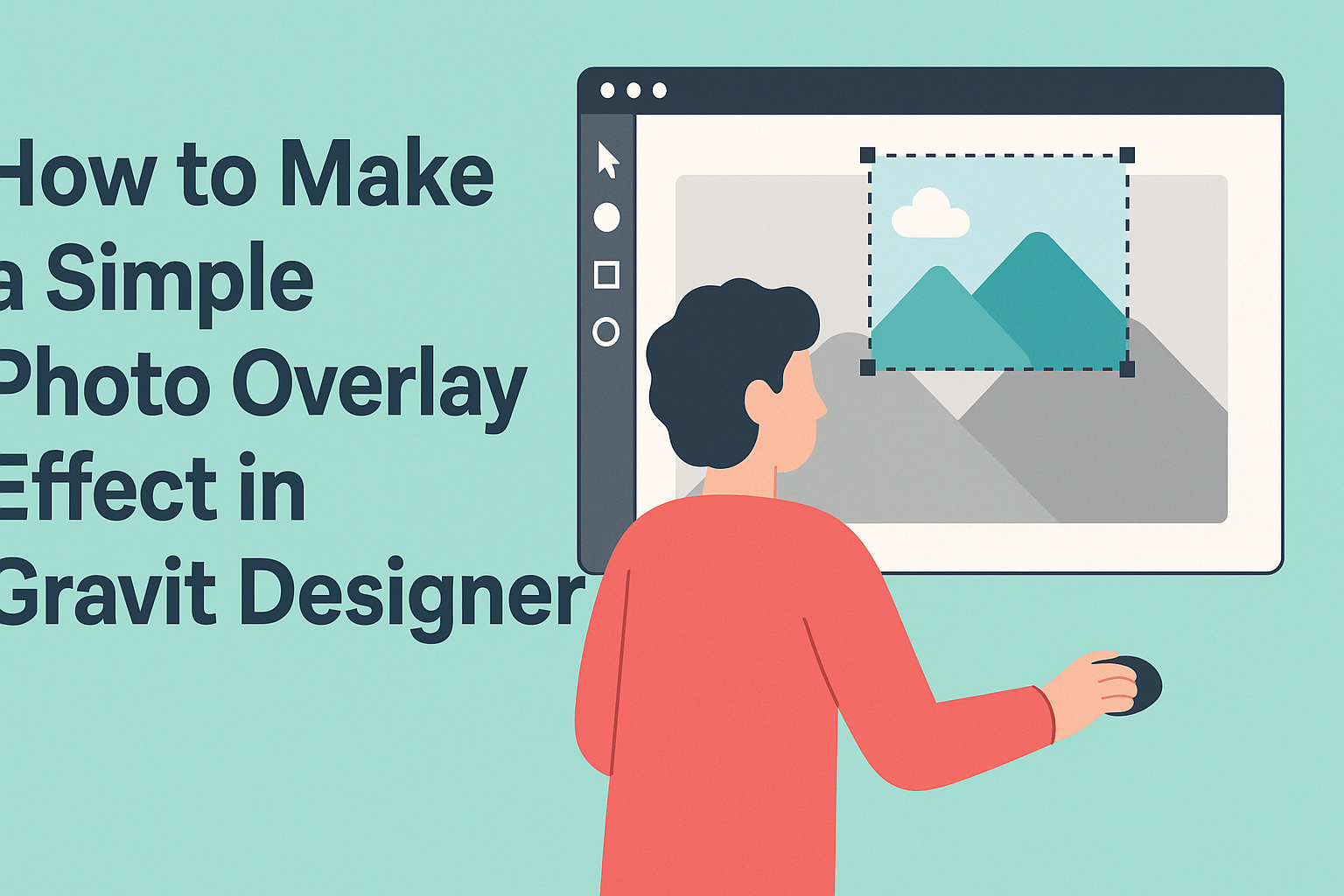Creating a photo overlay effect can elevate the look of any image.
In Gravit Designer, this effect is easy to achieve by using layers and adjusting the opacity. With a few simple steps, anyone can make their photos more striking and visually appealing.
Gravit Designer offers user-friendly tools that make photo editing accessible to everyone, whether they are beginners or experienced designers. They can blend images seamlessly using overlays to create unique artistic effects.
This guide will walk through the straightforward process of adding a stunning overlay to any photo.
Once they understand the basics, the possibilities for creativity are endless. They can experiment with different images and settings to find the look that fits their style.
Getting Started with Gravit Designer
Gravit Designer is an intuitive tool for creating graphics and designs. Understanding its layout and setting up a canvas is essential for a smooth experience.
Understanding the Interface
The Gravit Designer interface is user-friendly. It includes several key components that are easy to navigate.
- Toolbar: At the top, users will find a toolbar featuring tools for selecting objects, creating shapes, and drawing.
- Layers Panel: On the left side, the Layers panel shows all layers in the design. This helps in organizing and managing elements effectively.
- Inspector Panel: To the right, the Inspector panel allows users to adjust properties, such as size, color, and effects.
Familiarizing oneself with these areas speeds up the design process and makes it easy to find necessary tools.
Setting Up Your Canvas
To start a new project, users need to set up their canvas.
- Start a New Document: Click on the “New Design” option on the welcome screen.
- Choose Dimensions: Select the desired dimensions for the canvas. Common sizes include A4 or custom sizes based on the project needs.
- Adjust Settings: Users can decide on the units (pixels, inches, etc.) and set the background color.
It’s important to set the canvas correctly from the beginning. Doing so ensures that the design looks as expected and fits the intended purpose.
Creating the Base Image
To start creating a photo overlay effect in Gravit Designer, the first step is to set up the base image. This involves importing the necessary photos and adjusting their properties to achieve the desired look.
Importing Your Photos
To import photos, the user can start by opening Gravit Designer and selecting the “File” menu. Then, they should choose “Import” to upload images from their computer.
Users can also drag and drop images directly onto the canvas for a quicker approach.
After importing, it’s beneficial to arrange the images in layers. Keeping the base image at the back ensures it serves as the foundation for the overlay effect.
Users can select images and move them using the “Position” tool. It helps to adjust the size by clicking on the corners and dragging as needed.
Adjusting Image Properties
Once the images are in place, adjusting their properties is key.
The user should select the base image and go to the “Properties Panel.” Here, they can modify attributes like opacity, size, and position.
Opacity is crucial for overlays. Lowering opacity creates a blending effect.
Users can find a transparency slider in the panel, which allows for precise adjustments.
Changing sizes may require dragging the corners again. Always keep an eye on alignment to maintain visual harmony.
By making these adjustments, the base image becomes a perfect canvas for creative overlay effects.
Applying the Overlay Effect
Creating a stunning photo overlay in Gravit Designer involves layering images and adjusting their transparency and blend modes. This process allows for unique effects that can enhance any design project.
Adding Layers and Effects
To start, the user needs to import the images into Gravit Designer. They can do this by dragging and dropping or using the import option.
Once the desired images are in the canvas, it’s time to arrange them.
Select the base image first. Then, the user should add a new layer for the overlay effect. This can be done by clicking on the “Layers” panel and choosing “Add Layer.”
Next, drag the second image onto the canvas.
By using the Layer tools, the user can position the overlay. It’s important to ensure it sits above the base image for the effect to work.
This simple layering step helps create depth and interest in the project.
Customizing Transparency and Blend Modes
Once the images are layered, the user can adjust the opacity to create a more seamless look.
This is done by selecting the overlay layer and finding the Opacity slider in the right menu panel. Lowering the opacity allows the base image to show through, achieving a blended effect.
Next, the user can explore blend modes. By clicking on the layer settings, they can choose from options like “Multiply,” “Screen,” or “Overlay.”
Each blend mode changes how the overlay interacts with the base image.
Experimenting with different combinations of opacity and blend modes can yield fantastic results. This step is key for achieving the desired artistic look in the final design.
Finalizing and Exporting
Before exporting a photo overlay in Gravit Designer, it’s important to ensure that everything looks as intended. This step involves thorough reviewing and selecting appropriate export options to get the desired result.
Reviewing Your Work
It is essential to take a moment to review the work before export.
Checking alignment, layers, and overall composition can make a big difference.
- Zoom In: Zoom in to see finer details, ensuring that edges are clean and elements are properly aligned.
- Check Layers: Make sure all layers are named correctly and visible. Organizing layers helps in future edits.
- Adjust Transparency: Confirm the opacity settings for overlay layers. Adjusting transparency will enhance the overlay effect.
This careful examination ensures that the image meets expectations and will look great when shared or printed.
Export Options and Formats
Gravit Designer offers various export options to cater to different needs.
Choosing the right format is crucial for the final output.
-
Formats: Common export formats include PNG, JPG, and SVG. PNG is ideal for maintaining transparency, while JPG is better for photographs.
-
Settings: Adjust the image resolution and quality settings in the export menu. Higher resolutions are great for printing, while lower ones can be suitable for web use.
-
Multiple Sizes: Consider exporting multiple sizes if the image will be used in different contexts, like social media or print. This flexibility can save time later.