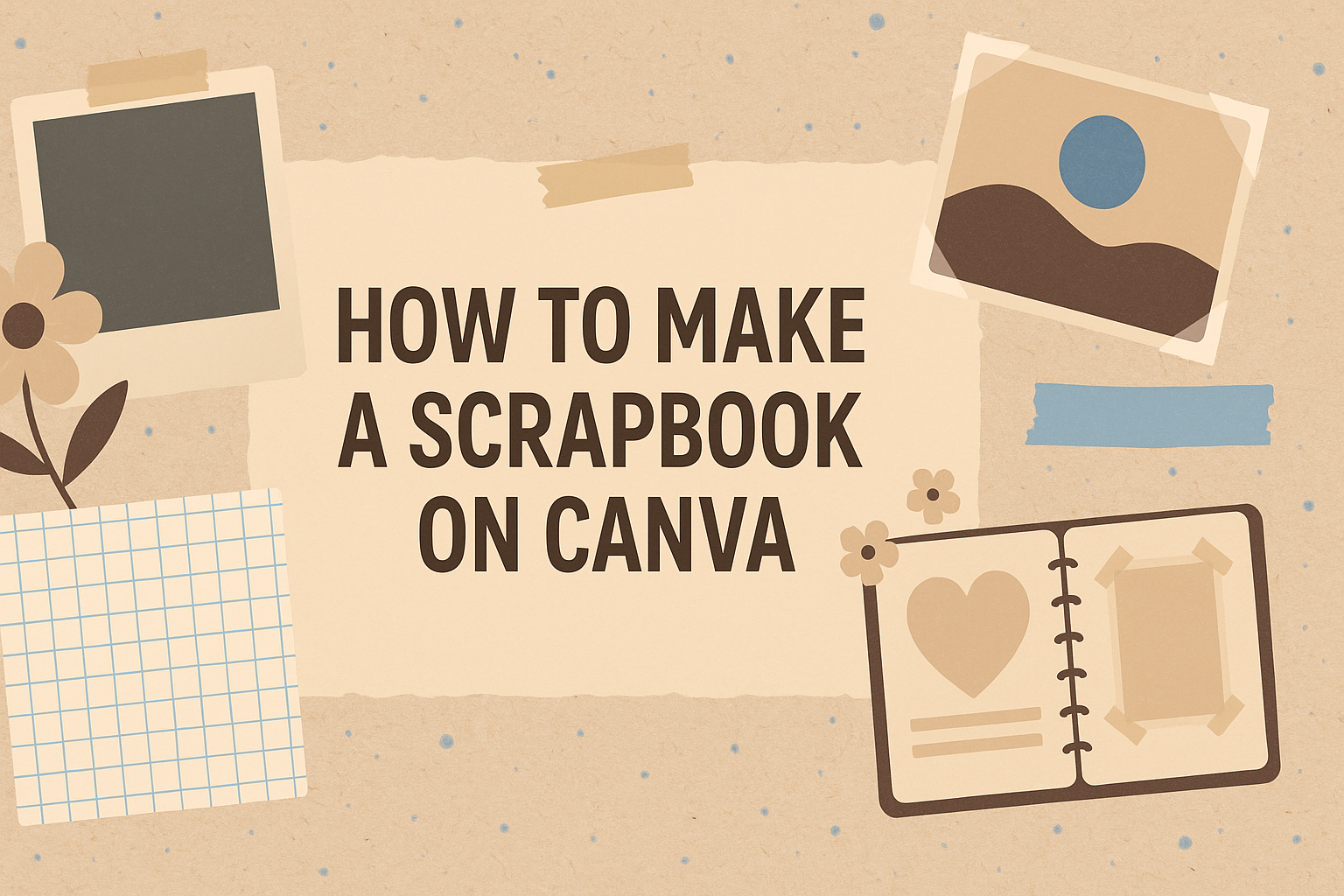Creating a scrapbook is a fun way to preserve memories and express creativity. With Canva, anyone can easily design stunning digital scrapbooks with just a few clicks. This platform offers a variety of tools that make it simple to upload photos, choose backgrounds, and add personal touches.
Whether it’s for special occasions like weddings and birthdays or everyday moments, Canva provides endless possibilities. They can mix and match elements from different templates, allowing for unique designs that reflect their personal style. With the ability to download and print, these digital creations can be shared or displayed at home.
For those who are new to scrapbooking or looking for a quicker method, Canva is a great choice. It combines ease of use with artistic freedom, making scrapbooking accessible to everyone.
Getting Started with Canva
Canva makes it easy to create beautiful scrapbooks with its user-friendly interface and powerful tools. Getting started involves signing up for an account, learning how to navigate the platform, and understanding the key features that will help in designing a scrapbook.
Creating an Account
To begin, the user must create a free account on Canva. They can visit the Canva website and click on the “Sign Up” button. They can sign up using an email address, or social media accounts like Google or Facebook for convenience.
Once the account is created, the user receives access to various templates and design elements. After logging in, they will find themselves on the Canva dashboard, where they can start their scrapbook project. They can also explore different subscription options if they wish to unlock additional features in the future.
Navigating the Canva Interface
Canva’s interface is designed for ease and efficiency. On the left side, there is a vertical toolbar that displays various design options, including templates, photos, elements, and text.
Users can quickly search for specific items using the search bar. The main workspace is where they can drag and drop elements, adjust layouts, and preview their designs in real time.
Familiarizing oneself with this layout is crucial for a smooth design experience.
Understanding Canva’s Tools
Canva offers a variety of tools that make scrapbooking fun and creative. Users can choose from numerous templates that cater to different themes. Each template includes multiple pages that can be customized.
The toolbar also contains tools for adding text, backgrounds, and images. Users can easily upload personal photos or choose from Canva’s stock images.
It’s important to explore the design elements like stickers, frames, and shapes to enhance the scrapbook’s look.
Planning Your Scrapbook
Planning a scrapbook is an exciting process that helps to clarify ideas before getting started. It involves choosing a theme, gathering materials, and organizing content effectively.
Choosing a Theme
The first step in planning a scrapbook is selecting a theme. This will guide the design and content throughout the pages.
Themes can range from holidays and family events to personal hobbies or travel experiences.
Once a theme is chosen, consider the colors, patterns, and styles that reflect it. For example, a beach theme might include blues and yellows, while a vintage theme could feature muted tones and floral designs.
Taking the time to choose a strong theme makes it easier to create cohesive pages that tell a story.
Collecting Your Materials
After deciding on a theme, it’s important to gather materials. This includes photos, stickers, papers, and any embellishments that enhance the design.
Using high-quality images is essential. They can be printed or scanned from physical photos.
Consider including various textures and colors to make the pages visually appealing.
Some useful materials include:
- Scrapbook paper: Different patterns and colors
- Adhesives: Glue sticks, double-sided tape, or photo corners
- Embellishments: Stickers, washi tape, or decorative scissors
Gathering everything beforehand keeps the creative process flowing smoothly.
Structuring Your Content
Structuring content is crucial for a well-organized scrapbook. Start by planning the layout of each page.
It’s helpful to sketch a rough design to visualize where each element will go.
Divide content into sections, using headings or captions to guide the reader.
Using a mix of photos, text, and decorative elements enhances engagement.
Consider the following layout tips:
- Balance: Distribute elements evenly to avoid clutter.
- Focus points: Highlight important images or quotes.
- White space: Leave some areas blank for a cleaner look.
This careful planning sets the stage for a scrapbook that captures memories beautifully.
Designing Your Scrapbook Pages
Creating scrapbook pages on Canva involves selecting the right templates, customizing backgrounds, adding text, and uploading images. Each part plays a vital role in making the scrapbook visually appealing and personal.
Selecting Templates
Canva offers a wide range of templates designed specifically for scrapbooking. Users can browse through various styles, from classic to modern themes.
To select a template, they should log in to Canva and search for “scrapbook templates.” Each template can be previewed to see how it looks before choosing.
Once selected, users can click on a template to start designing. Most templates allow for easy customization, making it simple to create a unique scrapbook page that reflects their style and memories.
Customizing Backgrounds and Elements
After selecting a template, the next step is customizing the background. Users can choose from solid colors, patterns, or even images for the background. To change the background, she can click on the template and select “background” options from the toolbar.
In addition to backgrounds, Canva offers various graphic elements like frames, stickers, and shapes. These elements can be dragged onto the page and resized or rotated as needed.
Incorporating these personalized touches helps in creating a visually dynamic scrapbook. It’s important to balance colors and elements to keep the design cohesive.
Adding Text and Typography
Text plays an important role in scrapbooks by adding context and emotion. Canva provides a variety of fonts to choose from, which can be adjusted in size, color, and alignment.
To add text, users can simply click on the text box and type their desired message or title. It’s helpful to experiment with different fonts to find one that matches the theme of the scrapbook.
Different text styles can also be layered over images or placed in decorative frames. This creates an engaging visual effect that highlights important memories or quotes.
Uploading Images and Graphics
Uploading personal images is a key part of designing a scrapbook. Users can upload photos by clicking on the “Uploads” tab in the left-hand menu. They can drag and drop images from their device into Canva.
Once uploaded, users can resize and position these images on the scrapbook pages. Canva allows for easy adjustments, such as cropping and applying filters to enhance the images.
Additionally, users can explore Canva’s extensive library of stock photos and graphics if they want to complement their personal images. This combination can create a richer storytelling experience in their scrapbook.
Sharing and Printing
Once a scrapbook design is complete, there are several ways to share and print it. Understanding how to export the design, print it effectively, and share it online can enhance the experience.
Exporting Your Design
To export a scrapbook from Canva, first click the “Download” button in the top right corner. Users can choose their preferred file format, such as PNG, JPG, or PDF.
- PNG or JPG: Best for sharing on social media or other online platforms.
- PDF: Ideal for high-quality prints.
Selecting the correct dimensions is important, especially when trying to maintain clarity. After choosing the file type, users can click “Download” again. The document will download to their device, ready to be shared or printed.
For those wanting to collaborate, the “Share” button enables users to invite others to edit or view the project.
Printing Tips
Printing a digital scrapbook can be straightforward if one follows a few key steps. First, choosing the right paper is essential. High-quality photo paper works well for vibrant colors.
Before printing, ensure the design is set to the correct dimensions and resolution.
- Resolution: Aim for at least 300 DPI for clear images.
- Margins: Check margins to avoid cutting off important parts.
Users can print at home or send the design to a professional print service. If using a printing service, saving the file as a PDF ensures it maintains the intended layout and colors, ensuring a polished final product.
Sharing Online
Sharing a scrapbook online is quick with Canva’s built-in sharing options.
After exporting the final design, users can also share directly from Canva.
They can generate a link for others to view or edit their scrapbook.
- Link sharing: Simply click “Share” and copy the link to send via email or social media.
- Social media: Users can share directly on platforms like Facebook or Instagram.
In addition, Canva allows users to collaborate in real-time, making it easy to work with friends or family.
With just a few clicks, the scrapbook can be showcased to friends and family, keeping memories alive.