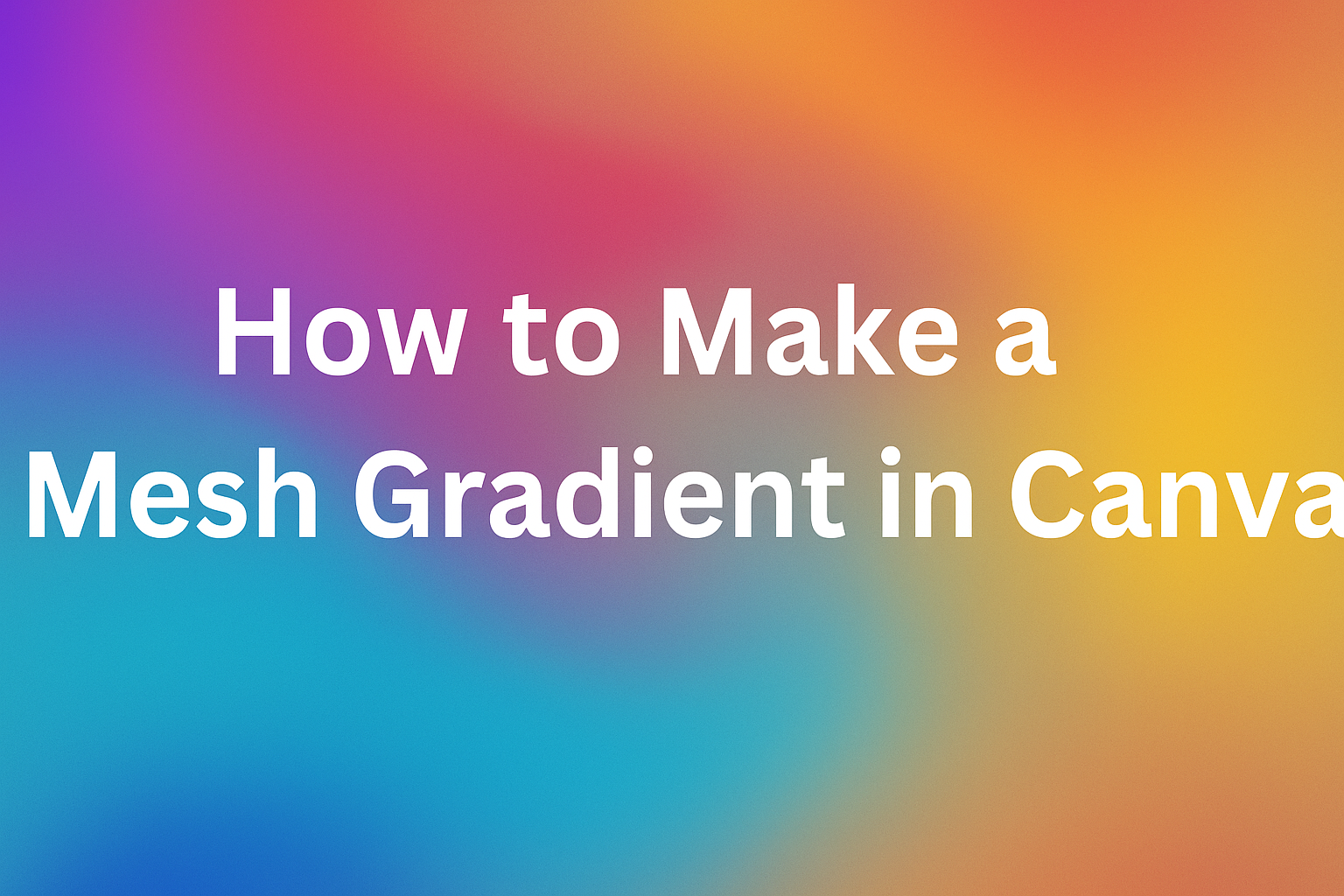Creating eye-catching designs in Canva can be a fun and rewarding experience.
Making a mesh gradient in Canva is simple and opens up a world of creative possibilities. This technique allows users to blend multiple colors seamlessly, giving their graphics a professional and polished look.
Many designers appreciate the versatility of mesh gradients, as they can be applied to various projects, from social media posts to marketing materials.
By following a few easy steps, anyone can enhance their designs and impress their audience.
With the right guidance, he or she can quickly master this skill. The following article will provide clear instructions and helpful tips for making stunning mesh gradients in Canva.
Understanding Mesh Gradients
Mesh gradients are a type of gradient that allows for more complex color blending and shapes. They provide designers with the ability to create visually appealing designs through adjustable mesh points.
This section breaks down the basics of mesh gradients and their applications in various design projects.
The Basics of Mesh Gradients
Mesh gradients use a grid of points to control the color blending in an image. Each point can have its own color, allowing for smooth transitions between multiple shades.
Designers can manipulate these points to create unique shapes and effects that are difficult to achieve with standard gradients.
To create a mesh gradient in Canva, a user selects an object or text and accesses the fill options. After clicking on “Gradient,” they can choose “Mesh” to start adjusting colors.
The ability to drag and drop mesh points makes it easy for anyone to experiment with different looks and styles in their projects.
Applications of Mesh Gradients
Mesh gradients are versatile and can enhance various design projects. They work well in backgrounds, giving depth and texture to graphics. This makes them ideal for social media posts, posters, and website headers.
Additionally, mesh gradients can be used in branding. Companies often incorporate them into logos to add a modern touch.
The rich color transitions can capture attention and convey emotions effectively. By applying mesh gradients creatively, designers can differentiate their work and make it more visually engaging.
Getting Started with Canva
Canva is a user-friendly graphic design tool perfect for creating stunning visuals. Understanding how to start designing and navigating the interface makes the process enjoyable and efficient.
Creating a New Design
To begin, a user must log into their Canva account. If they don’t have one, signing up is quick and free.
Once logged in, they can click the “Create a design” button on the homepage.
This opens a menu with various design types. Users can select options like social media posts, presentations, and posters.
It’s helpful to choose a size that fits the project they have in mind.
After selecting a design type, a blank canvas appears. Users can take a moment to explore templates that match their style by using the search bar. Experimenting with different formats can spark creativity.
Navigating the Canva Interface
The Canva interface is designed to be simple and intuitive. On the left side, users find a toolbar with various options. This includes elements like photos, text, and backgrounds.
Users can drag and drop items from the toolbar directly onto their canvas. Each item can be resized and moved anywhere on the design.
At the top, there is a toolbar that offers options for editing. Users can change fonts, colors, and layouts easily.
Additionally, the “Files” tab allows access to saved designs and projects, keeping everything organized. This straightforward design makes Canva accessible for everyone, from beginners to experienced designers.
Creating a Mesh Gradient in Canva
Creating a mesh gradient in Canva involves several key steps. Users will select the right elements, adjust colors, and fine-tune their gradient effects for a polished look.
Selecting the Right Elements
To start, users need to choose the right object or text for the mesh gradient. This could be any shape, text box, or image that fits their design.
After selecting an element, they should click on the “Fill” option in the top toolbar.
Next, users should find the “Gradient” option. They need to select “Mesh” from the drop-down menu. This allows them to apply the mesh gradient feature, setting the stage for custom adjustments.
Having chosen the right element is crucial, as it sets the foundation for creating an effective gradient.
Adjusting Colors and Transparency
Once an element is selected, the next step is to adjust colors. Users can access the color options by clicking on the gradient fill in the toolbar.
They can add multiple colors by selecting different mesh points. This feature allows for a vibrant mix.
Adjusting transparency is equally important, as it can create depth in the design. Users can slide the transparency option to make colors blend smoothly.
Experimenting with various combinations keeps the design fresh and engaging.
Fine-Tuning the Gradient Effect
Fine-tuning the gradient effect is where the magic happens. Users can click and drag mesh points to shape the gradient.
This allows for personal customization, leading to unique results.
It’s best to take time adjusting mesh points to achieve a desired look. Users may want to zoom in for a closer view, making it easier to see changes.
They should continuously preview their design to check how everything blends together. Taking small steps will refine the overall appearance, ensuring that the final product stands out.
Advanced Mesh Gradient Techniques
Exploring advanced techniques can take mesh gradients to the next level. Incorporating textures and patterns can enhance design depth, while using these gradients in complex designs allows for creative expression.
Incorporating Textures and Patterns
Textures and patterns can add richness to mesh gradients. Using Canva, a user can blend a mesh gradient with textures for a unique look.
Start by selecting an image with interesting patterns, like fabric or nature images.
Then, apply the mesh gradient over the texture. Adjust the transparency to let the texture show through while maintaining the gradient’s colors.
This method layers visual elements, creating depth and intrigue. It is effective for backgrounds or focal points.
Tips for Texture Integration:
- Choose textures that complement the gradient colors.
- Experiment with different opacity levels.
- Use blending modes to achieve desired effects.
Using Mesh Gradients in Complex Designs
Creating complex designs with mesh gradients can elevate visual appeal.
Users can combine multiple mesh gradients in one design. This technique works well for illustrations, typography, or backgrounds.
To apply this, layers can be adjusted for depth.
Overlay multiple mesh gradients using varying colors to create a dynamic look.
Users should ensure that each layer interacts well without overwhelming the entire design.
Key Techniques:
- Layering: Stack gradients with different transparency settings.
- Color Harmony: Use a palette that maintains color flow across gradients.
- Focal Points: Position the most complex areas of the design strategically to guide the viewer’s eye.