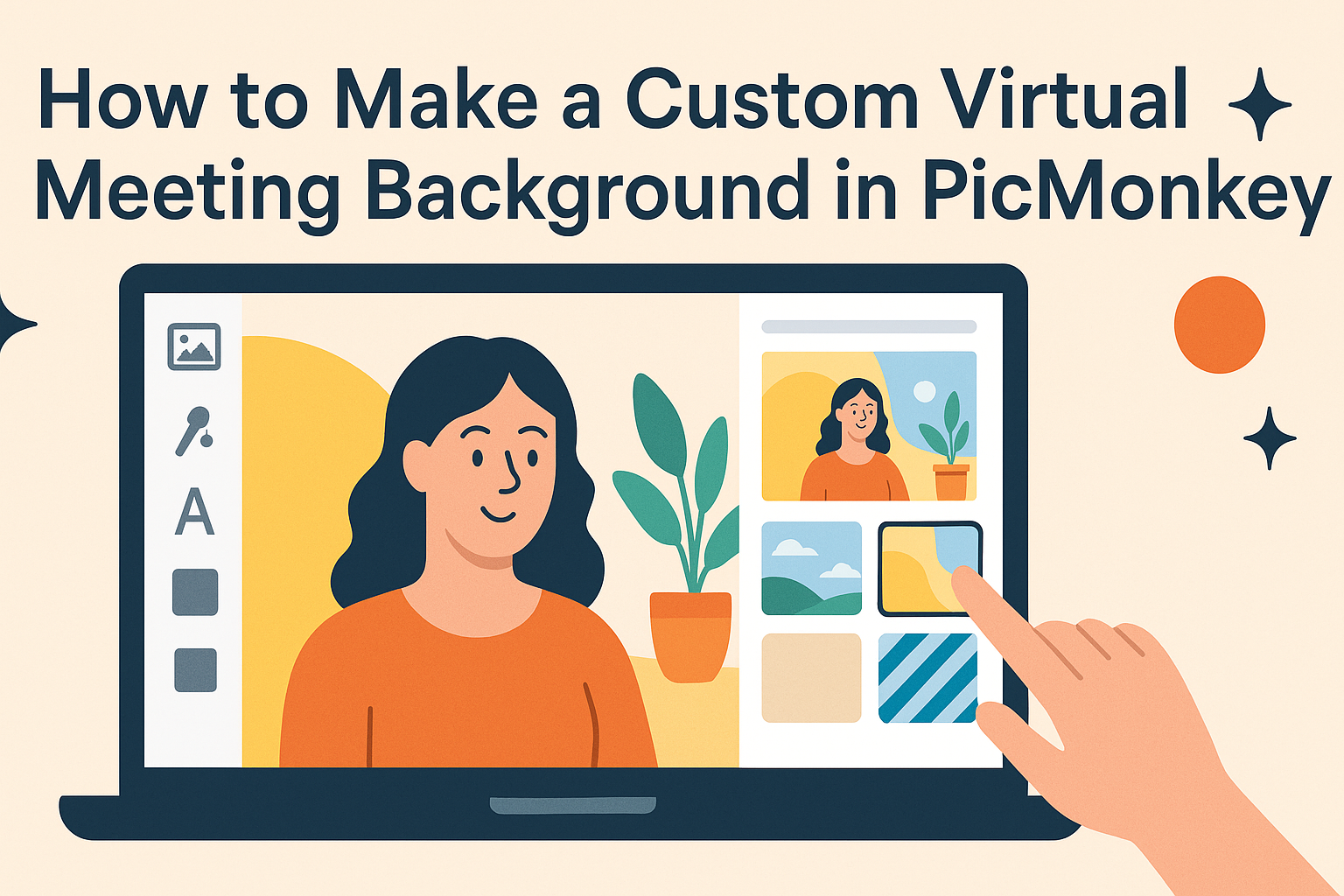Creating a custom virtual meeting background can transform dull video calls into more engaging experiences.
Using PicMonkey, anyone can easily design a personalized backdrop that reflects their style and personality.
Whether for work, family gatherings, or online classes, a unique background can spark conversations and make meetings more enjoyable.
PicMonkey offers various templates and tools that simplify the design process. With options to add images, graphics, and text, users can create a backdrop that stands out.
This guide will walk readers through the simple steps to craft the perfect virtual meeting background tailored to their needs.
Not only does a custom background enhance the visual appeal of video calls, but it also showcases creativity and professionalism. With a few clicks in PicMonkey, anyone can elevate their virtual presence and make a lasting impression.
Getting Started with PicMonkey
To create a custom virtual meeting background in PicMonkey, users first need to set up their accounts and learn to navigate the platform effectively. This process is straightforward and will help them make the most of the tools available.
Creating Your Account
To start, users need to visit the PicMonkey website. There, they can choose to sign up for a free trial or select a paid plan based on their needs. The sign-up process is simple.
- Enter Email: Users must provide their email address.
- Choose a Password: A unique password ensures account security.
- Confirm Account: Follow the prompts to confirm the account via email.
Once the account is set up, users can log in and explore the features awaiting them. A few minutes is all it takes to get started on their creative journey.
Navigating the Interface
Upon logging into PicMonkey, the user-friendly interface makes navigation easy. At the top, there are key features like “Create New” and “Templates.”
- Toolbox: On the left side, users find the toolbox with options to edit images, add graphics, and insert text.
- Workspace: The main area displays their current project, allowing for real-time editing.
- Save & Share: The top right corner has options for saving projects and sharing them directly.
Exploring these elements will help users maximize their creativity as they design their custom backgrounds. PicMonkey’s layout is intuitive, which makes it accessible for everyone.
Designing Your Background
Creating a captivating virtual meeting background involves careful attention to dimensions, template selection, and customization. Each aspect plays a crucial role in ensuring that the background looks great and fits well in any video call setting.
Selecting the Right Dimensions
The right dimensions are vital for a virtual background. Typically, the recommended size for a Zoom background is 1920 pixels by 1080 pixels. This ensures that the image displays correctly without any distortion.
When designing, it’s helpful to check the resolution settings of your device. Higher resolution images look more professional. Avoid using images that are too small, as they can appear pixelated.
By focusing on the correct dimensions, one can create a polished look that enhances a virtual appearance.
Choosing a Template
Templates provide a great starting point for designing a background. PicMonkey offers a variety of pre-made templates specifically for Zoom backgrounds.
To select a template, users can browse through themes that suit their style. They might find categories such as business, creative, or minimalist options. Choosing a template helps save time and gives clear direction on layout.
After picking a base template, they can easily modify elements to fit their personal touch, making this process both efficient and enjoyable.
Customizing Colors and Textures
Customization allows for unique backgrounds that reflect personal or brand identity. Users can adjust colors, patterns, and textures to create the desired vibe.
Using contrasting colors can make text stand out better if it’s included in the design. Experimenting with different textures, like gradients or subtle patterns, adds depth to the background.
PicMonkey provides tools for color adjustments, so users can play with different palettes. Combining colors and textures thoughtfully ensures that the background is visually appealing without being distracting in a meeting.
Adding Personal Touches
Customizing a virtual meeting background can greatly enhance a person’s online presence. By adding images, logos, and text, individuals can create a unique and professional look. Additionally, applying filters and effects can make the background stand out.
Inserting Images and Logos
To make a virtual background more authentic, adding personal images and logos is key. Users can easily upload their own photos to PicMonkey. This creates a sense of brand identity, especially for business meetings.
- Click on the “Uploads” section in PicMonkey.
- Choose the image or logo from your device.
- Resize and position it appropriately on the background for a balanced look.
Using personal images helps personalize the meeting experience and leaves a strong impression.
Using Text Effectively
Text can play a crucial role in customizing a virtual background. For example, adding a name or a tagline can provide clarity about the individual’s identity or purpose.
- Select the “Text” tool in PicMonkey.
- Type the desired text and choose a readable font.
- Adjust size, color, and positioning for clear visibility.
It’s important to keep the text simple and professional. Avoid cluttering the background with too much information, as this can distract from the main message.
Applying Filters and Effects
Filters and effects can elevate the appeal of a virtual background. By choosing the right filter, users can create a mood or style that resonates with them.
- Go to the “Effects” tab in PicMonkey.
- Explore various options like color overlays, blurs, or textures.
- Adjust the intensity of the effects to ensure they complement the overall design.
Selecting the right filter can enhance aesthetics without overwhelming the viewer. A well-chosen effect can unify the elements in the background and create a polished look.
Saving and Using Your Background
After creating a custom virtual meeting background in PicMonkey, the next steps are to export and set it up for use. This process is easy and will enhance the meeting experience.
Exporting Your Design
To export the finished design, first, click on the “Download” button located in the upper right corner of the screen. A dropdown menu will appear, allowing the user to choose the file format. The recommended formats for virtual backgrounds are PNG or JPG.
After selecting the format, the user can adjust the image quality if necessary for a better visual experience. Once satisfied, clicking “Download” saves the background to the computer.
It’s important to remember where the file is saved, as this will make it easier to find later.
Setting Up Your Background in Virtual Meetings
Next, the saved background needs to be uploaded into the virtual meeting platform.
For applications like Zoom, the user should open the settings. In the settings menu, they will find a section labeled “Virtual Background.”
By clicking on the plus sign (+), they can navigate to the downloaded image file. Once selected, the custom background will appear in the user’s video preview.
The new background can be adjusted and checked for clarity before joining the meeting.