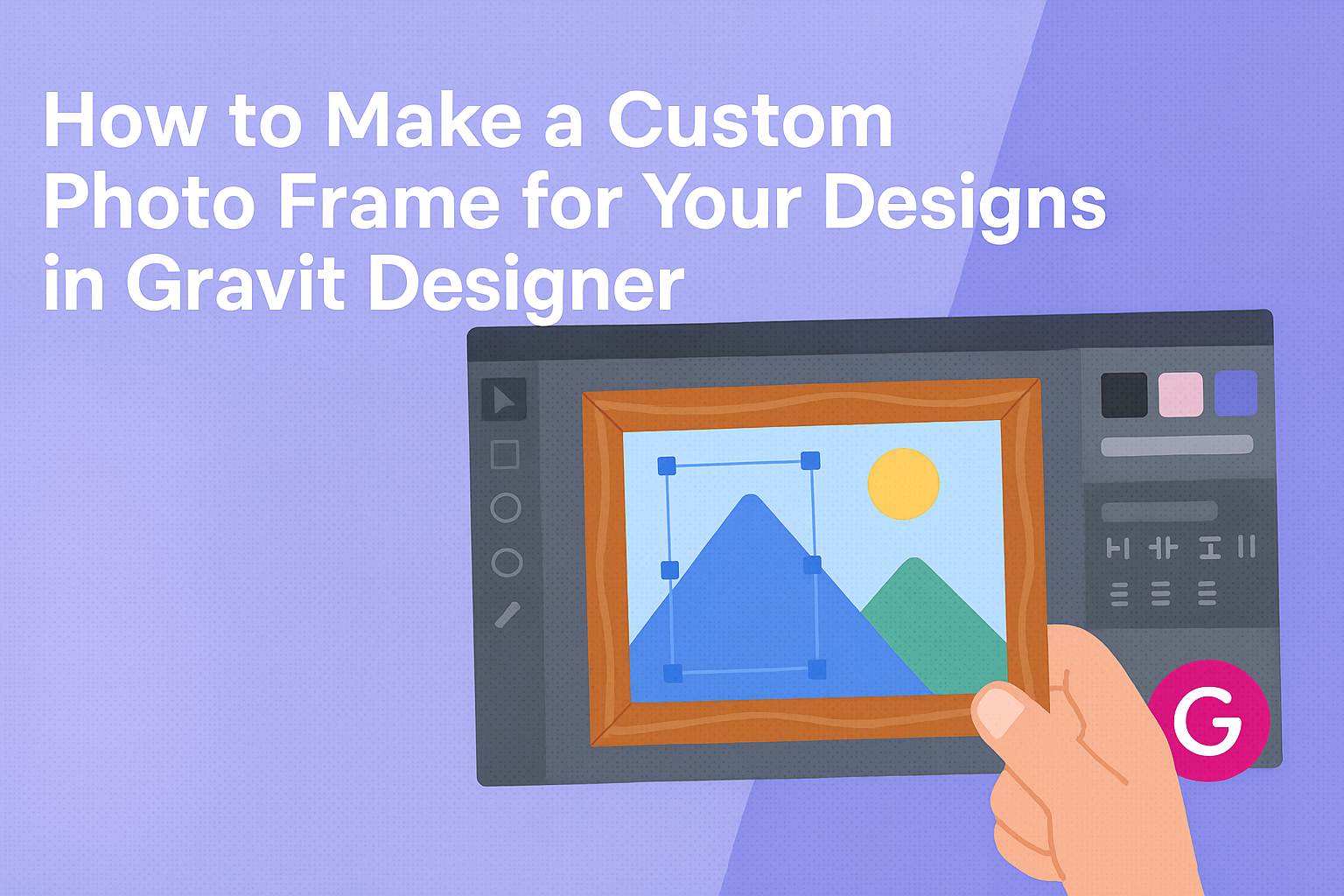Creating a custom photo frame can elevate any design project. It allows for personal touches that can make designs stand out and feel more polished.
Whether it’s for a personal project or a client, knowing how to craft a unique frame in Gravit Designer is a valuable skill.
Gravit Designer offers a range of tools that simplify the design process. With a few simple steps, anyone can create frames that not only complement images but also enhance their overall appeal.
This guide will walk through the essential techniques needed to design stunning custom frames.
By the end of this article, readers will have the confidence to experiment with their own frame designs. This project can turn ordinary images into memorable pieces of art.
Let’s dive into the process and unleash creativity with Gravit Designer!
Getting Started with Gravit Designer
Getting familiar with Gravit Designer is essential for creating custom designs. It has an intuitive layout and useful features that can help anyone start making custom photo frames quickly.
Exploring the Workspace
When first opening Gravit Designer, users will notice several key areas in the workspace. The toolbar on the left side contains tools for drawing, shaping, and editing.
The properties panel on the right shows options for selected objects, allowing for precise adjustments.
At the top, the menu bar provides access to important features like saving designs and exporting files. In the canvas area, users will see their current project and can zoom in and out for detailed work.
The layout should feel welcoming, allowing users to experiment freely without the fear of making mistakes.
Setting Up Your Canvas
To start designing, it is important to set up the canvas correctly. First, users can select File > New to create a new document.
They can then choose the desired dimensions for their photo frame, whether it’s for print or digital use.
Users should also select a background color or keep it transparent, depending on the final look desired.
It might help to enable guides from the view menu to align elements more easily. Once the canvas is ready, they can begin bringing their creative vision to life with shapes, colors, and images.
Designing Your Photo Frame
Creating a custom photo frame involves careful consideration of dimensions, borders, shapes, colors, and textures. Each element plays a vital role in making the design visually appealing and suitable for the intended images.
Choosing the Right Dimensions
Dimensions are crucial when designing a photo frame. The size should complement the image it will hold. Common frame sizes include 4×6 inches for small pictures and 16×20 inches for larger prints.
In Gravit Designer, it is easy to adjust dimensions. He or she can select the shape tool to create a rectangle or square. The dimensions can be set numerically in the properties panel.
Considering the aspect ratio is important too. It ensures that the image fits well without being cropped awkwardly. Always double-check the dimensions before finalizing the frame design.
Applying Borders and Shapes
Borders add depth and style to a photo frame. They can be simple lines or elaborate designs. In Gravit Designer, he or she can use the stroke settings to add borders.
Choosing the right shape is also important. A classic rectangular frame works for most images, but circular or oval frames can add a unique touch. The shape can be adjusted by selecting the corners or edges to create a custom look.
He or she may consider using decorative elements. Adding subtle curves or angled edges can make the frame stand out. A well-defined edge ensures a polished finish.
Customizing Colors and Textures
Colors and textures breathe life into a photo frame. Selecting a color palette that complements the image can enhance the overall look. Gravit Designer allows users to pick colors from the color wheel or enter hex codes for precision.
Textures can be added to give a frame a more tactile feel. Options like wood grain, metallic finishes, or fabric patterns can create a rich design.
He or she should test different combinations of colors and textures. This process helps in finding the perfect match without overwhelming the main image. The goal is to make the frame a beautiful addition to the overall design.
Adding and Adjusting Images
To create a custom photo frame in Gravit Designer, it’s essential to know how to add and adjust images effectively. This section focuses on importing photos, cropping or resizing them, and managing layers for smooth editing.
Importing Your Photos
To bring images into Gravit Designer, users can easily import photos from their computer. They should navigate to the “File” menu and select “Import,” or use the shortcut Ctrl+I (or Command+I on Mac).
They can also drag images directly onto the workspace. Once imported, the image will appear as a new layer, making it simple to adjust and manipulate.
After importing, users can click on the image layer to select it. This is crucial as it allows them to access transformation controls, such as resizing and rotating.
Cropping and Resizing
Cropping and resizing images is important for creating an appealing design. To crop an image, users can select the image layer and click on the “Crop” tool in the toolbar.
This tool allows them to trim unwanted areas. They can also adjust the crop by dragging the corners or edges of the selection box.
For resizing, users can click and drag the corners of the image while holding the Shift key to maintain the aspect ratio. It is essential to avoid distortion when changing the size.
Properly resized images fit better in custom frames and improve the overall design.
Layer Management
Managing layers is key to keeping the design organized. In Gravit Designer, the layers panel shows all images and elements in the project. Users can rename layers by double-clicking on the layer name, which helps keep track of different images.
They can also use the drag-and-drop method to reorder layers, sending images backward or forward as needed. This helps in positioning images correctly in relation to other design elements.
Locking and hiding layers are additional features that help users focus on specific edits without confusion. These simple strategies enhance the overall workflow and make designing smoother and more enjoyable.
Finalizing and Exporting
When finishing a custom photo frame design in Gravit Designer, it’s essential to make precise adjustments and properly export the final product. This ensures the design looks polished and is ready for use.
Applying Final Edits
Before exporting the design, it’s important to tweak any last details. Start by checking the alignment of elements in the design. Use Gravit Designer’s alignment tools to center or evenly space items.
Next, consider the color settings. Ensure colors match your desired palette and adjust brightness or contrast if needed. A consistent color scheme enhances the overall look.
Finally, review the design for any overlapping elements. Ensuring that each part is clear and visible is vital. Take a quick step back and evaluate the entire design. Sometimes, a fresh look brings new ideas.
Exporting Your Design
Once all edits are complete, it’s time to export the design.
Go to the File menu and select Export. Choose the format that best suits the intended use, such as PNG or PDF.
For web use, PNG is ideal due to its high quality and transparency options. For printing, PDFs are preferred as they preserve details well.
Before exporting, check the export settings. Make sure the resolution is suitable for your project, with at least 300 DPI for print.
After making these choices, click Export, and the design will be saved on your device, ready for framing or sharing.