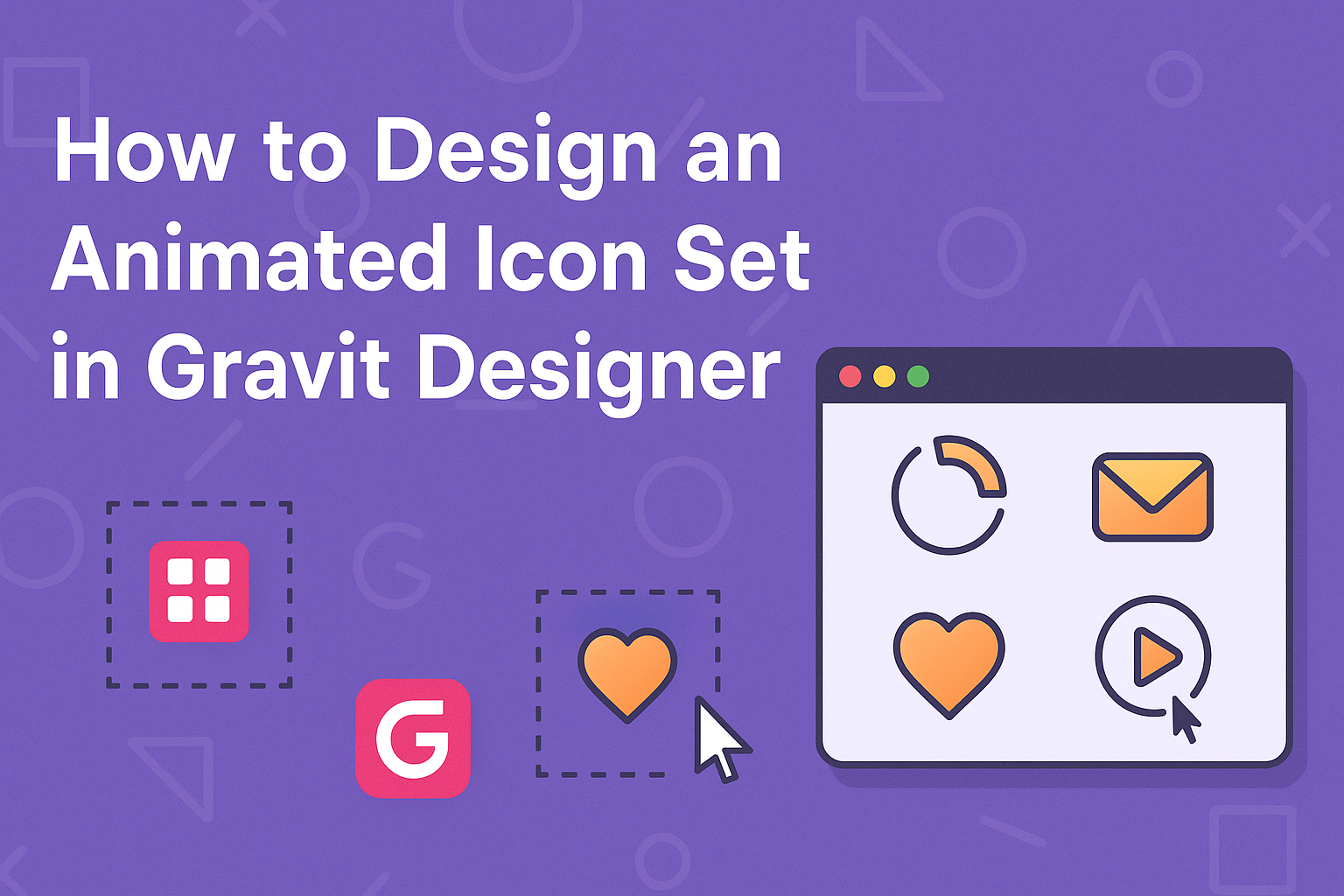Creating an animated icon set can bring a fresh and lively look to any project. In Gravit Designer, users can easily design eye-catching animated icons by leveraging the software’s intuitive tools and features.
With the right approach, even beginners can create professional-quality designs that enhance user experience.
This guide will walk through the essential steps needed to craft animated icons, from initial sketches to final animations. Readers will discover tips on selecting colors, shapes, and animation techniques that will make their icons stand out.
The journey of designing an animated icon set is not only rewarding but also a fun way to express creativity.
Getting Started with Gravit Designer
Gravit Designer is a versatile design tool perfect for creating animations and icons. It offers a user-friendly interface and powerful features that help users get started quickly and effectively.
Installing Gravit Designer
To begin using Gravit Designer, first, visit the official website. Users can choose between the browser version or the desktop application for Windows, macOS, and Linux.
Once on the site, click the “Download” button for the desktop version. Follow the prompts to complete the installation.
If choosing the browser version, simply open it and create an account. This allows for easy access and saves work in the cloud, perfect for designers on the go.
Exploring the User Interface
After installation, users will be greeted by a clean and organized user interface. The main components include the Canvas, Toolbar, and Layers panel.
The Canvas is where design work happens. The Toolbar, located on the left, contains essential tools for drawing and editing shapes.
The Layers panel on the right lets users manage their design elements easily. Users can also customize the interface by rearranging panels or hiding those they don’t need.
Setting Up Your Workspace
Setting up the workspace in Gravit Designer is straightforward. First, users can adjust the Canvas size according to their project needs.
Next, they should organize their Tools for quick access. Users can choose favorite tools and add them to the Toolbar for easier navigation.
Finally, it’s helpful to enable Grid and Guides for precise placement of elements. This makes aligning designs and animations much simpler, ensuring a balanced and professional look.
Designing Your First Animated Icon
Creating an animated icon can be an enjoyable and rewarding experience. It involves selecting a theme, designing the base, and adding details that bring the icon to life.
Choosing a Theme for Your Icon Set
A clear theme helps guide the design process. It keeps the icons cohesive and ensures they work well together.
When deciding on a theme, consider the purpose of the icons. Is it for a mobile app, website, or a specific project? Popular themes include nature, technology, and social media.
Brainstorm ideas and sketch rough drafts. This will help narrow down choices and clarify the visual direction. Aim for a theme that not only looks appealing but also communicates its function clearly.
Creating the Base Design
With a theme chosen, it’s time to create the base design. Start with simple shapes using Gravit Designer’s vector tools.
For instance, if the theme is technology, a base icon could be a simple computer or smartphone shape. Use basic geometric forms to form the foundation.
It’s important to maintain simple lines and avoid clutter at this stage. This will make it easier to animate later. Lay down the main outline before adding any intricate details.
Adding Details and Effects
Now comes the fun part: adding details and effects. Focus on elements that enhance the icon without overwhelming it.
Consider using colors that fit the theme and create visual interest. Adding shadows and highlights can give depth and dimension. Animated icons often benefit from subtle movements, like a bounce or spin.
In Gravit Designer, explore the effects menu to find features that bring icons to life. Play around with animations to see which fits best.
Final touches can include adjusting the size and perspective to ensure the icon looks polished and professional.
Animating Your Icons
Animating icons can bring a dynamic touch to your designs. This process involves understanding key components like the timeline, keyframes, and how to preview and refine the animations for the best results.
Understanding the Timeline
The timeline is a crucial part of animating icons in Gravit Designer. It allows the designer to control when and how each part of the icon animates.
Each layer of an icon can be manipulated over time, making it easier to create smooth transitions.
In the timeline panel, the designer will see layers and their corresponding frames. This visual representation helps in adjusting the timing of each animation. Shorter time frames often lead to quicker movements, while longer frames can create a slower, more deliberate effect.
Using Keyframes and Transitions
Keyframes are the building blocks of animation in Gravit Designer. By setting keyframes, designers specify the start and end points of any animation.
For instance, moving an icon from one side of the screen to another requires keyframes at both locations.
Transitions connect these keyframes, creating fluid movement. Gravit Designer offers different transition types, such as linear or ease-in, to add variety. Designers can experiment with these options to find the perfect feel for their animations.
Previewing and Refining Your Animation
After setting keyframes and transitions, previewing the animation is essential. This shows how the final product will appear in real-time.
Designers can play the animation in a loop, making adjustments as needed to fine-tune the timing and movements.
Refining the animation may involve tweaking the keyframes or modifying transitions. Small changes can significantly impact the overall effect. A smooth, polished animation enhances the viewer’s experience and brings the icons to life.
Exporting and Integration
Exporting and integrating animated icon sets in Gravit Designer is crucial for effective usage in various applications. Choosing the right format and understanding how to export and utilize icons properly will enhance their functionality.
Choosing the Right Format
When designing animated icons, selecting the appropriate file format is essential. Common formats include GIF, SVG, and MP4. Each has its own strengths.
- GIF: Great for short, looping animations. It’s widely supported across platforms but can have larger file sizes.
- SVG: Ideal for scalable vector graphics. It maintains quality at any size but may not support all animation features.
- MP4: Suitable for more complex animations. It offers excellent visual quality but may require a compatible player.
Understanding these options helps to ensure the icons perform well wherever they are used.
Exporting Your Animated Icons
Exporting icons from Gravit Designer involves a few straightforward steps.
First, select the animated icon. Then, navigate to the export settings, which allow customization of the output.
- File Type: Choose your desired format based on the earlier considerations.
- Resolution: Set the resolution to maintain clarity across devices.
- Background: Decide if the icon should have a transparent background for versatility.
Once settings are adjusted, click “Export.” This will generate a file suitable for use in various projects.
Using Icons in Different Environments
Integrating icons into different environments requires a few considerations.
For web use, SVG or GIF formats are often preferred due to their compatibility with browsers.
When using icons in apps, MP4 or animated SVGs may be better choices for interaction. Ensure that the selected format is supported by the target platform.
- Web Development: Incorporate icons using HTML and CSS for styling.
- Mobile Apps: Load icons efficiently to enhance performance and user experience.
- Presentations: Use high-resolution files to keep visuals sharp.
Choosing the right method of integration will ensure that the animated icons function smoothly and look great.