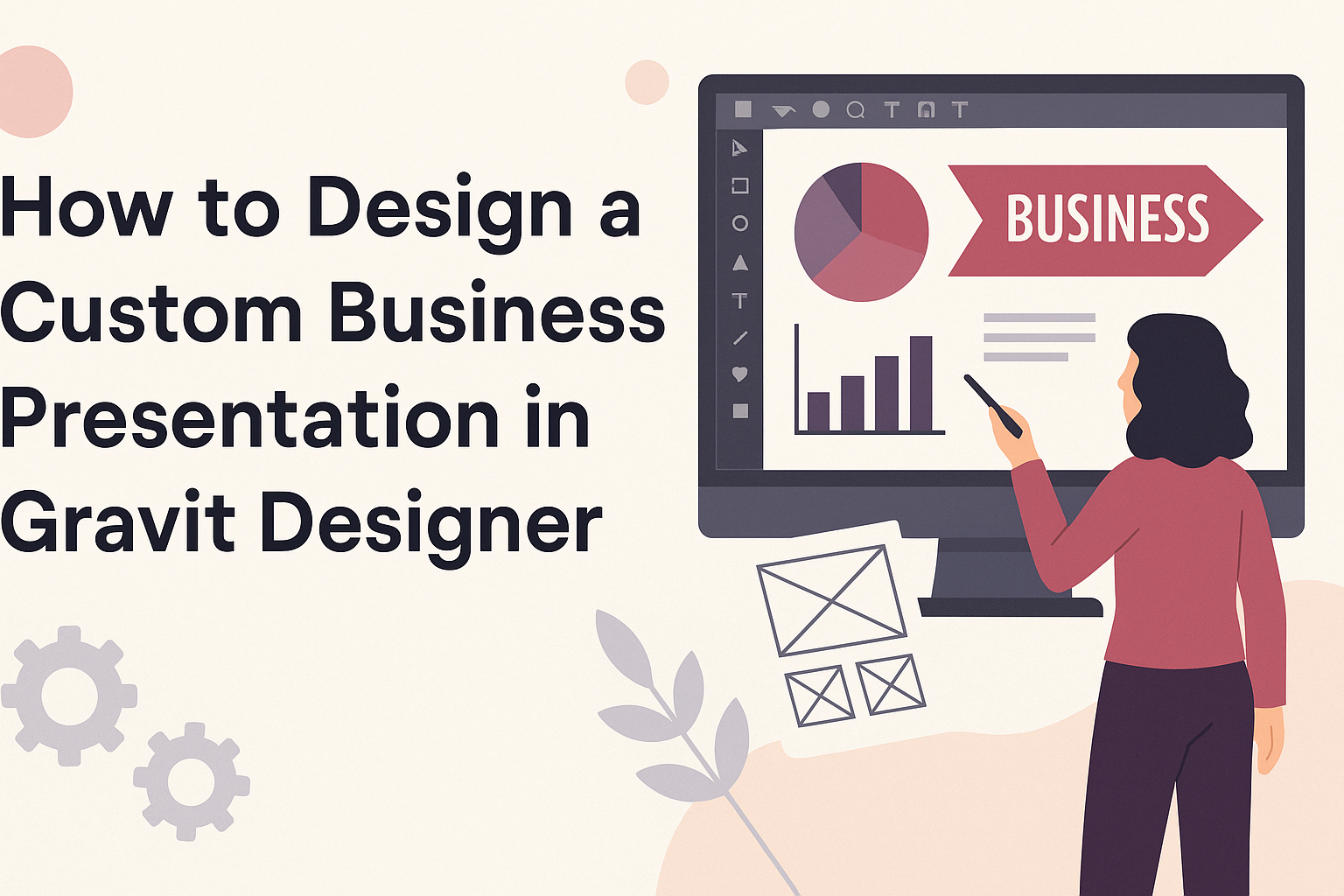Creating an engaging presentation can set a business apart from the competition.
To design a custom business presentation in Gravit Designer, users can easily craft visually appealing slides that communicate ideas clearly and effectively. This tool offers a range of features that make it accessible for both beginners and experienced designers alike.
Gravit Designer allows for personalized slide designs with flexibility in layout and graphics. By following straightforward steps, anyone can transform their concepts into polished presentations that enhance their message.
This guide will highlight essential techniques and tips to make the design process seamless and enjoyable.
With the right approach, designing a presentation can be a fun challenge rather than a daunting task. Readers will discover how to utilize Gravit Designer’s powerful features to create presentations that truly stand out. By the end, they will feel confident in showcasing their ideas with style and clarity.
Getting Started with Gravit Designer
Gravit Designer is a versatile tool for creating stunning presentations. Understanding its features and layout is key to making effective designs. Here’s how to begin using this powerful software.
Overview of Gravit Designer
Gravit Designer is a free design application that works on multiple platforms, including Windows, macOS, and Linux. It offers a wide range of tools for creating vector graphics, animations, and layouts.
Users can leverage features like layers, vector editing, and a variety of export options to bring their ideas to life.
The interface is user-friendly and intuitive. It allows for easy access to tools and design elements. Users can start from scratch or choose from many templates to streamline the process.
Setting Up Your Account
To begin using Gravit Designer, users need to create an account. This process is simple and can be completed in a few steps.
- Visit the Gravit Designer website.
- Click on “Sign Up.”
- Fill out the required information, such as name and email.
After signing up, users can access all features. They can also save their work in the cloud, making it easy to access from any device.
Navigating the Interface
Once logged in, navigating Gravit Designer is straightforward. The main workspace is divided into several sections: the toolbar, the canvas, and the properties panel.
- Toolbar: Located on the left, it contains essential tools for creating and editing designs.
- Canvas: The central area where users create their designs. It displays the current project.
- Properties Panel: On the right, it allows users to modify selected elements, adjusting properties like color, size, and position.
Familiarizing oneself with these sections enhances productivity. Users can customize their workspaces and explore predefined templates for different design needs.
Planning Your Presentation
Planning a presentation involves setting clear goals, knowing the audience well, and organizing content effectively. These steps are crucial for creating a presentation that captures attention and delivers key messages clearly.
Defining Your Presentation Goals
Before starting the design process, it is important for the presenter to identify specific goals. What message does the presenter want to communicate? Is it to inform, persuade, or inspire?
It helps to write down these goals. Clear objectives can guide decisions about content and visuals. For example, if the objective is to persuade, adding strong statistics and testimonials can reinforce the message.
Using a simple list format can make these goals easy to reference while designing slides:
- Inform: Provide clear information on a topic.
- Persuade: Encourage the audience to take action or change their beliefs.
- Inspire: Motivate the audience to think differently or feel empowered.
Understanding Your Audience
Knowing the audience is a key part of planning. Each presentation has a target group, and understanding what they expect and need is essential.
The presenter should ask questions like: What is the audience’s prior knowledge? What are their interests?
Gathering this information can help tailor the presentation. For example, if the audience is made up of industry experts, using technical terms may be appropriate. However, if the audience is new to the topic, simpler language will be more effective.
Creating a profile of the audience can provide useful insights:
- Demographics: Age, job roles, and experience level.
- Interests: What topics resonate? What challenges do they face?
- Expectations: What do they hope to learn or gain?
Organizing Content Structure
Once goals and audience insights are clear, it is time to organize the presentation’s content. A logical flow welcomes the audience and keeps them engaged.
Start with an introduction that outlines what will be covered. Following this, each key point should be presented in a structured manner—like problem, solution, and benefits.
Using bullet points can help break down complex information:
- Introduction: Briefly introduce the topic.
- Main Points:
- Present key ideas one at a time.
- Use visuals to support each point.
Ending with a strong conclusion reinforces the key messages and leaves an impression. Clear organization will make transitions smoother and enhance understanding throughout the presentation.
Designing the Slides
Creating effective slides in Gravit Designer involves careful consideration of color, fonts, templates, and visuals. These elements work together to enhance communication and engagement in a business presentation.
Choosing a Color Scheme
Selecting the right color scheme is crucial for a business presentation. Colors should reflect the brand and resonate with the audience.
A simple approach is to use two to three primary colors and complement them with a few shades for depth. For instance, a blue and gray palette can convey professionalism, while a green and gold scheme may suggest innovation and growth.
Consider using color tools like Adobe Color or Coolors to generate harmonious palettes. Always ensure there’s enough contrast between text and background for readability. This is especially vital when presenting in bright rooms.
Selecting Fonts and Typography
Typography plays a significant role in conveying the message clearly. It’s important to choose fonts that are easy to read and professional.
Using one or two font families is a good rule of thumb. For instance, a clean sans-serif font like Arial or Helvetica can be used for headings, while a serif font like Times New Roman may work well for body text.
Keep font sizes consistent; usually, heading fonts should be 24-36pt and body text around 18-24pt. Ensure there’s adequate line spacing for legibility. Avoid overly decorative fonts as they may distract from the content.
Using Templates and Master Slides
Gravit Designer offers several templates that can streamline the slide creation process. Using these can save time while ensuring a cohesive look across all slides.
Master slides are fundamental for setting up consistent elements like headers, footers, and logos. By modifying the master slide, any changes will automatically apply to all linked slides, making edits efficient.
When customizing templates, it’s essential to maintain alignment and spacing. This will give the presentation a polished and professional appearance. Ensure that each slide flows cohesively to keep the audience engaged.
Incorporating Visuals and Icons
Visual content enhances understanding and retention. Graphics, charts, and icons can break up text and provide clear information quickly.
Using high-quality images related to the topic can make slides more appealing. For charts, tools like Gravit Designer allow easy creation and customization. Keep visuals relevant and avoid cluttering the slide with too many elements.
Icons can be particularly effective for highlighting key points or steps. Websites like Flaticon provide a wealth of icons suitable for business needs. Remember to maintain a consistent style for all visuals to reinforce brand identity.
Finalizing Your Presentation
It is important to polish the presentation in Gravit Designer before presenting it. Key tasks include adding transitions, ensuring elements are aligned, and reviewing the final work. This ensures a smooth flow and a professional look.
Adding Transitions and Animations
Transitions and animations can enhance a presentation’s impact. They help maintain audience interest by making slides visually engaging.
To add transitions, the user should select a slide and look for the animation controls. They can choose from options like fade, slide, or zoom. Each transition can be customized for timing and speed.
For animations, items on the slide can be animated to appear or move in specific ways. It’s best to use these sparingly to avoid distractions. A simple entrance or exit can keep the focus on key information.
Ensuring Consistency and Alignment
Consistency is vital in a business presentation. Using the same fonts, colors, and styles throughout is essential. This helps create a cohesive look.
Alignment ensures that text and images are positioned correctly. Gravit Designer offers grid lines and smart guides to assist with this. They help to line up elements neatly, making the slides look orderly.
It’s a good idea to check each slide against others. This way, any changes needed for fonts or colors can be made uniformly. Maintaining consistent margins also aids visual clarity.
Reviewing and Exporting Your Presentation
Before finalizing, reviewing the presentation is crucial.
The user should check for typos, misaligned elements, and slide order.
A thorough review can help catch mistakes that might confuse the audience.
Once satisfied, exporting the presentation is the next step.
Gravit Designer allows exporting in multiple formats, including PDF and PPTX. Each format has its benefits depending on how the presentation will be shown.
To export, find the export options in the menu.
Select the desired format and confirm the settings.
This ensures that the presentation stays polished when shared or presented.