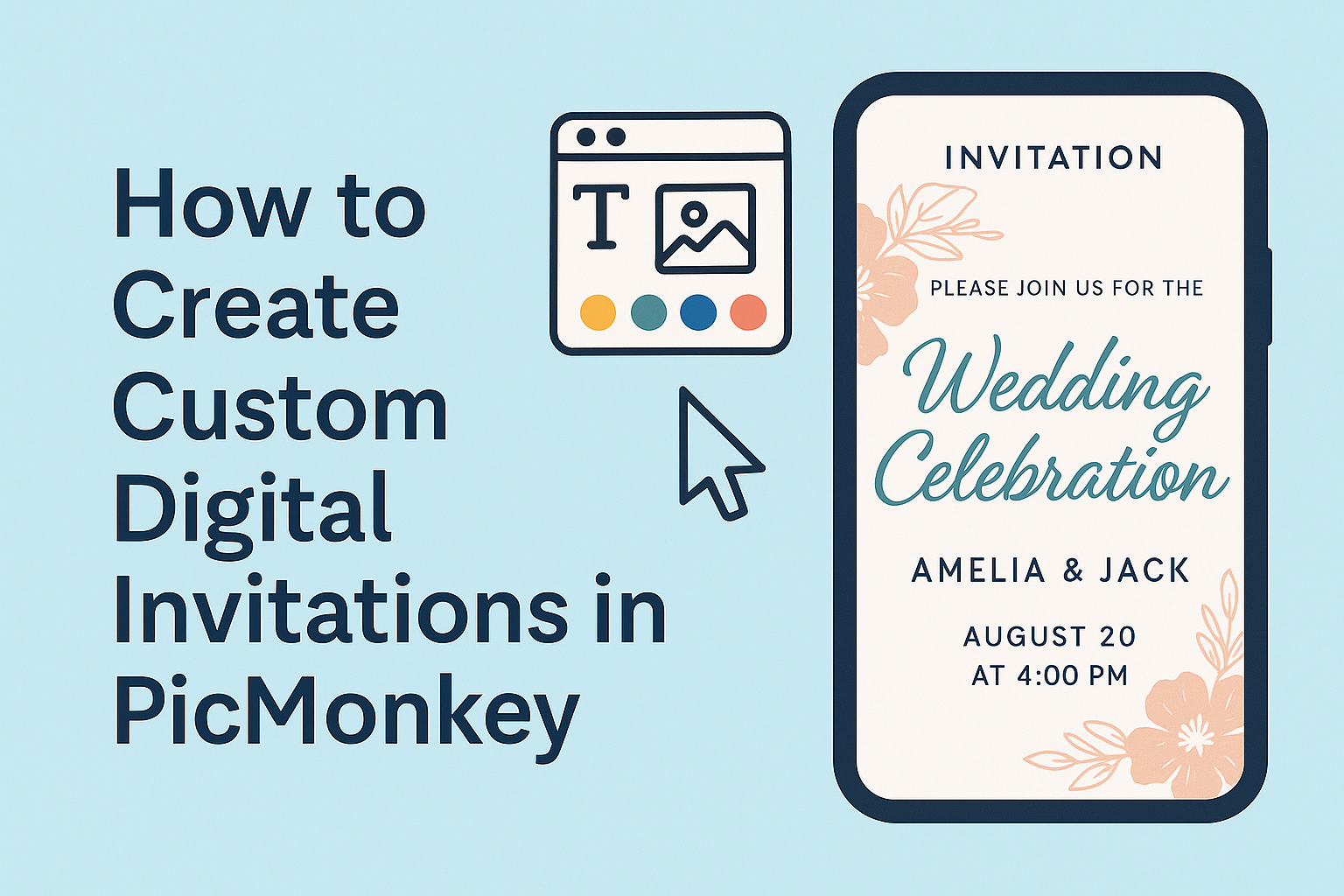Creating custom digital invitations can be easy and fun, especially with tools like PicMonkey. PicMonkey allows users to design personalized invitations that stand out, making every event feel special.
Whether it’s for a birthday party, wedding, or any celebration, a unique invitation sets the tone.
With a wide range of templates and customization options, users can add their personal touch without needing advanced design skills.
They can choose colors, graphics, and text that reflect the theme of their event. This flexibility makes it simple to create an invitation that is truly one-of-a-kind.
In this guide, readers will learn step-by-step how to navigate PicMonkey’s features to craft beautiful invitations. The process is straightforward and enjoyable, ensuring that everyone can make invitations that impress their guests.
Getting Started with PicMonkey
Starting with PicMonkey is simple and fun.
Users can easily create an account and become familiar with the platform’s features and layout. This section covers how to create an account and offers an overview of the PicMonkey interface.
Creating a PicMonkey Account
To begin using PicMonkey, she needs to create an account. This process is straightforward.
First, she visits the PicMonkey website and clicks on the “Sign Up” button.
Next, she can choose to sign up using her email or a social media account. After entering the required information, she will get a confirmation email. Clicking on the link in that email completes the account setup.
Once her account is active, she can log in and explore the features. PicMonkey offers both free and paid options. The free version has limited features, but it’s still a great way to start!
Overview of PicMonkey Interface
When she logs into PicMonkey, she will see a clean and easy-to-navigate layout.
The main areas are the workspace and the toolbar.
- Workspace: This is where all editing happens. It shows images and designs that are currently in use.
- Toolbar: Located on the left, it contains tools for editing, adding text, and using templates.
At the top, she will find options such as File, Edit, and Export. Each option helps manage projects and save them effectively.
Getting accustomed to the interface will make navigating and creating invitations much easier. She can also access tutorials for specific tasks directly from the home page.
Designing Your Invitation
Creating a custom digital invitation in PicMonkey is a fun and creative process. By selecting a template, personalizing design elements, and adding custom text, anyone can craft an invitation that captures the event’s spirit.
Choosing a Template
First, selecting the right template sets the tone for the invitation. PicMonkey offers a range of options for various occasions, such as birthdays, weddings, or holiday parties.
Users can start by exploring designs through the free invitation templates available. They should consider colors, themes, and layouts that align with the event they are hosting.
Once a template is chosen, it can be customized easily. Users can modify backgrounds, images, and layout structures to make it uniquely theirs.
Customizing the Design Elements
Next, it’s time to customize the design elements. PicMonkey allows users to personalize graphics, shapes, and colors to match their vision.
Users can add items like balloons, flowers, or patterns from the extensive graphics library.
They can also adjust the size, orientation, and color of these elements. This attention to detail will help create a visually appealing invitation.
Adding Personal Text
Finally, adding personal text is crucial for any invitation. Users should start by clicking on the text tool to insert letters or numbers.
It’s important to include essential details such as the event’s date, time, and location.
Choosing a font that pairs well with the overall design enhances readability. Users can also adjust text size, alignment, and color to ensure it stands out.
By following these steps, anyone can design an invitation that perfectly fits their event.
Enhancing Your Invitation
To make a digital invitation truly stand out, using advanced editing tools and incorporating unique graphics are essential. These features allow creators to personalize and refine their designs, ensuring they capture the desired style and tone.
Using Advanced Editing Tools
With PicMonkey’s editing tools, users can take their invitations to the next level. Adjusting colors helps match the invitation to a specific theme or mood. Users can find options to change hues, brightness, and contrast.
Additionally, text effects can transform ordinary text into eye-catching elements. Options like fonts, shadows, and outlines allow users to customize text for a chic professional look.
Also, layering techniques can add depth to the design. By placing elements in front of or behind others, users create a more dynamic composition. This thoughtful arrangement enhances visual interest and makes an invitation memorable.
Incorporating Graphics and Images
Graphics play a vital role in creating custom invitations. Users should explore the extensive library of stickers and icons within PicMonkey. These can easily be added to emphasize themes, such as weddings or birthdays.
In addition, incorporating personal photos adds a personal touch. Users can upload their images and integrate them seamlessly into the design. Using images relevant to the event makes the invitation feel unique and special.
Finally, background images can set the tone. Whether choosing a soft texture or a bold pattern, backgrounds can significantly affect overall design. By carefully selecting and adjusting these elements, creators can achieve a polished and engaging invitation.
Finalizing and Sharing
After creating a custom digital invitation in PicMonkey, it’s essential to preview the design, make necessary adjustments, and understand how to share the final product. This ensures that the invitation looks perfect and reaches the intended audience with ease.
Previewing and Adjusting Layouts
Before finalizing the invitation, it’s important to preview the design. This allows the user to see how all the elements come together. They should look for alignment, colors, and fonts.
If something seems off, adjustments can be made. Users might want to resize images or change text placement. Utilizing the grid option in PicMonkey can help with precise alignment.
After adjustments, preview the invitation again to ensure everything looks professional and appealing. This step is crucial as it helps catch any last-minute mistakes.
Exporting Your Invitation
Once satisfied with the design, the next step is exporting the invitation. PicMonkey offers various file formats, such as JPG and PNG. The user should choose the format that suits their needs best.
To export, click the export option in the top right corner. It’s helpful to select a high-quality resolution, especially for printing. This ensures the invitation appears sharp and clear.
After exporting, the invitation will be saved to the user’s device, making it ready for sharing or printing.
Sharing Options
PicMonkey provides multiple ways to share the customized invitation.
Users can share directly via email or social media platforms like Facebook and Instagram.
For email sharing, the user can attach the exported file.
When sharing on social media, it’s simple to upload the image and add a fun caption.
PicMonkey even allows for links to be created for easy distribution.
Additionally, users might consider using print services.
This option can ensure high-quality prints for guests, making the invitation stand out even more at events.