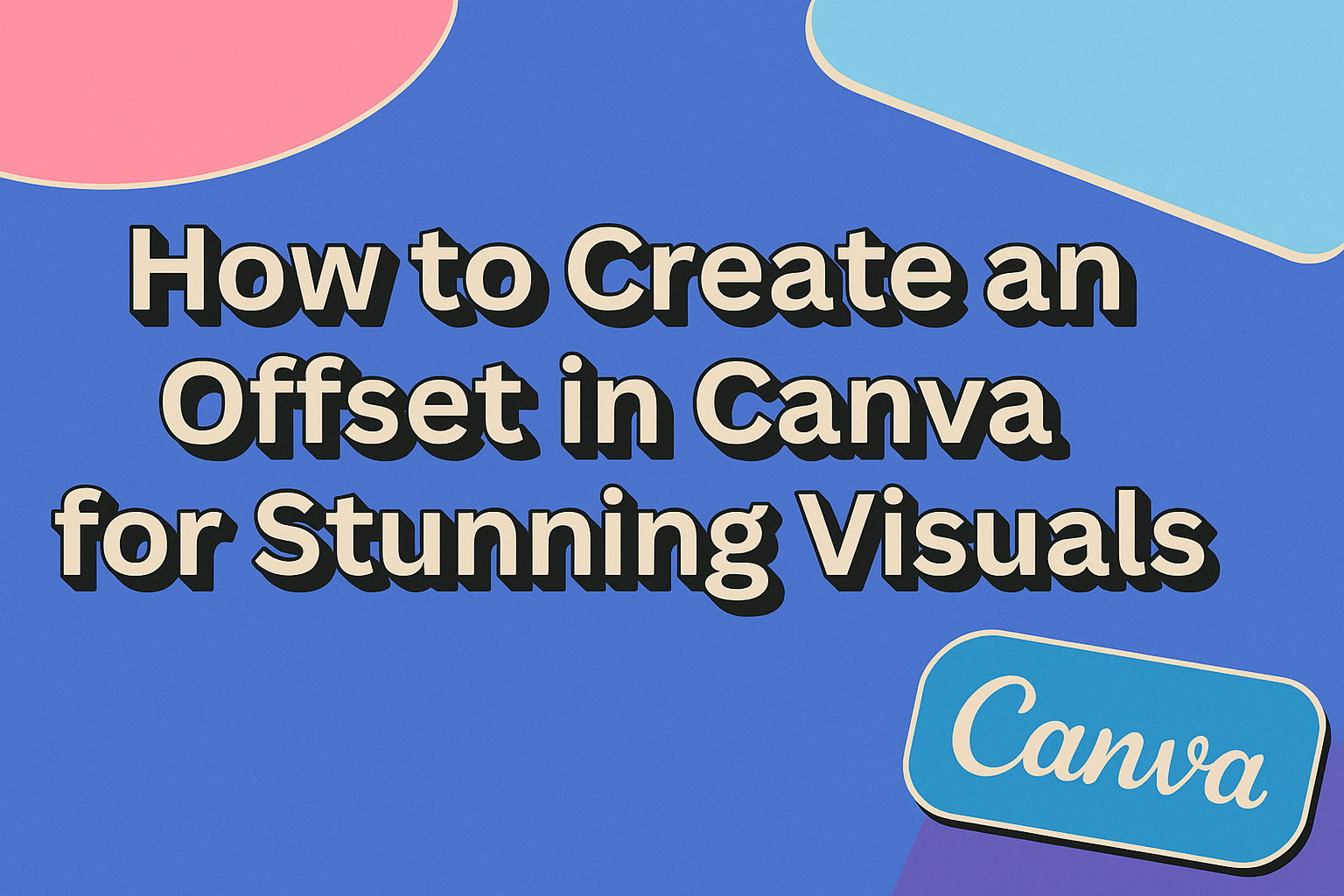Creating an offset in Canva can enhance designs by adding depth and style. This technique allows users to easily add a white edge or shadow effect around images and text, making them stand out in any project.
Whether it’s for stickers, social media graphics, or presentations, knowing how to create an offset will elevate visual appeal.
Many designers use Canva for its user-friendly features, and understanding the offset effect is a valuable skill. This effect helps in creating a polished look that captures attention.
With just a few simple steps, anyone can master this technique to improve their creative works.
In this blog post, the steps to create an offset in Canva will be explored. By following along, readers can transform their designs and make them visually striking.
Each step is easy to follow, ensuring that even beginners can achieve professional results.
Getting Started with Canva
Canva is a user-friendly design tool that allows anyone to create stunning graphics.
Setting up an account and getting familiar with the interface is easy, making the design process smooth and efficient.
Signing Up and Navigating the Interface
To begin using Canva, users need to sign up for a free account. This can be done via email, Google, or Facebook accounts.
Once registered, they will land on the main dashboard.
The dashboard includes various templates and projects. Users can explore different design categories such as posters, social media posts, and presentations. It is helpful to take a few moments to navigate around.
The left side has a menu that allows access to templates, uploads, and folders. Users can easily switch between projects and start new designs from here. Familiarity with the interface will help make the design process faster and more enjoyable.
Selecting the Right Design Type
Choosing the correct design type is crucial for achieving desired results.
Users can find options such as Instagram posts, flyers, and presentations on the homepage. Each design type has specific dimensions, which makes them suitable for various platforms.
After selecting a type, users are directed to a layout page featuring a blank canvas. They can check out templates on the left to find inspiration or starting points. These templates can be customized to fit personal styles.
Adjusting design elements is simple. Users can change colors, fonts, and images with a few clicks.
Making these selections early ensures that the project progresses smoothly.
Creating Your First Design
Starting a new design in Canva can be exciting. By choosing the right templates and customizing elements, anyone can create a standout design easily.
Choosing Templates and Elements
Canva offers a wide variety of templates suited for different projects. Users can browse categories like social media, presentations, and flyers. Each template serves as a starting point, making it simple to get ideas.
To choose a template, click on the Templates tab and select one that fits the vision. Each template is fully customizable, allowing users to change colors, images, and text.
In addition to templates, Canva has many elements available. This includes shapes, icons, and illustrations. Users can easily drag and drop these elements into their design, adding personal touches to make it unique.
Customizing Your Design
After selecting a template, customization is key. Users should focus on colors, fonts, and layouts to ensure the design reflects their style.
Changing colors is straightforward. By clicking on an element, options appear on the toolbar. Users can select different colors from the palette or enter specific hex codes for precision.
Fonts can also be altered by accessing the text options. Canva provides a range of font choices. They can adjust sizes, styles, and spacing to create the perfect look.
Lastly, users can arrange elements by resizing or moving them. Layering elements can create depth in the design. By experimenting with various layouts, anyone can achieve the desired effect for their project.
Mastering Offsets in Canva
Creating offsets in Canva can enhance designs by adding depth and a professional touch. Understanding how to apply offsets effectively to text and images is essential for anyone looking to improve their graphic design skills.
Understanding the Concept of Offset
An offset in design refers to the space between an object and another visual element. It often appears as a colored outline or shadow that enhances the main element. In Canva, this effect can create a visual separation, making designs stand out.
To create an offset, one must first select an object. This could be text or an image. By applying a different color or shadow, the object will seem to pop from the background. This technique can be particularly effective for logos and labels.
Applying Offsets to Text
When working with text, applying an offset requires a few extra steps.
First, the text must be converted into a shape. This can be done by selecting the text and choosing the appropriate setting in Canva.
Once converted, users can add a glow effect or outline color. This will create a vivid offset around the text. The thickness of the outline can be adjusted for different effects, allowing for greater creativity. Consider choosing colors that contrast well with the text for better visibility.
Using Offsets with Images and Elements
Offsets are not limited to text; they can also enhance images and other design elements.
Users can achieve this by selecting an image and applying an outline or shadow effect. This creates a more dynamic appearance.
When applying offsets, it is essential to adjust the angle and distance. The angle determines where the outline appears, while the distance controls its thickness. Choosing the right settings will help achieve a polished look.
Canva provides various options to experiment with, giving users the flexibility to create stunning visuals.
Advanced Offset Techniques
Using offsets in Canva can elevate designs significantly. By mastering techniques like layering and animation, users can create visuals that stand out. Here are some advanced ways to implement offsets effectively.
Layering and Combining Offsets
Layering offsets adds depth to designs. Start by creating a base shape, then duplicate it several times. Change the color, size, or pattern for each layer. Arrange these layers carefully to create a rich, textured look.
- Tip: Use contrasting colors for better visibility.
- Use different opacity levels to create a subtle effect.
- Combine various shapes to produce unique looks.
Experimenting with different arrangements helps find the perfect balance. This technique works well for creating eye-catching invitations, announcements, or social media graphics.
Offset Animation for Dynamic Designs
Animation breathes life into static designs. Canva allows users to animate offset effects, making graphics more engaging.
Start by selecting your main design element and applying a simple entrance animation.
- Steps to Animate:
- Click the element you want to animate.
- Select the “Animate” option from the top menu.
- Choose an animation style like “Fade” or “Pop.”
This method draws attention and adds interest.
Perfect for presentations, videos, or social media posts, animated offsets can captivate an audience and enhance messaging.