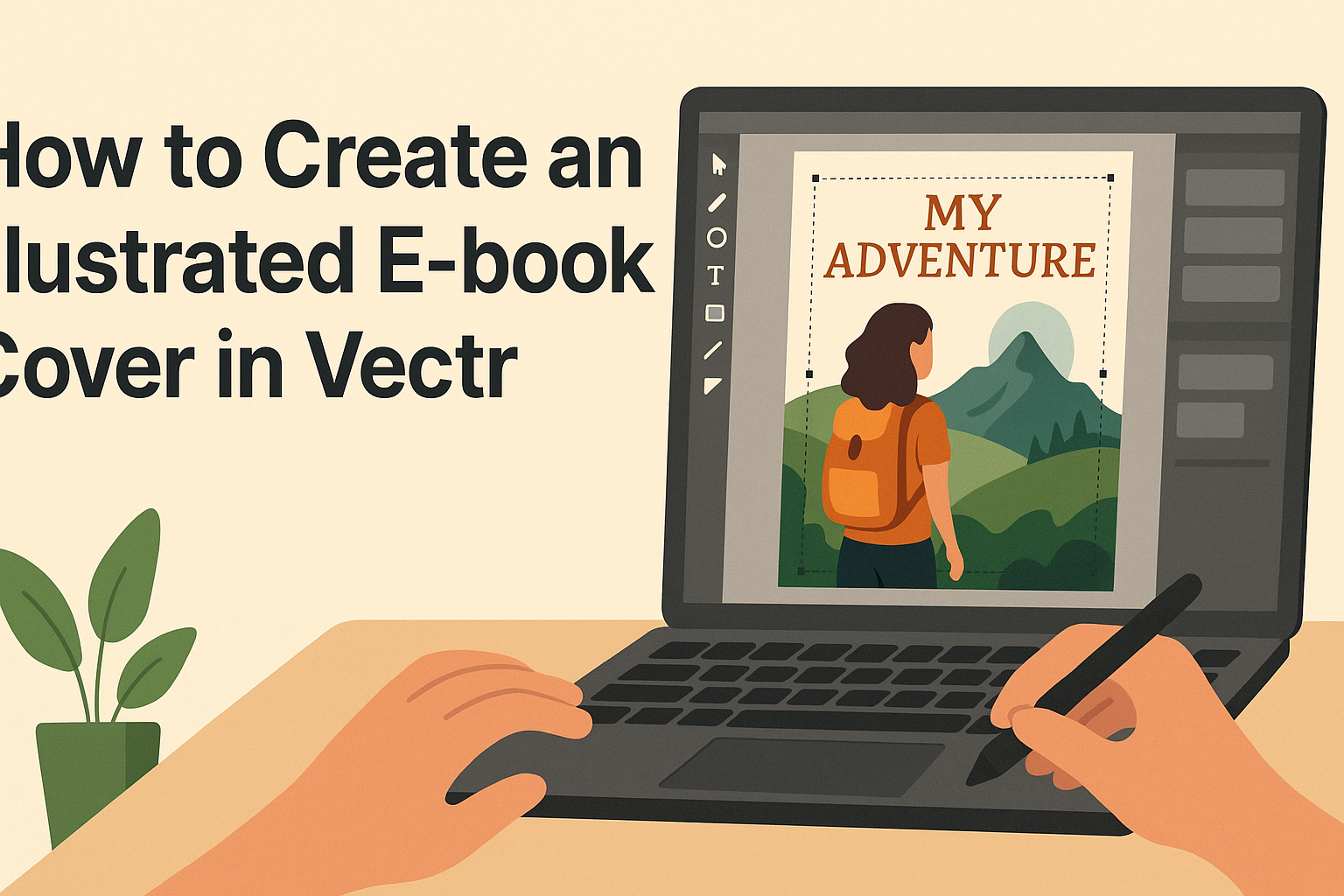Creating an eye-catching illustrated e-book cover can set a book apart in a crowded market. Using Vectr’s user-friendly design tools makes it easy to craft a stunning cover that captures the essence of the story.
With a little creativity and an understanding of design principles, anyone can produce a professional-looking cover without needing extensive graphic design skills.
Vectr offers a simple interface and a range of features that help users bring their visions to life. By utilizing templates and customizable elements, she can create a unique design that stands out.
This guide will provide step-by-step instructions to ensure that the journey of designing an illustrated e-book cover is enjoyable and rewarding.
Getting Started with Vectr
Starting with Vectr is simple and fun. This section covers what Vectr is, how to set up an account, and how to navigate its user-friendly interface.
What Is Vectr?
Vectr is a free vector graphics design software. It is available on multiple platforms, including Mac, Windows, Linux, and Chromebook.
Users can create stunning 2D graphics for various projects, like e-book covers, logos, and business cards.
This software offers an intuitive design experience. It includes tools that allow users to manipulate shapes, colors, and text with ease. Vectr is perfect for both beginners and experienced designers looking for a straightforward solution.
Additionally, Vectr saves users’ library of designs online. This means they can access their projects from any device connected to the internet.
Setting Up Your Account
To begin using Vectr, users need to create an account. They can sign up for free through the Vectr website. Registration requires an email address and a password.
Once they complete the registration, a verification email will be sent. Clicking the link in that email activates the account. After activation, users can log in and start creating right away.
Vectr also allows users to access their projects without downloading software. They can work directly in their web browser, making it flexible and convenient.
Navigating the Interface
When users log into Vectr, they are greeted with a clean and organized dashboard. The main components include the menu bar, side panel, and workspace.
The menu bar is located at the top and provides access to file management and tool options.
The side panel houses various tools for editing design elements. Users can select shapes, colors, and text options here.
At the center is the workspace, where all the design action happens.
To start a new project, users simply click on “Create File” in the menu bar. From there, they can set the page size and begin adding elements to their design. Understanding this interface is crucial for smooth and efficient design work.
Design Principles for E-book Covers
Creating an effective e-book cover involves understanding the target audience, selecting the right colors, using typography strategically, and incorporating relevant images or icons. These elements work together to make a cover visually appealing and informative.
Understanding Your Audience
Knowing the audience is crucial when designing an e-book cover. Different genres attract different readers, and understanding these preferences can guide design choices.
For instance, a romance novel may benefit from softer colors and elegant fonts, while a thriller might use darker colors and bold typography.
Key considerations include:
- Age Group: Designs for children’s books should be playful, whereas those for adults can be more sophisticated.
- Genre Expectations: Each genre has common visual themes that help set expectations.
- Cultural Context: Be mindful of cultural differences that may affect design perception.
Choosing Your Color Scheme
Color plays a significant role in evoking emotions and attracting potential readers. Selecting the right color scheme can convey the mood of the e-book effectively. It’s essential to ensure colors work harmoniously together.
Tips for color selection:
- Contrast: Use contrasting colors to make the title and author name stand out.
- Symbolism: Colors carry meanings; for example, blue can signify trust while red may evoke passion or danger.
- Trends: Stay aware of current design trends, but ensure they align with the book’s theme.
Working with Typography
Typography affects readability and sets the tone of the cover. Choosing the right font is essential for capturing attention and conveying the message.
Important typography tips include:
- Font Selection: Pair a bold font for the title with a simpler font for the author’s name to create a hierarchy.
- Readability: Ensure that the text is legible even in thumbnail size, as many readers will see it online first.
- Consistency: Maintain consistency in font styles across all e-book materials to build brand identity.
Using Images and Icons
Images and icons can enhance a cover by providing visual context. Relevant imagery can attract a reader’s eye and hint at the book’s content.
Best practices for imagery:
- Relevance: Use images that connect directly with your book’s theme or story.
- Quality: Opt for high-resolution images that look professional.
- Simplicity: Avoid overcrowding the cover; the image should complement, not overwhelm, the text.
Creating Your E-book Cover
Creating an e-book cover in Vectr involves several important steps. It requires setting the right size, adding eye-catching elements, integrating text effectively, and applying final details to make the cover stand out.
Setting the Canvas Size
Before starting the design, it is crucial to set the canvas size correctly. For e-book covers, a common size is 1600 x 2560 pixels. This size works well for most platforms and ensures high-quality images.
To set the size, open Vectr and create a new project. Enter the dimensions in the “Canvas Size” field. Keeping the aspect ratio in mind will help avoid distortion.
It’s helpful to double-check the required dimensions for the specific platform where the e-book will be published.
Adding Background Elements
Once the canvas is set, the next step is to add background elements. A well-chosen background can enhance the overall appeal of the cover. It can be a solid color, gradient, or an image.
Using images adds depth, while solid colors create a clean look. Vectr allows uploading images easily. Drag and drop images onto the canvas, adjusting them to fit.
Always remember to maintain a contrast between the background and foreground for better readability.
Incorporating Text and Titles
Text is essential on an e-book cover. It includes the book title and the author’s name, and it should be easy to read. Choosing the right font is important for this task. Bold, sans-serif fonts are often more readable for titles.
In Vectr, select the “Text” tool to start adding text. Users can customize font styles, sizes, and colors in the toolbar. Position the text centrally or at an eye-catching area to draw attention.
It is important to ensure that text contrasts well against the background to stand out.
Applying Finishing Touches
Final touches can make a design truly shine. Users can add effects like drop shadows to the text or slight blurs to the background. These details help to create a sense of depth and professionalism.
Vectr makes it easy to apply these effects. Use the “Effects” tab to explore options like opacity and blending modes.
This step is crucial in making the cover visually appealing and polished.
Adjusting the spacing and alignment is also important. Ensuring everything is balanced creates a cohesive look. After all adjustments, it’s beneficial to preview the cover in different sizes to ensure it looks great everywhere.
Finalizing and Exporting Your Design
Before exporting an illustrated e-book cover in Vectr, it’s important to review the design and make any necessary adjustments. Following this, the final steps involve exporting the file in the appropriate format for publication.
Review and Adjustments
After completing the design, spend some time reviewing each element carefully. Look for consistency in colors, fonts, and graphics. Ensure that all images are clear and properly aligned.
Make adjustments to improve the overall composition. Check if the title is legible and positioned well.
He or she can also consider asking for feedback from peers or potential readers to get fresh perspectives.
Using Vectr’s zoom feature can help spot any small errors that may be missed at a normal viewing distance. Once confident in the design, prepare for the exporting phase.
Exporting Your Design
Once the adjustments are complete, it’s time to export the design.
In Vectr, select the “Export” option in the top menu. Users can choose various formats such as PNG, JPEG, or SVG depending on their needs.
For e-books, PNG or JPEG is often ideal.
It’s best to choose a high-resolution setting to ensure quality remains sharp.
Remember to name the file clearly to avoid confusion later.
Choosing the right format ensures that the e-book cover displays beautifully across all devices.