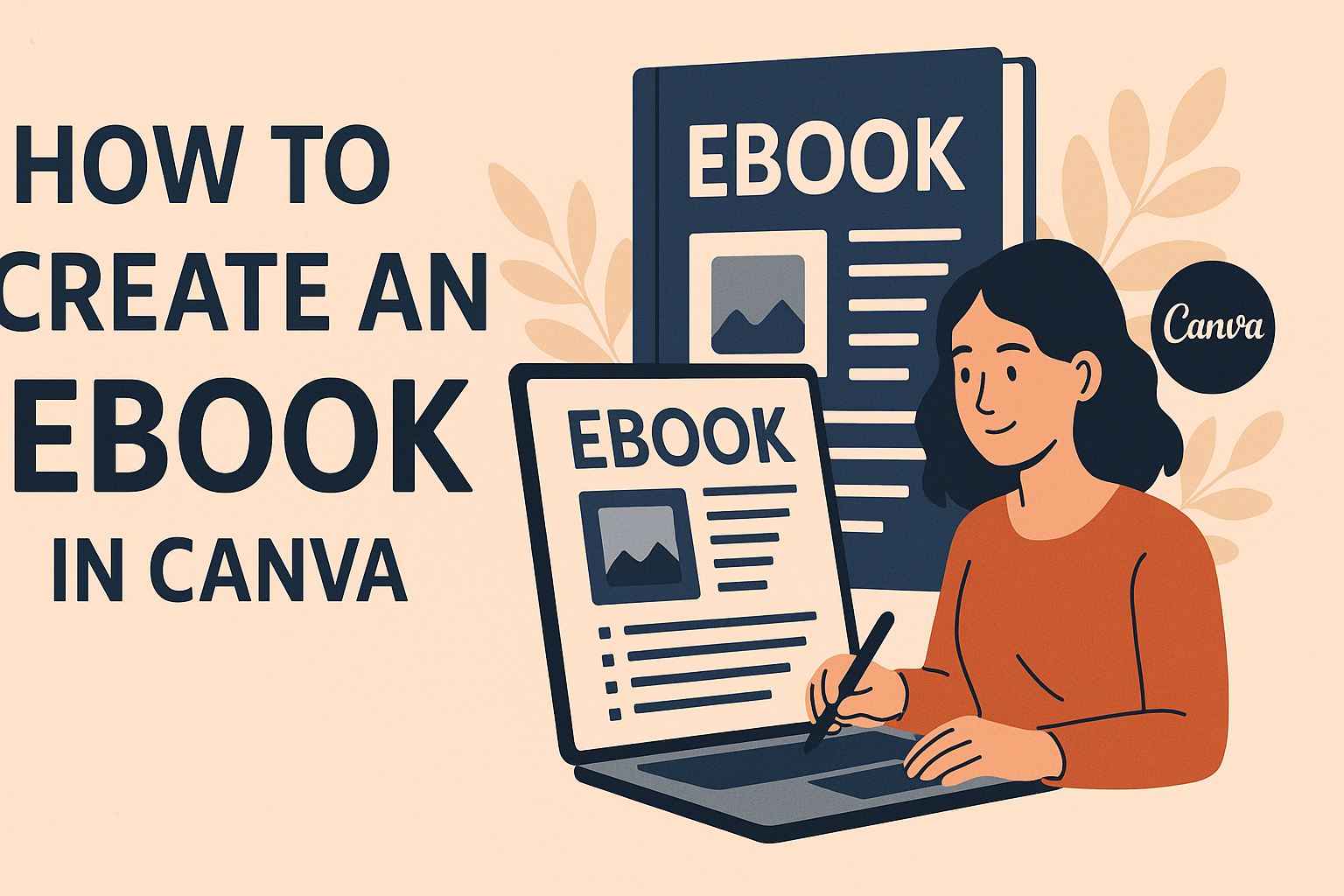Creating an eBook can seem challenging, but it doesn’t have to be. With Canva, anyone can design a professional-looking eBook in just a few simple steps.
This guide will show how easy it is to create an eBook from start to finish, using Canva’s user-friendly templates and tools.
Imagine having access to thousands of templates, images, and icons right at your fingertips. Canva makes it possible for users to create stunning eBooks without the need for advanced design skills.
They can resize pages, add custom elements, and export the final product as a PDF, ready for sharing or selling.
Whether for personal use or to reach a wider audience, creating an eBook in Canva can open up many opportunities. With the right guidance, anyone can unlock their creativity and produce a beautiful eBook that stands out.
Understanding eBooks and Canva
eBooks are digital publications that can be easily shared and read on various devices. Creating eBooks with Canva simplifies the process through its user-friendly features.
This section looks closely at what eBooks are and the benefits of using Canva for eBook design.
What Is an eBook?
An eBook is a digital version of a book that is read on electronic devices like tablets, e-readers, or computers. eBooks can be fiction, non-fiction, or even instructional guides. They often come in formats such as PDF, ePub, or MOBI.
Readers enjoy eBooks for their convenience. They can be downloaded instantly and accessed anywhere. eBooks also allow for easy updates and can include interactive elements like hyperlinks, videos, and images.
Many authors and businesses use eBooks as marketing tools to share expertise or promote products. This helps build a brand and deliver value to readers.
Advantages of Creating an eBook in Canva
Canva offers many advantages for eBook creators. First, it has thousands of templates that can be customized. This saves time and effort. Instead of starting from scratch, users can choose a design that suits their needs.
Second, Canva is user-friendly. Even those without design experience can create professional-looking eBooks. Its drag-and-drop interface makes it easy to add text, images, and graphics.
Finally, Canva allows for easy exporting. Users can download their finished eBooks in various formats, like PDF. This means creators can share their work quickly and efficiently.
Canva Overview
Canva is a graphic design tool that simplifies creating various visual content, including eBooks. With a wide range of templates, graphics, and fonts, it suits both beginners and experienced designers.
Canva’s interface is intuitive, allowing users to drag and drop elements into their projects. Collaboration features also enable multiple users to work on a design simultaneously.
The platform offers both free and paid subscriptions. The free version provides many resources, while the paid version unlocks advanced features and additional assets. This flexibility makes Canva an excellent choice for anyone wanting to create visually appealing eBooks without needing extensive design skills.
Setting Up Your Canva Account
Before diving into your eBook creation, it’s essential to set up your Canva account. This process is straightforward and will only take a few minutes. Once the account is set up, users can explore the tools and options Canva provides to design beautiful eBooks.
Creating a New Account
To start, users need to visit the Canva website. They can choose to create a free account using their email, Google, or Facebook.
If using an email, it’s necessary to provide a valid address and create a password. After entering the required information, users should click the “Sign Up” button.
Following this, users will receive a welcome email. Clicking the link in that email verifies their account. Once verified, users can log in and begin designing. It’s that simple!
Navigating the Canva Dashboard
After logging into Canva, users will see the dashboard. This area displays various design options, including eBook templates.
On the left side, there is a search bar where users can type “eBook” to find specific templates.
Above the search bar, Canva displays options like “Home,” “Templates,” “Projects,” and “Brand Kit.” Each section offers different resources. The dashboard is user-friendly, making it easy for anyone to find the tools they need for design.
Understanding Canva’s Design Tools
Canva provides numerous design tools for users to create their eBooks.
The toolbar on the left side includes elements such as text, images, and backgrounds. Users can easily drag and drop these elements onto their project.
Text options allow users to choose fonts, sizes, and colors. Images can be uploaded or sourced from Canva’s library. Additionally, there are grids and frames to help with layout.
Learning to use these tools will enhance the design process and make creating an eBook enjoyable and efficient.
Planning Your eBook Layout
Before diving into the actual design, it is essential to plan the layout of the eBook carefully. A well-thought-out layout enhances readability and audience engagement. It also helps in presenting information clearly.
Choosing the Right Dimensions
Selecting the right dimensions for an eBook is crucial. Common sizes include:
- 6” x 9”: This size mimics traditional books and is easy for readers to hold.
- 8.5” x 11”: Great for documents with lots of images or tables.
- 5” x 8”: Ideal for shorter eBooks or guides.
Canva allows users to customize dimensions easily. It is important to think about the device used for reading. Mobile-friendly layouts are often narrower, while Kindle or tablet reading may prefer traditional sizes. Choosing dimensions that suit your content will enhance the reading experience.
Selecting a Theme and Style
The theme and style of an eBook set the tone for the reader. Colors, fonts, and imagery should align with the subject matter.
- Color Palette: Stick to a palette of 2-3 main colors. Use contrasting colors for text and background for readability.
- Fonts: Limit font choices to two styles: one for headings and one for body text. This creates consistency.
- Imagery: Incorporate relevant images or graphics that enhance understanding. Make sure they are high quality.
Canva offers numerous templates, making it easier to select a cohesive style. A well-chosen theme ties the content together, ensuring a professional appearance.
Organizing eBook Content
The organization of content is vital for guiding readers through the material. Structure the eBook into clear sections and chapters.
- Table of Contents: Include a clickable table of contents at the beginning. This makes navigation easier.
- Clear Headings: Use headings and subheadings to break up text. This helps readers skim and find information quickly.
- Bullet Points: Lists or bullet points can simplify complex information and make key points stand out.
Consider using a consistent layout for each page. This could include similar margins, font sizes, and image placements. An organized eBook allows readers to focus on the information presented without distraction.
Designing Your eBook
Creating an attractive eBook design is essential for catching the reader’s eye. This includes selecting templates, customizing backgrounds, and incorporating text and images effectively. Here are some important steps to take when designing an eBook in Canva.
Working with Templates
Canva offers a variety of templates that users can easily customize. To start, she can choose a template by searching for “eBook” in the Canva search bar.
Templates come with pre-set layouts, making it easier to organize content.
Once a template is selected, it can be adjusted to fit the eBook theme. This includes changing the size and number of pages as needed.
It’s helpful for the designer to maintain a consistent look throughout the eBook by sticking to the chosen template’s style.
Customizing Backgrounds and Colors
Customizing backgrounds and colors sets the eBook’s tone. The designer can select background colors that complement the eBook’s subject. For a clean look, light backgrounds with darker text work well.
Canva allows users to choose from solid colors, gradients, or images. By clicking on the background area, she can change the color or add an image. It’s important to ensure that the colors provide good contrast for readability.
Incorporating Text and Fonts
Text is crucial for delivering the message. When adding text to the eBook, she should choose clear and legible fonts. Canva offers a variety of font styles that can be easily adjusted.
Mixing font sizes and bolding important words can enhance readability. It’s also good practice to limit the number of font styles to maintain a professional appearance.
Keeping consistent font sizes for headings and body text helps create a cohesive design.
Adding Images and Graphics
Images and graphics can bring an eBook to life. The designer should use high-quality images relevant to the content. Canva provides access to millions of free photos, icons, and illustrations.
To add an image, she can drag it into the document or use the “Uploads” feature for personal images.
It’s important to balance text and images. Too many images can overwhelm the reader, so careful placement is key.
Using Grids and Frames
Grids and frames help organize elements within the eBook. Grids allow for even placement of text and images, ensuring everything looks neat.
The designer can add a grid by selecting the “Elements” tab in Canva.
Frames can also be used to hold images or create unique shapes. By dragging an image into a frame, it will automatically adjust to fit. This method adds a polished look to the eBook’s design.
Enhancing Your eBook
To make an eBook more engaging, adding interactive elements can be very effective. Users appreciate features that allow them to explore content in different ways. Here are two key aspects to consider for enhancing any eBook: inserting links and buttons, and embedding multimedia such as videos and music.
Inserting Links and Buttons
Adding links within an eBook can greatly improve navigation. Authors can link to external websites, other sections in the eBook, or downloadable resources.
To insert a link in Canva:
- Select the text or image to which the link will be applied.
- Click on the link icon in the toolbar.
- Enter the URL in the link box and press Enter.
Links make it easier for readers to access more information or resources related to the content. Buttons can also serve the same purpose. They visually stand out and encourage action. Authors can customize these buttons with colors and text.
Embedding Videos and Music
Videos and audio can make an eBook more immersive. They allow readers to engage with the content beyond text. Adding these elements can clarify complex topics or provide additional insights.
Steps to embed multimedia in Canva:
- Navigate to the Elements tab and choose Videos or Audio.
- Select the file they wish to use, either from Canva’s library or by uploading their own.
- Drag it onto the page where they want it to appear.
Embedding videos or music views enhances the reading experience and keeps the audience’s attention. It helps transform a simple eBook into an engaging multimedia presentation.
Finalizing Your eBook
Before wrapping up an eBook project, it’s essential to ensure that every detail is polished. This stage includes checking for errors, getting feedback from peers, and adding those final touches that make the eBook stand out.
Proofreading and Editing
Proofreading is a crucial step in finalizing an eBook. It helps catch spelling and grammar mistakes.
To do this, the author should read through the entire document slowly.
Using tools like Grammarly can help catch errors they might miss. It’s also helpful to read the text aloud. This method can reveal awkward phrasing and ensure the flow is smooth.
In addition, getting a second pair of eyes is invaluable. A friend or colleague can notice things the author might overlook. Having another person review the work adds another layer of quality.
Collaborating with Others
Collaboration can greatly enhance the eBook outcome. Involving others early ensures diverse perspectives on the content. They may suggest ideas that improve the eBook’s quality or clarify complex sections.
Using platforms like Google Docs can facilitate easy feedback. Multiple users can comment on specific sections directly. This streamlines the editing process and allows real-time discussion.
Additionally, the author should consider reaching out to experts or a beta reader group. These collaborations provide insights that might enhance the content’s depth and accuracy.
Applying Final Touches
Adding those final touches can elevate an eBook to the next level. This includes designing an eye-catching cover that reflects the theme of the content.
Canva offers many templates that can make this task easier and more visually appealing.
The author should also ensure that the layout is consistent and professional. Fonts, headings, and images should be uniform throughout the eBook.
Using white space effectively makes the content easier to read.
Lastly, consider including a table of contents and indexing important sections. This helps readers navigate the eBook smoothly, making it more user-friendly.
Each of these steps contributes to a polished, professional-looking final product.
Publishing and Sharing
After creating an eBook in Canva, the next steps are to export it, understand the available file formats, share it on social media, and integrate email marketing. Each step is important to ensure the eBook reaches its audience effectively.
Exporting Your eBook
To export an eBook from Canva, the user should click the “Share” button located in the top right corner. They will see options to download the eBook.
Selecting “Download” opens a menu to choose the desired file format.
It is essential to select a high-quality file, such as PDF, for eBooks. Users can also adjust the settings to include crop marks and bleed if necessary.
Once the export is complete, the eBook will be saved to their device, ready for publishing.
Understanding File Formats
When exporting an eBook, it’s crucial to understand the different file formats available. The most common formats are PDF, PNG, and JPEG.
- PDF: Ideal for eBooks, as it maintains the layout and design.
- PNG/JPEG: Suitable for images but not recommended for entire eBooks due to loss of layout integrity.
Using the right format ensures the best reading experience for the audience and minimizes technical issues when publishing.
Sharing on Social Media
To maximize reach, sharing the eBook on social media is a must. Creating engaging posts that highlight key points or unique insights can attract attention.
Users can share directly from Canva by copying the link and posting it on platforms like Facebook, Twitter, and Instagram.
Using hashtags can also help reach a broader audience. Additionally, creating an eye-catching graphic or teaser can spark interest and encourage followers to download the eBook.
Email Marketing Integration
Integrating email marketing is another effective way to share the eBook. Users can send out newsletters or dedicated announcements to their email list, promoting the eBook.
Adding a direct download link in the email helps streamline the process. Including a brief description of the eBook’s content can entice recipients to click.
Offering a free chapter or a special discount can also motivate readers to engage.
Marketing Your eBook
Marketing an eBook is essential to reach a wider audience and boost sales. This involves creating a strong marketing plan, designing attractive promotional graphics, and using Canva effectively for advertising.
Creating a Marketing Plan
A well-structured marketing plan helps target potential readers efficiently. Start by identifying the eBook’s audience. Knowing who she wants to reach will guide all marketing actions.
Next, set specific goals. For instance, aiming for a certain number of downloads within the first month can keep efforts focused.
Choose the right marketing channels. Options include social media, email marketing, and blog promotions.
Engaging posts or newsletters about the eBook can spark interest.
Finally, track results. Use metrics to see what works and adjust strategies as needed.
Designing Promotional Graphics
Visuals play a big role in grabbing attention. Canva offers many tools to create stunning graphics that stand out.
Begin by designing a compelling cover for the eBook. A professional design can attract more readers.
She can use Canva’s templates to save time while achieving beautiful results.
Create graphics for social media. These might include quote images from the eBook or eye-catching infographics that summarize key points.
Don’t forget about thumbnails for email newsletters. Simple, clear images are important to engage readers and encourage clicks.
Leveraging Canva for Advertising
Canva offers unique features that can enhance advertising efforts.
For instance, users can create banners and posters tailored for different platforms.
Using templates designed for ads can save time.
Customize these templates for various campaigns, keeping branding consistent.
Another smart move is to utilize Canva’s collaboration tools.
You can work with other creators or marketers to brainstorm ideas and refine designs together.
Lastly, consider using Canva for interactive content.
This could be quizzes or polls related to the eBook’s topic, which can pique interest and encourage sharing.