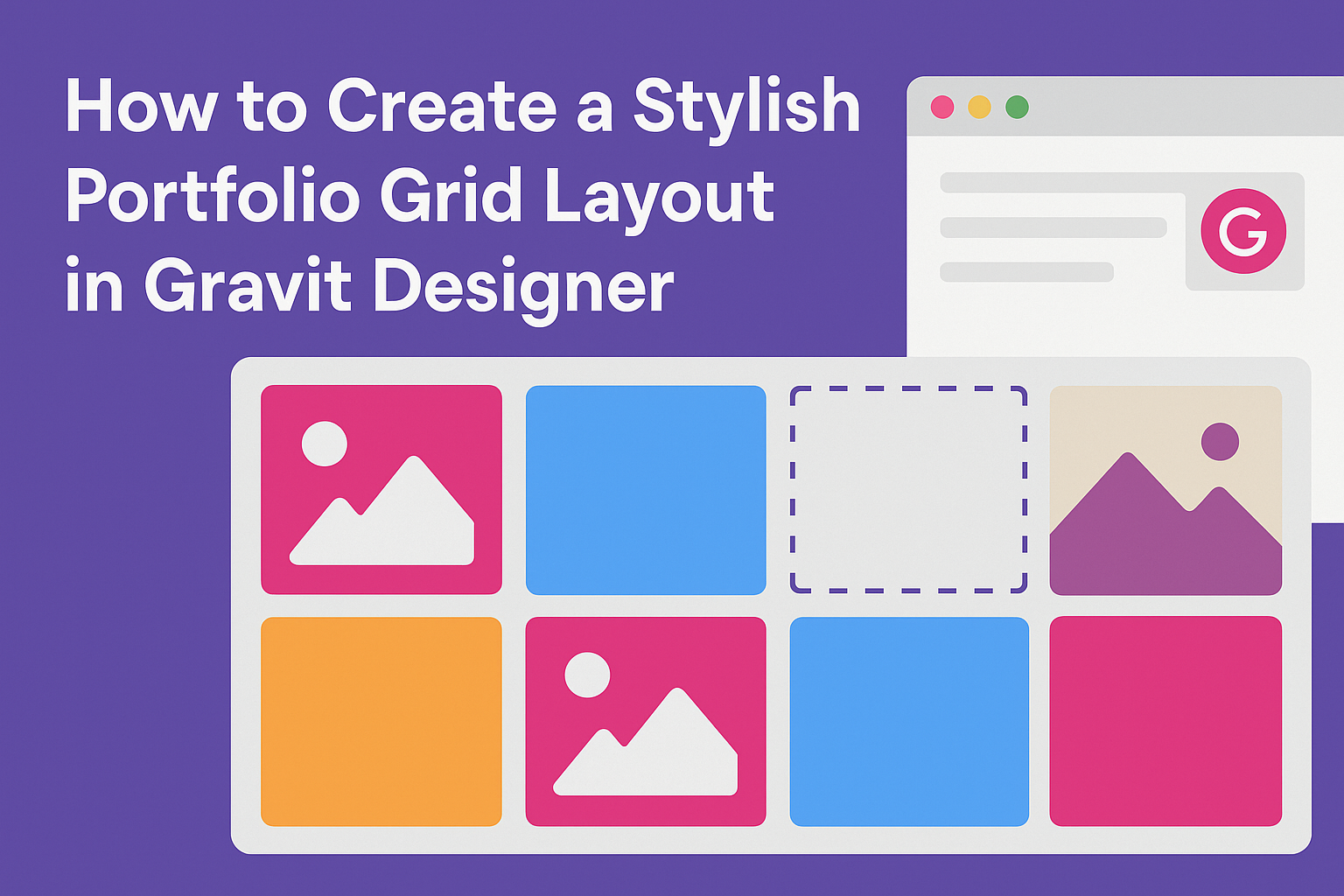Creating a stylish portfolio grid layout in Gravit Designer can transform the way one presents their work. This guide will show how to design a clean and eye-catching grid that showcases creativity while maintaining organization. A well-structured portfolio can attract more clients and highlight skills effectively.
Gravit Designer offers tools and features that make it easy to set up a portfolio grid. With a little creativity and knowledge of the software, anyone can build a layout that stands out.
This article will dive into the steps needed to achieve a professional and appealing design.
Using Gravit Designer, individuals can customize their portfolio to reflect their unique style. From selecting colors to arranging images, the possibilities are endless.
Readers will find useful tips and tricks that will help elevate their design game.
Getting Started with Gravit Designer
Gravit Designer is a powerful tool for creating stunning designs. It is user-friendly and offers many features that help users get started quickly.
Overview of Gravit Designer
Gravit Designer is a vector design application available for various platforms. It allows users to create graphics, illustrations, and layouts with ease. The tool supports multiple formats, making it versatile for different projects. Users can design everything from logos to web pages.
The software is cloud-based, meaning designs can be accessed from anywhere. It also has a clean interface, which makes navigation simple for beginners.
Users can easily learn to create eye-catching designs in a short amount of time.
Setting Up Your Workspace
Setting up the workspace in Gravit Designer is straightforward. Upon opening the application, users can customize their layout to fit their needs. They can choose from various options, including toolbars, panels, and canvases.
To begin, users should select the “New Document” option. This opens a dialog box where they can choose the document size, orientation, and units. Gravit Designer also has preset sizes for common projects, such as social media posts or flyers.
Once the document is created, users can drag and drop various elements onto the canvas.
Customizing the interface allows for an efficient workflow, making it easier to focus on the design process.
Understanding the Interface
Understanding the Gravit Designer interface is crucial for effective use. The workspace consists of several key components including the toolbar, panels, and the canvas.
- Toolbar: Located at the top, it holds essential tools for drawing, shaping, and transforming objects.
- Panels: On the right side, users find panels for layers, styles, and more. This helps in managing different elements of the design.
- Canvas: The central area where users create their designs. It is flexible and can be zoomed in or out for detailed work.
Each part of the interface serves a purpose to streamline the design process. By familiarizing themselves with it, users can work faster and more efficiently on their projects.
Designing the Grid Layout
Creating a stylish portfolio grid layout involves careful planning and customization. The designer needs to define the grid structure, customize properties, and align content for a polished look. Each step plays a key role in achieving an appealing design.
Defining the Grid Structure
To start, it is essential to define the grid structure. This involves choosing the number of columns and rows based on the amount of content. A common approach is to use a 3 or 4-column layout for portfolios, allowing for a balanced appearance.
Considerations:
- Aspect Ratio: Maintain a consistent aspect ratio for images to ensure uniformity.
- Gutter Space: Set appropriate gutter space between items to enhance readability without overcrowding.
Using Gravit Designer’s grid tools, you can easily set up these structures. Drag guides onto the canvas to visually represent column and row placements. This helps in visualizing how each item will fit.
Customizing Grid Properties
Once the basic structure is in place, customization comes next. Gravit Designer allows designers to modify grid properties such as cell size, spacing, and alignment.
Important Properties:
- Cell Size: Determine the height and width of each cell to accommodate different content types.
- Responsive Design: Ensure the grid adapts to various screen sizes by using relative units.
Moreover, designers can experiment with background colors and borders for each grid cell. This adds personality and enhances visual interest.
Aligning Content Within the Grid
With the grid set and customized, the final step is aligning content properly. Each item should be centered or aligned consistently within its grid cell.
Alignment Tips:
- Centering Images: Use alignment tools in Gravit Designer to center images and text within each grid cell.
- Consistent Text Styles: Choose a uniform font style and size to maintain coherence throughout the layout.
By focusing on these alignment aspects, the portfolio will appear more organized and visually appealing. Attention to detail in aligning content can significantly enhance overall presentation and user experience.
Styling the Portfolio Elements
Creating a stylish portfolio grid layout involves enhancing the visual elements, using appropriate colors, and integrating text effectively. Each component plays a crucial role in attracting attention and conveying the desired message.
Adding Visual Assets
Visual assets are essential for making a portfolio stand out. He should choose high-quality images, illustrations, or graphics that reflect his work. Using clear and engaging visuals helps narrate the project story effectively.
In Gravit Designer, he can import images and adjust their size to fit the grid. It’s important to keep a consistent style, whether that be bold colors or minimalist designs. Grouping similar visuals can help create a more cohesive look.
Additionally, he might consider using overlays or shadows to add depth. This creates visual interest and guides the viewer’s eye across the layout.
Applying Color Schemes
Choosing the right color scheme is vital for a stylish portfolio. He can use color to evoke emotions and draw attention to key elements. It is often helpful to start with a color palette that resonates with his personal style.
Using tools within Gravit Designer, he can experiment with various shades and combinations. He should keep in mind the psychology of colors and how they can impact perception.
For a balanced look, using a primary color for accents and a neutral background can work well. This allows the visuals to pop and keeps the viewer focused. Consistency in hue across all elements strengthens the portfolio’s appeal.
Incorporating Text and Typography
Typography can greatly enhance the design of a portfolio. He should select fonts that align with his brand and are easy to read. Mixing font styles helps to create hierarchy and guide the audience through the content.
In Gravit Designer, he can adjust font sizes and styles for headings and body text. It’s important to maintain balance; too many different fonts can make the layout look cluttered.
Adding brief captions under images can provide context. He should keep the text concise and relevant, making sure it complements the visuals without overwhelming them. Attention to detail in typography elevates the overall presentation of the portfolio.
Exporting and Sharing Your Portfolio
When finishing a stylish portfolio in Gravit Designer, exporting and sharing it effectively is essential. This section covers the export options available, how to share the portfolio online, and best practices for its presentation.
Export Options in Gravit Designer
Gravit Designer provides several options to export a portfolio in high quality. Users can choose formats like PDF, PNG, and SVG, making it easy to find the perfect fit for their needs.
To export, they should select “File” from the menu and then click on “Export.”
Here are the key formats:
- PDF: Ideal for print and on-screen viewing.
- PNG: Great for web sharing with a transparent background option.
- SVG: Best for scalability without losing quality.
Choosing the right format depends on how the portfolio will be used. A PDF is perfect for sending to clients, while PNGs are ideal for website uploads.
Sharing Online
Sharing the portfolio online opens up opportunities for broader exposure. Gravit Designer users can easily publish their work using platforms like Behance, Dribbble, or their own websites.
To enhance online sharing, they should consider the following steps:
- Create a Professional Profile: Share a profile with a strong photo and bio.
- Use Relevant Tags: This can help the portfolio get discovered by the right audience.
- Engage with Others: Commenting and connecting can lead to more visibility.
These strategies will help portfolio creators reach a larger audience and showcase their skills effectively.
Best Practices for Portfolio Presentation
Presenting the portfolio well is as important as its content.
A neat and organized layout catches the viewer’s eye and keeps them engaged.
Here are some best practices:
- Maintain a Consistent Style: Use the same fonts and colors throughout.
- Utilize White Space: This prevents clutter and makes the portfolio easier to navigate.
- Highlight Key Projects: Showcase the best work at the front for instant impact.
Following these practices will help make any portfolio look professional and polished.