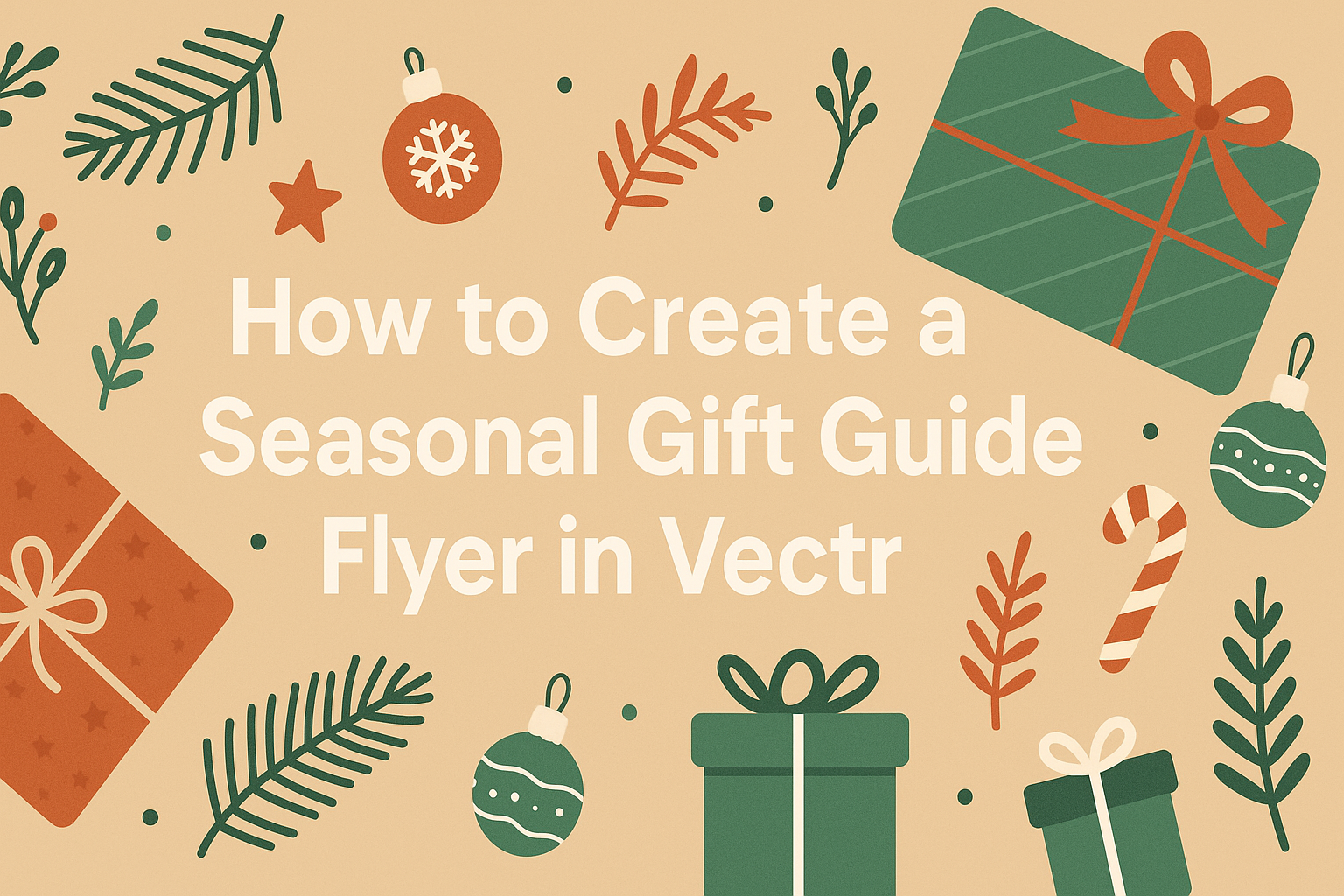Creating a seasonal gift guide flyer can be a fun way to share gift ideas with friends, family, or customers.
Using Vectr, anyone can easily design an attractive flyer that highlights special gift suggestions for the holidays or any festive occasion.
This guide will walk you through simple steps to make a flyer that stands out and captures attention.
Vectr offers user-friendly tools that make designing a flyer a breeze. With a variety of templates at their fingertips, users can customize colors, fonts, and images to match their personal style or brand.
This flexibility allows for unique creations that reflect the spirit of the season.
Whether it’s for a small business or personal use, an eye-catching gift guide flyer draws interest and encourages sharing. The right flyer not only showcases products but also brings joy and excitement to gift-giving moments.
With a little creativity and the right tools, anyone can create a memorable flyer that resonates with their audience.
Getting Started with Vectr
Navigating Vectr can be easy and fun. Understanding its interface and how to set up a new document are key steps to creating a seasonal gift guide flyer.
Understanding Vectr’s Interface
When opening Vectr, users are greeted by a clean and user-friendly interface. The main screen consists of a menu bar at the top, a sidebar to the left, and a large workspace in the center.
Menu Bar: This includes file options like creating, opening, and saving projects.
Sidebar: Here, users can find tools for selecting shapes, text, and images. This area also has layers, allowing them to manage different elements of their design.
Taking time to explore these features can help users become familiar with the software. Clicking on each tool provides a quick preview of its function, making learning intuitive.
Setting Up a New Document
Creating a new document in Vectr is simple. After logging in, users should click on Create File in the top left corner.
Next, they need to set the page size to fit their flyer design. An ideal size for a flyer could be 8.5 x 11 inches, matching standard printing paper.
After choosing the size, users can start adding elements like text and images. Vectr allows them to drag and drop images directly into their workspace.
To save progress, it’s essential to periodically click Save in the menu bar. This action ensures that all changes are kept safe and can be revisited later.
Designing Your Flyer
Creating a seasonal gift guide flyer in Vectr can be a fun and creative process. By selecting the right template, formatting the text effectively, and adding seasonal graphics, anyone can design an eye-catching flyer that captures attention.
Choosing a Template
Selecting a template is the foundation of a successful flyer design. Vectr offers various templates suited for different seasons and themes.
When browsing, she should consider a template that complements the holiday spirit while also reflecting her style.
Look for templates that allow customization. This way, she can modify colors, fonts, and layouts as needed.
A well-chosen template not only saves time but also ensures a polished look.
Adding and Formatting Text
Text plays a vital role in conveying the message of the flyer. She should start by selecting the main headline, which should be clear and engaging.
Using a bold font can grab attention.
Next, she can add subheadings and body text to provide more detail about the gift items.
He should keep the text concise; using bullet points or short paragraphs makes it easier to read.
Lastly, adjusting font sizes and styles can create a hierarchy of information. For example, the headline should be larger than the body text.
Incorporating Seasonal Graphics
Graphics enhance the visual appeal of the flyer. To create a seasonal vibe, she should include elements like snowflakes for winter or flowers for spring.
Vectr has a library of free images and icons to choose from. She can easily drag and drop these graphics into her design.
Using colorful and relevant visuals can help highlight the gifts being promoted.
It’s important to balance graphics with text, ensuring that the flyer doesn’t feel overcrowded.
Incorporating seasonal motifs not only makes the flyer attractive but also helps to connect with the audience.
Customizing with Advanced Features
Customizing a seasonal gift guide flyer in Vectr can elevate its appeal and effectiveness. By using layers, color schemes, and custom fonts, anyone can create a unique design that stands out.
Working with Layers and Groups
Layers are essential for managing complex designs. They allow for easy organization of design elements. In Vectr, items can be placed on different layers to keep elements separated.
To create groups, select multiple elements and right-click to choose “Group.” This makes it easier to move or resize components together. For example, a header and its accompanying icons can be grouped for simple adjustments.
Adjusting the stacking order is also key. By dragging layers up or down, she can control which items appear on top. This technique ensures that important elements catch the viewer’s attention first.
Applying Color Schemes and Gradients
Color schemes create the mood of the flyer. Vectr offers preset color palettes that work well for seasonal themes. Selecting complementary colors makes the design visually appealing.
Gradients can add depth to backgrounds and text. To apply a gradient, select the element and use the fill option. Gradients can transition from light to dark tones, enhancing the aesthetic quality.
Consider using tools like the color wheel to find perfect combinations. A harmonious color scheme will draw in the audience and maintain their interest in the flyer.
Using Custom Fonts and Styles
Typography plays a significant role in conveying messages. Vectr allows users to upload custom fonts, giving the flyer a personal touch. Using varied font sizes and styles can highlight the key information.
For eye-catching titles, bold and larger fonts are effective. Pair them with simpler fonts for body text to enhance readability. Keeping font choices consistent ensures a professional finish.
She should also consider line spacing and text alignment. Adequate spacing between lines improves clarity. Proper alignment can convey organization and thoughtfulness, which readers will appreciate.
Finalizing and Sharing Your Flyer
After creating a seasonal gift guide flyer in Vectr, it’s essential to review and share it effectively. This step ensures that the flyer is polished and reaches a wider audience.
Proofreading and Final Edits
Before sharing the flyer, careful proofreading is crucial. This process involves checking for spelling and grammatical errors, ensuring all images are clear, and confirming the text aligns with the overall theme.
Taking a moment to look at layout consistency is also important. Are the fonts the same throughout? Is everything aligned correctly? Consider asking a friend for feedback. A fresh set of eyes can catch mistakes the creator might overlook.
Revising once more after this review can help make a flyer professional. Attention to detail will reflect well on the brand.
Exporting Your Flyer
Once the flyer is finalized, it’s time to export it. This can be done in Vectr by selecting “Export” in the menu.
Choose the right format; PNG or PDF are popular choices for quality and easy sharing. PNG is great for online sharing, while PDF maintains visual integrity for print.
Make sure the resolution is set high enough for clarity. A good standard is at least 300 DPI (dots per inch) for printing. Double-check the file size to ensure it’s not too large for email or social media platforms.
Sharing on Social Media
Sharing the flyer on social media platforms can boost visibility.
He or she should tailor posts to fit each platform’s style.
For example, Instagram is visual, so a bright, eye-catching image of the flyer can grab attention.
Add relevant hashtags to increase reach.
Tags related to seasonal gifting or the specific holiday can help attract more viewers.
Encouraging followers to share the flyer can create a broader impact.
Using a caption that invites people to tag friends or family can lead to increased engagement and visibility.
If applicable, including a link to the flyer on a website can provide additional information for interested readers.