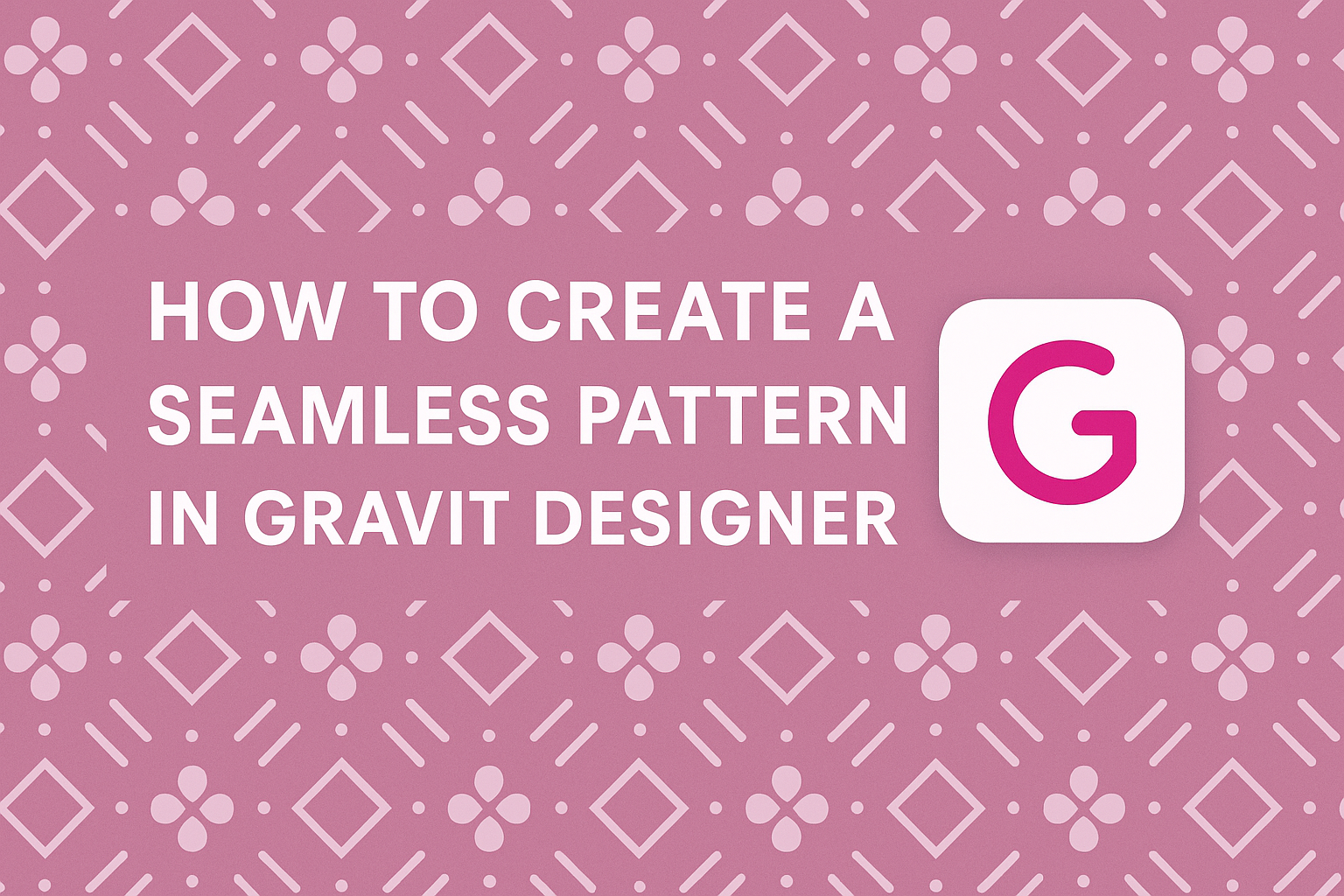Creating stunning designs can be easier than it seems, especially with the right tools. Gravit Designer offers user-friendly features that allow users to make custom seamless patterns for their projects.
By following simple steps, anyone can create a seamless pattern that enhances their artwork.
Whether one is designing for print, web, or any other medium, mastering pattern creation can add a unique touch. This blog post will walk readers through the essential techniques needed to design seamless patterns effectively.
With practical tips, they will learn how to utilize Gravit Designer’s tools to bring their creative visions to life.
Patterns can elevate any design, making it more engaging and visually appealing. For artists looking to explore new styles or add depth to their creations, learning how to create seamless patterns is a valuable skill.
This guide will provide straightforward steps to help them harness the full potential of Gravit Designer.
Getting Started with Gravit Designer
Gravit Designer is a versatile design tool that allows users to create stunning graphics and seamless patterns. He or she can easily navigate its interface, set up their canvas, and utilize essential tools for pattern making.
Overview of Gravit Designer Interface
The Gravit Designer interface is user-friendly and intuitive. The main elements include the canvas area, tool panels, and the properties panel.
- Canvas Area: This is where designs come to life. Users can zoom in and out for detailed work.
- Tool Panels: Located on the left, these panels grant access to essential tools. Users can switch between selection, shape, and text tools easily.
- Properties Panel: Found on the right side, it allows for adjusting the attributes of selected objects. This includes size, color, and effects.
Getting familiar with these elements helps users work more efficiently.
Setting Up Your Canvas
To start creating a seamless pattern, the canvas must be set up correctly. Here are the steps to do this:
- Open Gravit Designer: Launch the application and open a new document.
- Select Document Size: Choose a preset size or customize the dimensions. Common sizes like 800×800 pixels are good for patterns.
- Choose Background Color: Set the background color for visibility. A light color often helps in seeing darker elements clearly.
Adjusting the canvas settings prepares it for a productive design session.
Essential Tools for Pattern Making
Gravit Designer offers tools that are crucial for pattern creation. Each tool serves a specific purpose:
- Rectangle Tool: Great for creating basic shapes that can be repeated.
- Pen Tool: Useful for drawing custom shapes and lines. It provides more freedom in design.
- Color Picker: This tool allows users to choose colors seamlessly. It enhances creativity when adding multiple colors to patterns.
By mastering these tools, users can create intricate and unique seamless patterns with ease.
Designing the Basic Pattern Shape
Creating a seamless pattern starts with designing a basic shape. This involves selecting the right elements, making use of helpful features, and developing motifs that repeat well.
Choosing the Right Elements
Selecting the right elements is crucial for a successful pattern. Designers should consider colors, shapes, and themes that complement each other.
For example, floral motifs pair well with soft pastel colors, while geometric shapes might match vibrant hues.
Using a variety of shapes can add depth and interest to the design. It’s important to think about the size of the elements too. Larger shapes can dominate the pattern, while smaller ones can create a more delicate look.
Experimenting with different combinations will help in finding the perfect mix. Designers can sketch ideas or use digital tools to visualize how elements will work together.
Utilizing Snap and Align Features
Gravit Designer offers snap and align features that make pattern design easier. These tools help in positioning elements precisely, ensuring that they fit together neatly.
When an object is moved near another, snap features will guide it into place. This prevents awkward gaps or overlaps that can disrupt the seamless look.
Aligning shapes to a grid can also maintain consistency across the design. Designers can enable these features through the settings menu for better control.
It’s beneficial to zoom in while using these tools. This allows for accurate placement and helps identify any adjustments needed to enhance the pattern.
Creating Repeating Motifs
Developing repeating motifs is important for the overall look of the pattern. Designers should aim for shapes that flow together smoothly.
Starting with one main motif allows for easier repetition. This motif can be varied using rotation or resizing to add interest.
Testing the repeat before finalizing the design is essential. Designers can create a small section and see how it tiles to check for any visible seams.
Consider the balance of space and shape in the motif. The use of negative space can prevent a cluttered look and guide the eye throughout the pattern.
Assembling the Seamless Pattern
Assembling a seamless pattern involves careful placement and alignment of motifs. The process ensures that when the design repeats, it flows smoothly without visible edges.
Arranging Motifs on the Canvas
To start, the designer should select motifs that fit well together. It’s helpful to place the main element in the top left corner. This sets a clear foundation for the repeating design.
Next, she should copy and paste the motif directly below it. Aligning them perfectly is vital. This method continues horizontally and vertically until the canvas is filled.
Using a grid can assist with alignment. Gravit Designer provides customizable grids, allowing for precise placement. By keeping a uniform distance between motifs, it becomes easier to create a balanced look throughout the pattern.
Fine-Tuning the Pattern Alignment
Once the motifs are arranged, fine-tuning is necessary. This step involves ensuring that the edges of the motifs meet seamlessly. Zooming in helps identify any misalignments.
If there are gaps or overlaps, adjustments should be made. Moving the motifs slightly, or resizing them can often fix these issues.
Precision at this stage is critical for achieving the seamless effect.
Utilizing tools like snapping can help in aligning the motifs. Snapping pulls elements into place, ensuring they stay aligned with the grid. This feature minimizes errors and saves time.
Testing the Seamless Effect
Testing the design is essential to confirm it works correctly as a seamless pattern. The designer can create a smaller section of the pattern first.
By duplicating this section and placing them adjacent to each other, she can see how they repeat.
If any seams or gaps appear during this test, adjustments must be made. It’s crucial to address these before finalizing the pattern. A good tip is to check the pattern at various zoom levels.
Saving and Exporting Your Pattern
Saving and exporting a seamless pattern in Gravit Designer is crucial for ensuring the pattern can be used in various projects. Choosing the right file format and utilizing the export function correctly helps maintain the quality and versatility of the design.
Choosing the Correct File Format
Choosing the right file format is important for preserving the quality of a seamless pattern. Common formats include PNG, JPG, and SVG.
- PNG: Ideal for web use, it supports transparency.
- JPG: Good for photographs and images without transparency, but may lose some quality.
- SVG: Best for vector graphics, it ensures scalability without loss of quality.
When saving, the designer should consider where the pattern will be used. If it’s for print, a high-resolution format like TIFF might be suitable.
Using the Export Function
To export a pattern in Gravit Designer, the designer should follow these steps:
- Select the Pattern: Highlight the artwork intended for export.
- Choose Export: Go to the File menu and choose “Export.”
- Set Parameters: Select the desired file format and set quality options.
Using this function allows for quick access to adjusted settings like resolution and size.
Designers can create multiple formats at once by using the batch export option, saving time in the workflow.
Ensuring the correct export settings will prepare the pattern for immediate use in other applications or platforms.