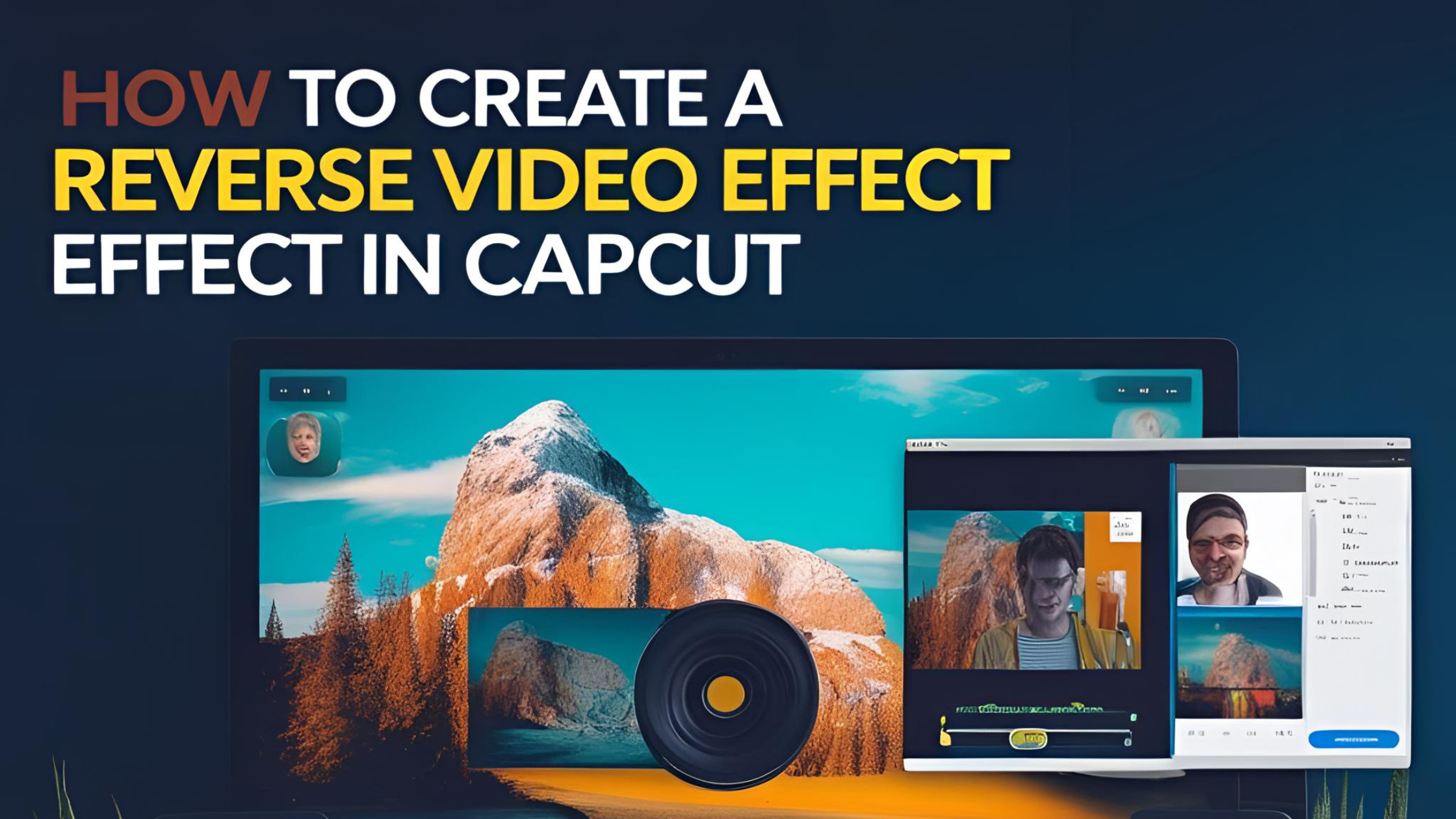Creating a striking reverse video effect can elevate any video project. To do this in CapCut, users can easily apply the reverse feature, transforming clips into captivating visuals with just a few clicks. This simple yet powerful tool allows anyone, from beginners to more experienced editors, to add creative depth to their work.
Many content creators want to add something special to their videos, making them stand out. CapCut offers a user-friendly platform that makes the process fun and accessible. This opens the door for endless creative possibilities, capturing the audience’s attention like never before.
Whether it’s for social media or personal projects, knowing how to reverse a video can enhance storytelling. Readers can learn the straightforward steps to achieve this effect and impress their viewers. The journey to mastering video editing begins here!
Understanding Reverse Video
Reverse video is a fun editing technique that allows clips to play backward. This effect can add a creative twist to videos and makes them more engaging.
When a video is reversed, the images move in the opposite direction. Actions that normally occur from start to finish will now appear to happen in reverse. For instance, a person throwing a ball will show the ball coming back to their hands.
This technique can be used for various styles of video projects. It works well for music videos, social media content, and artistic films. Here are some key benefits of using reverse video:
- Creative Expression: It opens up new creative possibilities.
- Attention-Grabbing: Reversed clips often capture viewers’ interest.
- Unique Storytelling: It offers a different perspective on the same event.
To create a reverse effect, users can apply it easily with editing apps like CapCut. With just a few taps, they can transform their videos and make them stand out.
By embracing reverse video techniques, creators can bring fun and excitement to their work. This effect is a great way to showcase creativity in projects.
Getting Started with CapCut
To start using CapCut, he first needs to download the app. It’s available for both mobile devices and desktop computers.
Once installed, he should open the app and create a new project. This will be the workspace for his video editing.
Importing media is easy. He can drag and drop videos directly into the timeline. Alternatively, he can use the import option to select files from his device.
CapCut offers a user-friendly interface. It includes various tools for editing, adding effects, and managing audio. He can explore these features to enhance his video.
To use the reverse effect, he must select the clip he wants to edit. Then, finding the reverse option will allow him to create that fun, backward play effect.
Experimenting with the settings can lead to unique results. He can adjust speed, add music, and apply filters to match his vision.
With its wide range of features, CapCut makes video editing accessible for everyone. He’ll find that creating engaging content can be both easy and enjoyable.
Basic Steps to Reverse a Video
Reversing a video in CapCut can be a simple task when you follow the right steps. This section will guide the reader on how to import footage and select the specific video clip for reversing.
Importing Your Footage
To start, he should first open the CapCut app on his device. After that, he needs to create a new project. This can be done by tapping the “New Project” button.
Next, he will need to import the video. He can do this by selecting the “Import” option and navigating to the video file on his device. Once he finds the desired video, he can tap on it to add it to the project.
After importing, it’s important for him to confirm that the video appears in the editing timeline. This makes it ready for the next steps in the reversing process.
Selecting the Video Clip
Now that the footage is imported, he must select the specific clip he wants to reverse. He does this by tapping on the video within the timeline.
When the clip is selected, editing options will appear. Among these options, the “Reverse” button will be visible once he opens the editing panel.
He should make sure that the correct part of the video is highlighted. This ensures that only the chosen segment will be reversed. After confirming everything is in place, he is then ready to apply the reverse effect.
Applying the Reverse Effect
To create a reverse video effect in CapCut, the user must follow specific steps. These steps involve navigating through the app to find the effects and selecting the reverse option. This process allows for creative and eye-catching edits.
Navigating to Effects
First, the user opens the CapCut app on their device. After launching, they should tap on “New Project” to begin editing.
Next, the user uploads the video they want to edit. Once the video appears in the timeline, they can click on it to access editing options.
In the editing options, the user will see a menu with various tools. They should look for the “Effects” section. Tapping this will lead to a selection of effects available for use.
Choosing Reverse
Once in the effects menu, the user should look for the “Reverse” option. It is usually represented by a backward arrow icon.
After finding the reverse effect, the user taps on it to apply it to the video. The app may take a moment to process the effect, and then the video showcases the new reverse feature.
This simple step instantly reverses the playback of the video, creating a fun and unique look. The user can view the changes in real-time and make adjustments if needed.
Refining the Effect
To enhance a reverse video in CapCut, one can focus on several key elements. Adjusting the speed of the video, adding suitable music or sound effects, and syncing audio with reverse motion can greatly improve the overall appeal.
Adjusting Speed
Speed changes can dramatically impact how the reverse effect is perceived. CapCut allows users to speed up or slow down clips easily. When reversing, a slower speed can create a more dramatic effect, while a faster speed adds excitement.
To adjust speed, the user can select the clip, tap on the speed option, and then choose the desired speed setting from the menu. Testing different speeds helps find the perfect balance that enhances the action of the video without losing clarity.
Adding Music or Sound Effects
Music and sound effects play a significant role in engaging viewers. Adding audio that matches the video’s mood enhances the overall experience. Users can explore CapCut’s built-in music library or upload their own tracks to find the right fit.
It is important to choose sounds that complement the reverse action for added impact. For instance, upbeat music works well with fast-paced reversals, while slower, more dramatic music suits slower motions. Using sound effects like “whooshes” or “reversals” can also help emphasize the unique visuals.
Syncing Audio with Reverse Motion
Syncing audio with video ensures a seamless viewing experience. When reversing clips, the original audio may not fit perfectly. Users can adjust the audio tracks to match the motion in the video.
CapCut allows for precise audio adjustments. The user can drag the audio clips along the timeline to align sound cues with the visual reversals. This careful synchronization enhances the professional quality of the final product, making it more engaging for viewers.
Advanced Editing Techniques
In video editing, adding special touches can enhance the overall appeal of a project. Techniques like using transitions, adding text or captions, and overlaying additional elements can make a reversed video more engaging and polished.
Using Transitions
Transitions smooth out the change between different clips. In CapCut, users can select various transitions such as fade, slide, or dissolve.
- Select the clip: Tap on the edge of the video where you want the transition.
- Choose a transition: Scroll through available options.
- Adjust duration: Customize how long the transition lasts for a more seamless effect.
Using transitions helps maintain the flow of the video, especially when reversing scenes that might otherwise appear jarring.
Adding Text and Captions
Text and captions are vital for conveying information and adding context. CapCut allows easy text integration for various purposes.
- Begin by tapping the ‘Text’ button.
- Select ‘Add Text’ to create a new text layer.
- Customize the style: Choose font, size, and color to match the video’s mood.
Captions also boost accessibility. Too often, viewers may miss spoken words, and captions help ensure everyone can follow along.
Overlaying Additional Elements
Overlaying elements adds creativity to the video. CapCut lets users add stickers, images, or other video clips on top of the main footage.
- Tap ‘Overlay’ to start.
- Select the media to overlay: It could be a fun graphic or a different video.
- Adjust size and position: Resize and drag elements to fit seamlessly into the scene.
This technique is excellent for enhancing storytelling and adding flair to a reversed video, creating a more vivid experience for viewers.
Exporting Your Video
Once the reverse effect is added, the next step is exporting the video. This process involves choosing the best settings for your project and saving the final product so it can be shared easily.
Choosing Export Settings
When exporting a video in CapCut, selecting the right settings is essential. Users can adjust the resolution, frame rate, and format based on where the video will be shared.
- Resolution: Higher resolutions like 1080p are good for platforms like YouTube.
- Frame Rate: Common choices are 30 fps for regular videos and 60 fps for smoother motion.
CapCut usually defaults to optimal settings, but users can change them based on their needs. After making selections, it’s important to click the export button. The app will process the video, which might take a few moments depending on the length.
Saving the Final Product
After the export is complete, saving the video to a desired location is the next step. CapCut allows saves directly to the device or uploads to social media.
Users should choose a location on their device that’s easy to remember. Once saved, the video can be shared via apps or online.
It’s also important to check the video after saving. This ensures everything looks right and plays correctly, ready for sharing with friends or followers.
Tips for Creative Reverse Video Projects
Creating reverse videos can be fun and unique. Here are some tips to make projects truly stand out.
Plan Your Shots
Before filming, think about how reversing will change the footage. Certain actions, like jumping or pouring, look especially cool in reverse.
Use Interesting Objects
Incorporate objects that change in motion. For instance, filming a flower blooming or a bubble popping can create captivating effects when reversed.
Experiment with Speed
Try adjusting the speed of the reversed video. Slowing down fast actions adds drama, while speeding up slow motions can create a humorous touch.
Mix With Other Effects
Combine the reverse effect with transitions or filters. This adds more depth and visual interest to the final product.
Sound Matters
Consider adding reversed audio for added impact. This can enhance the overall feel of the video and make it more engaging.
Edit for Flow
Pay attention to how scenes flow into each other in reverse. Smooth transitions can help maintain viewer interest and make the video feel polished.
Get Creative with Text
Use text overlays that also reverse or appear and disappear creatively. This adds an extra layer of storytelling to the project.