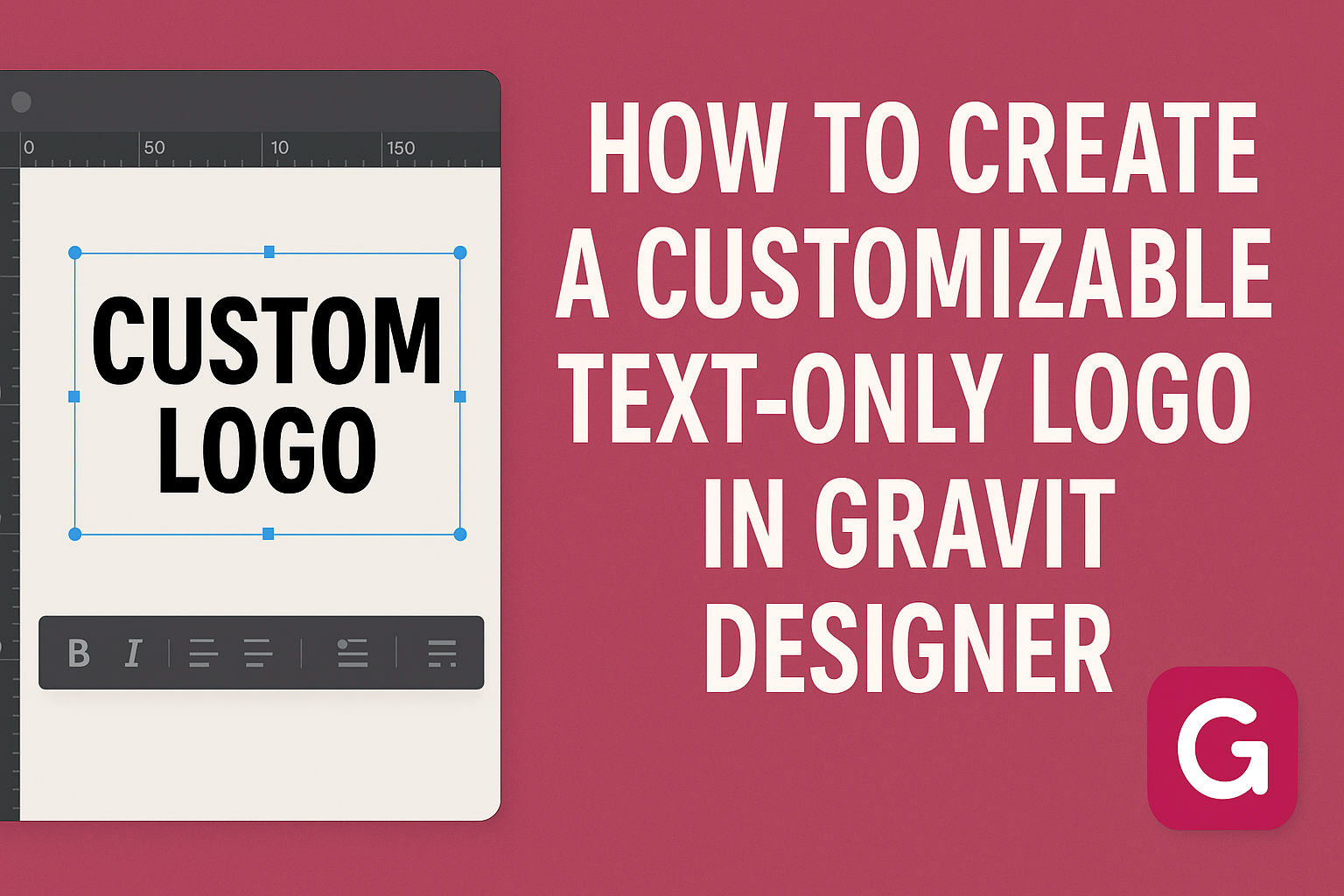Creating a logo that stands out can seem challenging, especially when it needs to be text-only.
Many designers wonder how to effectively use tools to enhance their logo’s visibility and appeal. A customizable text-only logo in Gravit Designer can be created easily using basic shapes and text tools.
In Gravit Designer, users can take advantage of various text-editing features to craft a unique design.
From selecting fonts to adjusting sizes and colors, the software offers the flexibility needed for personalization.
With this guide, readers will discover practical steps to transform their ideas into a professional-looking logo.
This process not only enhances creativity but also helps in building a strong brand identity. By focusing on simplicity and effectiveness, anyone can achieve impressive results. Whether a beginner or experienced designer, creating a text-only logo that reflects personal style is entirely attainable.
Getting Started with Gravit Designer
Gravit Designer is a powerful tool for creating various design projects, including customizable text-only logos. Understanding its key features and how to set up the canvas for your designs is essential for getting started.
Overview of Gravit Designer Features
Gravit Designer offers a wide range of features that make it user-friendly and versatile. Some important ones include:
- Vector Design Tools: These tools allow for precision and scalability, which is perfect for logos.
- Text Tool: This feature enables users to easily add and customize text. It includes options for different fonts, sizes, and styles.
- Layers and Groups: Organizing elements through layers helps keep the design structured and manageable.
- Export Options: Users can save their work in multiple formats, including SVG and PDF, suitable for various uses.
This combination of features makes it a great choice for both beginners and experienced designers.
Setting Up Your Canvas
To begin a new project in Gravit Designer, first, open the application and create a new document.
Users can select the document size based on their intended use, such as web or print.
After creating the document, it’s important to adjust the view options to suit your needs.
Zooming in or out can help in crafting the details of the logo. Gravit Designer also allows users to create grids that assist in aligning text perfectly.
Once the canvas is set up, arranging workspaces is beneficial.
Users can switch panels to access tools easily, making the design process smoother. Setting up a workspace that feels comfortable helps enhance creativity.
Designing Your Text-Only Logo
Creating a text-only logo requires careful consideration of font selection, text attributes, and layout. Each aspect plays a crucial role in ensuring the final logo effectively represents the brand.
Selecting the Right Font
Choosing the right font is essential for a text-only logo. A font conveys the brand’s personality. For instance, serif fonts can give a classic feel, while sans-serif fonts often appear modern and clean.
When selecting a font, consider its readability at different sizes. Test the font in various formats, such as lowercase and uppercase. This helps to see how the text looks in your logo.
Also, consider combining different font styles. A bold font for the main text paired with a lighter, italic font can create an appealing contrast.
Customizing Text Attributes
Once the font is chosen, he or she can customize the text attributes. This includes size, color, and spacing. These elements help enhance the overall design.
Adjusting the letter spacing, or kerning, can make text more visually appealing. It can also improve readability. Use a color palette that reflects the brand identity. Bright colors can denote energy, while muted tones may suggest professionalism.
Consider adding effects like shadows or outlines. These can add depth to the logo. However, it’s important not to overdo it. The logo should remain simple and clean.
Using Layers and Alignment
Utilizing layers in Gravit Designer can help in organizing elements of the logo. By placing text on separate layers, changes can be made easily.
Alignment is another important factor. Centering the text within the artboard can create balance. Alternatively, left or right alignment may serve certain designs better.
Make use of grid lines for precise placement. This ensures that the design looks polished. Regularly stepping back to review the arrangement helps to fine-tune the layout. A well-aligned logo will capture attention and enhance the overall brand image.
Refining Your Logo Design
Refining a logo design is crucial for creating a polished and memorable brand identity. This process involves enhancing the visual appeal and ensuring that the text aligns perfectly with the brand’s message.
Adding Effects and Styling
Applying effects and styling can significantly enhance the text-only logo. Designers can use shadows, gradients, or highlights to make the text stand out. For instance, adding a soft shadow can create depth, making the letters pop against the background.
Using layer styles also allows for versatile designs. A gradient effect can add a modern touch, while bold colors can convey a strong brand presence. Additionally, adjusting the opacity of layers can create a more refined look.
Another useful technique is to explore different font combinations. Pairing a serif font with a sans-serif can add contrast and interest. This diversity in styling not only boosts aesthetics but also enhances readability.
Manipulating Text Paths
Manipulating text paths gives a dynamic twist to logo design. This technique allows designers to curve, bend, or warp text to fit a specific shape or flow. For example, curving the text around a circular or rectangular path can make the logo more engaging.
To achieve this in Gravit Designer, select the text and choose the Path Tool. From there, the text can be adjusted along various shapes. This flexibility enables the creation of unique designs that stand out.
Experimenting with letter spacing is another important aspect. Adjusting kerning can improve text harmony and balance. A well-spaced logo is easier to read and more visually appealing.
Exporting Your Final Logo
Exporting a final logo correctly is essential for its use in various applications. Choosing the right file format and managing design files will ensure that the logo looks great everywhere it appears.
Choosing the Correct File Format
When exporting a logo, it is crucial to select the right file format based on its intended use. Common formats include:
- SVG: Ideal for websites, as it is scalable without losing quality.
- PNG: Best for online use when transparency is needed.
- JPEG: Suitable for print images, but does not support transparency.
Ensure that the format matches the needs of clients or projects. For instance, logos meant for printing should be exported as high-resolution files in CMYK color mode. Always check if the project needs vector formats like SVG or more raster-based options. Each format has its advantages and can significantly impact the logo’s appearance.
Saving and Managing Your Design Files
After creating a logo, managing design files is important to keep them organized.
Start by saving the master file in a project folder.
It is helpful to:
- Create subfolders for different formats, like SVG, PNG, and JPEG.
- Use clear file names that describe the logo variant (e.g., Logo_V1_SVG).
This organization helps in quickly locating files when revisions are needed.
Regularly back up the design files to avoid loss.
Consider using cloud storage for easier access and sharing with team members or clients.
Proper management simplifies workflow and enhances collaboration.