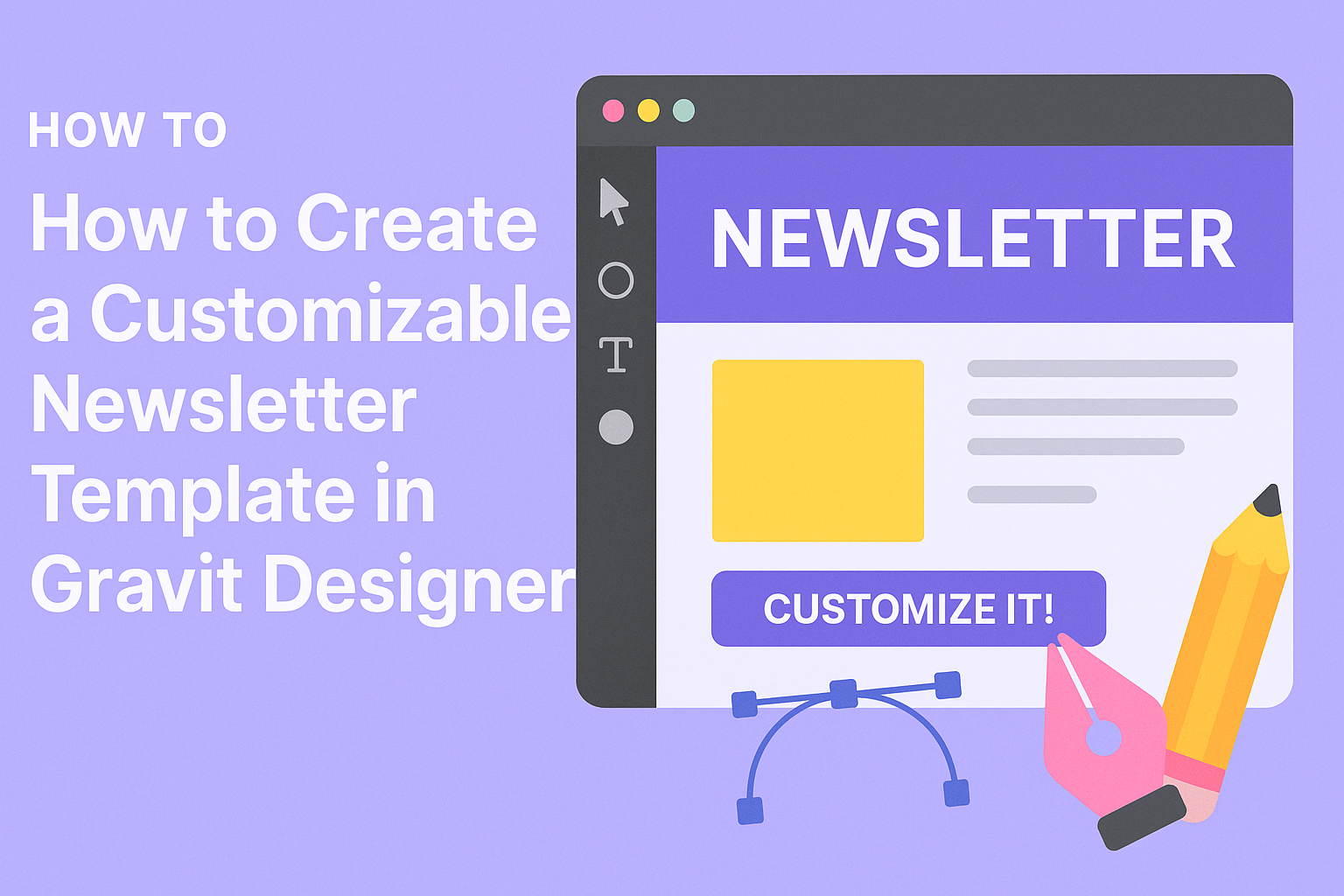Creating a customizable newsletter template in Gravit Designer can be an enjoyable and rewarding project. With its user-friendly tools and numerous features, anyone can design a professional-looking newsletter that fits their brand perfectly.
This guide will lead readers step by step through the process so they can efficiently make a template that suits their needs.
Whether for personal use or business communication, having a well-designed newsletter can keep recipients engaged and informed. Gravit Designer offers a variety of options for layouts, colors, and fonts that can help users express their unique style.
By following the tips and tricks in this article, anyone can elevate their newsletter game.
Readers will discover how to select the right elements, customize designs, and save templates for future use. With clear instructions and helpful insights, they can easily create a newsletter that stands out and captivates the audience.
Getting Started With Gravit Designer
Gravit Designer is a versatile tool for graphic design, perfect for creating customizable templates. It offers a user-friendly experience that helps designers maximize their creativity.
Overview of Gravit Designer
Gravit Designer is a vector graphic design application. It can be used for various projects, including illustrations, icons, and web design. Users appreciate its cloud functionality, which allows for easy access on multiple devices.
The software supports both web and desktop versions. This flexibility means designers can work anywhere, whether at home or on the go.
With powerful features like advanced text tools and layer styles, Gravit Designer stands out among graphic design tools.
Setting Up Your Workspace
To start using Gravit Designer, the first step is creating an account. Users can easily sign up for the web version or download the desktop application from the Gravit Designer website.
Once logged in, users can customize their workspace. They can arrange panels and tools to suit their preferences.
This setup helps streamline the design process.
For an organized workspace, they may want to use the layers panel, toolbar, and properties panel effectively. This setup enhances efficiency and makes working on projects more enjoyable.
Understanding the Interface
Familiarizing oneself with the Gravit Designer interface is essential for effective use. The main workspace consists of the canvas, where designs come to life.
On the left side, the toolbar provides access to essential tools like shape, text, and pen tools. Users can select and manipulate objects easily from this section.
The right panel shows properties of the selected objects. This includes options for color, size, and effects. Understanding these features allows users to modify designs quickly and efficiently.
With practice, navigating the interface becomes second nature. Users can then focus more on their creative ideas and less on how to use the software.
Designing Your Newsletter Template
Creating a newsletter template requires careful planning and design choices. It’s essential to think about dimensions, layers, typography, and imagery. Here’s how to approach each of these important aspects.
Choosing the Right Dimensions
Choosing the right dimensions is crucial for the newsletter’s look and feel. Standard sizes for newsletters are typically A4 (8.27 x 11.69 inches) or letter size (8.5 x 11 inches).
Using these dimensions helps ensure that the newsletter prints well and fits well in digital formats.
Gravit Designer lets users set custom sizes too. This is helpful for specific newsletters or online sharing. Always remember to accommodate additional elements like margins. A margin of at least 0.5 inches can enhance readability and prevent content from being too close to the edges.
Working With Layers and Frames
Layers and frames play a significant role in organizing design elements. In Gravit Designer, layers allow users to stack different components smoothly. This helps in keeping the layout clean and manageable.
Frames can be used to hold images and text. This makes it easy to move elements without disrupting the entire design.
Using frames helps maintain alignment. A well-structured layer system ensures that adding or removing components is simple and does not impact other areas of the design.
Organizing layers by groups, such as “text” or “images,” can improve efficiency while designing. This way, any adjustments can be done quickly and without hassle.
Adding Text and Typography Best Practices
Text is a primary content feature in newsletters. Selecting the right fonts significantly affects readability and audience engagement.
Using clean, sans-serif fonts for headings and easy-to-read serif fonts for body text is often a good choice. This combination provides contrast.
Consistent font sizes also guide the reader through the content. Choosing a size between 10 and 12 points for body text keeps it legible.
Adding hierarchy with variations in size and weight helps emphasize key information. Always leave adequate space between lines—1.5 line spacing can enhance comfort while reading.
Incorporating Images and Graphics
Images and graphics add visual appeal to a newsletter. They can break up text and keep readers interested.
When adding images, ensure they are high-quality and relevant to the content. Pixelated images can make a newsletter appear unprofessional.
Consider using vector graphics for logos and icons, as they scale well without losing quality.
Gravit Designer provides tools to adjust image size and placement easily. Using a grid or guides can help align images with text for a clean look.
Finally, remember to leave sufficient white space around images. This avoids a cluttered appearance and enhances overall design clarity.
Customizing the Template
Customizing a newsletter template can make it more effective and visually appealing. This allows for a tailored design that fits the specific needs of the project.
Using Master Pages
Master Pages serve as a foundation for your newsletter layout in Gravit Designer. By creating a Master Page, one can define the overall structure that all pages will follow. This includes placements for headers, footers, and main content areas.
Using Master Pages ensures consistency across the newsletter. Changes made to the Master Page automatically update all connected pages, saving time. This feature is especially useful for those creating multi-page newsletters, as it maintains a clean and professional look.
Creating Reusable Assets
Reusable assets streamline the design process. These can include logos, images, and text blocks that appear frequently throughout the newsletter. By creating these assets in Gravit Designer, he or she can easily drag and drop them into any part of the design.
To create a reusable asset, simply select the desired item and convert it into a symbol. This allows for quick updates; changing the symbol updates all instances across the project. Using reusable assets saves time and ensures design elements remain uniform.
Setting Up Styles for Quick Editing
Establishing styles in Gravit Designer helps make quick edits easier. This involves creating predefined text styles for headers, body text, and captions. By applying these styles, one can maintain a consistent look throughout the newsletter.
To set up styles, navigate to the Text Styles panel and define the font, size, and color. Any updates made to a specific style will automatically apply to all text using that style. This approach allows for efficient modifications, especially as the newsletter evolves.
Exporting and Sharing Your Template
Exporting and sharing a newsletter template in Gravit Designer is straightforward. Users can choose from various export formats and easily collaborate with others, making it convenient to distribute their work.
Export Options in Gravit Designer
Gravit Designer offers several export formats to meet different needs. Users can export their newsletter as a PNG, JPEG, or PDF. PNG and JPEG are ideal for digital use, while PDF is great for printing.
To export, go to the File menu and select Export. A dialog box will appear. Here, users can choose their preferred format.
It’s important to adjust the quality settings, especially for images. Higher quality leads to larger file sizes, which may not be necessary for online sharing.
Users can also select specific pages or artboards to export. This function is useful if they only want to share certain sections of their template.
Sharing the Template With Others
Sharing the customizable template is simple in Gravit Designer. Users can utilize the built-in sharing options.
One efficient way is to generate a shareable link to the project. This allows collaborators to view or edit the template directly.
Alternatively, users can save the file to their local device and send it via email.
It’s recommended to save it in a frequently used format, like PDF or SVG, for easy access.
When sharing, users should consider how they inform others about the template’s features. Providing clear instructions ensures that everyone understands how to work with the template effectively.