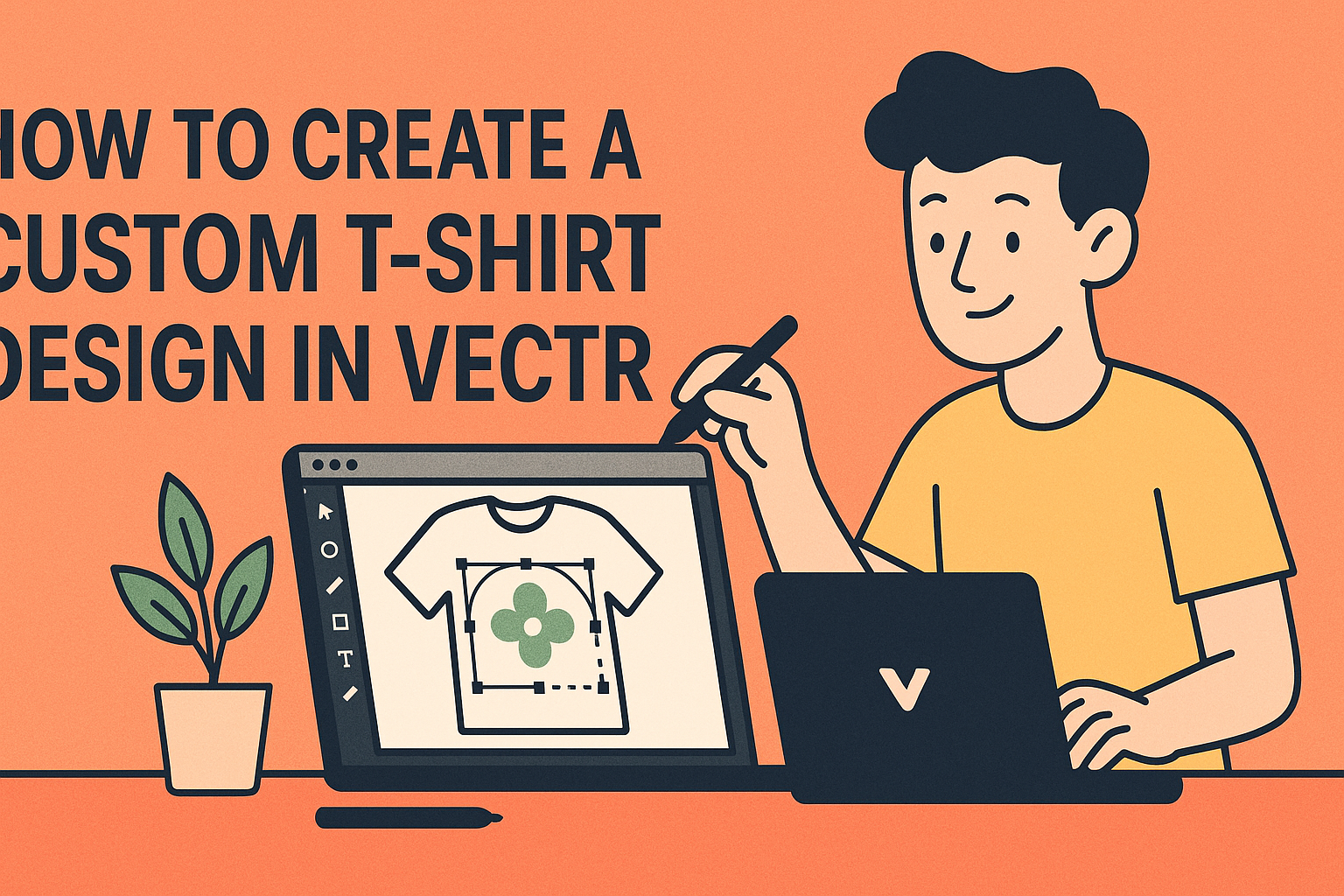Creating a custom t-shirt design can be an exciting way to express individuality or promote a brand. Using Vectr, a free and easy-to-use design tool, allows anyone to bring their t-shirt ideas to life with high-quality graphics.
Whether someone is a seasoned designer or a beginner, Vectr offers a simple platform to create stunning designs.
With Vectr, users can start by brainstorming ideas and sketching out concepts before diving into the design process. The tool offers features that make it easy to manipulate shapes, colors, and text, ensuring that each design is unique and aligns with the creator’s vision.
By exporting designs in SVG format, they ensure that the resolution remains high for printing.
This blog post will guide readers through the steps to effectively design their own custom t-shirts using Vectr. From the initial concept to the final touches, they will discover helpful tips and best practices to make the process smooth and enjoyable.
Getting Started with Vectr
Vectr is a user-friendly tool that helps anyone create stunning designs easily. To make the most of it, understanding the interface and setting up a canvas is essential.
Understanding the Vectr Interface
When opening Vectr, users are greeted with a clean and simple interface. The main areas include the canvas, tool panel, and layers panel.
- Canvas: This is where the design takes shape. It can be resized to fit the project needs.
- Tool Panel: Located on the left, this panel provides essential tools like shapes, text, and drawing options.
The layers panel on the right keeps track of every element in the design. Users can easily select, hide, or lock layers to manage complex designs.
Familiarizing oneself with these areas lays a strong foundation for creating custom designs.
Setting Up Your Canvas
To start a new project, clicking the “Create New” button is key. Users can choose a custom size or pick from the many templates offered.
Adjusting canvas settings helps establish a proper layout.
- Page Size: Select dimensions that suit the T-shirt design. A common size can be around 12×16 inches.
- Background Color: Users can choose to have a transparent or colored background for their canvas.
Once the canvas is set, it’s ready for creativity. Users can begin adding shapes, text, and images, bringing their T-shirt design ideas to life.
Designing Your T-Shirt
Creating a custom T-shirt design involves several key steps that are simple yet effective. By focusing on shapes, text, graphics, and layers, anyone can create a unique design that stands out.
Selecting and Manipulating Shapes
Shapes form the backbone of any design. In Vectr, users can easily select geometric shapes like circles, rectangles, and polygons.
To choose a shape, click on the shape tool in the toolbar. Once selected, users can manipulate the shape by resizing, rotating, or recoloring it.
Tips for manipulation:
- Resizing: Click and drag on the corner handles to maintain proportions.
- Rotation: Use the circular handle to spin the shape.
- Color: Pick a color from the palette to match the theme.
Combining shapes can create interesting designs. Grouping them allows for easier manipulation as a single object.
Adding and Editing Text
Text adds a personal touch to T-shirt designs. Vectr allows users to add text easily with the text tool found in the toolbar.
Once added, users can edit the font, size, and color.
It’s important to choose readable fonts for T-shirts. Consider options that match the mood of the design.
Helpful text editing features:
- Font Selection: Highlight text and choose from a variety of fonts.
- Alignment: Use alignment tools to center or left-align the text.
- Spacing: Adjust letter and line spacing for better readability.
Previewing the design helps in making adjustments. It ensures that the text fits well on the T-shirt and appeals to the intended audience.
Importing Custom Graphics
Custom graphics can enhance a T-shirt design. Vectr allows users to import images easily by dragging and dropping files directly into the canvas.
Supported file types include JPG, PNG, and SVG formats. Once imported, users can resize and position graphics in their design.
Steps to import graphics:
- Drag and Drop: Bring the image into the design area.
- Positioning: Move the graphic where it fits best.
- Editing: Use the tools to change color or effects if needed.
Using custom graphics adds uniqueness. Users should ensure they have the right to use any images to avoid copyright issues.
Using Layers Effectively
Layers are crucial for organizing design elements. In Vectr, each shape, text, or graphic appears as a separate layer.
Users can manage these layers using the layers panel. This feature makes it easy to bring elements to the front or send them to the back.
Layer management tips:
- Label Layers: Name layers for better organization.
- Locking Layers: Lock layers to prevent accidental changes.
- Hide Layers: Hide unused layers to focus on the active design.
Effective layer use helps create depth. By organizing elements, users can easily make adjustments without disrupting the entire design.
Finalizing Your Design
In the final stage of creating a custom t-shirt design, it’s important to give attention to colors, gradients, and overall effects. These elements can make a huge difference in the final look of the design. Proper adjustments enhance the visual appeal and ensure that the design stands out.
Applying Colors and Gradients
Choosing the right colors is essential for any t-shirt design. Bright, bold colors often grab attention, while softer colors can convey a different mood. It’s beneficial to create a color palette that fits the theme of the shirt.
To apply colors in Vectr, select the shape or text needed and use the color picker tool.
Experiment with different combinations to see what works best.
Gradients can add depth and interest. To create a gradient, click on the object, choose the gradient option, and adjust the colors from start to finish. This can lead to stunning results, especially in logo designs or artistic graphics.
Adjusting Transparency and Blending
Transparency plays a key role in modern design. It allows designers to layer elements creatively.
To adjust transparency in Vectr, click on the object and find the transparency slider. Lowering the opacity can help blend elements smoothly.
Layering objects with different transparency levels creates unique visual effects.
Additionally, experimenting with blending modes can change how colors interact with one another. This feature can help achieve a more dynamic and professional look.
Each adjustment should be subtle but impactful, enhancing the design without overwhelming it.
Preparing for Print
Before sending a custom t-shirt design to print, it’s important to focus on export options and ensure optimal print quality. Proper preparation can lead to stunning results that do justice to the design.
Export Options and Formats
When exporting a design, choosing the right format is key. SVG is a preferred option for t-shirt printing. It maintains high resolution and can be resized without any loss of quality.
In Vectr, users can easily export their designs by going to the “File” menu and selecting “Export.” This feature allows them to choose the desired format.
Other common formats include PNG and JPG, though these may not provide the same scalability benefits.
Ensuring the printing company receives the correct file type can help prevent issues during the printing process.
Print Quality and Resolution Checks
Checking print quality and resolution is crucial for a professional final product.
Designs should be created at a minimum of 300 DPI (dots per inch) for clear, sharp images.
Before finalizing a design, it’s important to zoom in and look for any pixelation or blurriness. This will help in identifying any areas that need adjustment.
Additionally, assess colors to ensure they appear vibrant and true to the original design.
Testing print samples can also help spot any issues before the full run.