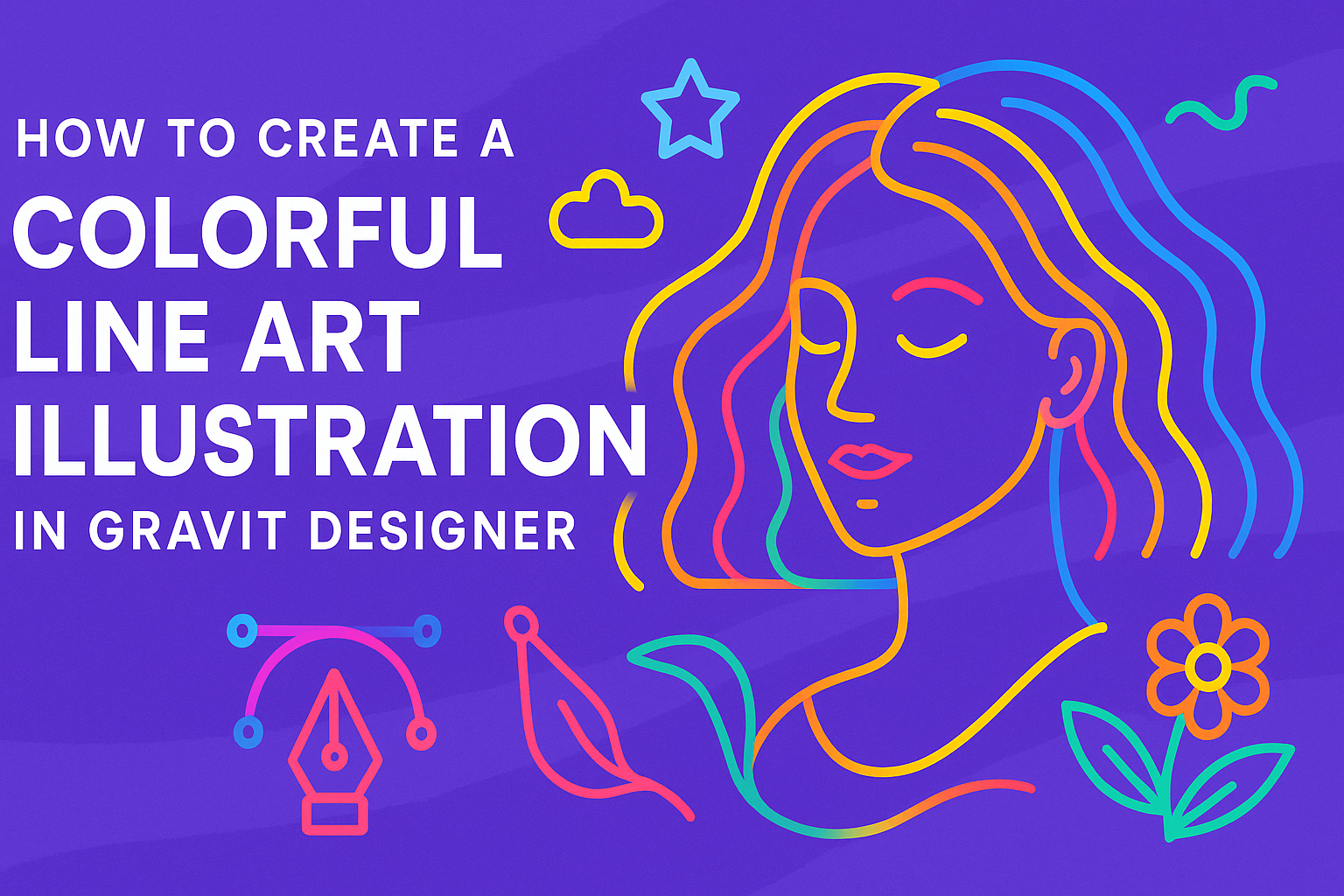Creating a colorful line art illustration can be a fun and rewarding project for any designer.
To get started in Gravit Designer, one must learn how to use the tools effectively to define shapes and apply vibrant colors. This software makes it easy for both beginners and experienced users to explore their creativity.
Artists can begin by outlining their design using the Pen Tool, which allows for precise control over lines.
Once the basic shapes are established, they can fill them with colors that pop, enhancing the overall appeal of the artwork. The blend of lines and colors can transform a simple idea into a stunning visual masterpiece.
Using Gravit Designer not only streamlines the illustration process but also opens the door to endless possibilities in design. With a little practice and experimentation, anyone can create eye-catching illustrations that stand out.
Getting Started with Gravit Designer
Gravit Designer is a powerful tool for creating beautiful illustrations. With its user-friendly interface and versatile tools, anyone can start designing colorful line art easily.
Understanding the Interface
When a user opens Gravit Designer, they will see a clear and organized interface. The main area is the canvas, where designs are created.
To the left, the toolbar offers options for drawing, shapes, and text.
The top menu provides access to important features like saving and exporting. On the right, the Inspector panel shows settings for the selected tool or object. This layout makes it easy to find what’s needed without feeling overwhelmed.
Familiarizing oneself with these sections will help make the design process smoother.
Setting Up Your Canvas
Before starting any artwork, the canvas must be set up correctly. A user can choose the size and orientation based on their project needs.
To create a new canvas, go to File > New.
A window will pop up, allowing the selection of predefined sizes or the option to enter custom dimensions. Selecting the right size is essential, especially for illustrations that will be printed or shared online.
Users should also consider the resolution to ensure clarity in their designs.
Selecting the Right Tools
Gravit Designer offers various tools, each designed for specific tasks. The pen tool is perfect for creating smooth lines, while the shape tool helps in making geometric designs.
Users can also explore options like the text tool for adding typography to their illustrations.
It is helpful to experiment with these tools to see how they interact. Mastering a few essential tools can significantly simplify the design process, allowing more focus on creativity and detail.
Sketching Your Line Art
Creating a colorful line art illustration begins with a solid sketch. This process involves careful planning, drawing basic shapes, and refining the sketch for clarity and detail.
Planning Your Composition
Before starting the sketch, it’s crucial to plan the composition. This means thinking about where the elements will be placed.
A good tip is to use a grid to help organize the layout. Consider the size and shape of the canvas, as this will affect the final illustration.
Artists often create thumbnail sketches to explore different ideas quickly. These small, simple drawings help in deciding how to balance colors, shapes, and spacing. They serve as a visual reference during the drawing process.
Keeping the main focus clear will guide the overall flow of the design.
Drawing Basic Shapes
Once the composition is planned, it’s time to draw basic shapes. This step simplifies complex forms into easy-to-manage parts.
For example, a flower can start as a circle for the center and ovals for the petals. These shapes make it easier to adjust the proportions and layout.
Using a light touch with the pencil or drawing tool ensures that these shapes can be easily modified. This approach allows for flexibility in design.
He or she can add or remove shapes as needed. Simple shapes also help in establishing the overall structure before adding more detail.
Refining Your Sketch
After the basic shapes are in place, refining the sketch is essential. This phase focuses on adding detail and correcting any mistakes.
Artists can enhance the shapes by merging them, adding lines, or changing contours.
Using an eraser or a digital tool to clean up unnecessary lines can improve clarity.
It is helpful to step back and look at the sketch from a distance to spot any issues. This gives a fresh perspective and highlights areas that may need adjustment.
Taking the time to refine ensures that the final line art is clean and vibrant.
Applying Colors
Color is crucial in bringing a line art illustration to life. This section focuses on selecting the right color palette, applying techniques for coloring, and adding depth with shading and highlights.
Proper color application enhances the visual appeal and communicates the desired mood of the artwork.
Choosing a Color Palette
Selecting a color palette sets the tone for the illustration. Artists often start by gathering inspiration from nature, photos, or existing artworks. Online tools can help create palettes based on image colors.
A common approach is to use a limited color palette, typically 3 to 5 colors. This helps maintain harmony. She can experiment with complementary colors to create contrast.
Testing combinations on a digital canvas can ensure the right choices.
Coloring Techniques
There are various techniques for applying color in Gravit Designer. The basic method involves using the Fill tool to add color to shapes.
Artists can choose solid colors, gradients, or patterns for visual interest.
Using the Gradient tool can create a sense of depth. For instance, a radial gradient gives a glowing effect. Layering colors can also enhance complexity.
Artists should take advantage of the software’s color adjustment features to tweak hues and saturation easily.
Another popular technique is the use of clipping masks. This allows she to color within a specific area without overlapping other parts of the illustration.
Adding Shading and Highlights
Shading and highlights add dimension to the artwork. To create shading, artists typically select a slightly darker color than the base.
By applying this color to the edges or areas that would be in shadow, the illustration gains depth.
For highlights, a lighter shade can be used on the surfaces that catch light. This technique emphasizes features and gives a three-dimensional effect.
Using opacity settings can create soft blends instead of harsh lines.
Artists can also experiment with brush tools to add texture.
Using shadows and highlights effectively can transform a flat illustration into an engaging piece of art.
Finalizing Your Illustration
When completing an illustration in Gravit Designer, adding details and textures is essential to enhance the visual appeal. Following that, exporting the design properly ensures it’s in the right format for sharing or printing.
Adding Details and Textures
To make the illustration stand out, adding details can bring it to life. This includes fine lines, shading, and other elements that enhance depth.
Using different brush styles or texture fills can add a unique touch.
She can experiment with layer blending modes to see how colors interact. Explore various patterns for backgrounds or objects within the art.
It’s also helpful to zoom in while adding small elements. This allows for precision and ensures that every detail is sharp and clean. Don’t forget to check the color balance to maintain visual harmony.
Exporting Your Design
Once the illustration is complete, exporting is crucial. She should consider the final use of the image before choosing the format.
Common formats include PNG for web use and PDF for printing.
In Gravit Designer, selecting the export option allows adjustments in the resolution. Higher resolution is ideal for printing, while lower settings work for online sharing.
Before exporting, she can review each layer to ensure visibility and clarity. This step helps prevent any surprises in the final product.
After adjustments, the illustration is ready to be shared or printed, showing off all the hard work and creativity put into it.