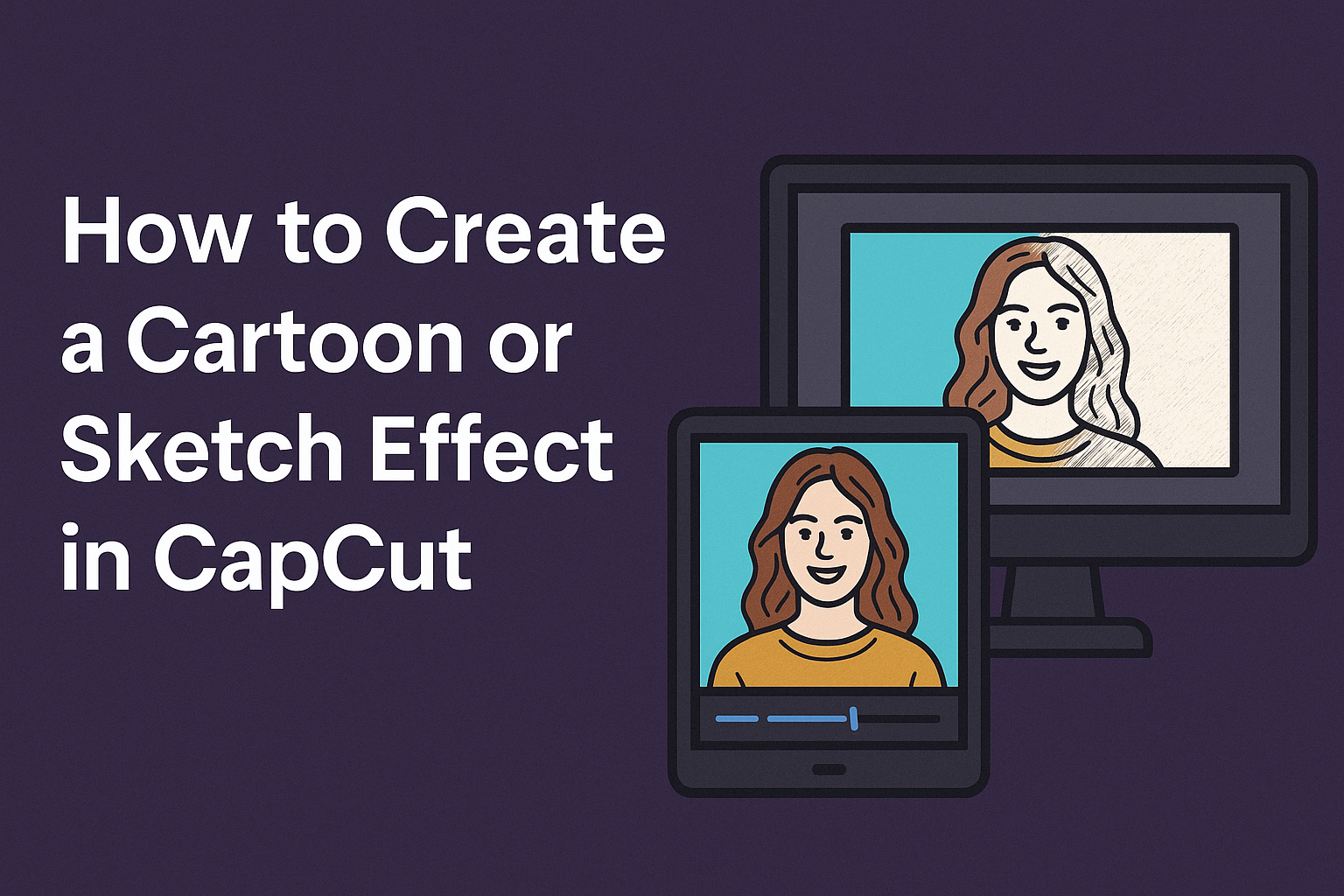Creating fun and engaging videos can be easy with the right tools. Many users want to add a creative touch to their content, and CapCut offers excellent features for this. By applying cartoon or sketch effects, anyone can transform their videos into unique pieces of art.
With just a few steps, he or she can turn ordinary footage into something eye-catching and playful. CapCut provides a user-friendly platform that allows both beginners and seasoned video editors to explore their creative sides. Those who want to stand out on social media or simply enjoy the process of video editing will find this guide helpful.
This post will explain how to use CapCut’s features effectively to achieve stunning cartoon and sketch effects. With the right instructions in hand, creating beautiful and artistic videos can be both fun and rewarding.
Understanding CapCut
CapCut is a user-friendly video editing app that helps creators turn their ideas into visual stories. It offers various tools to apply effects, including cartoon and sketch options that can enhance videos significantly.
The Basics of CapCut
CapCut is designed for users of all skill levels. It features an intuitive interface that simplifies the editing process. Users can easily import videos, trim clips, and merge multiple files.
Editing tools are grouped together, making them accessible. The timeline view allows for precise adjustments, and the preview screen shows changes in real-time.
Many users appreciate its music library, which provides audio clips to enhance videos. Also, the app supports various formats, ensuring compatibility across platforms.
Key Features for Cartoon Effects
CapCut includes specific features that make creating cartoon effects straightforward. Users can access a range of video effects, including the popular Sketch Effect.
To apply a cartoon effect, users navigate to the effects panel. Here, they can browse thumbnails and select views that fit their style.
Another standout feature is pre-designed templates. These templates allow quick edits while leaving room for customization.
Adding stickers or text is easy, providing additional storytelling options. With just a few clicks, videos can transform into engaging cartoon-like animations.
Setting Up Your Project
Creating a cartoon or sketch effect in CapCut starts with setting up your project correctly. Properly importing video clips and familiarizing oneself with the interface is essential for a smooth editing experience.
Importing Your Video Clips
To import video clips, the user must first open CapCut and create a new project. They can do this by clicking on “New Project” from the main screen. This option allows access to the device’s media library.
Once in the library, they should select the desired video files. Tapping on each clip brings them into the timeline, where they can see a preview of their clips.
After importing, it’s wise to arrange the clips in the order they want. This organization helps streamline the editing process later on.
Navigating the Interface
CapCut’s interface is user-friendly and easy to navigate. When opening the app, users will see a timeline at the bottom of the screen, displaying all imported clips.
On the right side, tool options allow for various editing features. Users can select effects, transitions, and adjustments from here.
To zoom in or out on the timeline, they can pinch the screen. This feature helps in precise editing. It’s also helpful to explore different icons and menus to discover other useful tools for enhancing the video.
Creating the Cartoon Effect
To create a cartoon effect in CapCut, the process involves applying the right effect and fine-tuning its settings. This allows for a unique look that turns videos into engaging visual content. Here’s how to enhance videos with a cartoon style.
Applying the Effect
First, users can start by selecting the video they want to modify. In CapCut, they should go to the “Effects” menu. From there, the cartoon effect can be found in the “Artistic” category.
Once located, they simply need to tap on it to apply. It instantly transforms the footage, giving it a fun, animated look. To achieve the best results, users should preview the effect before finalizing.
Adjusting Intensity and Settings
After applying the effect, adjusting the intensity is essential. Users can find sliders to control the strength of the cartoon effect. Tweaking these settings helps achieve the desired level, whether it’s a subtle touch or a bold transformation.
Additionally, CapCut offers options to modify colors and outlines. Users can change brightness, contrast, and saturation to enhance the cartoon feel. These adjustments ensure that the final outcome aligns with their creative vision, resulting in a polished video.
Sketch Effect Techniques
Creating a convincing sketch effect in CapCut involves selecting the right filter and adjusting various settings for the desired look. Understanding how to navigate these options is essential for transforming videos into artistic sketches.
Choosing the Right Sketch Filter
CapCut offers several sketch filters, each producing a different style. Users can find filters under the “Effects” tab, specifically in the “Artistic” category.
To choose the right filter, consider the video’s theme and mood. Some filters produce a soft, pencil-like effect, while others create a bold, ink-drawing style.
It’s beneficial to try out different filters on sample clips before applying them to the entire video. This hands-on approach helps ensure the selected filter complements the visuals and enhances the overall aesthetic.
Fine-Tuning the Sketch Look
After selecting a sketch filter, fine-tuning is the next step for achieving the perfect look. CapCut allows users to adjust settings like brightness, contrast, and line thickness.
Brightness can enhance the lighter areas, making the sketch pop. Contrast adjustments help define shadows and highlights more clearly.
Users should also experiment with line thickness for sharper or softer outlines. It’s a good idea to preview changes in real time, which allows immediate feedback and helps in making quick adjustments that suit the intended style.
By carefully refining these elements, the sketch effect can turn a simple video into a unique piece of art.
Enhancing Your Video
Enhancing a video in CapCut can bring it to life. Adding text, stickers, and transitions can make the content more engaging and visually appealing.
Adding Text and Stickers
To add text, users can tap on the “Text” option in CapCut. Here, they can choose from various fonts and styles to find something that suits their video. After typing the desired text, it’s important to adjust the size and position for better visibility.
Stickers can also be added to create a fun atmosphere. CapCut offers a wide range of stickers, including emojis and fun graphics. Users can easily resize and move the stickers around to fit their video. By combining text and stickers, the video can convey emotions and details more effectively.
Using Transitions
Transitions add smoothness between different clips. To use transitions, the user should select the space between two clips and tap on the “Transition” option. CapCut provides various choices, from fades to slides.
Choosing the right transition can impact the flow of the video. Quick transitions are great for dynamic scenes, while slower ones suit calmer moments. Experimenting with different transitions helps find the perfect fit for the video’s mood and pace. Adding these elements can significantly improve the overall presentation.
Animation and Frame-by-Frame Editing
Creating engaging animations involves understanding keyframing and adjusting frame timing. These techniques allow for smooth transitions and bring scenes to life in CapCut.
Keyframing for Custom Animations
Keyframing is an essential tool for crafting personalized animations. In CapCut, users can set keyframes to define specific points in an animation. By adjusting properties like position, scale, and rotation at various keyframes, she can create fluid motion.
-
Setting Keyframes: To set a keyframe, move the playhead to the desired point in the timeline. Adjust the clip settings, then tap the diamond icon to record the keyframe.
-
Editing Keyframes: Users can drag keyframes to change their timing. Adding more keyframes allows for more detailed animations.
This process makes animations dynamic and tailored to any project.
Adjusting Frame Timing
Adjusting frame timing is crucial for achieving the right look and feel in animations. In CapCut, users can change how long each frame appears, which impacts the animation’s speed.
-
Changing Frame Duration: Click on a frame, then adjust the duration in the settings panel. Shorter durations create faster movement, while longer ones result in slower motion.
-
Fine-Tuning Animation Speed: Users can experiment with different frame durations. This trial-and-error method helps find the perfect timing for specific actions.
By mastering frame timing, animators can enhance the storytelling in their videos.
Exporting and Sharing
Exporting and sharing projects in CapCut is an exciting part of the video creation process. It allows creators to showcase their artistic efforts to a wider audience. Here’s how to navigate the exporting options effectively.
Choosing Export Settings
When exporting a video in CapCut, the right settings are essential for achieving the best quality. Users can choose from several options like resolution, frame rate, and codec settings.
- Resolution: Higher resolutions, like 1080p, provide clearer visuals.
- Frame Rate: Typically, 30fps is standard, but 60fps offers a smoother look for action scenes.
- Codec Settings: Choosing the right codec ensures compatibility across different devices.
After customizing these settings, click the “Export” button to begin the process.
Saving and Sharing Your Creation
After exporting, saving the video is the next step. Users should select a destination on their device, ensuring it’s easily accessible.
CapCut also streamlines sharing directly to social media. Options typically include platforms like Instagram, TikTok, and YouTube. Users simply need to select their platform of choice from the export menu.
Additionally, creators can copy a shareable link to send to friends and followers. This makes it simple for fans to view and enjoy the finished video.