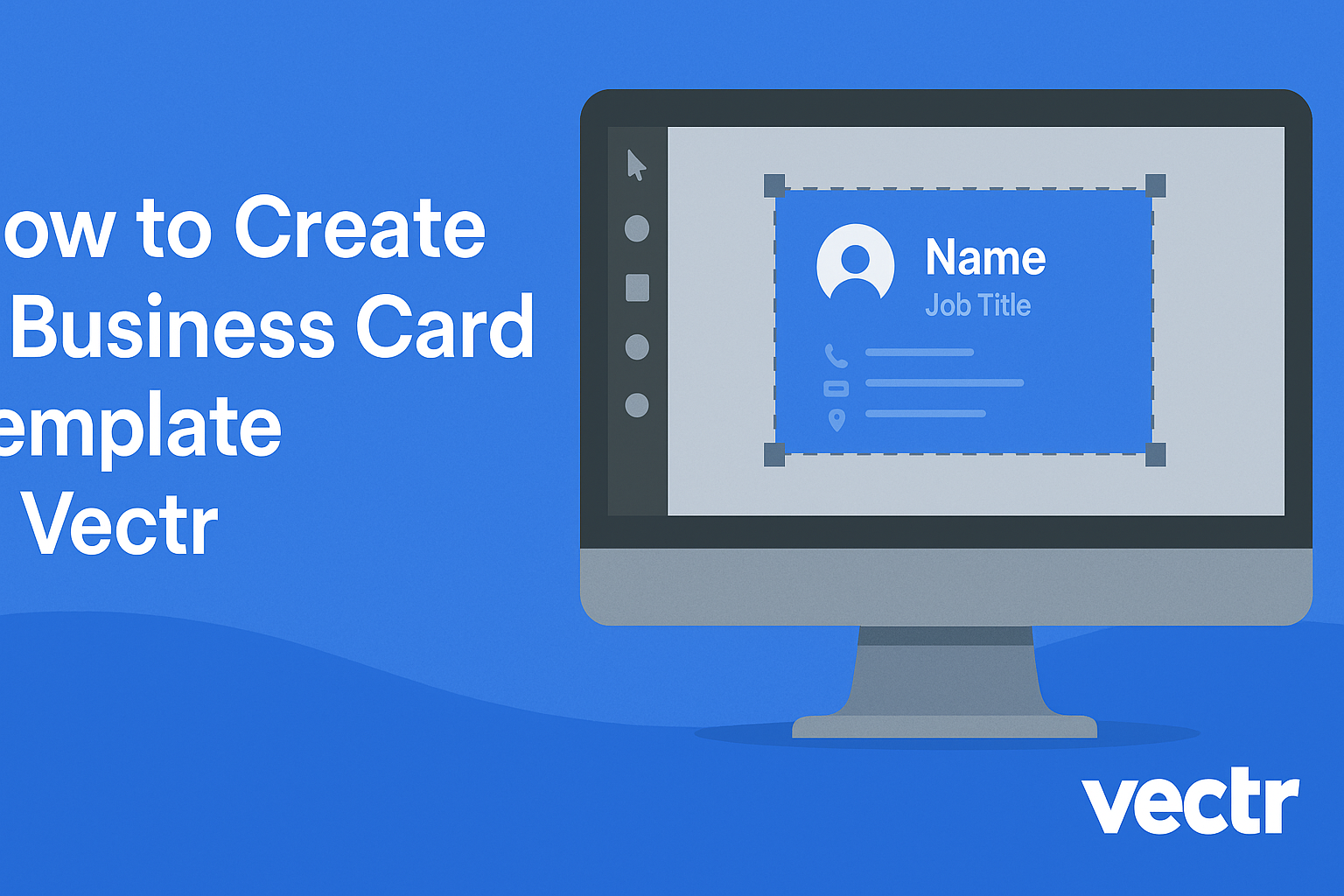Creating a unique business card is a key step in making a lasting impression.
In Vectr, users can design a custom business card template that reflects their personal style and professional brand.
This user-friendly graphic design software offers a variety of tools that make it easy for anyone to create eye-catching cards.
With Vectr, individuals can start from scratch or choose from existing templates. This flexibility allows them to tailor their designs to specific needs, whether for networking events, job interviews, or personal branding.
The platform is accessible and offers helpful features to streamline the design process, making it ideal for both beginners and experienced designers.
As people dive into the process, they will discover practical tips and tricks to craft a business card that stands out. By leveraging Vectr’s capabilities, they can ensure their cards are not just functional but also represent their unique identity.
Getting Started with Vectr
Vectr is an easy-to-use tool for creating graphic designs, including business cards.
To begin, users need to create an account and learn to navigate the dashboard efficiently.
Creating an Account
To access Vectr, users first need to create an account. This process is simple and takes just a few minutes.
- Visit the Vectr website.
- Click on the sign-up button.
- Users can sign up using their email or connect through Google or Facebook.
After inputting the necessary information, users should check their email for a verification link. Once verified, they can access all of Vectr’s features. Having an account also allows users to save their work and collaborate with others.
Navigating the Dashboard
Once logged in, users will find themselves on the Vectr dashboard. The dashboard is designed to be user-friendly.
On the left side, users will see tools for creating shapes, text, and import options. These tools are essential for building designs.
In the center, the canvas is where the design happens. Users can click to add graphics or type text directly.
On the right side, they’ll find options for adjusting layers, colors, and styles. This section allows easy modifications to improve the design.
Familiarizing oneself with these sections is key to creating designs smoothly.
Designing Your Business Card
Creating a business card involves a few important steps. These steps will help in setting up the workspace, selecting designs, adding necessary details, and customizing the look of the card.
Setting Up the Workspace
First, open Vectr and create a new project. Choose the size for your business card, which is typically 3.5 x 2 inches for standard cards.
It’s helpful to set the background color at this stage, so it visually matches your brand.
Use the grid feature to assist with layouts. This tool helps align elements easily and keeps everything balanced.
Saving the project frequently keeps progress safe.
Selecting Templates and Shapes
Vectr offers various templates to kickstart the design. Select a template that aligns with the personal or professional image.
If templates are not suitable, creating shapes from scratch is also possible. Use rectangles or circles for areas where you want to add contact details or logos.
Using simple shapes helps maintain a clean and modern appearance.
Don’t forget to consider the spacing between elements for a neat look.
Adding Text and Logos
Incorporating text is an essential step. Click on the text tool, and choose a font that represents the brand’s style.
Key details like name, title, email, and phone number need to be clear and legible.
When adding logos, ensure they are high-resolution to prevent pixelation.
Position the logo in a way that balances with the text. A common approach is to place the logo at the top left or center of the card for better visibility.
Customizing Colors and Fonts
Colors and fonts can bring the card to life. Use brand colors to create a cohesive look.
Vectr allows users to adjust these easily. Stick to 2-3 colors to maintain harmony while ensuring contrast for readability.
When choosing fonts, aim for simplicity. Sans-serif fonts are often preferred for clarity.
Play around with font sizes for the name and contact details. Make sure everything is distinguishable and visually appealing.
Adjusting and experimenting with various options can enhance the overall look.
Finalizing and Saving Your Design
In this part, it’s important to adjust the layers and elements of the design before exporting. She should focus on ensuring everything looks just right. After that, exporting the design correctly is essential to maintain its quality and accessibility for printing.
Adjusting Layers and Elements
Before saving, he should check the layers in Vectr to ensure every element is positioned correctly. Each layer can be adjusted by selecting it and moving it as needed.
Using the alignment tools, he can center text or images on the card for a balanced look. Making sure that there are no overlapping elements will improve the visual quality of the design.
Additionally, it is helpful to adjust the colors and fonts to match the desired brand identity. Making subtle tweaks can make a big difference. Once satisfied, he can group layers for easier management.
Exporting Your Business Card
Exporting the design in Vectr is a straightforward process. She should click on the “Export” button, which is usually located at the top right corner of the workspace.
It’s best to choose the file type suitable for printing, typically PNG or PDF. For high-quality prints, selecting a high-resolution option is important.
Before finalizing, double-check the export settings.
Ensuring that the dimensions match the standard business card size (3.5 inches by 2 inches) will prevent any issues after printing.
Once everything looks good, she can click “Export” and save the file to her desired location.