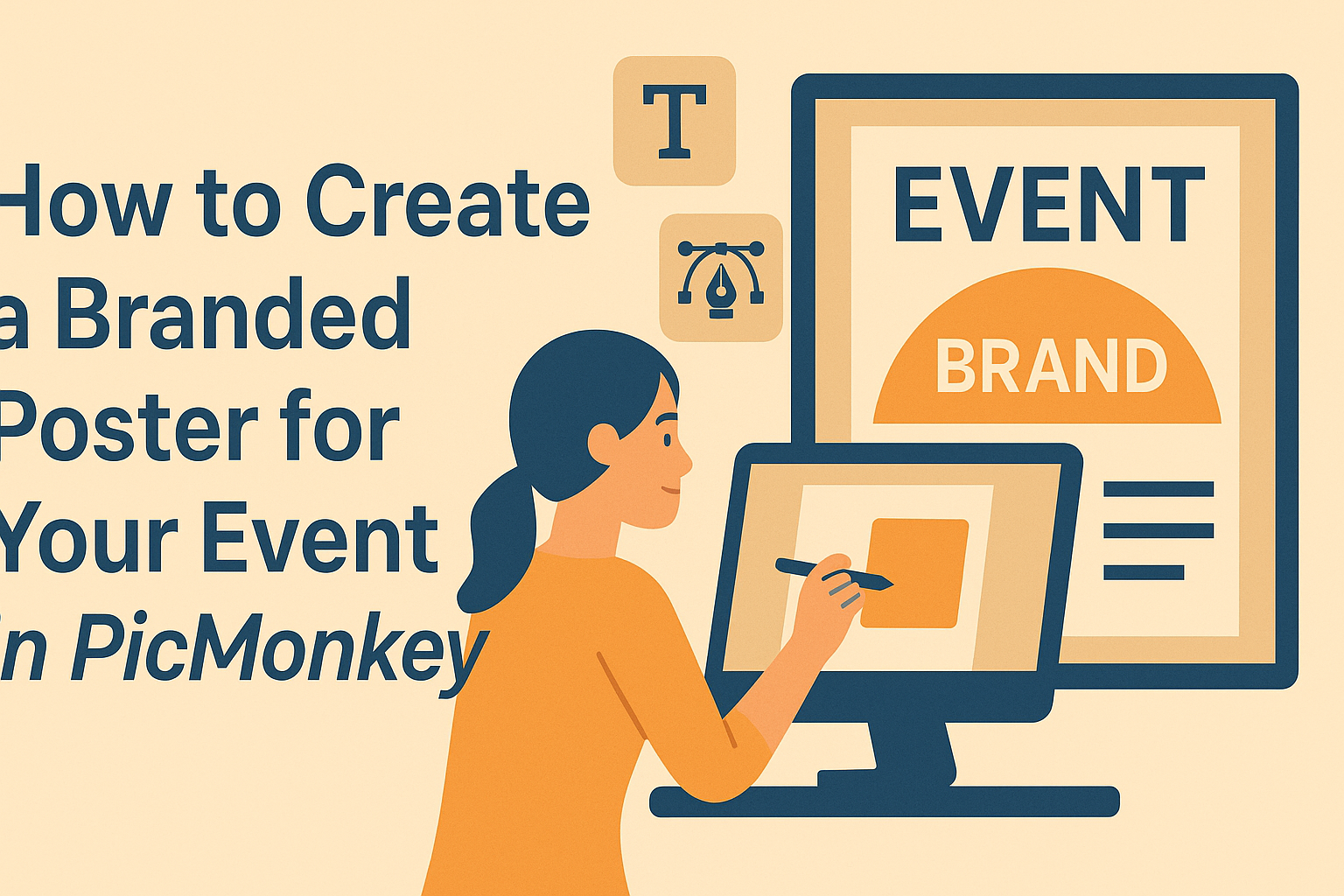Creating a branded poster for an event can be both fun and rewarding. With PicMonkey, anyone can design an eye-catching poster that captures the essence of their event and communicates important details effectively.
By using the right tools and templates in PicMonkey, they can make a stunning poster that attracts attention and draws in the crowd.
A well-designed poster not only informs but also engages the audience. It sets the tone for the event and builds excitement around what’s to come.
With PicMonkey’s user-friendly features, he or she can explore various design options to perfectly match their brand’s identity.
Whether it’s a concert, workshop, or community gathering, a branded poster is essential for effective promotion. Readers will discover tips and tricks to create their own standout poster, ensuring their event is memorable and well-attended.
Getting Started with PicMonkey
Starting with PicMonkey is simple, and it opens up a world of creative possibilities for making branded posters. He or she will need to create an account, familiarize themselves with the interface, and choose the right template.
Creating Your Account
To use PicMonkey, the first step is creating an account. Users can sign up for free, giving them access to basic features. If they want more options, they can opt for a paid subscription.
During account setup, it’s important to provide a valid email address. This ensures the user receives updates and can recover their password if needed.
After confirming their email, they’re ready to dive into poster creation.
Overview of PicMonkey’s Interface
Upon logging in, users will see a clean and intuitive interface. The main dashboard features a toolbar with all the essential tools. It includes options for editing, adding text, and uploading images.
On the left side, a panel displays different categories. These include templates, graphics, and stock photos.
The top of the interface has a menu bar for saving, sharing, and exporting the finished product. Familiarity with this layout enhances the user’s experience and speeds up the design process.
Selecting the Right Template
Choosing the right template is crucial for effective poster design. PicMonkey offers a wide range of customizable templates. Users can browse by category or use the search feature for specific themes.
To start, he or she can select a template that aligns with their event’s theme. Once chosen, they can easily modify colors, fonts, and images. The flexibility allows personal touches that make the poster unique.
Using a template not only saves time but also provides a solid design foundation. This approach helps avoid the common pitfall of starting from scratch, making the process both efficient and creative.
Designing Your Poster
Creating a visually appealing poster requires attention to detail in several areas. This includes selecting the right background, blending brand elements, crafting effective text, and making use of various design assets.
Adding Background Images or Colors
The background sets the mood for the poster. Start by choosing a color that aligns with the event theme and brand identity. A soft pastel background can create a calm feel, while vibrant colors might energize viewers.
In PicMonkey, users can easily add a background color or image. When selecting a background image, ensure it doesn’t overpower the text. It’s often best to use a subtle pattern or gradient that enhances visibility.
For added depth, consider layering images. For example, a semi-transparent overlay can help text stand out against busy backgrounds. Always remember to preview how the background works with other elements.
Incorporating Brand Elements
Brand elements give the poster a unique identity. This includes logos, specific color schemes, and fonts that represent the brand. Consistency is key; using the same elements throughout various promotional materials builds recognition.
When using a logo, position it prominently but not so loud that it overshadows event details. The primary color should be evident in the background or text, creating a cohesive look.
It’s also important to use fonts that are readable and resonate with the brand’s voice.
Incorporating brand elements reinforces messaging. With PicMonkey, users can upload logos and easily change colors to match branding.
Using Text Effectively
Text is crucial for conveying information, so it should be clear and engaging. Use headlines and subheadings to guide viewers through the poster. A catchy headline captures attention at a glance.
Limit the amount of text: a few key points are often more impactful than long paragraphs. Bulleted lists or short phrases enhance readability.
Choose fonts that are legible from a distance, especially for vital information like dates and locations.
Adjusting font size and weight can emphasize important details. For instance, using bold for the date will draw the eye.
Utilizing Design Assets and Icons
Icons and design assets add visual interest and can simplify complex ideas. They can represent themes, illustrate services, or guide the viewer’s attention. PicMonkey offers a wide variety of icons that users can customize to fit their poster.
Choose icons that complement the overall design. For instance, if the event is about health, using icons like leaves or pulses can enhance the theme.
Be careful not to overcrowd the poster; a few thoughtfully placed icons often work better than many.
Finally, utilize shapes to direct attention. For instance, arrows can guide viewers to essential information, creating a natural flow of visuals.
Finalizing Your Poster
After designing a poster, taking time to finalize details ensures everything looks polished. Key areas to focus on include arranging layers, applying filters for visual appeal, and proofreading for clarity.
Arranging Layers and Elements
When finalizing a poster in PicMonkey, arranging layers correctly is vital. The design layers can be adjusted in the layers panel. Users should place the most important elements, like the title and date, at the top.
Position images and graphics in a way that supports the main message. Use alignment tools to center or space out elements evenly.
Consider using grids to help with balance and layout. For instance, a balanced layout makes the poster visually appealing and easier to read.
Applying Filters and Adjustments
Filters and adjustments can enhance a poster’s look. PicMonkey offers various filters to give images a unique touch. Users may want to experiment with different styles to see what matches their event’s theme.
Adjust brightness, contrast, and saturation for optimal clarity. A well-lit image grabs attention and keeps the focus on the message.
Subtle adjustments can make a huge difference. It is also helpful to apply consistency across elements for a unified feel.
Proofreading Content
Proofreading is essential in the final steps. Any typos or unclear messages can confuse the audience.
Begin by checking the main title, then move on to secondary text and contact details.
Users may want to read the content aloud to catch errors or awkward phrasing.
Having someone else review the poster can provide fresh insights. This quick check can ensure that everything is legible and correct before printing or sharing.
Saving and Sharing
When creating a poster in PicMonkey, saving and sharing it effectively can make all the difference. In this section, readers will learn about the best file formats for saving their designs, tips for printing, and how to share their posters on social media platforms.
Exporting File Formats
When saving a poster, choosing the right file format is crucial. PicMonkey offers several options including PNG, JPG, and PDF. Each format has its benefits.
- PNG is great for images with transparent backgrounds.
- JPG is useful for photos and offers smaller file sizes.
- PDF is best for high-quality printing, ensuring the finest detail.
PicMonkey allows users to select their preferred format directly before saving. To export, simply click on the “Download” button and choose the desired format. Remember to name the file properly for easy access later.
Printing Tips
Before printing, consider the size and type of paper to use. Standard poster sizes like 24×36 inches are popular. PicMonkey’s templates can help ensure the design fits well.
- Use high-resolution images for the best print quality.
- Choose thicker paper for durability, particularly if the poster will be displayed outdoors.
- It’s often wise to perform a test print on regular paper first to check colors and layout.
By following these tips, printed posters will look professional and eye-catching.
Sharing on Social Media
To share a poster on social media, first export it in a web-friendly format such as JPG or PNG. Most platforms like Instagram, Facebook, and Twitter support these formats.
When sharing, use relevant hashtags to reach a broader audience. Engaging captions can also invite friends and followers to participate in the event.
They can click on the image to find out more details and even RSVP. Remember to monitor reactions and comments to engage with viewers effectively.
Sharing a branded poster can significantly boost visibility and engagement for any event.