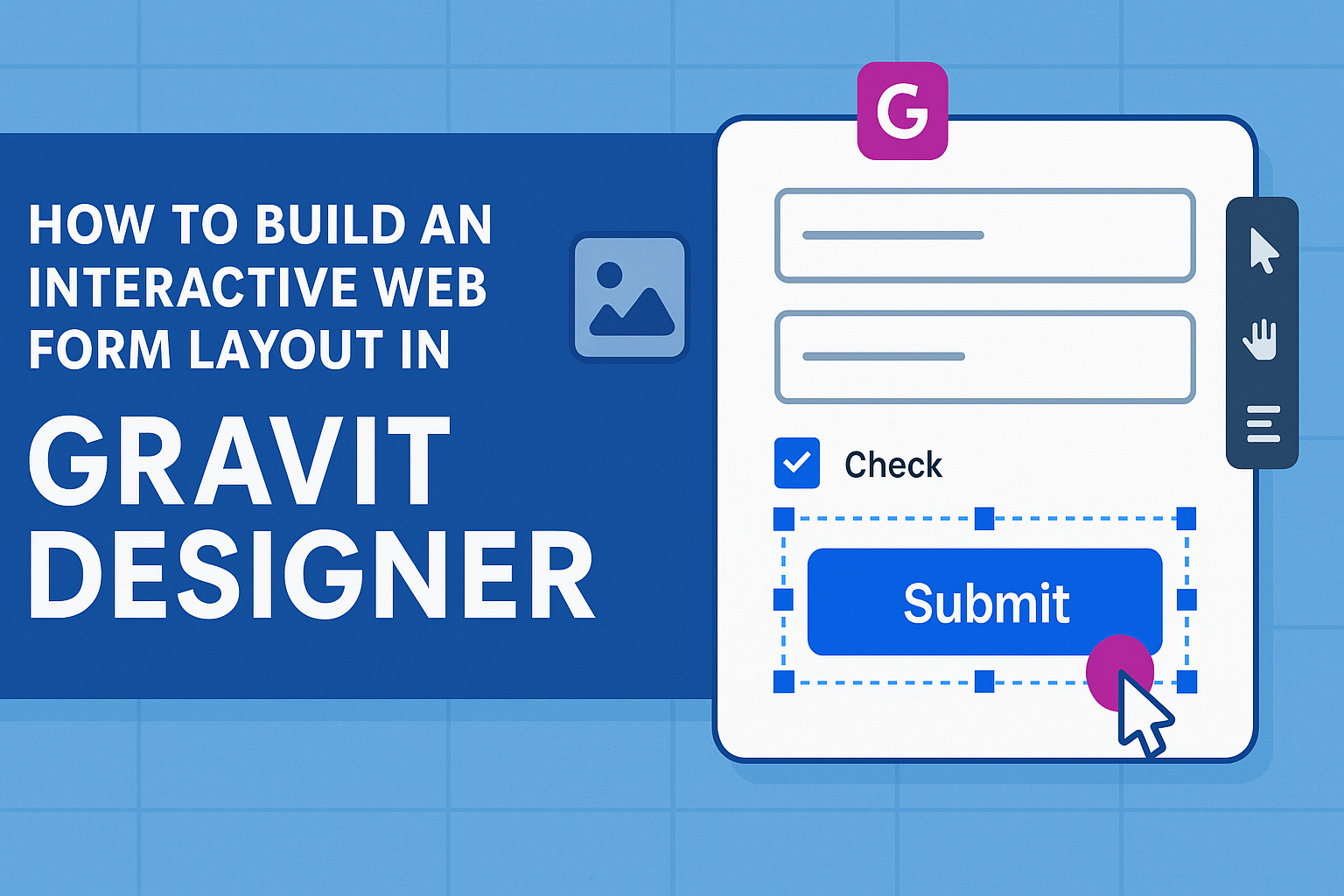Creating an interactive web form layout can greatly enhance user experience and engagement.
To build an effective web form in Gravit Designer, one can focus on clear layouts, consistent styling, and intuitive navigation. These elements help users understand what information is needed and how to provide it.
Gravit Designer is a versatile tool that makes designing user-friendly forms simple. Whether it’s a sign-up form, a survey, or a contact page, he or she can utilize the app’s features to organize fields and buttons effectively.
Engaging visuals and thoughtful design choices can lead to higher completion rates and user satisfaction.
In this article, readers will discover step-by-step instructions to build their own interactive web forms using Gravit Designer. They will learn how to arrange elements, apply styling, and test usability—all key aspects for creating forms that work well for users.
Getting Started with Gravit Designer
Gravit Designer is a powerful tool for creating web forms. Understanding the interface and setting up a project are the first steps to effective design.
Overview of Gravit Designer Interface
When users first open Gravit Designer, they are greeted with a clean and intuitive interface.
The main areas include the canvas, where designs are created, and the toolbar on the left, which houses various tools for drawing and editing.
On the right, the inspector panel displays properties for selected elements. Users can adjust colors, sizes, and other attributes here. The layers panel allows for easy organization of elements, helping keep designs tidy.
Shortcuts enhance efficiency, making navigation smoother.
Overall, the layout encourages creativity and ease of use. Familiarity with these elements is crucial for a productive design experience.
Setting Up Your Project
To start a project, users should select a new document from the welcome screen. They can choose from various templates or create a custom size.
Users can set the page dimensions based on the intended form layout, such as width and height.
It’s also important to choose the appropriate units, like pixels or inches.
After setting up, organizing layers is vital. Naming each layer helps manage elements more easily as the project expands.
Users can start by creating shapes for fields like name, email, and submit buttons. This organized approach streamlines the design process and enhances workflow.
Designing the Form Layout
Creating a well-structured form layout is essential for user engagement. It involves establishing a clear form container, selecting appropriate input fields, and ensuring consistent styling throughout the design.
Creating the Form Container
The form container serves as the main structure for the layout. It is important to define its dimensions and position on the page. This container should have enough space to neatly organize all input fields without feeling cramped.
Using CSS, you can set margins and padding to create whitespace around the container. A well-defined border can enhance visibility, making the form stand out.
Consider using a background color that matches the overall theme of the site to create visual appeal.
Adding Input Fields
Input fields are where users interact with the form. It is vital to choose the right types of fields based on the information needed. Common types include text boxes, checkboxes, and dropdown menus.
Place fields in a logical order to guide users smoothly through the form. Group related fields together, like contact information, to avoid confusion. Labels should be clear and concise, making it easy for users to know what each field requires.
Styling Elements Consistently
Consistency in styling helps to create a cohesive look. Use the same font and color scheme across all input fields and other elements. This will enhance the user experience by making the form feel more professional.
Consider using subtle animations or hover effects to draw attention to fields as users interact with them. Well-placed icons next to fields can also be helpful. They can indicate the type of information required, making the process smoother for users.
Enhancing User Interaction
Creating an engaging web form involves focusing on user interaction. This can be achieved by ensuring users understand their input requirements and feel confident in their actions. Two key strategies to enhance user interaction are implementing field validation and providing real-time feedback.
Implementing Field Validation
Field validation is vital for ensuring users enter the correct information. This can be accomplished through both client-side and server-side validation.
Client-side validation gives immediate feedback before the form is submitted, saving time for users.
For example, in a signup form, a field might require a valid email format. If the user enters “example@com”, the system can prompt them to correct it right away.
Using clear error messages, such as “Please enter a valid email” in red text, guides users effectively. This approach reduces frustration and helps maintain user interest.
Providing Real-Time Feedback
Real-time feedback allows users to see how their inputs affect the form as they type. This helps users stay engaged and reduces the chance of errors.
For example, when a user is filling out a password field, showing strength indicators like “weak,” “medium,” or “strong” can be very helpful.
Additionally, using visual cues such as green checkmarks for valid inputs can provide reassurance. Tools like animation can make the interaction feel smooth, capturing user attention.
Incorporating real-time feedback creates a more intuitive experience, making users more likely to complete the form.
Exporting and Integration
When creating an interactive web form layout in Gravit Designer, exporting the design and integrating it with web technologies is essential. This ensures that the form not only looks good but also functions well on websites.
Exporting the Design
To export a design from Gravit Designer, select the elements you want to include. Users can choose multiple formats like SVG, PNG, or PDF.
- Click on File in the top menu.
- Select Export and then choose the desired format.
- Adjust settings such as resolution or background transparency.
This flexibility allows designers to choose the best format for their web projects. For web integration, SVG files are often preferred due to their scalability and lightweight nature. Keeping the design consistent during export helps maintain the overall aesthetic.
Integrating with Web Technologies
Integration is crucial for making the form interactive.
After exporting, the next step is to embed the form into a website. This can be done using HTML and CSS.
- Start by uploading the exported file to your hosting server.
- Use the
<img>tag for PNG or SVG files. - For custom forms, use HTML form elements along with CSS for styling.
Ensuring the form’s functionality may require JavaScript for behaviors like validation and submission.
Integrating these elements seamlessly creates a smooth user experience, making forms user-friendly and effective.