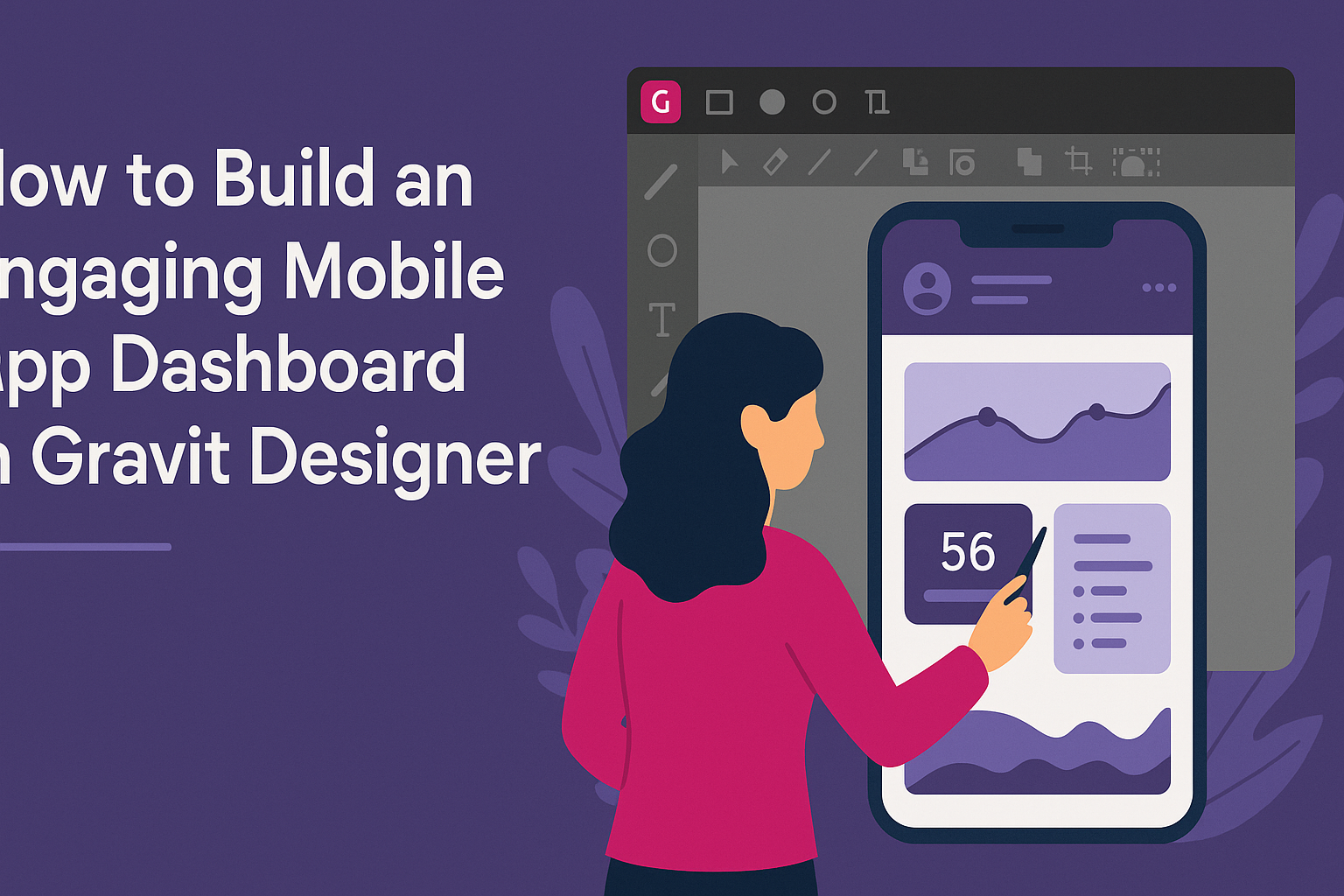Creating an engaging mobile app dashboard can be a game-changer for user experience.
Gravit Designer offers the tools and flexibility needed to design a dashboard that not only looks great but also functions smoothly for the user. With its user-friendly interface and powerful features, anyone can bring their app ideas to life.
As users expect more from their mobile applications, the importance of a well-designed dashboard becomes clear.
Designers can leverage Gravit Designer’s capabilities to build intuitive layouts that keep users engaged. By focusing on simplicity and clarity, they can enhance navigation and make data easy to read.
Exploring this topic can help designers unlock creative potential and elevate their skills in app design.
Through practical tips and insights, they can learn how to utilize Gravit Designer to its fullest. This article aims to guide them on their journey to crafting effective and appealing mobile app dashboards.
Understanding Dashboard Design
Creating an engaging mobile app dashboard requires careful consideration of user needs and effective data presentation.
By focusing on user-centric design, key components, and visualization principles, designers can create a dashboard that enhances user experience.
Importance of User-Centric Design
User-centric design is essential in dashboard creation. This approach prioritizes the needs and preferences of users, ensuring the dashboard is intuitive and easy to navigate.
Understanding the target audience helps designers select the right metrics and layout. Surveys and user testing provide valuable feedback, allowing for adjustments before the final design.
A user-friendly interface allows for quick access to important information. When users can easily find what they need, it significantly increases user satisfaction and engagement in the application.
Essential Dashboard Components
An effective dashboard typically includes several key components.
First, navigation elements help users move around the app seamlessly. This might include tabs or buttons for different categories.
Next, data widgets present essential metrics clearly. Widgets can include graphs, charts, or simple numbers, tailored to show relevant data at a glance.
Third, notifications or alerts are crucial for user engagement. They inform users about significant changes or updates, drawing attention to important information.
Lastly, a search function allows users to quickly find specific data points. Together, these components create a comprehensive dashboard that meets user needs.
Data Visualization Principles
Data visualization plays a critical role in dashboard design. The primary goal is to make complex data easily understandable. Using graphs and charts can simplify numbers and trends for users.
Clarity is crucial; information should be easy to read without overwhelming users. Choosing appropriate colors and fonts helps maintain readability.
Consistency also matters, as similar data types should use the same visual styles. This approach makes it easier for users to draw comparisons and gain insights quickly.
Furthermore, providing interactivity enhances user engagement. Allowing users to hover over data points for additional details encourages exploration and a deeper understanding of the information presented.
Navigating Gravit Designer
Gravit Designer offers a user-friendly interface that makes it easy to create stunning mobile app dashboards. Understanding the workspace and the tools available will enhance the design process and improve efficiency.
Workspace Overview
The workspace in Gravit Designer is designed for ease of use. It includes a central canvas where designs take shape and various panels that provide essential tools and options.
On the left, the Layers panel shows all the elements in the design. This helps users select and manage these layers effectively.
The Properties panel on the right offers options to customize each selected element, such as size, color, and style.
At the top, the Menu bar provides access to important functions like saving, exporting, and editing designs. Users can also find shortcuts for essential tasks here, streamlining the workflow.
Tools and Features for UI Design
Gravit Designer comes equipped with a wide range of tools for user interface (UI) design.
The Shape Tool allows users to create basic shapes like rectangles, circles, and polygons, forming the foundation of the app dashboard.
Additionally, the Text Tool enables users to add typography easily. It supports various fonts and styles, which is crucial for a polished look.
Another valuable feature is the Assets panel, which holds icons, images, and components. Designers can drag and drop these elements directly onto the canvas.
Using the Grid and Guideline tools helps in aligning and organizing elements precisely, ensuring a clean and professional layout.
Creating Your Dashboard
Building an engaging mobile app dashboard requires careful planning and design. Key elements include setting up the canvas properly, organizing the layout, integrating interactive components, and choosing suitable colors and fonts. Each step is essential for creating a user-friendly experience.
Setting Up Your Canvas
Starting with the right canvas size is crucial. For mobile apps, a common resolution is 375 x 667 pixels, but this may vary based on the target device. Gravit Designer allows users to create custom dimensions, making it flexible.
To set the canvas, open Gravit Designer and select “New Design.” Input the dimensions and choose a background color that complements your app’s theme. This initial setup will serve as the foundation for the entire dashboard design.
Laying Out the Dashboard Structure
Next, it’s important to plan the dashboard layout. Begin by sketching a rough design on paper or using wireframe tools. Identify key metrics and features that must be visible at a glance.
Consider using a grid layout to maintain alignment and balance. Keep critical information in the upper section, where users first look. Group similar data together for better visualization.
Utilizing cards or panels can help separate different sections. This will aid in visual clarity and make it easier for users to find what they need quickly.
Adding Interactive Elements
Interactive elements enhance the user experience. These can include buttons, sliders, and charts that respond to user inputs. Gravit Designer offers various tools to create these features.
Start by adding buttons for essential functions like filtering data or navigating to other sections. Use clear icons with concise labels.
Charts are another great way to present data visually. Bar graphs or pie charts can transform complex information into easy-to-understand visuals. Ensure that they are interactive, allowing users to access more details when tapped.
Applying Color Schemes and Typography
Color plays a significant role in design. Choose a color scheme that aligns with your brand but also promotes readability. Use contrasting colors for text and backgrounds to ensure clarity.
Limit the palette to 3-5 colors to avoid overwhelming users. For typography, select fonts that are legible on smaller screens. Sans-serif fonts usually work well for digital displays.
Keep font sizes consistent, making sure headings are prominent and body text is easy to read. Consistency in colors and typography will create a cohesive look for the dashboard.
Prototyping and Feedback
Prototyping is a crucial step in creating an engaging mobile app dashboard. It allows designers to visualize their ideas and test functionality. Gathering feedback from real users helps refine the design and ensures it meets user needs.
Testing Dashboard Usability
Testing the usability of the dashboard is vital. This involves observing how users interact with the prototype.
Key aspects to focus on include navigation, clarity of information, and response time.
Designers can conduct usability tests by creating a list of tasks for users to complete. They can ask users to perform actions like locating specific data or customizing their dashboard. Measuring success rates and recording user comments will provide valuable insights.
A/B testing can also be beneficial. This involves presenting two versions of a dashboard to different user groups. Comparing metrics such as completion time and user satisfaction can help determine which design is more effective.
Gathering User Feedback
Collecting user feedback is essential for improving the app dashboard.
Surveys and interviews can be effective methods for gathering insights.
Asking users specific questions about their experience helps identify strengths and weaknesses.
Focus groups can also provide rich feedback.
During these sessions, users can share their thoughts on design and functionality.
Listening to their suggestions will give designers fresh ideas to enhance the app.
Incorporating user feedback into the prototype can lead to better outcomes.
Iterative design processes ensure that the app evolves based on actual user needs.
Regular feedback sessions will help maintain user engagement and satisfaction.