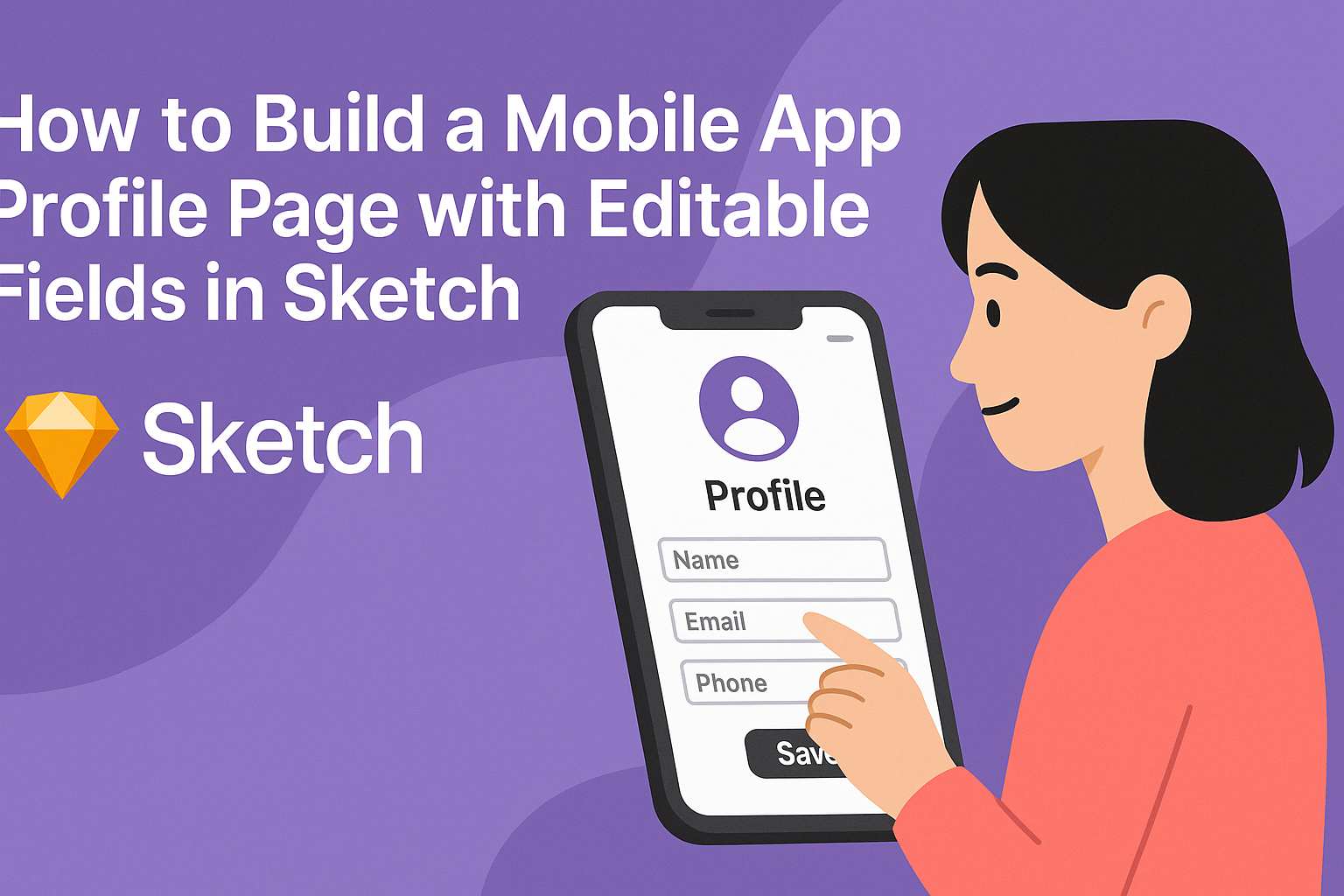Creating a mobile app profile page is a key step in enhancing user experience. This guide will show how to build a well-structured profile page with editable fields in Sketch, making it easy for users to customize their information.
With a focus on user-friendly design, this article will explore the essential elements and layout needed for an engaging profile page.
Many apps rely on profiles to connect users and showcase their unique personalities. By allowing users to edit their information directly, developers can foster a sense of ownership and personal investment in the app. This blog post will provide practical steps and tips for achieving a polished and functional design that meets user needs.
Whether designing for a social networking app or a professional platform, a well-executed profile page can significantly impact user satisfaction. Readers will find useful techniques to ensure their profiles are not just functional, but also visually appealing. They can look forward to discovering how to create editable fields seamlessly within Sketch.
Getting Started with Sketch
Starting with Sketch is exciting for anyone looking to design a mobile app profile page. Familiarizing oneself with the interface and tools is crucial.
This knowledge is important for creating a smooth workflow as users design and edit their app profiles.
Understanding the Sketch Interface
The Sketch interface is user-friendly and intuitive. It features a clean layout with a toolbar on top, a layer list on the left, and the canvas in the center.
- Toolbar: Contains tools for selection, shape creation, and text.
- Inspector Panel: On the right, it lets users adjust properties for selected objects.
- Layer List: This panel shows all layers, making it easy to manage elements.
Users can easily drag and drop elements onto the canvas, making design adjustments a breeze. Learning these sections helps in navigating the software efficiently.
Setting Up Your First Artboard
Creating an artboard is the first step in Sketch. To start, select the Artboard tool from the toolbar. Click and drag on the canvas to define the size of your artboard.
- Sizes: Common mobile sizes can be found in the right panel. Choosing the correct size is key.
- Naming: It’s helpful to name the artboard. This keeps work organized.
Users can create multiple artboards for different screens within the app. This setup allows for a clear design flow and easy navigation between screens.
Exploring Sketch Tools and Features
Sketch offers a variety of tools that simplify the design process. It provides options like shapes, text, and images, ready to be combined for creative projects.
- Shape Tools: Users can select rectangles, circles, and lines.
- Text Tool: This feature allows for customized fonts and sizes, crucial for maintaining brand consistency.
- Symbol and Repeat Grid: Symbols let users reuse elements easily, while Repeat Grid offers quick duplication of items.
Getting acquainted with these tools enhances the design process, making it efficient and enjoyable. With practice, users will appreciate the flexibility and capabilities of Sketch.
Designing the Profile Page Layout
Creating an effective profile page requires careful planning and organization. By structuring the workspace, establishing a grid system, and formatting text fields, the designer ensures a cohesive and user-friendly experience.
Organizing Your Workspace
A well-organized workspace is crucial for efficient design. Start by setting up folders for different elements like images, icons, and backgrounds. This keeps the project tidy and simplifies the design process.
Next, use the artboard feature in Sketch to create a dedicated area for the profile page. Make sure to label the artboards and any relevant layers. This helps in quickly identifying components while designing.
It’s also beneficial to utilize grids and guides. They provide a structure for aligning items, ensuring a balanced layout. When elements are organized, the design feels more polished and professional.
Creating a Grid System
A grid system is essential for laying out the profile page. It provides structure, helping to align text fields and images neatly. A common approach is using a 12-column grid, which offers flexibility for different screen sizes.
In Sketch, designers can set up a grid through the “Layout” options. They can customize the number of columns, gutter space, and margins. This setup guides them in positioning elements correctly.
When placing items, consider the white space around them. Adequate space prevents the design from feeling cramped. Good spacing enhances readability and gives the profile page a clean look.
Adding and Formatting Text Fields
Text fields are vital for gathering user information. In Sketch, designers can add text boxes by selecting the text tool. They should keep labels clear and concise, making it easy for users to understand what information is needed.
Formatting is equally important. Use consistent font styles and sizes across all fields to create harmony. It’s usually best to choose a readable font for clarity.
Consider using placeholder text in the fields to guide users. This helps them know what to enter without being intrusive. Finally, ensure that the text fields are appropriately sized, making them easy to interact with on mobile devices.
Incorporating Editable Fields
When designing a mobile app profile page, editable fields are crucial for user interaction. These fields allow users to easily change their information. The following sections cover implementing text inputs, using symbols to enhance reusability, and styling interactive elements.
Implementing Text Inputs
To create editable fields, it’s important to choose the right text input styles. In Sketch, designers can use single-line and multi-line text fields depending on the data type. For example, use a single-line input for usernames and a multi-line input for user bios.
Labels should be clear and placed above or inside the input fields. It’s also helpful to include placeholder text that shows example data. This gives users a visual cue for what to enter.
For mobile screens, ensure the text fields are large enough for easy tapping. Standard widths can improve accessibility and ensure uniformity across devices.
Using Symbols for Reusability
Using symbols in Sketch streamlines the design process by allowing designers to create reusable components. Once a text input field is designed as a symbol, it can be applied throughout the app. This reduces the need for repetitive design work.
To make symbols effective, give them descriptive names. This helps team members easily find and edit them later. Integrate states like normal, focused, and error conditions within the symbol. This way, users can see what happens when they interact with the fields.
Using symbols not only saves time but also maintains consistency across editable fields in the app.
Styling Interactive Elements
Styling is essential to ensure that editable fields are visually appealing. Use colors that fit the app’s theme. For example, a subtle background shade can differentiate the input area from the rest of the page.
Adding visual feedback is also important. A border color change when a field is focused can enhance the user experience. Consider using rounded corners for a friendlier look.
Icons can be placed within or next to text fields to indicate action, such as saving changes or editing details. These small design choices can significantly impact how users interact with editable fields and the app overall.
Prototyping and Feedback
Prototyping is a crucial step in building a mobile app profile page. It allows designers to create and test the user experience before finalizing the design. Gathering feedback helps refine the app features, making it user-friendly and effective.
Linking Artboards for User Flow
Linking artboards is essential for creating a seamless user flow in the prototype. This process helps define how users navigate through the app.
- Create a Flow Diagram: Sketch a rough flow of screens. This will guide the linking process.
- Use Sketch’s Prototyping Tools: Select artboards and create links between them. This can usually be done with simple drag-and-drop actions.
- Set Actions: Assign actions, like “tap” or “swipe,” to buttons and other interactive elements. This simulates real user interactions.
By linking the artboards correctly, designers can create a workable path that feels natural and intuitive.
Testing Interactivity
Testing interactivity is vital for verifying that all components function well. This ensures that buttons and other elements work as intended.
- Run Usability Tests: Invite users to interact with the prototype, observing how easily they complete tasks.
- Check Feedback Responses: Monitor how users respond to different elements. Are they intuitive?
- Track Issues: Use tools to record any bugs or usability issues. This data is invaluable for addressing concerns before the final launch.
Testing interactivity provides insights that improve the user experience significantly.
Gathering and Implementing User Feedback
User feedback is a key driver in refining the design. It provides insights into what users like or dislike.
- Surveys and Interviews: After testing, collect feedback through structured surveys or one-on-one interviews.
Ask specific questions about usability and design. - Analyze the Feedback: Group similar responses to identify patterns.
What changes do most users suggest? - Iterate on the Design: Implement the feedback in the next version of the prototype.
Prioritize changes based on user needs.
By actively gathering and implementing feedback, the app can be tailored to better meet user expectations.