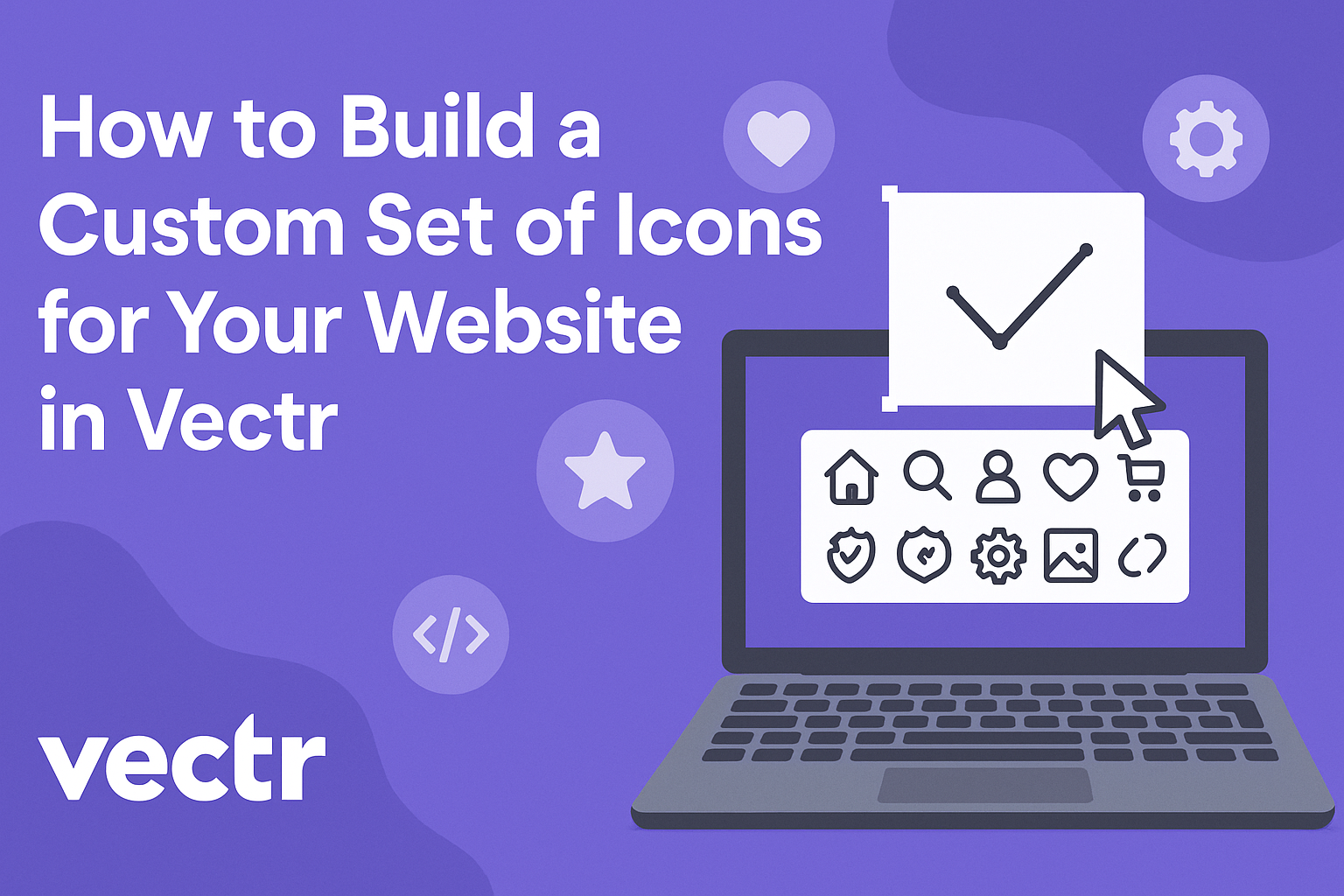Creating a unique set of icons can greatly enhance the design of any website.
To build a custom set of icons for a website in Vectr, one can start by establishing a consistent grid system and selecting a single style that reflects the brand’s identity. This approach not only ensures uniformity but also helps in creating a visually appealing design.
In Vectr, users can easily start designing their icons by using the diverse tools available. They can import existing graphics or create new ones from scratch, enabling complete control over the icon design process.
Engaging with this tool makes the design journey both enjoyable and rewarding.
Custom icons allow a website to stand out in a crowded digital space. By following some key steps and leveraging Vectr’s features, anyone can craft memorable icons that resonate with their audience.
Getting Started with Vectr
Building icons in Vectr is easy once users understand how to set up their account and navigate the workspace. Knowing the basic tools can make the design process smooth and enjoyable.
Setting Up Your Vectr Account
To begin, users must create an account on Vectr. They can visit the Vectr website, where they will see a “Sign Up” button.
After clicking it, they can register with an email address or use social media accounts. Following this, a confirmation email may be sent for verification.
Once the account is set up, users can log in to access the dashboard. It’s a user-friendly interface that allows them to create and manage their projects efficiently.
Understanding the Vectr Workspace
When users log in, they will find themselves on the Vectr dashboard. This workspace includes several parts: the menu bar, side panel, and main canvas area.
The menu bar provides options like file creation and project settings. The side panel gives access to tools and layers, which are essential for designing icons.
The main canvas is where the actual design work happens. Users can create and edit their icons here, making it the most important part of the workspace.
Basic Tools and Features
Vectr includes a variety of tools to help users design icons effectively. Key tools include the pen tool, which allows for custom shapes.
Users can also find shapes like circles, squares, and lines already available for quick selections.
Additionally, the text tool lets them add text to icons. Layers help manage different elements, ensuring smooth design work.
Finally, users can easily share their creations through a simple export feature, making it simple to download or share icons online.
Designing Your First Icon
Creating a custom icon is an exciting step in designing a website. It involves choosing a style, crafting shapes, and applying colors to make the icon stand out. Here’s how to approach each of these important tasks.
Choosing a Style for Your Icons
Selecting a style is essential because it affects how users perceive your icons. Icons can be flat, outlined, or filled.
Flat icons use minimal shading and are simple. They work well in modern designs. Outlined icons add a classic touch and are great for minimalism. Filled icons provide a bold appearance, making them eye-catching.
Think about the purpose of each icon. Will it be used in navigation or to represent a feature? Matching the style to functionality enhances clarity and user experience.
Creating Shapes and Paths
Shapes form the foundation of every icon. It is crucial to keep them simple. Start by sketching basic geometric shapes like circles, squares, and triangles.
Using tools in Vectr, create paths by manipulating these shapes. The goal is to build a rough version of your icon that captures its essence.
When designing, consider scalability. Icons need to look good at different sizes. Starting with larger shapes makes it easier to maintain consistency.
Applying Colors and Gradients
Colors add life to icons. Choose a color palette that matches your website’s theme. Using 2-3 main colors keeps icons visually appealing.
Gradients can add depth but should be used sparingly. They work best when enhancing the look without overwhelming the viewer.
Ensure there’s enough contrast for clarity. Test the icons on various backgrounds to see how they appear. The right colors can make icons not only attractive but also functional, helping users quickly understand their purpose.
Exporting and Integrating Icons
Exporting and integrating icons is a vital step in enhancing a website’s design. This process involves choosing the right formats and methods to include icons seamlessly.
Exporting Icons as PNG or SVG
When exporting icons, designers often choose between PNG and SVG formats. PNG is a raster format best for images with lots of colors and detailed designs. It’s simple to use but can lose quality when resized.
SVG is a vector format, making it perfect for icons since it scales without losing clarity. Designers can export icons directly from Vectr in either format. In the export dialog, they should select their preferred format and adjust the size as needed.
Choosing the right format depends on the specific use case. For example, PNG remains a solid choice for non-scalable graphics, while SVG is ideal for responsive design.
Optimizing for Web Performance
Optimizing icons for web performance is essential for faster loading times. Large file sizes can slow down a website significantly. Designers should aim to keep icon files as small as possible.
For PNGs, tools like TinyPNG can help reduce file sizes without sacrificing quality. For SVGs, code optimization is crucial. This may involve removing unnecessary metadata and simplifying path data.
Additionally, using CSS for styling SVGs can further reduce file sizes. This approach not only helps with performance but also enhances maintainability across different devices.
Embedding Icons into Your Website
Once icons are exported and optimized, the next step is integrating them into the website.
There are several methods to do this. Direct embedding involves inserting SVG code directly into HTML. This allows for easy styling with CSS.
For PNGs, designers can use the <img> tag to include the icon in the webpage.
Another method is using icon fonts. This technique consolidates multiple icons into a single font file, making it easier to manage and display icons.
Regardless of the method chosen, ensuring icons are properly aligned and spaced is key to a polished look.
Proper integration enhances user experience and website aesthetics.