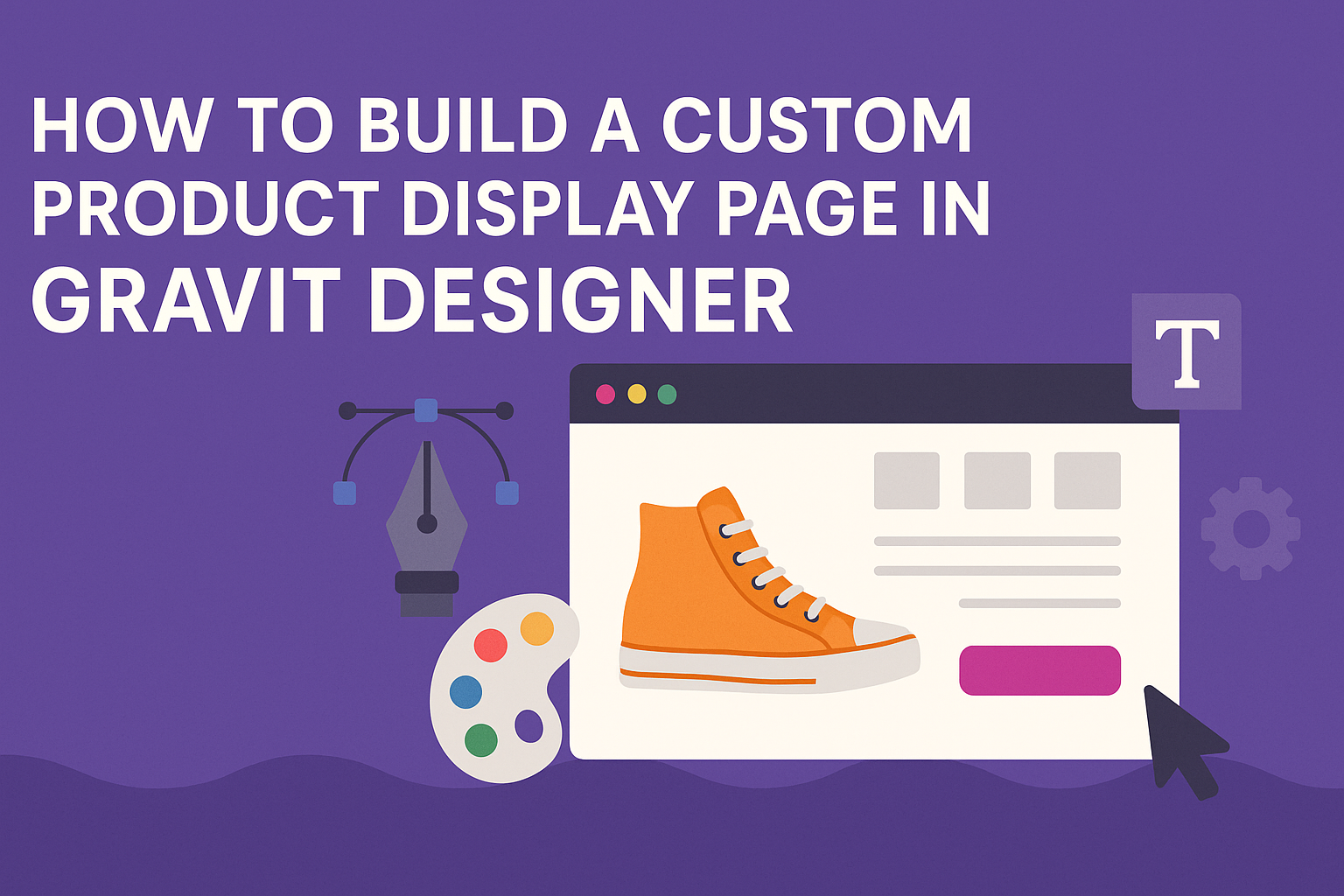Creating a unique product display page can be a fun and rewarding task for designers.
In Gravit Designer, users can build striking display pages by utilizing tools like grids, shapes, and text features. This software makes it easier to design an engaging layout that captures attention and showcases products effectively.
For those looking to improve their design skills, mastering Gravit Designer’s features is essential.
By following a few simple steps, designers can customize every element to fit their brand’s style. This process not only enhances the visual appeal of the page but also improves user experience.
With a little creativity and the right techniques, anyone can create a product display page that stands out. Gravit Designer offers versatile options that cater to various design needs. This article will guide readers through the essential steps, ensuring a smooth and enjoyable design process.
Getting Started with Gravit Designer
Gravit Designer is a powerful tool for creating custom designs. Understanding its interface and setting up a project are essential first steps for any user.
Overview of Gravit Designer Interface
The interface of Gravit Designer is designed to be user-friendly. When a user first opens the application, they will see a clean workspace with several panels.
Key Components:
- Toolbox: Contains various design tools like shapes, text, and images.
- Layers Panel: Helps manage the different elements of a design.
- Properties Panel: Displays options based on the selected item, allowing quick adjustments.
Users can easily switch between different modes such as vector and text editing. Getting familiar with these components will make the design process smoother and more efficient.
Setting Up Your Project
To set up a new project in Gravit Designer, the user needs to start by selecting the right canvas size. They can choose from predefined templates or set custom dimensions based on their needs.
It’s important to consider the final use of the design. For instance, a user creating a product display page may want to choose a web or print format.
After selecting the canvas size, they can set the background color or image. This step can enhance the overall appearance of the project right from the start.
Finally, saving the project early on and regularly during work ensures that no progress is lost. By using the cloud or local storage options, they can easily access their designs later.
Designing the Layout
Creating an effective layout in Gravit Designer involves careful planning and organization. It is essential to structure the canvas correctly, utilize layers, and implement grids and guides to ensure a polished and professional look.
Structuring Your Canvas
First, setting up the canvas correctly is critical. The canvas size should match the dimensions of the display page. This often means starting with a standard web page size, like 1440 x 1024 pixels.
Using the artboard tool allows for easy adjustments later.
He should consider breaking the design into sections for better control over content placement. This method helps manage elements such as headers, product images, and descriptions effectively.
Furthermore, he can use different backgrounds to separate sections visually. This technique helps in creating a clear structure and guides the viewer’s eye across the page.
Working with Layers and Groups
In Gravit Designer, layers are vital for organizing design components. Each element, like text, images, or shapes, should be on a separate layer. This approach makes it simple to edit or move items as needed without affecting others.
Grouping related layers helps keep the workspace tidy. For instance, all product images can be grouped together. He can quickly adjust their positions without cluttering the canvas.
It is also useful to name layers clearly, such as “Product Image” or “Description Text.” This practice makes it easier to navigate through the design as the project grows.
Utilizing Grids and Guides
Grids and guides can significantly streamline the design process.
He should enable the grid option for consistent alignment. This helps ensure that all elements are properly spaced from each other.
Adding vertical and horizontal guides can aid in placing important features like pricing and call-to-action buttons. These guides enable precise positioning, which enhances the overall aesthetic.
Using grids allows for responsive design principles. He can easily adapt the layout for various screen sizes, enhancing usability for all users. This adaptability is crucial as more shoppers browse on mobile devices.
Adding Product Imagery and Descriptions
Imagery and descriptions play a vital role in creating an engaging product display page. They attract customers and provide essential information about the products. Here are the important steps to effectively import images and create appealing text.
Importing and Editing Images
To start, users should import high-quality product images into Gravit Designer. This step is crucial because clear images help buyers see details.
- Upload Images: Drag and drop or use the upload option to add images to the workspace.
- Image Editing: Use the editing tools to adjust brightness, contrast, and color. Cropping can help highlight important features.
- Image Placement: Create a layout that showcases products clearly. Use grids or alignment tools for even spacing.
- Multiple Angles: Include images from different angles. This gives customers a complete view of the product.
These steps help ensure the product images look professional and inviting.
Typography and Text Styling
Choosing the right typography enhances the visual appeal of product descriptions. It also aids readability.
- Font Selection: Use clear and legible fonts. Sans-serif fonts often work well for modern designs.
- Font Size: Ensure the size is easily readable. Avoid making it too small, which can frustrate users.
- Text Alignment: Align text to improve flow. Left alignment is common for product descriptions.
- Bold Headlines: Highlight important information using bold text. This draws attention to features and pricing.
Using these text styling tips, users can create engaging product descriptions that attract potential buyers and provide necessary details.
Final Touches and Export
At this stage, it’s time to enhance the product display page and prepare it for export. This involves adding effects and fine-tuning the design elements for a polished look. Once ready, exporting in the right format ensures the design is effectively shared or uploaded.
Adding Effects and Fine-Tuning
Adding effects can make a design stand out. He can use shadows, gradients, and transparencies to create depth and make elements pop. For example, applying a subtle drop shadow behind product images can draw attention to them.
He should also adjust the opacity for elements layered on top of one another. This can create a more cohesive look.
Attention to detail is key, so he can zoom in to check alignment and spacing. Using guides can help ensure everything is perfectly positioned.
Finally, he should consider the color scheme. Ensuring a consistent palette will unify the design. Using the eyedropper tool can help match colors to keep everything in harmony.
Exporting Your Design
Once the design is polished, the next step is exporting it.
Gravit Designer supports various formats like PNG, JPG, and SVG. He should choose the format based on how the design will be used.
For example, if it’s for a website, using PNG or SVG is wise for scalability.
He can select “File” then “Export” and choose the desired format.
It’s also important to set the correct resolution. Higher resolutions are better for print, while web designs can often be lower.
Before finalizing, double-check the dimensions. Ensuring the size meets the platform’s requirements will save time later.
It’s also helpful to save the design in a format that allows for easy edits in the future.