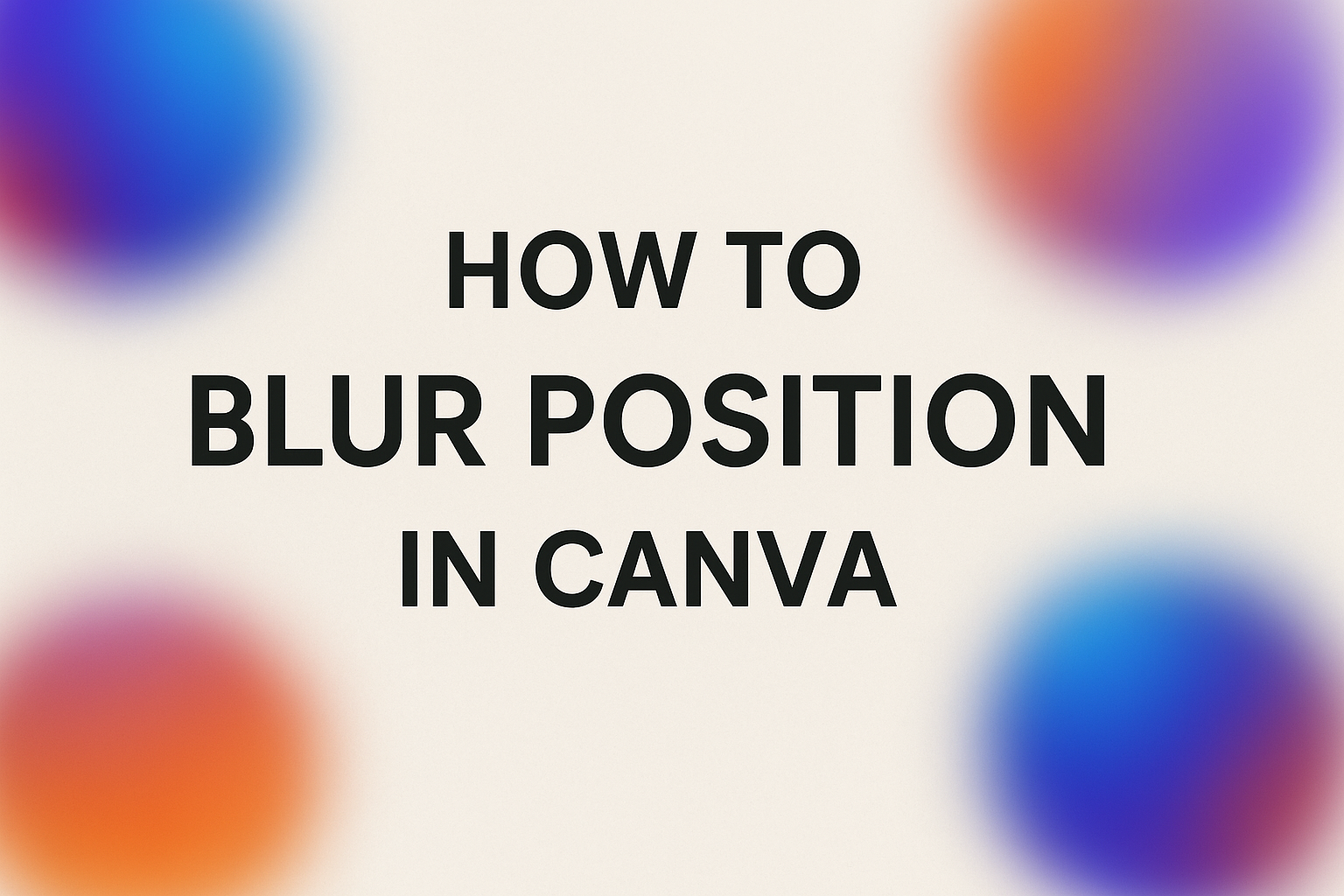Blurring parts of a design in Canva makes it easy to draw attention to the right spot without distracting details. To blur a position in Canva, they can use the Blur tool to paint over a specific area and adjust the intensity for a clean, professional look. This simple feature works well for hiding sensitive information, softening backgrounds, or creating stylish effects.
When someone learns how to control blur in Canva, they gain more flexibility in shaping the focus of their design. Whether it’s an entire image, a background, or just one section, Canva offers quick tools that make the process straightforward.
As the guide moves forward, it will cover the basics of blur, how to apply it to full images, and how to target only certain positions. It will also explore advanced options in Canva Pro and even ways to blur text and videos for more creative results.
Understanding the Blur Effect in Canva
The blur effect in Canva helps adjust focus, soften details, or hide parts of an image. It works inside the photo editor and gives users control over how much or how little of the design is blurred.
What Is the Blur Effect
The blur effect changes the sharpness of an image by reducing detail. When applied, it makes edges less defined and creates a softer look. This can be useful for drawing attention to text or objects placed on top of the blurred area.
Designers often use blur to hide sensitive information, improve readability, or create a background that does not distract from the main subject. In Canva, the tool is simple to apply and does not require advanced editing skills.
Unlike filters that change colors or tones, blur only affects clarity. This makes it a flexible option for both creative designs and practical uses like covering personal details in screenshots.
How Blur Works in the Canva Photo Editor
In Canva’s photo editor, blur is available under the Edit or Effects panel. Users can select an image, then adjust the blur intensity with a slider. This creates instant feedback, allowing them to see the effect in real time.
The tool can be applied to photos, shapes, or even text. For example, someone can blur a background photo while keeping the subject sharp. This technique makes the subject stand out without needing extra design elements.
Canva also includes a brush option for more control. With this, users can paint blur onto specific areas instead of applying it evenly across the entire image. This selective approach is often used for highlighting products or hiding unwanted details.
Blur Options: Whole Image vs. Selective Blur
Canva provides two main blur options: Whole Image Blur and Selective Blur. Whole Image Blur applies the effect across the entire picture. This is common when turning a photo into a soft background for text or graphics.
Selective Blur, on the other hand, lets users apply the effect only where needed. Using the brush tool, they can blur faces, license plates, or other sensitive areas. This makes it useful for privacy while keeping the rest of the image clear.
According to tutorials on how to blur on Canva, users can adjust both brush size and intensity. This flexibility allows for precise editing and helps create professional-looking designs without extra software.
How to Blur an Entire Image in Canva
Blurring an image in Canva makes it easy to soften details, hide sensitive information, or create a background effect that highlights other elements. The process is quick and flexible, allowing users to apply the blur effect to the whole photo and then fine-tune the look with simple adjustments.
Accessing the Blur Tool
To start, the user must first select the image they want to edit. Once the image is highlighted, they can click the Edit Image button in the top toolbar.
Inside the editing panel, Canva lists several tools. The Blur effect is found under the Tools section. If it does not appear right away, typing “blur” into the search bar will bring it up.
This tool works on individual images, so if multiple photos are in a design, each one must be selected and blurred separately. This ensures that the user has full control over which images are affected.
Applying Blur to the Whole Image
After opening the blur tool, Canva offers an Auto option that instantly applies blur across the entire image. This is the fastest way to blur an image without needing to brush or mask areas manually.
The blur applies evenly across the picture, making it useful for backgrounds, screenshots, or photos where no details need to remain sharp. According to Adventures With Art, clicking the Auto button is the simplest way to cover the entire photo.
If a user wants to apply blur to several images in one project, they will need to repeat the same steps for each picture. Canva does not support applying blur to multiple selected images at once.
Adjusting Blur Intensity
Once the blur effect is applied, Canva provides an intensity slider. Moving the slider to the right increases the blur strength, while sliding left reduces it. This allows precise control over how soft or obscured the image becomes.
For example:
- Low intensity keeps shapes recognizable but softens edges.
- Medium intensity hides most details but keeps the image structure visible.
- High intensity makes the picture almost unrecognizable.
Users can experiment until they find the right balance. If the blur looks too strong, it can be reduced instantly without removing the effect. This flexibility makes the Canva blur tool practical for both subtle edits and complete obfuscation.
Blurring a Specific Position or Part of an Image
Blurring is useful when someone wants to hide private details, focus attention on a subject, or soften distracting parts of a photo. In Canva, the blur effect can be applied to only certain areas, giving users more control over how their image looks.
Using the Brush Tool for Selective Blur
The brush tool in Canva lets users paint blur onto an image instead of applying it everywhere. After selecting a photo and choosing Edit Photo, they can click the Blur effect under Effects. From there, the Brush tab allows them to manually add blur to chosen spots.
This approach is ideal for editing screenshots, product shots, or portraits. By brushing only where needed, the rest of the photo stays clear and sharp. Users can also undo mistakes by switching to the Remove Blur option and brushing over unwanted areas.
The tool shows a faint purple mask while painting, making it easy to see exactly where the blur will appear. This preview helps avoid over-blurring or missing key details.
Customizing Brush Size and Intensity
Adjusting the brush size and intensity gives more control over the final look. A large brush size works well for covering broad areas such as backgrounds, while a small brush size is better for fine details like text or edges.
The intensity slider changes how strong the blur effect appears. Lower intensity creates a soft, subtle blur, while higher intensity makes the area appear more hidden or out of focus. Users can experiment with different settings until the effect looks natural.
Repeating brush strokes in the same area will increase the blur strength. Keeping this in mind helps avoid making a section look too smudged or unrealistic.
Blurring Faces or Sensitive Areas
Blurring is often needed to protect privacy or hide sensitive information. For example, someone may want to blur a face in a group photo before sharing it online. By selecting the brush tool and carefully painting over the face, the subject’s identity is kept private.
The same method works for blurring addresses, phone numbers, or email text in screenshots. Users can zoom in for accuracy and use a smaller brush for precise coverage.
For a quick solution, Canva also offers an Auto Focus option that blurs the background while keeping one subject clear, but the brush tool gives more control when only certain spots need hiding. Tools like this make it easy to blur part of an image in Canva without affecting the entire design.
Blurring Backgrounds and Focused Areas
Blurring can help highlight the subject of a design while reducing distractions in the background. Canva makes this simple with tools that let users apply the blur effect in controlled ways.
Auto Focus for Background Blur
The Auto Focus tool in Canva quickly creates a blurred background while keeping the subject clear. This is useful when someone wants to draw attention to a person or object without manually editing every detail.
To use it, a user selects the image, clicks Edit Image, and chooses Auto Focus. Canva then detects the main subject and blurs the surrounding areas. This saves time compared to manually brushing over sections of the photo.
Designers often use this feature for profile pictures, product shots, or social media graphics. By separating the subject from the background, the image gains clarity and looks more polished.
For example, a busy street photo can instantly look professional if the person in the foreground remains sharp while the background fades into a soft blur. This creates depth and makes the subject stand out naturally.
Adjusting Focus Position and Intensity
After applying a blur, users can fine-tune the focus position and intensity. In Canva, the blur slider lets them control how strong or subtle the blur effect appears. Sliding left reduces the blur, while sliding right increases it.
They can also shift the focus point if Canva’s Auto Focus does not select the right area. This is done by dragging the focus circle to the desired spot. For example, shifting the focus from a person’s face to a product in their hand.
Adjustments help balance the design so the subject is clear but the background is not distracting. A light blur works well when the background already has soft colors, while a stronger blur is better for busy or cluttered scenes.
This flexibility makes it easy to adapt the effect for different design needs, whether for marketing graphics, presentations, or personal projects.
Advanced Blur Techniques in Canva Pro
Canva Pro offers extra blur features that let users shape focus and depth in ways the basic blur slider cannot. These tools help highlight key areas, soften distractions, and add more polished effects to designs.
Using Tilt-Shift and Radial Blur Effects
Tilt-shift blur mimics the look of a shallow depth of field. In Canva Pro, this effect can make part of an image sharp while gradually softening the edges. Designers often use it to draw the eye to a subject in the center or foreground.
Radial blur works in a circular pattern. It can create a spotlight effect by keeping the middle area clear and blurring the outer edges. This is useful for product shots, portraits, or graphics where the focus needs to stay on one specific element.
Both tilt-shift and radial blur can be adjusted for intensity and size. By moving sliders, users can control how much of the image stays sharp and how much fades into blur. This flexibility makes it easy to fine-tune the look without needing advanced photo software.
Combining Blur with Other Design Elements
Blur effects in Canva Pro become more powerful when paired with text, shapes, or overlays. For example, blurring a busy background makes white or bold text easier to read. This is especially helpful in social media graphics and ad banners.
Designers also layer blur with transparency or color gradients. A blurred background combined with a soft gradient can create depth while keeping the design clean.
Another option is using blur to separate sections of a layout. A blurred image behind icons or call-to-action buttons helps those elements stand out without adding clutter. By blending blur with other design tools, users can guide attention where it matters most.
Blurring Videos and Text in Canva
Blurring in Canva can help protect privacy, highlight important visuals, or create a subtle design effect. Users can apply the blur effect to both moving video clips and text elements with simple tools that don’t require advanced editing skills.
Blurring Video Clips
When working with video, Canva lets users blur either the entire frame or just certain areas. This is helpful for hiding sensitive details like faces, license plates, or background objects.
To get started, they can upload a video to the editor and select it on the canvas. By opening the Edit Video or Effects panel, they will find the blur effect option. Adjusting the blur slider changes the intensity, allowing for a soft or heavy blur.
For background blur, Canva also offers an Auto Focus tool that keeps the subject sharp while softening the background. This is useful for interviews, product showcases, or social media clips where the focus should remain on one person or object.
If more control is needed, users can layer a blur shape over part of the video and adjust its size, position, and duration. This method works well for selective blurring, such as covering text or logos in a clip. Step-by-step guides like this walkthrough on Graphic Pie provide clear examples of how to apply these tools effectively.
How to Blur Text Content
Blurring text in Canva can serve two purposes: hiding information or adding a creative design effect. It can make a background more interesting or draw attention to unblurred elements.
To apply a blur, the user selects a text box and then chooses Effects from the top menu. Within this panel, the blur effect can be applied directly. A slider lets them increase or decrease the blur level, so the text can be slightly softened or fully obscured.
Designers often use blurred text as a background element. For example, placing blurred words behind a clear title can create depth without distracting from the main message. Tables, lists, or bold headers remain sharp while the blurred text adds subtle texture.
Another creative option is using motion blur to suggest speed or movement. This works well in banners or ads where action is part of the message.