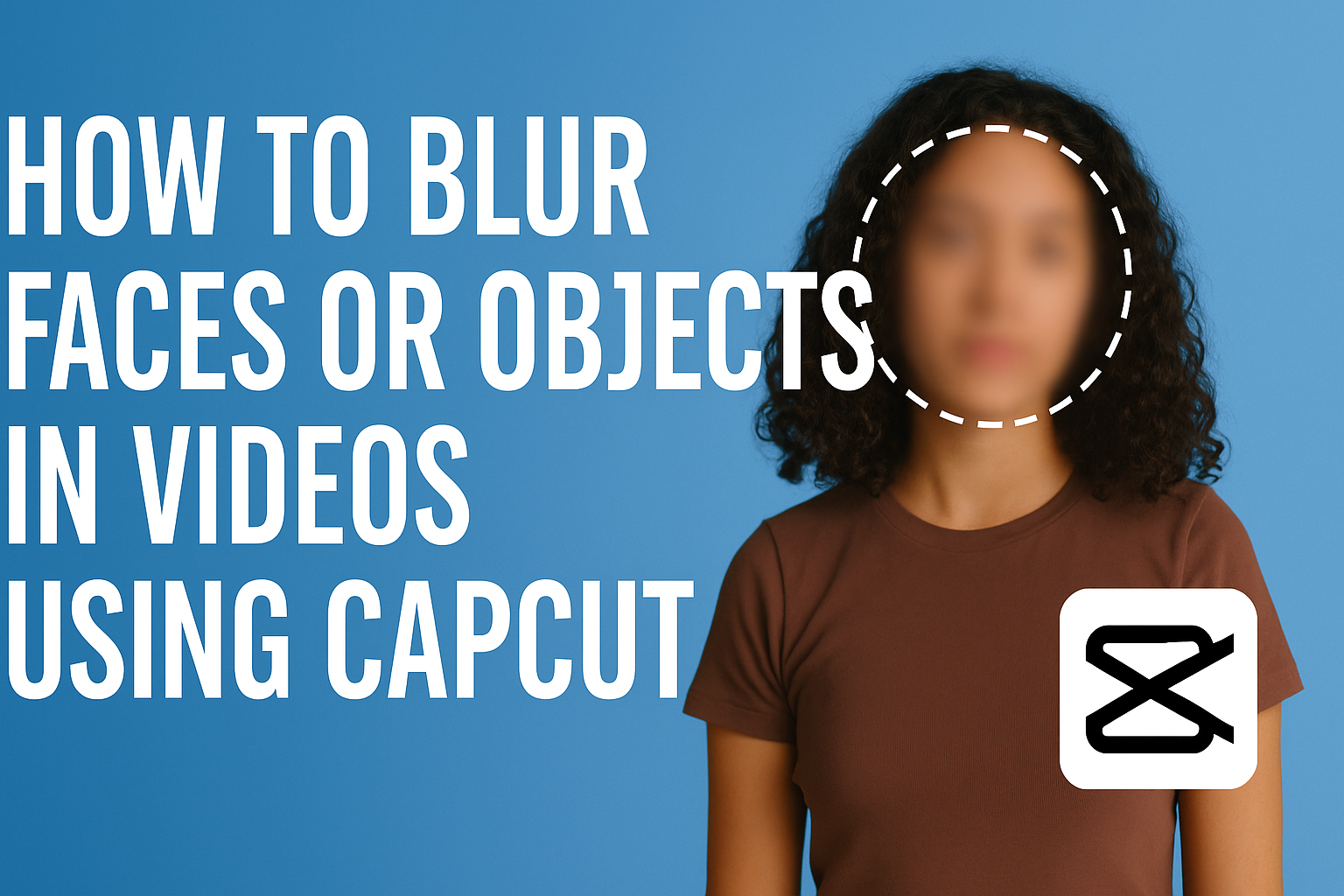Blurring faces or objects in videos is a useful skill, especially for protecting privacy or focusing attention. CapCut makes it easy to apply blur effects through simple steps, making it accessible for all users. Whether someone wants to enhance their content by removing identifiable features or create a more artistic touch, CapCut provides the necessary tools.
In just a few clicks, users can navigate through the app to add blurs that enhance their videos. This technique is perfect for social media posts, vlogs, or any video where privacy is a concern. As they explore the options, they’ll find that CapCut’s user-friendly interface allows for quick adjustments and creative freedom.
By mastering the art of blurring in videos, anyone can improve their editing skills. They can transform ordinary clips into polished pieces while maintaining the confidentiality of individuals or crucial details. Diving into this guide will equip them with the techniques they need to succeed.
Getting to Know CapCut
CapCut is a powerful video editing tool that makes it easy for users to create engaging content. It offers a range of features, making it suitable for both beginners and more experienced editors.
Overview of CapCut Features
CapCut provides a variety of useful tools. Users can enjoy features like:
- Video Trimming: Easily cut down footage to keep only the best parts.
- Transitions: Smoothly connect clips with various transition effects.
- Music Library: Access to a large selection of music and sound effects.
- Text and Stickers: Add custom text and fun stickers to enhance videos.
- Blur Effects: Specifically for blurring faces and objects, making content safer and more professional.
The user-friendly interface allows for quick navigation through these features, making editing fun and efficient.
Benefits of Using CapCut for Video Editing
CapCut is beneficial for a variety of reasons. First, it is free to use, which makes it accessible to everyone. Users don’t need to worry about subscription fees or hidden costs.
Second, it offers a simple drag-and-drop interface, allowing for easy video editing. This helps users focus on creativity rather than struggling with complicated tools.
Lastly, CapCut is available on both mobile and desktop. This means users can edit videos on the go or from the comfort of their home. These advantages make CapCut a great choice for many video creators.
Preparing for Video Editing
Before starting with video editing in CapCut, it’s essential to ensure the software is installed and the videos are imported correctly. Proper preparation can make the editing process smoother and more enjoyable.
Installing CapCut
To begin, the user needs to download and install CapCut on their device. It is available for both Android and iOS platforms.
- For Android Users:
- Go to the Google Play Store.
- Search for “CapCut” and tap “Install.”
- For iOS Users:
- Open the App Store.
- Type “CapCut” in the search bar and select “Get” to download it.
Once the installation is complete, open the app to explore its features. CapCut has a user-friendly interface, making it easy for anyone to start editing right away.
Importing Videos into CapCut
After installing the app, the next step is to import videos. This process is straightforward.
- Open CapCut: Launch the app and tap on “New Project.”
- Choose Media: Users can select videos from their gallery.
- Import: After selecting the desired clips, tap “Add.”
CapCut also allows users to import multiple videos at once. This is helpful for those working on projects that require different clips. Once the videos are imported, they can begin to edit and add effects, like blurring faces or objects.
Basic Video Editing Techniques
Entering the world of video editing can be exciting. Familiarizing oneself with the CapCut interface and its features can greatly enhance the editing experience. Below are key aspects such as understanding the interface, trimming clips, and adding transitions.
Understanding the CapCut Interface
The CapCut interface is designed to be user-friendly. Upon opening the app, users will notice a timeline at the bottom where clips are arranged.
On the left side, there’s the media library for accessing photos and videos. This helps users import content quickly. The right side offers editing tools like trim, split, and adjustments for filters and effects.
CapCut also allows users to preview changes as they edit. This instant feedback is helpful for making quick adjustments. Overall, mastering the interface is essential for effective video editing.
Trimming and Splitting Clips
Trimming and splitting clips are basic yet vital editing skills. To trim a clip, users should select the video in the timeline. Then, dragging the edges will adjust the length of the clip easily.
For splitting, users can position the playhead where they want to make a cut. By clicking the split button, they can create separate segments. This feature helps in removing unwanted parts or focusing on specific moments.
These simple techniques allow for better storytelling through video. Users can highlight emotions or key events without unnecessary distractions.
Adding Transitions and Effects
Transitions and effects enhance the visual appeal of a video. CapCut offers various transition options like fade, slide, and wipe. To apply a transition, users need to tap the transition area between clips and select their preferred option.
Effects can be applied to make the video more engaging. Users can choose from filters, animations, and visual effects. Adjusting the intensity helps achieve the desired look for the video.
Using transitions and effects wisely can significantly improve the viewer’s experience. It creates a seamless flow and keeps the audience engaged throughout the video.
Blurring Faces and Objects
Blurring faces and objects in videos can help protect privacy and enhance the focus on certain elements. Using CapCut, users can easily select the blur tool, apply the blur effect, and adjust the intensity and area for more control.
Selecting the Blur Tool
To start, the user opens the CapCut app and selects the video they want to edit. Once the video is open, he or she should look for the editing tools on the screen. The blur tool is often found under effects or adjustments.
After locating the blur tool, tapping on it will activate the feature. Users can then choose whether to blur faces, objects, or backgrounds. This flexibility allows for precise editing tailored to specific needs.
Applying the Blur Effect
Once the blur tool is selected, the user needs to apply the effect to the desired area. He or she can do this by drawing a mask around the face or object. This can be achieved using either a freehand or shape tool, depending on the app’s features.
After masking the area, the user confirms the selection. CapCut will then apply the blur effect to that specific part of the video. It’s important to preview the changes to ensure accuracy before proceeding.
Adjusting Blur Intensity and Area
Adjusting the intensity of the blur effect is key to achieving the desired look. Users can usually find a slider for adjusting the blur strength after selecting the area. Moving the slider left or right will decrease or increase the blur effect’s visibility.
Additionally, the size of the blurred area can be modified. Users can resize the mask or adjust its shape for better coverage. This step allows for a more natural and clean appearance, making the edits seamlessly blend with the rest of the video.
Advanced Editing Features
CapCut offers exciting advanced editing features that allow users to create dynamic videos with greater control. Two standout tools are keyframe animation and working with layers, both of which enhance creativity and precision.
Keyframe Animation
Keyframe animation permits users to create smooth transitions and effects in their videos. By setting keyframes at different points, he or she can define how an object moves, rotates, or scales over time. This feature is especially useful for blurring faces or objects as they move throughout a scene.
To use keyframes in CapCut, follow these steps:
- Select the clip you want to edit.
- Go to the animation section.
- Set your first keyframe at the starting point.
- Move the playhead and adjust the object’s position, scale, or effects to set the next keyframe.
This method creates a professional look by allowing seamless movement of blurs or other effects as they follow objects.
Working with Layers
Working with layers is another powerful feature in CapCut. This feature allows users to add multiple visual elements to a single project. By using layers, users can manage different effects, such as blurring specific faces while highlighting others.
Here’s how to effectively work with layers:
- Add Layers: Simply create a new layer for each element, whether it’s a video, image, or text.
- Adjust Layer Order: Organize layers by dragging them in the timeline to control what appears on top.
- Apply Effects Separately: He or she can apply blurring to one layer while others remain clear, giving more control over which elements are visible.
Using layers leads to more engaging videos without cluttering the workspace.
Finalizing Your Video
After editing and blurring faces or objects in videos using CapCut, the next important steps are adding music and sound effects, followed by exporting the final product. These actions complete the editing process and enhance the overall viewing experience.
Adding Music and Sound Effects
To make the video more engaging, adding music and sound effects is essential. CapCut offers a variety of built-in music tracks and sound effects that can be easily incorporated.
- Access Music Library: In CapCut, open the music library from the toolbar.
- Select a Track: Browse through the available tracks or upload your own.
- Adjust Timing: Drag the selected track onto the timeline. Ensure it aligns with video scenes properly.
Additionally, sound effects like applause or laughter can help add context. To add these, simply follow the same steps. Volume adjustments might be necessary to balance sounds with the original video audio.
Exporting Your Edited Video
Once music and effects are in place, it’s time to export the edited video.
- Click Export: Find the export button in the upper right corner.
- Select Resolution: Choose the desired resolution and quality settings. Higher resolution may take longer to export but provides better clarity.
- Final Review: Before finalizing, review the video to check for any last-minute changes.
After everything looks good, click the export button to save the video to the device. This process allows viewers to enjoy the finished product with all edits in place.