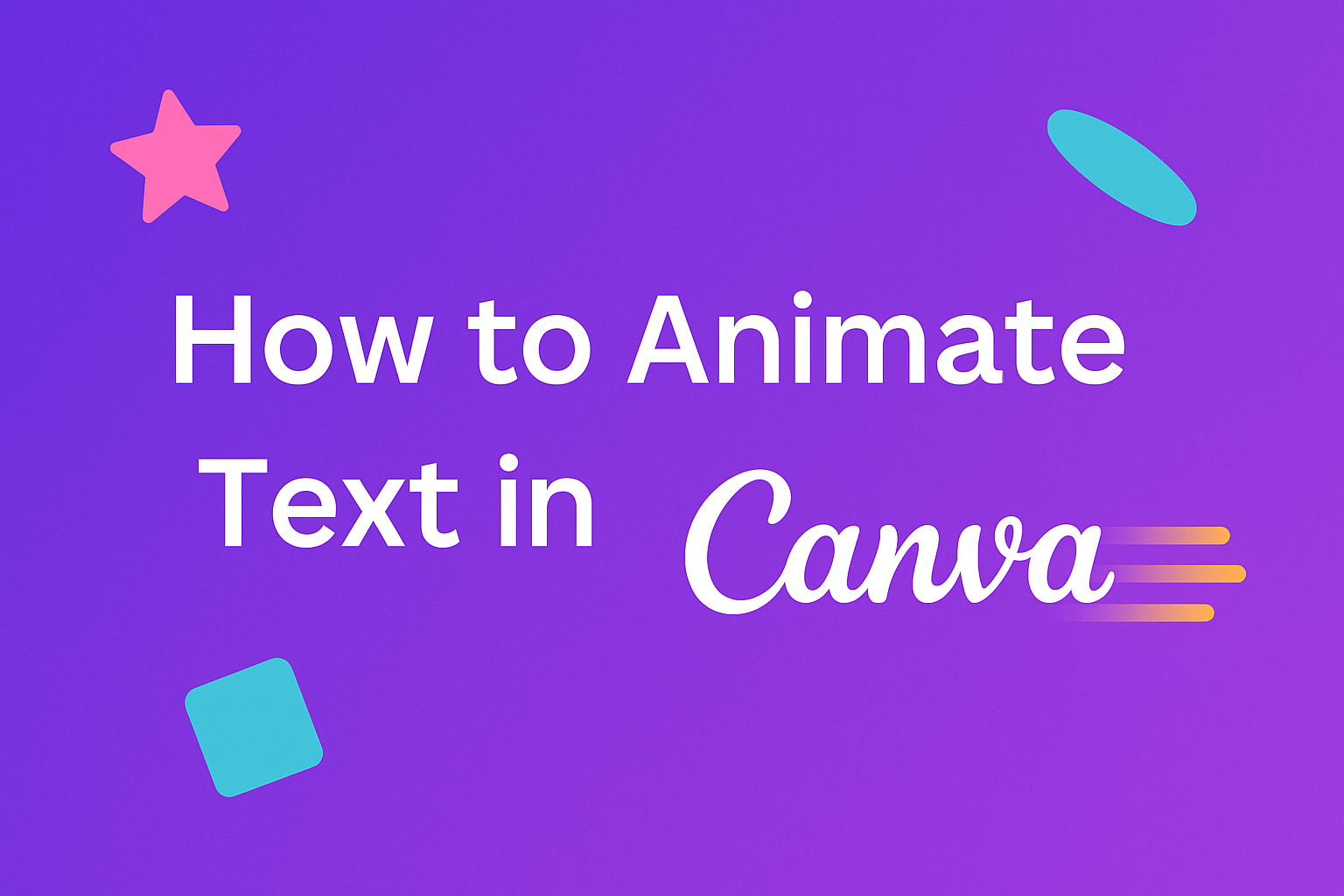Moving text can make any design more exciting and grab people’s attention. To animate text in Canva, users simply select their text element and choose from the available animation effects in the toolbar. This feature works on both free and paid Canva accounts.
Creating animated text in Canva opens up new ways to make social media posts, presentations, and marketing materials stand out. The platform offers ready-made animation styles like fade, rise, and bounce effects. Users can also build their own custom animations with precise timing control.
The process works the same way on desktop computers and mobile phones. Anyone can learn to animate text in Canva with just a few clicks.
Getting Started With Canva’s Text Animation
Canva’s text animation features are built into the design platform and work with both individual text elements and entire pages. Users can access these tools through the effects menu and choose between different animation types depending on their project needs.
Accessing Canva’s Animation Features
Users can animate text in Canva by first adding a text element to their design. They need to click on the text box they want to animate to select it.
Once the text is selected, they should look for the “Animate” button in the top toolbar. This button appears when any element that supports animation is selected.
Clicking the animate button opens a panel showing different animation options. Users can preview each animation by hovering over the thumbnails.
The animation panel shows options like Fade, Rise Up, Typewriter, and Wipe. Each animation creates a different visual effect when the text appears on screen.
Users can apply animations to individual text boxes or entire pages. The choice depends on whether they want specific text to animate or all elements to move together.
Difference Between Element and Page Animation
Element animation affects only the selected text box or graphic. When users choose element animation, they can animate text at different times throughout their presentation or video.
This type of animation lets users control exactly when each piece of text appears. They can make headlines appear first, then body text, then call-to-action buttons.
Page animation affects everything on that slide or page at once. All text boxes, images, and graphics move together using the same animation style.
Page animations work well for simple designs where users want everything to appear smoothly. Element animations give more control for complex presentations with multiple text sections.
Users working on animated presentations often combine both types. They might use page animation for background elements and element animation for important text that needs special timing.
Adding and Customizing Text in Your Design
Before creating text animations in Canva, users need to master the basics of adding text elements and customizing their appearance. The foundation involves inserting text boxes, choosing fonts and colors, and applying visual effects to create polished designs.
Inserting Text Boxes
Adding text to a Canva design starts with selecting the text tool from the left sidebar. Users can choose from several options including heading, subheading, and body text templates.
Click the “Text” tab to reveal different text styles. Each option provides a starting point with preset formatting that can be modified later.
After selecting a text style, the text box appears on the canvas. Users can click directly on the text to start typing their content.
The text box can be moved around the design by clicking and dragging. Corner handles allow for resizing the text area to fit the layout perfectly.
Multiple text boxes can be added to create complex designs. Each text element remains independent and can be customized separately.
Formatting Text: Fonts, Colors, and Styles
Canva offers hundreds of font options to match any design style. The font selector appears in the top toolbar when text is selected.
Popular font categories include:
- Sans-serif: Clean and modern
- Serif: Traditional and elegant
- Script: Decorative and flowing
- Display: Bold and attention-grabbing
Color changes happen through the color picker tool. Users can select from preset colors, brand colors, or create custom shades using hex codes.
Text formatting options include bold, italic, and underline styles. The spacing tools control letter spacing, line height, and paragraph spacing for better readability.
Alignment options center, left-align, right-align, or justify text within the text box. These controls help create professional-looking layouts.
Using Effects and Layers
Text effects add visual interest before applying animations. The effects panel includes shadows, outlines, and background options.
Shadow effects create depth by adding colored shadows behind text. Users can adjust the blur, distance, and transparency of shadows.
Outline effects add colored borders around letters. This technique helps text stand out against busy backgrounds.
Background effects place colored or transparent boxes behind text. This approach improves readability when text overlays images.
The layers panel controls which elements appear in front or behind others. Text can be moved forward or backward in the layer stack.
Advanced text effects and animations combine multiple techniques for more complex designs. These layered approaches create professional results that prepare text elements for animation.
Applying Preset Text Animations
Canva offers built-in animation options that users can easily apply to their text elements with just a few clicks. These preset animations help make text more engaging without requiring advanced design skills.
Exploring Available Animation Types
Canva provides several preset animation categories to choose from. The most popular options include fade effects, where text gradually appears or disappears on screen.
Movement animations add dynamic motion to text elements. These include slide-in effects from different directions and bounce animations that create playful movement.
Reveal animations show text in creative ways. The typewriter effect displays letters one by one, while wipe animations reveal text from left to right or top to bottom.
Here are the main animation categories:
- Fade: Fade in, fade out, and crossfade effects
- Slide: Text moves from edges of the screen
- Zoom: Text grows or shrinks into view
- Bounce: Playful bouncing motions
- Typewriter: Letters appear one at a time
- Wipe: Text reveals gradually across the element
Previewing and Selecting Animations
Users can preview different animation options before making their final choice. The preview feature shows exactly how the text animation will look in the finished design.
To select an animation, users first click on their text element. Then they click the Animate button in the top toolbar to open the animation panel.
Each animation option displays a small preview when hovered over. This allows users to see the effect before applying it to their text.
Once an animation is selected, it automatically applies to the chosen text element. Users can change or remove animations at any time by returning to the Animate panel and selecting a different option or choosing “None.”
Creating Custom Text Animations
Users can create their own unique animations in Canva by drawing custom motion paths and controlling how fast or slow their text moves. This gives designers complete control over the exact movement and timing of their animated text.
Drag-and-Drop Motion Paths
Canva lets users create their own animation by dragging in their preferred motion path across the canvas. This feature gives designers full creative control over how their text moves.
To create a custom path, users first select their text element. They then click the “Animate” button and choose the custom motion option.
The designer can draw any shape or line they want the text to follow. They simply drag their cursor across the canvas to create the path.
Common motion path shapes include:
- Straight lines for simple sliding effects
- Curved paths for flowing movements
- Zigzag patterns for playful bouncing
- Circular motions for spinning text
Users can make their paths as simple or complex as needed. The text will follow the exact route they draw on the screen.
Adjusting Animation Speed and Direction
Speed control lets users make their text animations move faster or slower based on what works best for their design. They can fine-tune the timing to match their content perfectly.
In the animation settings, designers find speed adjustment controls. These sliders let them slow down text for dramatic effect or speed it up for energetic feels.
Speed options typically include:
- Slow: 3-5 seconds for emphasis
- Medium: 1-2 seconds for standard timing
- Fast: 0.5-1 second for quick reveals
Direction settings control which way the text moves along the path. Users can make text go forward, backward, or even reverse mid-animation.
They can also set when the animation starts and stops. This timing control helps create animations that sync with other design elements perfectly.
Controlling Animation Timing and Sequence
Users can control when their text animations start and how long they last by adjusting timing settings and creating custom sequences. The timing controls let designers set specific durations and choose whether animations play automatically or on click.
Animating Text on Click
Click-triggered animations give viewers control over when text appears on screen. This works well for presentations where the speaker wants to reveal information step by step.
To set up click animations, users first select their text element. They click the Animate button in the top toolbar. The animation menu appears on the left side.
After choosing an animation style, users can find timing options. They look for a setting that says “On Click” or “Manual.” This changes the animation from automatic to click-triggered.
Some templates already have click animations set up. Users can tell because a small hand icon appears next to animated elements. When they present or share their design, viewers click to make each text element appear.
This feature helps create interactive presentations. It lets speakers control the pace of their content. Viewers stay more engaged when they can control what they see.
Setting Animation Duration and Order
Animation timing controls how fast text moves and when it appears compared to other elements. Users can adjust the timing by resizing purple rectangles in the timeline that appears at the bottom of their screen.
To access these controls, users right-click on any animated text element. They select “Show Timing” from the menu. A timeline bar appears showing all animated elements as colored blocks.
Each text element has its own block on the timeline. Users drag the edges of these blocks to make animations longer or shorter. Moving a block left or right changes when the animation starts.
Key timing adjustments:
- Duration: Drag block edges to change how long the animation lasts
- Start time: Move entire blocks to change when animations begin
- Overlap: Position blocks to make multiple text elements animate together
The timeline shows the total length of all animations. Users can see how their text animations work with other design elements. This helps create smooth, professional-looking sequences.
Preview buttons let users test their timing changes. They can watch their text animation sequence and make adjustments until it looks right.
Exporting and Sharing Animated Text Designs
Once users finish creating their text animations in Canva, they can download their designs as video files or GIFs for versatile use. They can also share their animated creations directly to social media platforms without leaving the Canva interface.
Downloading as Video or GIF
Users can export their animated text designs in multiple formats depending on their needs. MP4 video files work best for presentations, websites, and professional projects. GIF files are perfect for social media posts and casual sharing.
To download animated designs, users click the “Share” button in the top right corner and select “Download” from the dropdown menu. Canva displays format options including MP4, GIF, and PNG sequences.
For GIF downloads, users can adjust the animation speed and quality settings. Higher quality GIFs create larger file sizes but look more professional. Lower quality options load faster on social media platforms.
Video downloads offer additional settings like frame rate and resolution. Users should choose 1080p for high-quality projects and 720p for faster loading times. The download process typically takes 30 seconds to 2 minutes depending on design complexity.
Sharing Directly to Social Media
Canva allows users to share their animated text designs directly to popular social platforms. They can post to Facebook, Instagram, Twitter, and LinkedIn without downloading files first.
Users click the “Share” button and select their preferred social media platform. Canva automatically optimizes the animation format for each platform’s requirements. Instagram posts receive square formatting while Facebook posts use landscape dimensions.
The direct sharing feature includes caption boxes where users can add text descriptions. They can also schedule posts for later publication using Canva’s content planner tool.
Platform-specific features enhance the sharing experience. Users can add Instagram hashtags directly in Canva or create Twitter-optimized GIF sizes. The animations maintain their quality across all social platforms.