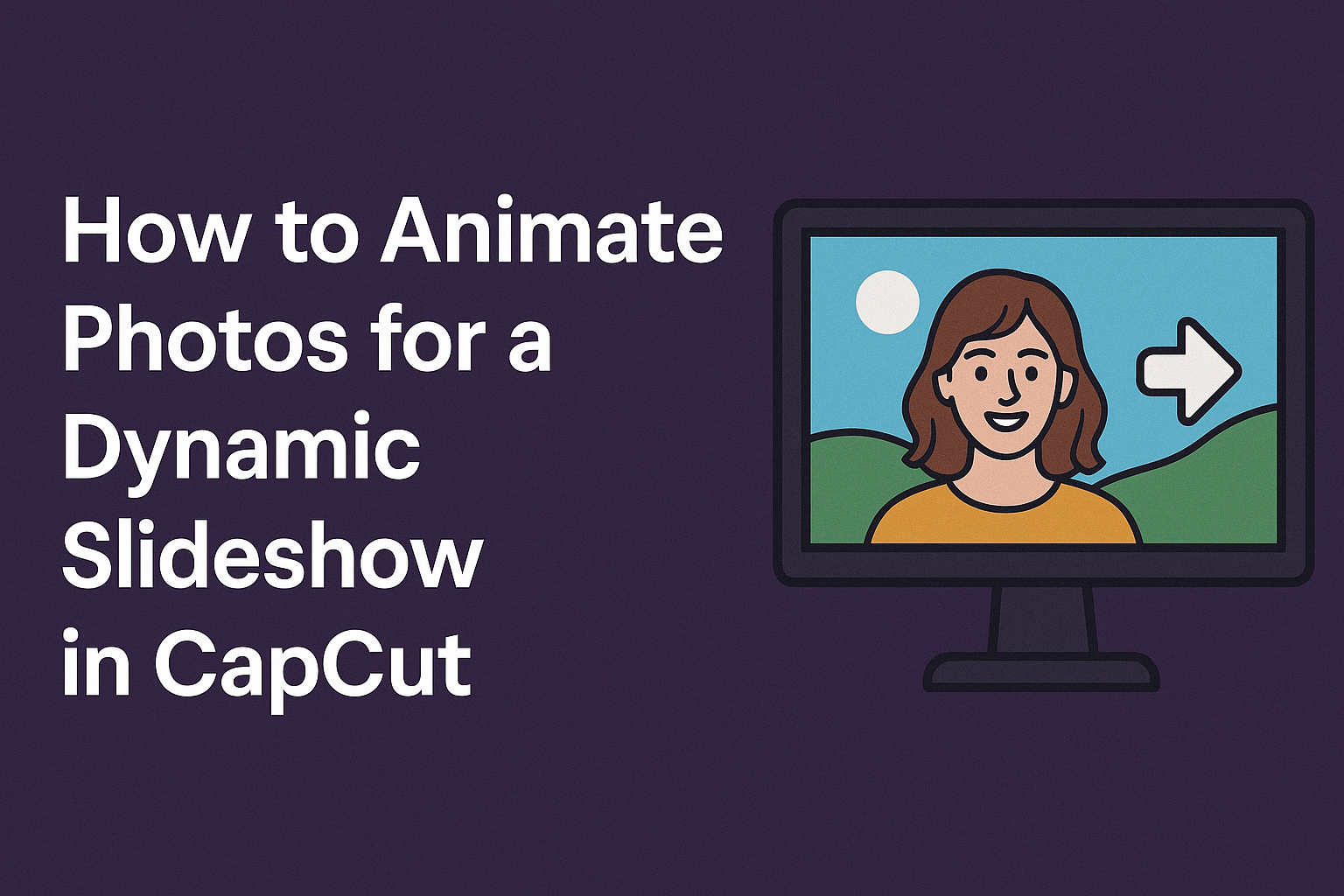Animating photos for a slideshow can transform ordinary memories into engaging stories. By using CapCut, anyone can easily add dynamic effects and transitions to their images, making their presentations stand out. This tool offers a variety of features that appeal to beginners and experienced editors alike.
With a user-friendly interface, CapCut makes it simple to import photos and apply animations. Users can explore different effects, such as overlays and animated transitions, to create a captivating visual experience. This article will guide readers through the process step-by-step, ensuring that they can produce impressive slideshows effortlessly.
Whether it’s for a family gathering, a special event, or just to keep memories alive, an animated slideshow can showcase moments in a thrilling way. Readers will discover how to effectively use CapCut to animate their photos and explore their creative side, turning static images into lively videos.
Getting Started with CapCut
CapCut is a user-friendly app that allows users to create stunning slideshows by animating photos. To start, users will need to download and install the app. Then, they can familiarize themselves with its interface and learn how to import photos into their projects.
Downloading and Installing CapCut
Downloading CapCut is easy. Users can find the app on both iOS and Android devices. Simply visit the App Store or Google Play Store and search for “CapCut.”
Once found, tap the “Download” button. The installation process will start automatically. After installation, users can open the app by tapping the CapCut icon. It is free to use, making it accessible for anyone looking to edit videos and create slideshows.
Overview of CapCut Interface
When users first open CapCut, they will see a clean and intuitive interface. At the bottom of the screen, there are several menu options:
- Edit: This is where the main editing happens.
- Templates: Users can explore pre-made templates for quick edits.
- Library: This section shows imported media and projects.
- Inbox: Users can receive notifications or messages.
- Me: This area allows users to manage their account settings.
Above these options, the preview screen displays the current project. Users can easily navigate through these sections for a smooth editing experience.
Importing Photos to Your Project
Importing photos into CapCut is straightforward. First, users need to tap the “Edit” option at the bottom. Next, they should select “New Project.” This action opens the device’s photo library.
Users can choose the photos they want to use by tapping on them. It is recommended to start with 10-30 photos for a balanced slideshow. Once the desired photos are selected, they should tap “Add” to include them in the project timeline. Now, they are ready to start animating and enhancing their slideshow.
Animating Your Photos
Animating photos in CapCut can transform a standard slideshow into a captivating experience. By selecting the right animations, applying effects, adjusting their duration, and previewing the final product, anyone can create engaging visuals.
Selecting the Right Animation
Choosing the right animation sets the mood of the slideshow. CapCut offers various animation options like zoom, pan, and fade. Each effect can convey different emotions. For a lively feel, zoom-in effects work well. Alternatively, subtle pan movements add elegance.
When selecting an animation, consider the photo’s content. A vibrant landscape might benefit from dynamic movements. In contrast, a portrait could look best with gentle animations that draw attention to the subject. Experimenting with different effects helps to find the perfect match for each photo.
Applying Animation Effects
After selecting the desired animations, it’s time to apply them. In CapCut, users can simply tap on the photo and choose the animation effect from the menu. This process is user-friendly, requiring just a few clicks.
Customization options allow adjustments to speed and direction. For example, a photo can zoom in quickly or slowly, depending on the desired impact. Additionally, users can layer multiple effects for more complexity. Mixing animations helps create a dynamic appearance, making photos appear lively and engaging.
Adjusting Animation Duration
Animation duration plays a crucial role in how the slideshow flows. CapCut allows users to set the duration for each animation effect, ensuring the transitions feel smooth.
Longer durations give viewers time to appreciate each image, especially for detailed photos. However, shorter durations can enhance the excitement in a fast-paced slideshow. It’s essential to find a balance that matches the overall theme of the presentation. Keeping animations consistent in duration also helps maintain a cohesive look throughout.
Previewing Animations
Once the animations are applied and adjusted, previewing is the next step. This phase ensures everything looks just right before finalizing the slideshow. CapCut provides a preview feature that shows how the animations play together.
During the preview, any adjustments can be made, whether speeding up a clip or softening an effect. This step allows for fine-tuning, ensuring that each photo flows seamlessly into the next. Following the preview, one feels confident in the changes made, ready to export the final animation for sharing.
Enhancing Your Slideshow
Making a slideshow engaging involves more than just photos. Adding transitions, music, and text overlays can greatly improve the viewer’s experience and keep their attention.
Adding Transitions Between Photos
Transitions can make a slideshow smoother and more visually appealing. They help to connect one photo to the next, creating a flow that enhances storytelling. In CapCut, users can select a variety of transition effects.
For example, simple fades or slides can work well for a calm slideshow. More dynamic transitions like zoom or flip effects can add excitement. It’s important to choose transitions that match the theme of the slideshow.
Keep the timing consistent. A good practice is to use transitions that last about one second to maintain the rhythm of the presentation. This will keep viewers engaged and interested.
Incorporating Music and Sound Effects
Music adds emotion and atmosphere to any slideshow. When choosing music, consider the mood the photos convey. Heavier music might suit dramatic images while upbeat tracks work well for cheerful moments.
CapCut allows users to upload their own music or choose from a library of soundtracks. Matching the beat of the music to the timing of photo transitions can create a seamless experience.
In addition to music, sound effects can enhance specific moments in the slideshow. For instance, adding a light click sound when a photo appears can make the experience more interactive.
It’s essential to balance audio levels so that the music doesn’t overshadow any narration or natural sounds in the slideshow.
Using Text Overlays for Captions
Text overlays serve as captions that provide context or information about the photos. They can help convey the story behind an image or highlight important details.
In CapCut, users can easily insert text in various fonts and styles. Bold fonts can be effective for titles, while clean, simple fonts work for captions.
Position the text thoughtfully on the screen to ensure it doesn’t cover key parts of the photo. Additionally, using contrasting colors can improve readability.
Limiting text to a few brief sentences makes it easier for viewers to read quickly. This keeps the presentation flowing without overwhelming the audience with information.
Advanced Techniques
In this section, readers will learn how to enhance their slideshow projects in CapCut. These advanced techniques will cover combining multiple animations, synchronizing with audio, and utilizing keyframes for custom effects.
Combining Multiple Animations
To create a unique look, users can combine different animations on a single photo. Start by selecting the photo and apply an entrance animation, like “Fade In” or “Slide Up.” Then, add an exit animation to make the transition smooth.
For example, layering a “Zoom In” animation with a spin effect can create eye-catching results. It’s important to adjust the timing, so both animations flow seamlessly together. By experimenting with the duration, users can find the perfect rhythm for their slideshow.
Synchronizing Animations With Audio
Synchronizing animations with audio adds excitement to any slideshow. Users should first import their audio track into the project. Once the audio is in place, they can listen for beats or changes in tone. This is where timing becomes crucial.
CapCut allows users to adjust animation timing to match these audio cues. For instance, a photo can zoom in on a beat, creating a dynamic effect. By doing this, the slideshow feels more engaging and keeps the viewer’s attention.
Utilizing Keyframes for Custom Animations
Keyframes are powerful tools for creating custom animations in CapCut. They allow users to control specific changes over time. Start by selecting the photo and going to the animation settings.
Users can set keyframes at different points where they want an effect to change. For example, a photo can start with a slight zoom and then shift to spin. Adjusting the timing between keyframes will change the speed of the animation, offering a more personalized touch to the slideshow.
Exporting Your Dynamic Slideshow
After creating an eye-catching slideshow in CapCut, the final step is exporting it for viewers. This includes choosing the right format and quality to ensure the slideshow looks its best. Additionally, saving the slideshow correctly and considering sharing options makes a big difference in accessibility.
Choosing the Right Format and Quality
When exporting a slideshow, it is crucial to select the appropriate format and quality. CapCut offers various formats such as MP4, which is commonly used for videos. This format works well across many platforms.
The quality settings affect the clarity of the slideshow. Users can choose between several resolutions, like 720p or 1080p. For most applications, 1080p is recommended for clear visuals. It is also wise to check the file size; larger files may take longer to upload but will have better quality.
Saving to Your Device or Cloud Storage
Once the formatting is set, the next step is saving the slideshow. CapCut provides options to save directly to the device or to cloud storage. Saving to a device is quick and allows easy access for immediate viewing.
For those who want to conserve device space, saving to cloud storage is a smart choice. This method is convenient as it allows access from multiple devices. Users can choose popular cloud services like Google Drive or Dropbox for savings.
Sharing Your Slideshow on Social Media
Sharing the finished slideshow is an exciting part of the process. CapCut makes it simple to share directly to social media platforms like Instagram, Facebook, and TikTok. Users just need to select the share option within the app.
Before sharing, ensure the slideshow meets the preferred specifications of each platform. Each social media service has different requirements, including aspect ratios and maximum file sizes. Users should check these details to ensure their slideshow displays perfectly.