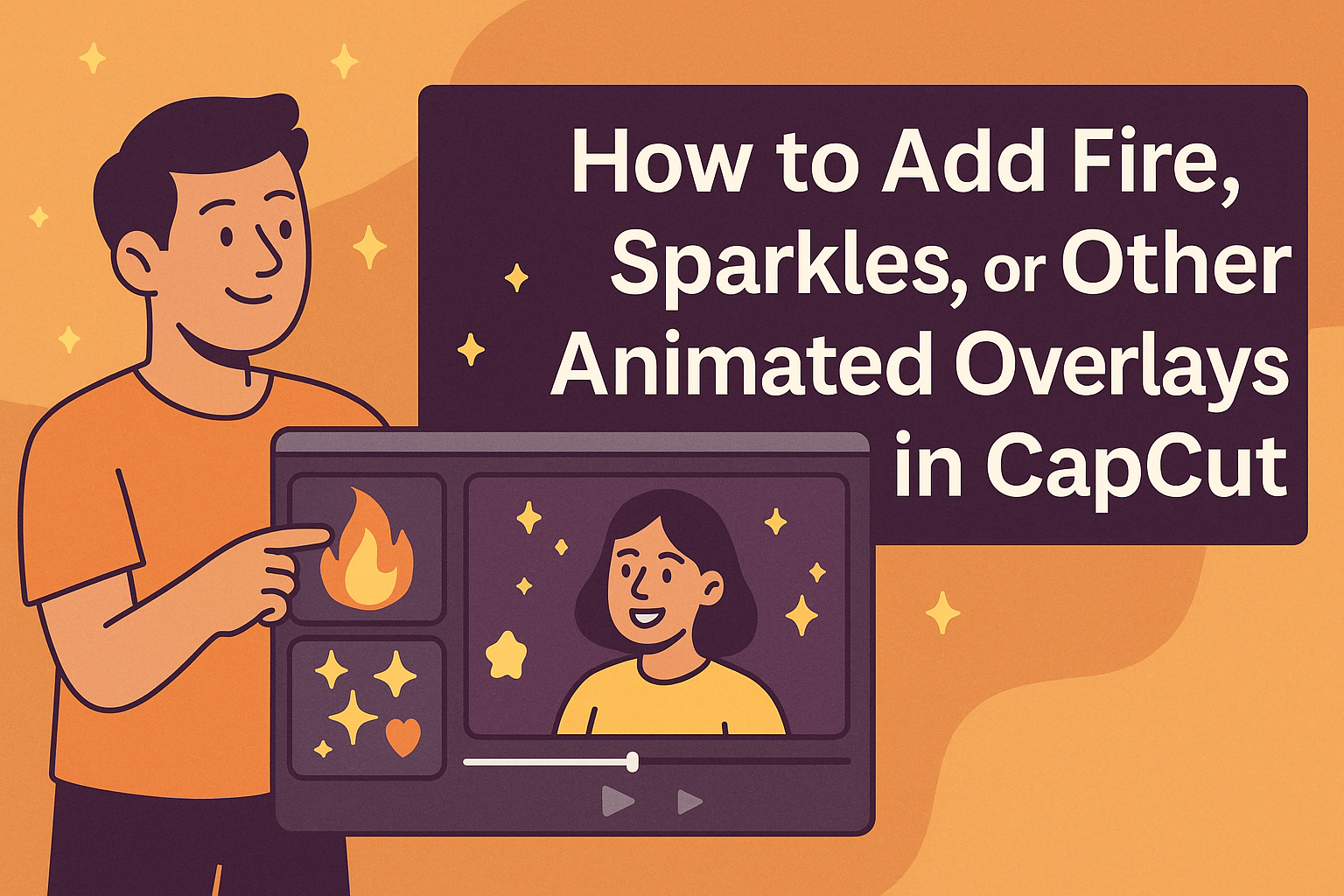Adding animated overlays can make videos more engaging and fun. CapCut offers a variety of options like fire, sparkles, and other effects that can easily enhance any project. Whether someone is looking to add a touch of excitement or create a unique atmosphere, these overlays can do just that.
To get started, users only need to open the CapCut app and select the video they want to edit. They can choose from a range of animated effects that fit their vision, allowing them to personalize their content in a few simple steps. With the right overlays, a basic video can transform into an eye-catching masterpiece.
This blog post will guide viewers through the process of adding fire, sparkles, and more to their videos in CapCut. From selecting the right effect to applying it seamlessly, they will discover how easy it is to elevate their video creations.
Getting Started With CapCut
CapCut is an easy-to-use video editing app. It allows users to create engaging videos with features like animated overlays and effects. Here’s how to get started with it effectively.
Downloading and Installing CapCut
To begin, users need to download CapCut from their app store. It is available for both iOS and Android devices. Simply search for “CapCut” in the app store and tap “Install.”
Once downloaded, open the app to complete the installation. CapCut might ask for permissions, such as access to photos and videos. Granting these permissions is essential for smooth functionality. After that, users are ready to create their first project.
Understanding the User Interface
CapCut has a user-friendly interface designed for beginners as well as experienced editors. The main screen shows a timeline at the bottom where users can see their video clips.
In the toolbar, options include editing tools, effects, and audio features. Each tool is marked clearly with icons, making it easy to navigate. Users can preview their edits in real-time, which helps in making adjustments easily.
Familiarity with the layout will allow for quicker and more efficient editing.
Importing Your Video Footage
Importing video footage is a breeze in CapCut. To start, tap the “New Project” button on the main screen. This action brings up the user’s media library.
From here, users can select the video clips they want to edit. They can also add photos or music to enhance their projects. After choosing, users can tap “Add” to import the selected files into the timeline.
This process sets the stage for applying effects and making edits, allowing for creative freedom.
Adding Fire Overlays
Adding fire overlays can bring excitement and drama to videos. CapCut makes it easy to enhance your footage with realistic flame effects.
Accessing the Overlay Menu
To start adding fire overlays, the user should first open CapCut and import their video. Once the video is ready, they need to tap on the “Overlay” option. This option is usually located at the bottom of the screen. After selecting “Overlay,” a new menu will appear, showing various overlay tools.
Here, they can find a range of options including effects, stickers, and more. It is essential to ensure they are in the correct menu to find the fire overlays easily. This step sets the foundation for adding eye-catching fire effects.
Selecting Fire Overlays from the Library
After accessing the overlay menu, it is time to look for fire overlays. The user can browse through the library of overlays available in CapCut. They should look for sections labeled “Fire” or “Special Effects” to find suitable flame animations.
Once they spot a fire overlay they like, they can tap on it to preview. This allows them to see how the effect looks on their video before applying it. It is important to choose an overlay that fits the video’s theme and overall vibe.
Adjusting the Duration and Position
Once the fire overlay is added, adjustments can be made to improve its appearance. The user should tap on the overlay to bring up editing options. Here, they can adjust the duration by dragging the edges of the overlay in the timeline.
For position adjustments, they can simply drag the overlay on the video preview to place it where they want the fire effect to appear. It is helpful to make sure the overlay aligns well with the scene. Proper placement and timing can significantly boost the video’s impact.
Incorporating Sparkle Effects
Adding sparkle effects can enhance the visual appeal of videos. These eye-catching overlays help grab attention and bring a touch of magic to any scene.
Finding Sparkle Overlays
To start, users can find a range of sparkle overlays directly within CapCut. They can do this by navigating to the “Effects” menu. Users look for effects related to sparkles in the search bar by typing “sparkle.” This will present a variety of choices, including animated sparkles, shimmering overlays, and more.
Users can also explore external websites that offer free or paid sparkle effects. This allows for greater creativity and unique additions. Once users find the desired effect, they can download it and upload it into CapCut for use in their projects.
Customizing Sparkle Intensity
Next, it’s essential to customize the sparkle effects to fit the video’s mood and style. In CapCut, users can adjust the intensity of the sparkle overlay. This is done by selecting the effect on the timeline and accessing the adjustment settings.
In the settings menu, users can modify parameters like opacity, scale, and blend mode. Lowering the opacity can create a subtle effect, while increasing it can make the sparkles more pronounced. Finding the right balance is key to ensuring the sparkles enhance the video without overpowering it.
Animating Sparkles on the Timeline
Animating sparkle effects adds a dynamic touch to videos. Within the CapCut timeline, users can set the duration of each sparkle overlay by dragging the edges. This allows for precise timing that matches movements in the video.
Moreover, users can apply keyframes to the sparkles. This feature enables them to control how sparkles appear and disappear. For example, they can make the sparkles fade in at the beginning of a clip and fade out at the end. This smooth animation creates a cohesive look that feels polished and professional.
Working With Other Animated Overlays
Adding animated overlays can bring a dynamic touch to videos. By exploring different options, layering effects, and using tweening, creators can enhance their projects effectively.
Exploring Various Overlay Options
In CapCut, users have access to a wide range of animated overlays. These include effects like fire, sparkles, and even seasonal themes. To get started, he can upload overlays from third-party sources or use built-in effects within the app.
To find overlays, she can check the effects store or online platforms that offer free or paid options. When choosing overlays, clarity and style matter. Clear overlays enhance visual appeal without cluttering the frame. Additionally, he should consider the video’s tone when selecting an overlay.
Layering Multiple Overlays
Layering can create depth and excitement in a video. She can layer multiple overlays by adding each effect to different tracks within CapCut. This allows for a more dynamic scene as the overlays interact.
When layering, it’s important to adjust each overlay’s opacity and positioning. He can set one overlay as a background effect and others as foreground details. This can help the main message shine through while keeping the visuals engaging.
Using a mix of sparkles and fire effects can produce stunning results. Always preview the final look to ensure each effect complements the others.
Tweening for Smooth Transitions
Tweening is essential for creating smooth transitions between overlays. This technique involves gradually changing properties of an overlay, like position, scale, or opacity. She can use Tweening to make sparkles appear and disappear naturally.
To apply Tweening, he should select the overlay and look for animation options in CapCut. This feature helps in setting keyframes at different points in time. By adjusting these keyframes, she can define how the overlay enters or exits the scene.
By mastering Tweening, it’s possible to elevate the animation quality. Smooth transitions keep viewers engaged and add a professional touch to the video.
Editing and Adjustments
Making precise edits and adjustments is essential for achieving the desired result in videos. Accurate trimming, splitting clips, and enhancing the visual appeal will elevate any project in CapCut.
Trimming and Splitting Clips
Trimming clips allows users to remove unnecessary parts of a video. By selecting a clip on the timeline, they can drag the edges to shorten its length. This creates a tighter narrative and keeps the viewer engaged.
To split a clip, users can position the playhead where they wish to make a cut. After selecting the clip, pressing the split button divides it into two segments. This feature is useful for rearranging scenes or combining different elements easily.
Enhancing Videos with Color Correction
Color correction is a vital step to improve a video’s look. Users can adjust brightness, contrast, and saturation to enhance the overall appearance. This makes colors pop and ensures the video looks professional.
CapCut offers tools for fine-tuning these settings. For instance, users can apply filters or manually adjust color sliders to achieve specific effects. This helps in creating a mood that fits the video’s theme.
Exporting Your Edited Video
Once the editing is complete, it’s time to export the video. The way it is exported can affect both the quality and format of the final product. It’s essential to choose the right settings and understand how to save and share the edited project.
Choosing the Right Export Settings
When exporting a video in CapCut, selecting the correct settings is crucial. Users can adjust options such as video format, resolution, and frame rate.
- Video Format: Common choices include MP4 for compatibility or MOV for higher quality.
- Resolution: It can range from 480p for smaller files to 1080p or higher for better clarity.
- Frame Rate: Standard is usually 30fps, but 60fps can be chosen for a smoother motion.
Adjusting these settings ensures the video meets the needs of its intended platform, whether for social media or professional use.
Saving and Sharing Your Project
After choosing the export settings, the next step is to save the project. Users can click on the export button, and CapCut will prompt for a location to store the file.
It’s also possible to directly share the project to social media platforms like TikTok or Instagram.
- Local Save: Choose a folder on the device for easy access later.
- Direct Share: Log into social media accounts to publish directly.
This flexibility in sharing allows for quick distribution, ensuring the finished video reaches the intended audience seamlessly.