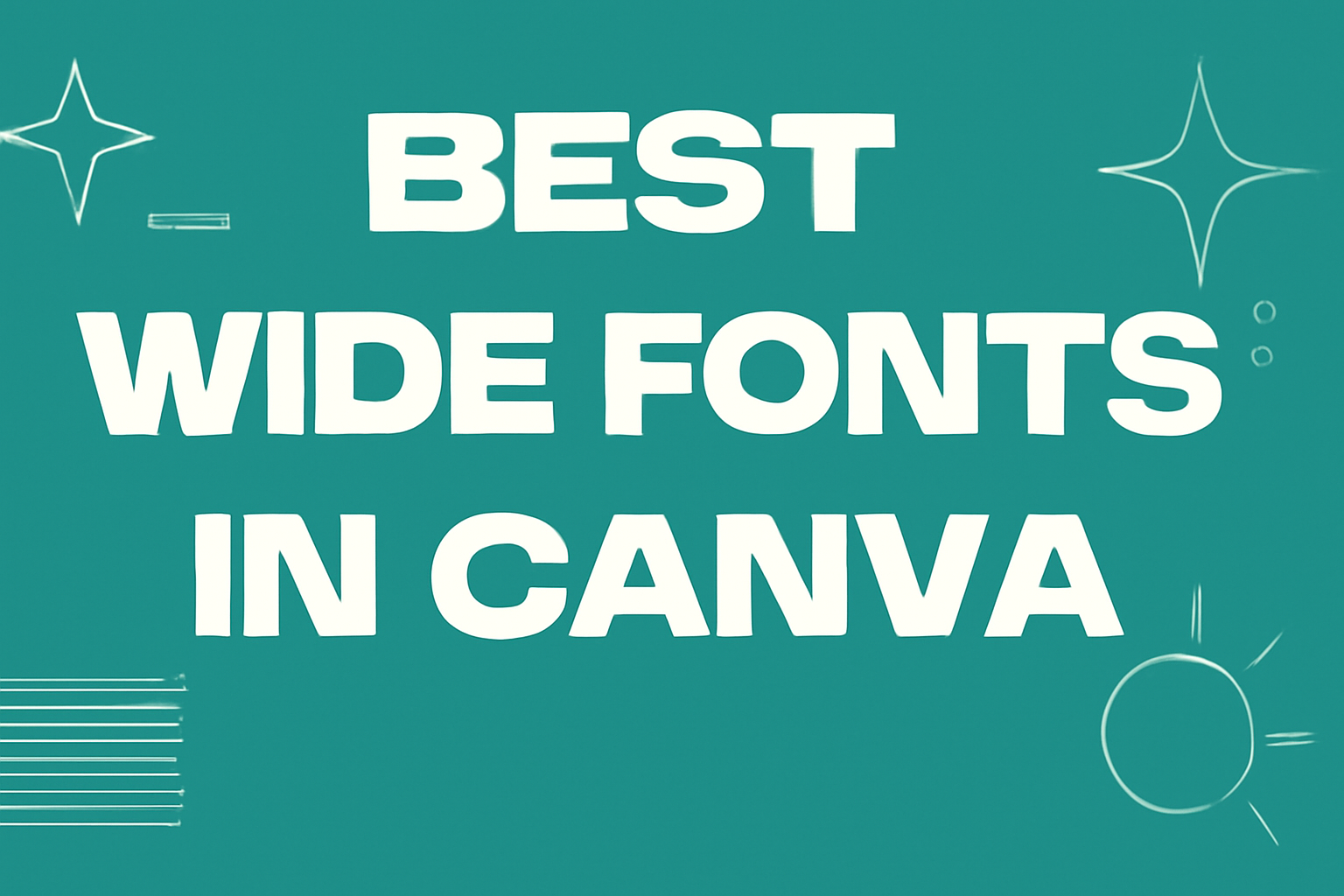Finding the right font can make a big difference in design projects.
The best wide fonts in Canva offer excellent readability and creativity for various applications, from social media graphics to presentations.
These fonts stand out because they provide more space between letters, making content easier to read while also adding a unique flair.
Wide fonts like Agrandir Wide and Lexend Terra not only enhance legibility but also bring a modern touch to designs.
Designers often look for styles that can capture attention without overwhelming the viewer. The right wide font can help achieve that balance.
This blog post will explore top choices available in Canva, showcasing their features and uses.
Readers will discover which fonts fit best for their specific projects and how these selections can elevate their overall design work.
What Are Wide Fonts?
Wide fonts are typefaces that have characters with increased horizontal spacing. This design improves readability, especially in large formats like posters or headlines.
They stand out and draw attention, making them perfect for designs that need a bold statement. Wide fonts can also enhance the overall look of a project.
Some examples of wide fonts include:
- Agrandir Wide
- Lexend Terra
- Cubao Wide
Using wide fonts can help with legibility, especially for those who might have trouble reading standard fonts.
They are often used in graphic design, marketing materials, and anywhere clear communication is vital.
When choosing a wide font, it’s essential to think about pairing it with other fonts. This ensures balance in the design while keeping the text readable.
Benefits of Using Wide Fonts in Design
Wide fonts offer several advantages in design that can enhance the visual appeal of any project.
Improved Readability:
Wide fonts create more space between letters. This extra spacing makes it easier for people to read text, especially from a distance.
Attention-Grabbing:
Using wide fonts in titles and headings helps draw attention. Their bold and expansive nature makes them ideal for important messages.
Versatile Use:
Wide fonts work well in various contexts. They are suitable for posters, flyers, and digital graphics, making them a great choice for many designers.
Adds a Modern Touch:
Many wide fonts, like Agrandir Wide, have a contemporary feel. This can give designs a fresh and updated look that appeals to modern audiences.
Pairing Convenience:
Wide fonts can balance well with narrower fonts. This pairing helps create a visually appealing contrast that makes designs more engaging.
Creates Emphasis:
Wide fonts help emphasize important information. By using them for key phrases, designers can guide the viewer’s focus where it is needed most.
Popular Wide Fonts in Canva
Canva offers a variety of wide fonts that enhance design projects. These fonts can make text stand out while ensuring readability. Here are some popular wide font options available in Canva.
Canva Pro Fonts
For users with a Canva Pro subscription, several wide fonts provide exceptional design flexibility. One standout is Agrandir Wide, a modern sans-serif that blends style with clarity. It offers multiple weights, making it great for diverse projects.
Another excellent option is Lexend Terra, known for its wide character spacing, enhancing legibility. This font is designed for better reading experiences, ideal for educational materials or long texts.
Other Pro fonts like Gliker Expanded also allow creative freedom while keeping designs clean and effective. Users can mix and match these fonts to achieve unique looks.
Free Wide Fonts Options
Canva has several free wide fonts suitable for various designs. Bebas Neue is a popular choice. This sans-serif font is bold and impactful, perfect for headlines or posters.
Another free option is Cubao Wide, which features a contemporary design ideal for modern projects. It’s user-friendly and retains legibility, even in smaller sizes.
Font choices also include Noto Serif, which combines elegance with functionality. This font is excellent for any project requiring a classic touch while keeping text easy to read.
How to Access Wide Fonts in Canva
Accessing wide fonts in Canva is easy and straightforward. Here’s how anyone can find and use them.
-
Log In: First, the user needs to log in to their Canva account. If they don’t have one, it is simple to create.
-
Select Design Type: After logging in, they should choose the type of design they want to create, like a presentation or social media post.
-
Open Text Tool: Click on the Text tool from the left sidebar. This opens a text box where users can add text to their design.
-
Browse Fonts: In the top menu bar, click on the font dropdown. Users can scroll through the list or type “wide fonts” in the search bar to find specific wide fonts.
-
Check Font Styles: Look for fonts labeled as “Wide” or “Expanded.” Some popular wide fonts include Lexend Terra and Silverfake.
-
Click to Use: Simply click on a font to apply it to the text box. Users can adjust the size and color as needed.
-
Save and Share: Once satisfied with the design, users can save and share their work in various formats.
Tips for Using Wide Fonts Effectively
Wide fonts can enhance designs, but using them wisely is key. Here are some helpful tips.
1. Choose the Right Context
Wide fonts work well in headlines or logos. They grab attention without crowding the text. For body text, select narrower options for better readability.
2. Balance with White Space
Using wide fonts can make designs look busy. To avoid this, ensure there is enough white space around the text. This creates a clean and organized look.
3. Limit Font Usage
Too many wide fonts can be overwhelming. Stick to one or two in a design. This helps convey a clear message and keeps focus.
4. Test Readability
Before finalizing, check if the text is easy to read. It’s important that the audience can quickly understand the message. Adjust sizes if needed for clarity.
5. Pair with Simple Fonts
Wide fonts can be paired with simpler fonts for contrast. This combination enhances attractiveness while maintaining readability. For example, use a wide font for the title and a standard font for body text.
Combining Wide Fonts with Other Elements
When using wide fonts in Canva, it’s essential to pair them with other design elements effectively. Wide fonts stand out, so balancing them is key.
Color Choices
Choose colors that complement the wide font. Light text on dark backgrounds or vice versa can create a striking look. Here are some tips:
- Use warm colors for a friendly vibe.
- Cool colors can give a calm, professional feel.
Contrast and Size
Ensure that there is enough contrast between the wide font and the background. Varied text sizes can also create visual interest. Using a large wide font for headings and smaller, simpler fonts for body text helps to guide the reader’s eye.
White Space
Incorporate plenty of white space around wide fonts. This allows the text to breathe and enhances readability. It also gives the design a clean look.
Images and Graphics
When combining wide fonts with images, choose visuals that harmonize. An intriguing image can enhance the message without overwhelming the text. Consider placing wide font text over a subtle image to maintain focus.
Font Pairing
Pairing wide fonts with contrasting styles often works well. For instance, combining a bold, wide header font with a delicate, sans-serif body font can create balance.
Wide Fonts for Different Types of Projects
Wide fonts are versatile tools in design and can make graphics stand out. They can enhance clarity and visual appeal across various projects, whether online or in print. Below are important uses for wide fonts in different types of projects.
Social Media Graphics
For social media graphics, wide fonts help create attention-grabbing headlines. When crafting posts or ads, it’s essential to use fonts that are easily readable on small screens.
Popular wide fonts like Agrandir Wide work well here. They provide a bold appearance that makes text pop against colorful backgrounds.
Tip: Pair wide fonts with simpler, thinner fonts. This creates a balance that maintains visual interest without overwhelming the viewer. Using wide fonts for calls to action can also drive engagement as they stand out more clearly.
Presentations
In presentations, wide fonts are effective for headings and key points. They ensure that important information is easily readable from a distance.
Fonts like TT Octosquares Expanded bring a modern touch to slides. Their unique designs capture attention while keeping the focus on the content.
Advice: Keep text minimal. Use wide fonts for titles and headings, while sticking to standard fonts for body text. This approach improves clarity and keeps the audience engaged.
Printables
For printables, such as posters or flyers, wide fonts can command attention and convey messages clearly. Selecting the right wide font enhances the aesthetic of projects.
Silverfake serves as an excellent choice for designs that merge retro and modern styles. Its contemporary curves make it appealing for various themes.
Best Practice: Use wide fonts strategically in key areas, such as headlines or event details, while maintaining a clean layout. This will draw the reader’s eye to important information without sacrificing overall design flow.
Customizing Wide Fonts in Canva
Customizing wide fonts in Canva is simple and fun. Users can make their designs stand out by adjusting various settings.
Font Size: Changing the font size helps in making text more prominent. It can be easily adjusted using the slider tool.
Color: Colors play a vital role in design. Users can custom-select colors that match their brand or theme. Canva offers a color palette for easy choices.
Spacing: Adjusting letter spacing gives wide fonts a unique touch. This can help improve readability or create a specific look for headlines.
Bold and Italics: Applying bold or italic styles adds emphasis. This feature highlights important information in the design.
Alignment: Text alignment can change the overall appearance. Users can choose between left, center, or right alignment to create balance in their layout.
Font Combinations: Pairing wide fonts with other styles can enhance the design. Choosing subtle fonts can complement a bold wide font nicely.
Canva also allows users to save custom fonts for future projects. This feature makes it easy to maintain consistency across designs.
By playing around with these settings, users can create stunning designs that reflect their unique style. Wide fonts are versatile and can be tailored for various projects.
Font Pairing with Wide Fonts
Wide fonts can create a striking look in designs. Pairing them with the right fonts enhances clarity and style.
Here are some great pairings:
-
Archivo Black: This bold, wide font works well as a headline. It grabs attention and sets the tone.
-
Tex Gyre Pagella: A good choice as body text. Its modern style balances the impact of wide fonts.
-
Lora: This serif option adds elegance. It contrasts nicely with bolder wide fonts.
When pairing fonts, consider the following tips:
-
Contrast: Use wide fonts for attention-grabbing headings. Combine them with simpler, narrower fonts for the text. This creates a clear visual hierarchy.
-
Legibility: Ensure that the font remains easy to read. Wide fonts should not overwhelm the design.
-
Style Consistency: Match the mood of the wide font with the paired font. This aids in creating a cohesive design.
Splitting text up into at most two sentences per paragraph and removing mid-article conclusion paragraphs and sentences makes the text more concise. Repetitive sentences have also been removed.
Updating and Managing Your Font Library in Canva
Canva makes it easy to update and manage your font library. Users can find a variety of fonts to use in their designs.
Here are some steps to help keep the font library organized and up-to-date.
- Open Your Design: Start by opening a project in Canva.
- Access the Text Tool: Click on the text tool from the toolbar.
- Font Dropdown Menu: Open the font dropdown menu on the top screen to browse.
Removing Fonts
- If a font is no longer needed, click to highlight the text using that font.
- Click on the font dropdown and select a different font to replace it.
This action will not remove the font from your library but simply change its use in that design.
Managing Favorites
- Users can star their favorite fonts for quick access.
- This allows for faster selection when designing.
Font Styles
Canva offers various styles, including:
- Serif Fonts
- Sans Serif Fonts
- Display Fonts
By managing fonts efficiently, it ensures a smoother design process. Keeping a clean and organized font library helps in creating visually appealing content.