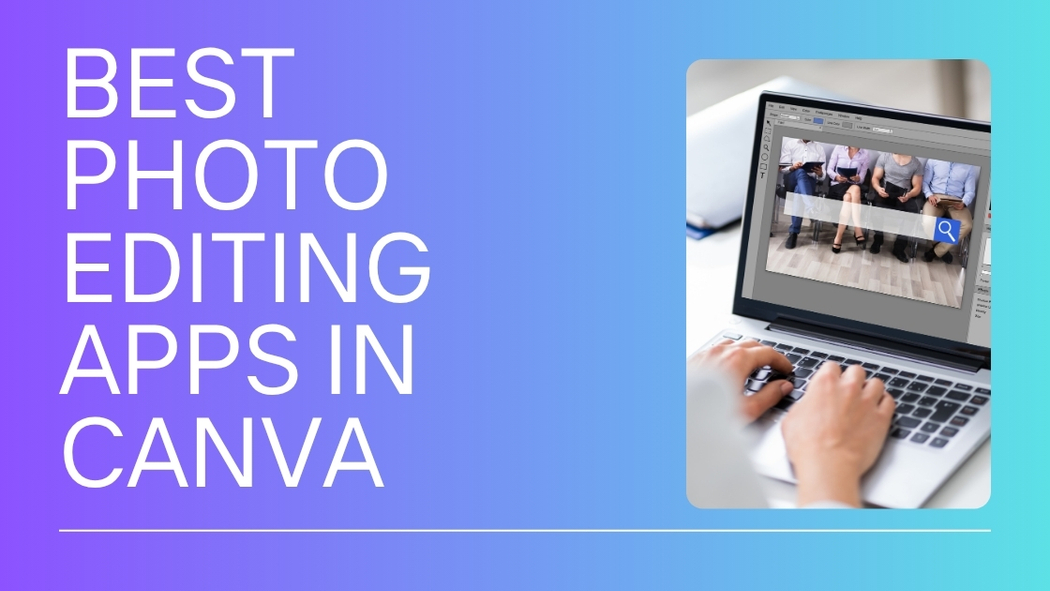Canva offers a variety of photo editing apps that make improving and customizing images simple and fast. The best photo editing apps in Canva let users crop, enhance, add filters, and apply effects all within an easy-to-use interface. These tools work well for both beginners and people with some design experience.
People can find apps in Canva that help create unique looks, add frames, or even mix photos with music for more engaging designs. Many of these apps are free and require no extra downloads, making photo editing very convenient.
Whether someone needs basic changes or wants to explore creative effects, Canva’s photo editor tools cover a wide range of needs without needing complicated software.
Overview of Photo Editing Apps in Canva
Canva offers tools to help users edit and improve photos right inside its platform. These tools work smoothly with the design features Canva already has. They let users adjust images to fit their creative needs without switching apps.
How Canva Integrates Photo Editing Apps
Canva brings photo editing apps directly into its platform. Users access these through the “Apps” tab in the editor, making it easy to add effects or adjustments while designing. The integration means users don’t need to leave Canva or upload photos to other programs.
Some apps focus on simple tasks like cropping or resizing. Others add advanced options like filters, color correction, or background removal. This setup saves time and keeps all design work in one place.
Benefits of Using Canva for Photo Enhancement
Using Canva for photo editing keeps everything simple and organized. It works in browsers or on devices through their app, so users can edit photos from anywhere. This convenience means projects move faster without hassle.
Canva also updates these apps regularly, so users get new features and improvements often. The platform balances easy-to-use tools with powerful effects.
Key Features to Look For
Look for apps that offer basic editing tools like crop, rotate, and brightness adjustments. These help fix common photo issues quickly.
Advanced features such as filter presets, background removal, and color correction improve photos in creative ways. These tools let users enhance images without complex software.
Another useful feature is batch editing, which saves time by editing multiple photos at once. Having apps that integrate with Canva’s design tools adds extra flexibility and speed.
For more details on Canva’s photo editing capabilities, see the free online photo editor available on Canva.
Top Photo Editing Apps Available in Canva
Several apps in Canva stand out for their unique features that help users edit photos quickly and creatively. These apps offer options for finding images, removing backgrounds, adding special effects, and applying stylish color filters.
Pixabay
Pixabay is a popular app within Canva that offers access to a vast library of free, high-quality images. Users can search for photos on almost any topic right inside Canva, making it easy to find pictures without leaving the editor.
The app provides millions of photos, vectors, and illustrations that are free to use. This saves time since there’s no need to download images from other sites or worry about copyright issues.
Pixabay’s integration with Canva means users can drag and drop images directly into their designs. This smooth process helps create professional-looking graphics faster.
Remove.bg
Remove.bg is designed to quickly remove backgrounds from images with just one click. It uses AI technology to detect the subject and erase the background cleanly.
This app is helpful for making product photos or portraits stand out without distractions. Instead of manually erasing, users can create cutouts instantly.
It works well with detailed images and offers a transparent background output. After removing the background, users can add new backgrounds or layers inside Canva to customize the look.
Photodirector
Photodirector brings powerful photo editing tools into Canva. It includes options like brightness and contrast adjustments, color correction, and special effects.
Users who want to enhance their images without switching apps find Photodirector useful. It adds professional photo editing capabilities while keeping the process simple.
Filters, retouching features, and creative effects help make photos look polished. The app is good for users who want to improve image quality with easy controls.
Duotone
Duotone in Canva allows users to create stylish images using just two colors. This effect is great for giving photos a modern and artistic look.
With Duotone, users can choose color combinations to match their brand or design theme. The app offers simple sliders and presets to adjust tones quickly.
It’s especially useful for social media graphics, posters, or adding visual interest without overwhelming the design. The result is a clean, bold look that stands out.
How to Access and Use Canva Photo Editing Apps
Canva offers easy ways to add photo editing apps to enhance pictures. Users can install apps directly within Canva, open them while working on designs, and make changes to settings for smooth editing.
Installing Canva Apps
To add photo editing apps, users start on Canva’s homepage or app store section. They can browse available apps by searching for photo editors or looking through categories.
After finding the desired app, users click “Add” or “Install”. The app links automatically to their Canva account. Installation usually takes seconds.
No extra software download is needed since apps work inside Canva’s online platform. This keeps editing simple and fast for both desktop and mobile users.
Launching Photo Editing Apps in Your Workflow
When working on a design, users select a photo element and then find the app option in the toolbar. The photo editing apps open over the design canvas.
Some apps let users import images from social media or device storage, giving quick access to photos. Editing tools like cropping, filters, or touch-ups appear once the app is launched.
Users can switch between multiple editing apps to combine effects. After editing, changes save automatically, and the updated photo stays in the project.
Adjusting Settings and Preferences
Each photo editing app in Canva lets users customize options like resolution, filter strength, or color balance. Settings usually appear in side panels or pop-up menus.
Users can save preferred settings for future edits to save time. Some apps require a Canva Pro subscription for advanced editing features.
Adjusting preferences ensures better control over image quality and style. Users should review settings before finalizing images, especially when resizing or exporting.
Best Canva Apps for Advanced Photo Editing
Canva offers powerful tools that help users create detailed and polished images. These tools enhance photos through creative filters, precise retouching, and the ability to edit many pictures at once.
Filters and Effects
Canva includes a wide range of filters and effects that let users change the look and mood of their photos quickly. Users can apply classic filters like black and white, vintage, or sepia, or choose from more modern styles to add a unique touch.
Beyond basic filters, Canva offers advanced effects such as blur, vignette, and color mix. These options help users highlight specific areas or create artistic looks with ease. Adjustments can be made to brightness, contrast, saturation, and more, all within the photo editor.
Applying filters is simple: just select the photo, choose the effect, and tweak the settings with sliders. This flexibility makes it easy to customize every image to match the design’s style.
Retouching Tools
Canva’s retouching tools allow users to fix small photo details without needing another app. It includes options like blemish remover, teeth whitening, and skin smoothing. These tools help users improve portraits and close-up photos quickly.
Users can also adjust shadows and highlights to balance lighting in photos. The cropping and straightening tools help perfect the framing and alignment of images.
Retouching is user-friendly with straightforward buttons and sliders. It’s ideal for removing imperfections or enhancing photos for presentations, social media, or marketing materials.
Batch Editing
One of the handy features in Canva is batch editing. Users can apply edits like filters, cropping, or color corrections to multiple photos at once. This saves a lot of time, especially for projects needing many images with a consistent look.
Batch editing works by selecting photos in a group and applying the desired modifications together. This keeps the design process efficient without losing control over individual photo adjustments.
This feature is useful for events, product photos, or content creators who work with large photo libraries and want to maintain uniform style quickly.
Essential Tools Offered by Canva and Its Photo Editing Apps
Canva provides powerful tools that help users easily edit photos for any project. These tools focus on improving images through quick background removal, adjusting size, and correcting colors to make photos look their best.
Background Removal
Canva’s background removal tool is simple yet effective. It lets users pick an image and instantly erase the background with one click. This helps create clean designs by isolating the subject without needing complicated software.
The tool works automatically by detecting the main object in the photo. Users can then refine the edges or restore parts if needed. This feature saves time and makes it easy to place images on new backgrounds or use transparent layers.
Image Cropping and Resizing
Cropping and resizing in Canva allow precise control over image dimensions. Users can cut out unwanted parts by dragging corners or using preset size options to fit specific design needs.
This tool keeps images sharp and clear by maintaining aspect ratio during resizing. It also supports common formats for social media, print, and presentations. Canva’s user-friendly interface helps beginners crop and resize images without confusion.
Color Correction
Color correction tools in Canva improve photo quality by adjusting brightness, contrast, saturation, and warmth. These controls let users fix dull or poorly lit photos quickly.
They offer sliders for easy fine-tuning, so photos look natural and balanced. Canva also includes filters to change the mood or unify the color scheme. These tools help enhance images without over-editing or losing detail.
For more on these useful features, see this page on Canva photo editing tools.
Comparison of Canva’s Built-In Photo Editor vs. Third-Party Apps
Canva’s built-in photo editor offers handy tools, but third-party apps add variety and special features. Users often weigh ease of use, speed, and how well these apps work with Canva’s ecosystem to decide which option fits best.
User Experience
Canva’s photo editor is designed for simplicity. It has a clean layout and basic editing tools like cropping, filters, and brightness adjustments. This makes it easy for beginners to use without feeling overwhelmed.
Third-party apps might have more complex features. Some offer advanced effects or AI tools but can require extra learning. Users may find switching between apps interrupts their workflow compared to sticking with Canva’s built-in editor.
Performance Differences
The built-in editor runs smoothly in Canva since it’s optimized for the platform. Edits happen quickly without lag since there’s no need to load extra software.
Some third-party apps provide powerful editing but can slow things down. They may take longer to open or save changes because they are separate tools running alongside Canva. Performance varies depending on device and internet speed.
Integration Capabilities
Canva’s native editor is fully integrated, meaning edits save directly in projects. Users don’t need to export or reimport images, saving time and effort.
Third-party apps require connecting through Canva’s app marketplace. While many offer good syncing options, some edits might need manual updating. Integration quality depends on the app’s design and developer support.
Using both Canva’s editor and select third-party apps together can cover more editing needs effectively, balancing ease, power, and workflow convenience. For related details, visit this Canva vs Fotor comparison.
Creative Applications for Social Media and Marketing
Canva offers tools that help create appealing images to boost engagement and sales. Users can make posts that stand out and ads that target the right audience with clear visuals and branding.
Designing Eye-Catching Social Posts
Users can choose from thousands of templates sized for platforms like Instagram, Facebook, and Pinterest. The platform allows easy customizing of fonts, colors, and images to match brand identity.
Adding animations or using Canva’s Photo Frame Effect App can make posts more dynamic. This helps attract attention in crowded feeds. Canva Pro users can access millions of stock photos and graphics to enhance their designs.
Creating Visual Ads
Canva supports making different ad formats, including Facebook ads, Instagram stories, and LinkedIn banners. It offers tools to keep designs consistent with brand colors and logos, which is important for building trust.
Users can also integrate apps like BrandFetch to quickly add company logos or Magic Eraser to clean backgrounds. This speeds up ad creation and produces professional results suitable for marketing campaigns. Designs can be exported in high quality, ready for use across platforms.
For more info on Canva’s social media features, visit Design Amazing Social Media Graphics and Content with Canva.
Tips for Choosing the Right Canva Photo Editing App
Choosing the best Canva photo editing app depends on what kind of edits you want to make and how much you are willing to spend. Focusing on your specific editing goals and understanding free versus paid options helps narrow your choices.
Understanding Your Editing Needs
He or she should first think about what types of edits are most important. For example, do they need simple filters and adjustments, or advanced tools like layering and RAW editing? Knowing this helps to avoid apps with too many or too few features.
It’s also helpful to consider the purpose of the photos. If they are for social media, an app with quick presets may be best. For marketing or professional use, an app that supports detailed customization will work better.
Capabilities like text overlay, collage making, or adding music can matter too. Canva offers many apps that fit different needs, so understanding priorities helps pick the right one.
Free vs. Paid App Options
Many Canva photo editing apps offer free versions, which can cover basic editing needs well. For instance, simple cropping, color correction, and filters often come without cost.
Paid apps usually unlock extra features like premium templates, higher resolution exports, or advanced effects. He or she should weigh whether these extras are worth it based on their editing frequency and project importance.
Another point is user skill level. Beginners might prefer free apps with user-friendly tools, while professionals may benefit more from paid options with rich features.
Checking what each app offers in both free and paid versions can save time and money in the long run. More details on Canva’s free online photo editor tools can be found at Canva’s official photo editor page.
User Reviews and Community Recommendations
Many users appreciate Canva’s photo editing apps for their ease of use. They often mention how quickly they can enhance images without needing advanced skills.
Some users highlight the wide range of templates and filters. Users also like that Canva offers cloud storage and team collaboration options, which improve workflow for groups.
A common positive note is the regular updates that bring new tools. However, some mention limits on storage in free plans and occasional loading delays.
Here is a summary of key points from user feedback:
| Pros | Cons |
|---|---|
| User-friendly interface | Storage limit in free version |
| Many templates and filters | Some features need upgrades |
| Good for teamwork | Can be slow with large files |
Community forums also recommend trying specific Canva apps like those for background removal and color correction. These add-ons stand out as helpful tools to improve photo editing within Canva.
For more insights, users can check detailed Canva reviews and favorite app picks from the community at MakeUseOf.