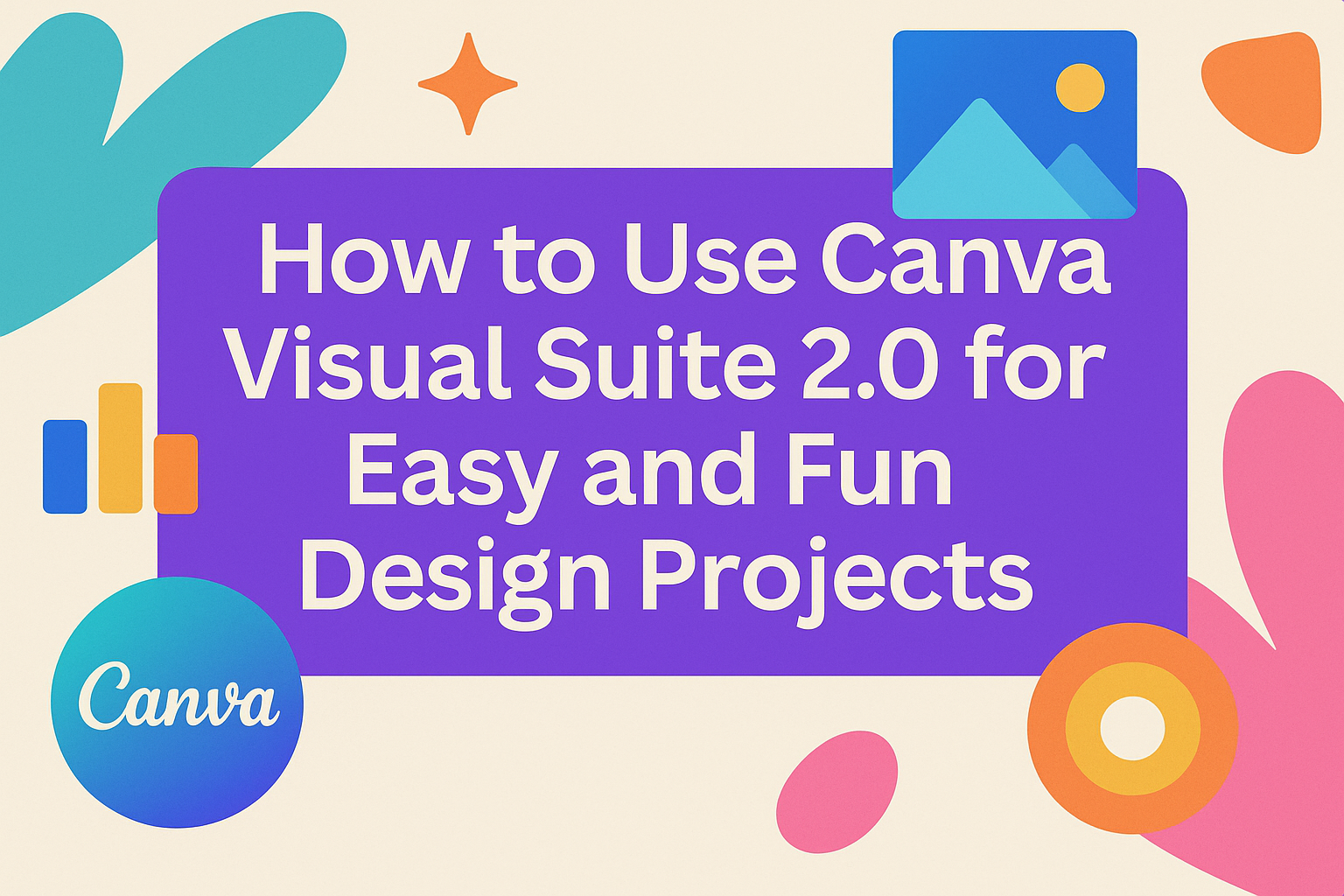Canva Visual Suite 2.0 is designed to help users create and manage all types of visual content in one place. It lets people work on presentations, videos, whiteboards, websites, and more without switching between different tools. This makes creative work faster and easier.
With Visual Suite 2.0, users can also handle data-driven tasks using Canva Sheets, a new feature that simplifies working with numbers and information. It’s a great option for teams wanting to keep all their projects organized and flowing smoothly.
By combining design, data, and project management, Canva Visual Suite 2.0 offers a straightforward way to boost productivity. For more details, check out a guide on how to use Canva Visual Suite 2.0.
Getting Started With Canva Visual Suite 2.0
To start using Canva Visual Suite 2.0, users need to create an account and learn how to move around the dashboard. Once comfortable, they can quickly set up their first project and begin designing with all the new tools available.
Creating a Canva Account
Users begin by visiting Canva’s website and clicking on the sign-up button. They can register using an email address, Google, or Facebook account. Signing up is free and gives access to the basic features.
After creating an account, users should verify their email to unlock full functionality. The free plan includes many useful design tools, but Canva also offers paid plans with extra features. Having an account allows projects to be saved and accessed anytime.
Navigating the Dashboard
The dashboard is where Canva users find all their tools and projects in one place. On the left side, there are quick links to templates, designs, and folders. The top menu provides options to start a new project or browse design types like videos and presentations.
Users can easily switch between different design formats without leaving the dashboard. The dashboard also shows recent projects for fast access.
Setting Up Your First Project
To start a project, users pick a design type from options like presentations, videos, or whiteboards. Once selected, a blank canvas or template opens where they can begin editing. The Visual Suite 2.0 keeps all parts of the design in one file to make changes easy.
Users can drag and drop elements such as images, text, or videos. The interface also offers AI-powered tools to help speed up creating new content. Saving happens automatically, so no work is lost during editing.
Learn more about the expanded features of Canva Visual Suite 2.0 at Canva’s Visual Suite 2.0 overview.
Exploring the Visual Suite 2.0 Interface
The Visual Suite 2.0 blends different design and productivity tools into one platform. It offers clear menus, flexible workspace options, and organized file management features. These parts work together to keep users focused and efficient.
Main Toolbar Overview
The main toolbar is at the top of the screen. It gives quick access to core features like design tools, AI assistants, and content collaboration. Buttons are grouped logically, making it simple to find what they need fast.
Users can switch between Docs, Whiteboards, video editing, and spreadsheets right from this toolbar. The AI-powered elements are also integrated here. This setup allows users to improve designs without leaving the interface.
The toolbar offers undo and redo options, zoom controls, and settings for sharing files. It is designed to keep all key actions within one easy reach, reducing time spent hunting for tools.
Workspace Customization
Users can tailor the workspace to fit their project needs. Panels and tool options can be moved or hidden for a cleaner view. This helps when working on detailed designs or group projects.
Themes and color modes adjust the visual style of the workspace. Custom layouts can save time for repeat tasks. The flexible setup supports both individual creators and teams.
Multiple windows can be opened to work on different design elements at once. This multitasking feature helps manage complex projects more smoothly. The visual suite’s design encourages efficiency and flexibility.
File Management Tools
The file management system keeps designs organized in one place. Projects are stored as part of a single file system called One Design. This eliminates juggling many separate files.
Users can create folders, tag items, and search quickly to find what they need. Version history allows easy recovery of past edits. Sharing options let teams collaborate directly inside the project file.
These tools reduce clutter and simplify tracking changes across design, docs, and spreadsheets. For more details, see Canva’s Visual Suite 2.0 features.
Designing With Canva Visual Suite 2.0
Canva Visual Suite 2.0 lets users create projects that flow smoothly across different design types. It combines video, presentations, websites, and whiteboards into one file, making it easier to keep everything in sync.
Using Templates and Themes
Users can start with a wide variety of templates designed for different purposes, such as social media posts, presentations, or websites. These templates come with matching themes, including fonts, colors, and layouts, ready to use or customize.
Changing the theme applies consistent styles everywhere in the design. This saves time and keeps the project looking professional. Templates are also fully editable, so users can swap elements or add new ones as needed.
Adding and Editing Text
Text in Canva Visual Suite 2.0 is flexible. Users can add headings, subheadings, and body text with easy-to-use text boxes. The software supports rich text editing, including font style, size, color, and spacing.
Text can be arranged freely on pages or within specific shapes. Users can also apply effects like shadows or outlines to make text stand out. Editing happens in real-time and updates instantly across all related design files.
Inserting Images and Graphics
Images and graphics can be added by uploading files or choosing from Canva’s built-in library. Users can drag and drop pictures, resize them, and crop or mask for the perfect fit.
Vector graphics, icons, and shapes are also included to enhance designs. Elements can be layered, grouped, or aligned to improve layout. The suite makes it easy to keep all visual parts consistent with the project’s overall style.
For more about these features, see Canva’s detailed description of Visual Suite 2.0 tools.
Advanced Visual Editing Features
The Visual Suite 2.0 offers tools that give more control over how designs look and feel. Users can manage layers, work with custom fonts, and adjust colors with fine detail. These features help create polished and professional designs quickly.
Layer Management
Layer management helps users keep their workspace organized. Visual Suite 2.0 lets users easily reorder, lock, or hide layers. This means important parts of the design stay safe from accidental changes.
Users can group layers for better control during editing. It supports color-coding layers to quickly find and select them. These tools reduce clutter, especially in complex projects with many elements.
Custom Font Integration
The platform allows users to upload and use custom fonts. This is great for brands who want to keep consistent typography. Once uploaded, fonts are available across all Canva projects in Visual Suite 2.0.
Users can manage font styles and weights to match their design needs. The system ensures fonts render well across different devices and formats. This keeps the look professional and on-brand.
Advanced Color Controls
Color tools give users detailed control over every shade. Visual Suite 2.0 lets users pick exact colors with hex codes or adjust shades using sliders.
There are options to save favorite colors as palettes for quick use. The suite also supports applying gradients and transparency, adding depth to designs.
These controls help ensure the colors match brand guidelines or specific project needs exactly.
Learn more about Canva Visual Suite 2.0
Collaborating and Sharing Your Projects
Canva Visual Suite 2.0 makes teamwork easier by offering smooth ways to work together, give feedback, and share your projects. Users can edit designs at the same time, leave clear comments, and send or export files in different formats.
Real-Time Collaboration Tools
Users can invite team members to work on the same design simultaneously. Everyone sees changes as they happen, which helps avoid confusion and speeds up the process. Canva lets users set permission levels, so some can edit while others only view the file.
The platform supports group chats and the ability to assign tasks within the project. This keeps communication organized and ensures every team member knows their role.
These features make group work more efficient and keep all updates in one place, reducing the need for separate emails or messages.
Commenting and Feedback Options
Comments can be added directly on any part of the design. This helps clarify what changes or approvals are needed without leaving the app.
Users can tag specific team members to get their attention. Comments can be marked as resolved once addressed, keeping the feedback process clean.
This way, feedback is clear and easy to track, preventing miscommunication and speeding up revisions.
Sharing and Exporting Designs
Designs can be shared through links with adjustable access permissions. Users can choose whether invitees can edit, view, or comment only.
Sharing via email or social media is also possible from Canva. Users can download designs in multiple formats like PNG, PDF, or MP4 depending on the project needs.
This flexibility makes it easy to send finalized work to clients or teammates without extra steps.
For more details on sharing and working together, see Canva’s collaborate with anyone guide.
Integrating Third-Party Resources
Canva Visual Suite 2.0 allows users to bring in important materials and connect to external storage to keep everything organized. This helps teams work faster and keep designs consistent across projects.
Importing Brand Assets
Users can easily import logos, fonts, and color palettes into Canva Visual Suite 2.0. This keeps all brand elements in one place, so designs always match the company’s style.
To import, users upload files or link to brand files stored elsewhere. Once inside Canva, these assets can be reused across multiple projects without needing to re-upload.
Importing brand assets also supports file formats like PNG, SVG, and TTF for fonts. This flexibility ensures all key visuals stay sharp and on-brand in each design.
Connecting With Cloud Storage
Canva Visual Suite 2.0 connects seamlessly with popular cloud storage services like Google Drive, Dropbox, and OneDrive. This makes accessing images, videos, and documents easier.
Users link their cloud accounts within the app to browse and add files directly into projects. This saves time and avoids switching between platforms.
The connection supports syncing updates automatically. When files change in the cloud, Canva projects reflect those changes, keeping work up to date.
For more details, see how to connect apps to Canva.
Tips for Maximizing Productivity in Canva Visual Suite 2.0
Working efficiently in Canva Visual Suite 2.0 means mastering a few key habits. These include quick navigation through keyboard shortcuts and organizing projects thoughtfully. Using these methods saves time and keeps the creative process smooth.
Using Keyboard Shortcuts
Keyboard shortcuts speed up many tasks in Canva Visual Suite 2.0. Instead of clicking through menus, users can press keys to copy, paste, undo, or redo actions instantly.
Some important shortcuts include:
- Ctrl + C to copy
- Ctrl + V to paste
- Ctrl + Z to undo
- Ctrl + Y to redo
Shortcuts also help switch tools quickly. For example, pressing T selects the text tool, and R selects the rectangle shape. Learning these saves seconds on every action, which adds up fast on bigger projects.
Design Organization Strategies
Keeping files and designs organized helps reduce clutter and confusion. Canva Visual Suite 2.0 allows users to create folders and label files clearly. Grouping related projects in the same folder keeps work tidy.
Using consistent naming for files is another good practice. For example, adding dates or version numbers to file names helps track progress easily.
In the design itself, users can organize layers by grouping elements. This makes moving or editing parts of the design faster and less frustrating. Visual Suite 2.0 supports this by letting users manage all content within one file, avoiding switching back and forth between tools.
Troubleshooting Common Issues
Users sometimes face problems when using Canva Visual Suite 2.0. The first step is to check if their web browser is up to date. Older browsers may not support all the new features, causing glitches or slow performance.
Browser extensions can also block Canva’s functions. Disabling extensions one by one can help find which one is causing trouble. Refreshing the page or restarting the browser often solves minor bugs.
If Canva isn’t loading or responding, clearing the browser cache can help. Sometimes stored data gets in the way of fresh updates. Logging out and back in again can reset your session.
Here is a quick checklist to fix common issues:
| Issue | Solution |
|---|---|
| Canva not loading | Update browser, clear cache |
| Features not working | Disable browser extensions |
| Slow performance | Close unused tabs, restart browser |
| Login problems | Log out and log back in |
For more detailed help, users can visit the Canva Help Center troubleshooting page.