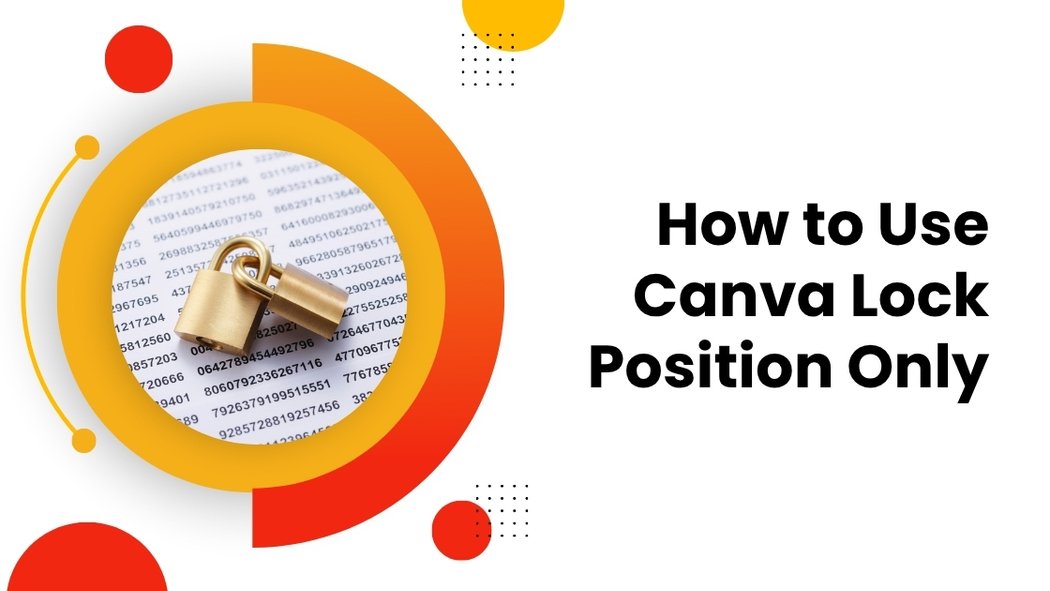Using Canva’s Lock Position Only feature helps keep design elements exactly where you want them while still allowing you to change their size, color, or other details. It’s a handy tool for anyone who wants precise control over their design without locking everything down completely.
Many people find it tricky to lock elements fully or unlock them when needed. With this feature, only the position is fixed, so accidental moves are avoided but creative edits remain easy. It works best for Canva Pro and Team users, making teamwork smoother and designs cleaner.
Knowing how to lock element positions properly can save time and prevent frustration. This guide will show easy steps to use the Lock Position Only function and explain why it’s a smart choice for flexible designing.
Understanding Canva Lock Position Only
Lock Position Only helps keep design elements from moving around by mistake. At the same time, it lets users still change other parts like size or color. This balance makes it easier to work on detailed projects without losing layout accuracy.
What Is Lock Position Only in Canva
Lock Position Only is a feature in Canva that fixes an element’s spot on a design. Unlike fully locking, it doesn’t stop users from editing the element’s other properties. For example, users can still resize, recolor, or change fonts in locked elements without moving them.
This feature is available for Canva Pro and Team users. It works well for layers that need to stay in place while other edits happen. To activate it, users right-click the element and choose “Lock position only” from the menu.
Benefits of Using Lock Position Only
One big benefit is preventing accidental moves during editing. Elements remain exactly where they should be, which keeps the design neat. At the same time, users can still fix details like colors or size for better customization.
It saves time because designers don’t have to keep fixing moved parts. This feature also helps when sharing designs with others, protecting the layout without limiting creativity. It supports smoother teamwork by reducing layout mistakes.
When to Use Lock Position Only
Lock Position Only is best for complex designs with many parts. For example, backgrounds, headers, or logos that must stay fixed benefit from this feature. It’s useful when editing text or colors on top of locked images or shapes.
Designers also use it when creating templates to keep key elements stable. This helps prevent breaking the design while allowing changes to editable parts. In short, it’s great whenever precise element placement matters, but customization still needs to be easy.
For more details on using this feature, see the guide on Lock and unlock pages or elements in Canva.
Setting Up Your Canva Project for Lock Position Only
Before locking the position of elements, it is important to start with a clear design. This means opening an existing file or creating a new one, then carefully choosing which parts of the design should be fixed in place.
Opening or Creating a Canva Design
To begin, the user must log into Canva and either open an existing design or click on “Create a design” to start fresh. Canva offers many templates, but for full control, starting with a blank canvas is helpful.
Once the design is open, it’s good to organize the workspace. Make sure all elements are visible and easy to select. This will make locking positions simpler and faster.
The user should also save the project early to avoid losing progress. Canva has autosave, but manual saving after big steps is a safe habit.
Selecting Elements to Lock
Choosing elements to lock depends on what should stay in place during further edits. The user clicks on the object or group of objects they want to fix.
If there are multiple elements in a row, grouping them first helps. Grouping locks their positions all at once and keeps the layout consistent.
After selecting, the user can click the lock icon in the toolbar. For those with Canva Pro or Teams, there is an option to “Lock position only.” This means the element won’t move but can still be edited in color, size, or text.
This feature is handy for templates or projects where certain elements must stay fixed while others change easily. For more details, check out how to lock element position only in Canva.
How to Use Lock Position Only in Canva
Step-by-Step Guide to Locking Element Position
First, select the element to lock. On the top toolbar, find the lock icon. Clicking it will give options, including “Lock position only.”
Choose this option to stop the element from moving but still allow editing inside it, like changing text or colors. This feature requires Canva Pro or Teams plans.
Once locked, the element won’t shift when other edits are made. This helps avoid accidental layout changes in detailed projects.
Unlocking Position and Making Adjustments
To unlock an element’s position, click on the locked item. The toolbar will show an unlock icon or an “unlock position” option.
Click this icon to free the element, so it can be moved or resized again.
After unlocking, users can reposition or delete the element as needed. Locking can be reapplied anytime to keep the design steady.
This feature makes fine-tuning designs easier without harming the set layout. For more details, see how to lock element positions in Canva.
Practical Tips for Using Lock Position Only Effectively
Properly organizing layers and managing collaborative editing make this feature much easier and more useful.
Organizing Layers Before Locking
Before locking positions, it’s important to arrange layers in a clear order. Group related elements by selecting them and using Canva’s group feature to keep them together when moving or resizing. This reduces accidental shifts when editing.
Labeling or naming layers can help identify parts quickly, especially in complex designs. When layers are well-ordered, locking their position prevents unintended movement but still allows edits like color changes or text updates.
Using the Lock Position Only option after organizing layers saves time by avoiding mistakes that happen from shifting elements around. This practice keeps the design tidy and easier to work on.
Ensuring Collaborative Editing with Lock
When working with a team, Lock Position Only helps avoid layout messes while letting everyone tweak details. Team members can adjust font styles, colors, or element sizes without moving locked elements.
It’s best to communicate which elements are locked to avoid confusion. For example, use comments or a shared design guide. This supports smooth editing without blocking coworkers from making necessary design changes.
If edits need to go beyond visual tweaks, the element can be unlocked easily by clicking the lock icon. This balance between control and flexibility is ideal for group projects, keeping everyone coordinated.
Using Lock Position Only during collaboration keeps the design consistent while giving room for creativity. More details on how to lock positions in Canva and collaborate can be found in this Canva Lock Position Only guide.
Limitations of Canva Lock Position Only
Canva’s Lock Position Only feature helps keep elements from moving while still letting users make some changes. However, it does have certain limits regarding which elements it supports and common problems users might face when using it.
Supported Elements and Restrictions
Not all elements in Canva can be locked with this feature. Typically, shapes, images, text boxes, and grouped items support Lock Position Only. However, some interactive elements like videos or animations may not fully support locking.
When an element is locked in position, users can still edit its size, color, or font, but they cannot move it. This means repositioning elements requires unlocking first. Also, this feature is available only to Canva Pro and Team users, so free account holders cannot use Lock Position Only.
Troubleshooting Common Issues
Users might find that locked elements sometimes seem unresponsive to certain edits. For example, resizing might not work smoothly if the element is in a group with other locked items.
If elements do not unlock, users should try selecting them carefully or refresh their design. Sometimes, the lock icon might appear but does not fully apply, which may need reapplying the lock or restarting Canva. For detailed help with these issues, checking guides like Lock and unlock pages or elements – Canva Help Center can be useful.
Enhancing Your Workflow with Canva Lock Features
Using Canva’s lock tools can make design work smoother. By locking element positions and combining these with other editing features, users can keep their layouts neat without losing flexibility. There are also shortcuts that save time during the design process.
Combining Lock Position Only with Other Tools
When a user selects Lock Position Only, the element stays fixed in place but can still be edited. This is great for keeping elements aligned while changing colors, text, or images inside them.
Pairing this lock with grouping tools allows multiple elements to be moved or adjusted together without disturbing each individual item. For example, one can group a text box with a background shape, lock their position, and then tweak the text without shifting the whole group.
Using layers alongside locking also helps. By locking key elements on lower layers, a designer avoids accidentally moving them when working on higher layers.
Time-Saving Shortcuts
Canva offers shortcuts that boost efficiency when using lock features. Pressing Ctrl + L (Cmd + L on Mac) locks or unlocks the selected element quickly without searching for the lock icon.
Another trick is to lock several elements at once by selecting them together and then applying the lock.
Additionally, hovering over a locked element shows a prompt to unlock, cutting down the clicks needed.
For full details on how locking works, see this guide on how to lock and unlock pages or elements in Canva.