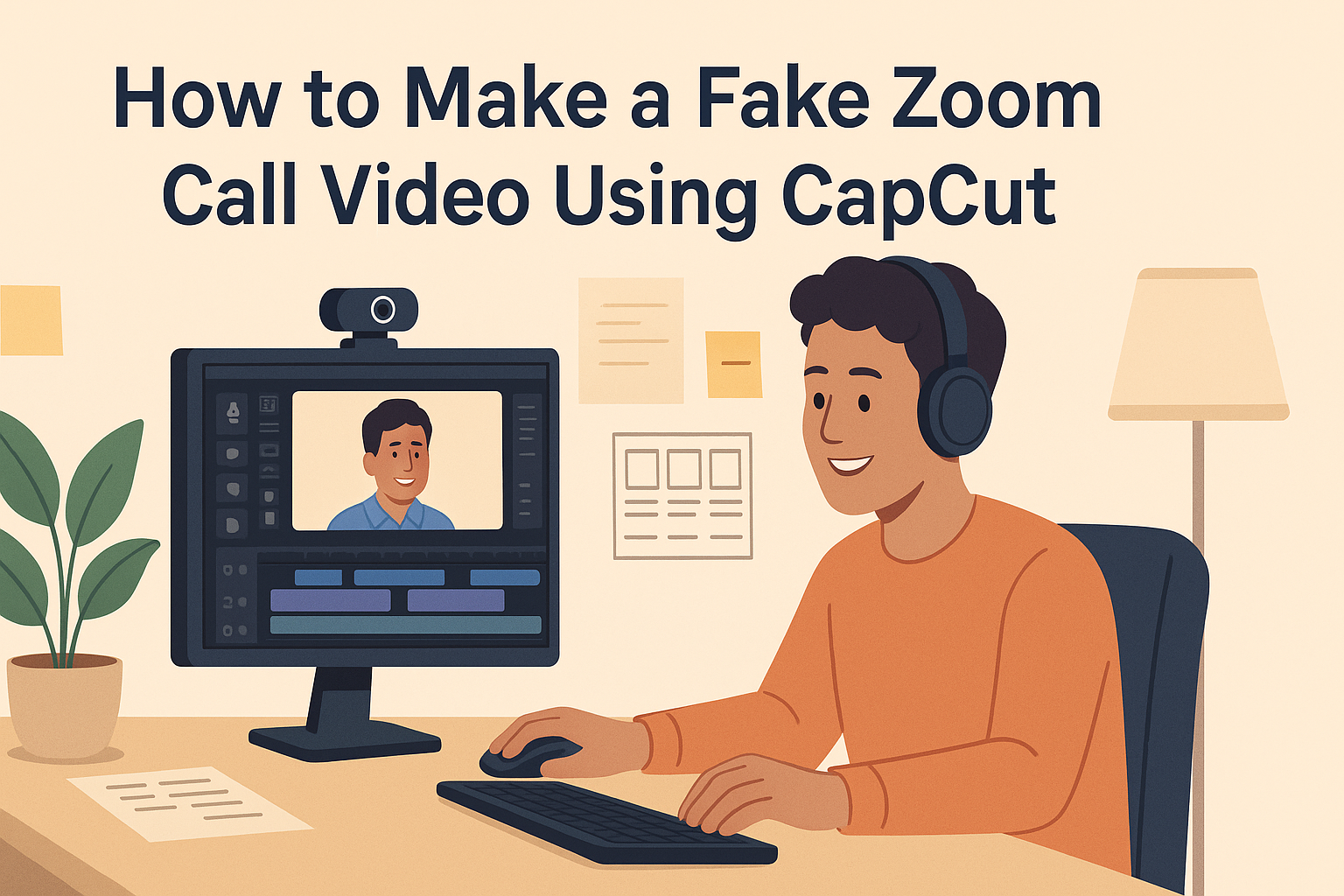Making a fake Zoom call video can be a fun way to create realistic content for social media or video projects. Using CapCut for this process makes it easy and enjoyable. With its user-friendly tools, anyone can simulate a Zoom meeting with just a few simple steps.
In this blog post, readers will learn how to add elements like video frames and chat boxes to give their scene an authentic feel. By the end, they’ll have the skills to create engaging videos that capture their audience’s attention. The possibilities are endless when combining creativity with the right editing tools.
Understanding CapCut
CapCut is a user-friendly video editing application that allows users to create and edit videos easily. It offers a range of tools and features that are great for both beginners and more experienced editors. Knowing what CapCut can do helps users maximize their video editing projects.
What Is CapCut?
CapCut is a popular mobile video editing app developed by ByteDance. This application is designed for both iOS and Android devices, making video editing accessible on the go. CapCut is known for its intuitive interface, allowing users to navigate through editing tools effortlessly.
Users can import video clips, images, and audio files to create their projects. CapCut also supports various formats and resolutions. This flexibility appeals to content creators, whether they are making quick social media videos or more detailed projects.
Key Features for Video Editing
CapCut offers several features that enhance the video editing experience:
-
User-Friendly Interface: The app is designed for easy navigation, making it suitable for all skill levels.
-
Editing Tools: It includes essential tools like trimming, cutting, and splitting clips.
-
Effects and Filters: Users can apply various effects, transitions, and filters to enhance their videos.
-
Text and Stickers: CapCut allows the addition of text and stickers for personalization.
-
Audio Editing: Users can add soundtracks, voiceovers, and sound effects easily.
These features empower users to create engaging videos for different platforms. CapCut combines powerful tools with simplicity, making it an excellent choice for video editing.
Starting Your CapCut Project
To create a fake Zoom call video, one must first set up their CapCut project correctly. This involves getting the CapCut app, learning how to navigate the interface, and starting a new project.
Getting CapCut
First, the user must download the CapCut app. CapCut is available for both iOS and Android devices. They can find it in the App Store or Google Play Store by searching for “CapCut.”
After downloading, they will need to install the app. Once it’s installed, they can open it and create an account if necessary. Having an account allows them to save projects and access additional features within the app.
Navigating the Interface
Upon opening CapCut, the user is greeted by a user-friendly interface. It consists of several important sections, including the main editing area, toolbar, and timeline.
The toolbar is typically located at the bottom. Here, users will find tools for cutting, trimming, and adding effects to their videos. The timeline allows users to see the order of their clips and adjust them easily.
Exploring these features early on can help users feel more comfortable as they create their videos.
Setting Up a New Project
To start a new project, users click the “+” button found on the main screen. This opens up options to import media from their device. They can select the video clips and images relevant to their fake Zoom call.
Once the clips are chosen, users can arrange them in the desired order on the timeline. It’s helpful to label clips or note their positions for easy reference during editing.
By properly setting up their project, users can streamline the creation process, leading to a smooth editing experience.
Preparing Your Video Elements
To create an engaging fake Zoom call video, it’s important to gather the right elements. This includes choosing a suitable background, recording quality footage, and organizing media files effectively. Each of these steps will help ensure a smooth editing process in CapCut.
Selecting Your Background
Choosing the right background sets the tone for the video. He should select a digital background that looks realistic and matches the intended setting of a Zoom call. There are many options available, including images of home offices, conference rooms, or casual settings.
Using virtual backgrounds can also add a fun twist. It’s essential to ensure the background is clear and not too distracting. She might consider the resolution and color scheme to complement the overall look.
He can find free backgrounds on websites or create his own using tools like Canva. Remember, the right choice will make a big difference in how convincing the video appears.
Recording Your Footage
When recording footage, it’s important to create a natural look. She should act as if she’s on a real call. This means speaking clearly and using gestures to engage viewers.
He can use a smartphone or camera to capture the video. Good lighting is vital, so she should ensure bright, even lighting on her face. Filming at eye level will help create a more authentic perspective.
Recording in a quiet place will also reduce unwanted noise. Keeping the background clutter-free directs focus onto the subject. This attention to detail helps create a more memorable video experience.
Organizing Your Media Files
After gathering video footage and images, organizing files is crucial. He should create separate folders for backgrounds, video clips, and audio files. This way, she can easily find everything while editing.
Naming each file descriptively can save time. For example, using titles like “Office Background” or “Intro Clip” allows for quick identification. It’s also helpful to back up files on cloud storage to avoid losing any content.
Keeping everything organized will streamline the editing process in CapCut. A well-structured workspace makes it easier to focus on creating the final video without unnecessary distractions.
Creating a Fake Zoom Call Setup
To create a realistic fake Zoom call, it’s essential to focus on these key areas: setting up the Zoom interface to look authentic, adding participants to enhance the realism, and using green screen effects effectively. Each part plays a crucial role in making the fake call believable.
Designing the Zoom Interface
Start by designing the Zoom interface to look as real as possible. Use a screenshot of the actual Zoom layout as a background. Include elements like the video frames, participant names, and the chat window.
Key Elements to Include:
- Participant video boxes
- Time and date display
- Mute and video buttons
Make sure to adjust the images to fit and align properly. Don’t forget to incorporate a couple of realistic-looking frozen frames of friends or colleagues. This adds a touch of authenticity to the setup.
Adding Participants
Next, adding participants can significantly increase the believability of the fake call. Use images or short video clips of people who are familiar to the intended audience.
Steps to Follow:
- Choose images of people.
- Add their names on the screen.
- Place them in the correct video frames.
It’s helpful to select images where participants have clear and expressive faces. Edited photos should mimic the Zoom video style, including lighting and angles. This attention to detail will make the fake call more credible.
Using Green Screen Effects
Using green screen effects can make the fake call even more engaging. If someone wants to appear in the call, they can record themselves in front of a green backdrop.
How to Use Green Screen:
- Film the person with a green screen behind them.
- Use video editing tools to remove the green background.
- Overlay the person into the Zoom call setup.
This technique allows for clear integration into the pre-made Zoom environment. It will create a seamless illusion that they are actually present in the video call.
Editing the Video
Editing is a crucial step in creating a fake Zoom call video using CapCut. This process involves trimming clips, synchronizing sound, and adding transitions to enhance the overall presentation.
Trimming and Splitting Clips
To begin, trimming clips helps to remove any unnecessary parts and focuses on the key moments. Users should select the clip they want to edit in CapCut. They can drag the edges of the clip to shorten it. Alternatively, to split a clip, they can place the playhead where they want to cut and choose the split option.
This action divides the clip into two parts, allowing for precise editing. Keeping the video engaging often means cutting out pauses or mistakes. A well-trimmed video maintains viewer attention and ensures smooth flow throughout the presentation.
Synchronizing Audio and Video
Next, synchronizing the audio and video is essential for a realistic feel. This starts by checking if the speaking aligns with the visuals. Users can adjust the audio track manually within the CapCut editor. If there’s any lag, they can move the audio track left or right until it matches perfectly.
Adding background music or sound effects can also enhance realism. Users should balance the audio levels to prevent music from overpowering dialogue. Proper synchronization creates a professional look, making the fake Zoom call believable.
Adding Transitions and Effects
Finally, adding transitions and effects brings the whole video together. Users can choose from various transition styles like fades or wipes. Applying these between clips helps create seamless flow.
To add effects, users can explore options like filters or text overlays. For instance, inserting a lower-third graphic with names enhances the Zoom call appearance. Careful selection of transitions and effects can elevate the video presentation, making it more engaging. Keeping effects simple and consistent helps maintain focus on the main content.
Polishing Your Fake Zoom Call
To create a convincing fake Zoom call, attention to detail is essential. Focusing on video quality, audio levels, and adding text can enhance the realism of the video. Here’s how to polish up those aspects for a more professional look.
Enhancing Video Quality
Improving video quality is key to making a fake Zoom call feel authentic. Start by setting the resolution in CapCut to at least 720p, which provides decent clarity.
Use filters and color correction tools to adjust brightness and contrast. This makes the video look more polished.
Tips for enhancement:
- Be mindful of lighting effects. Natural light often looks best.
- Adjust shadows and highlights to create depth.
Lastly, consider adding a slight blur to the background for a more realistic Zoom effect. This technique helps focus attention on the main subject, making the call feel more genuine.
Adjusting Audio Levels
Sound quality plays a significant role in the overall feel of a video. It’s important to check audio levels to ensure clarity and volume are appropriate. Use CapCut’s audio editing tools to balance background music and dialogue.
Key points to consider:
- Normalize audio levels to prevent any sudden spikes.
- Use noise reduction features to minimize background noise.
Adding sound effects like notification pings or soft background music can also enhance realism. Make sure these sounds complement the call, rather than distract from it.
Inserting Text and Annotations
Adding text and annotations can make the fake call more interactive and realistic. Use CapCut’s text tool to introduce names, titles, or dialogue. Position the text in areas that resemble real Zoom interfaces, such as the bottom left corner for names.
Best practices include:
- Choosing fonts that are clear and professional.
- Using bold colors for text that contrast well with the background.
He or she can also add quick annotations to emphasize points during the call. Making sure these details align with the conversation enhances the fake call’s believability.
Exporting and Sharing Your Video
Once the fake Zoom call video is ready, the next steps involve exporting it correctly and sharing it with others. These steps ensure that the video retains quality and is easily accessible to viewers.
Choosing the Right Format
When exporting a video, it’s essential to select a format that balances quality and compatibility. Common formats include MP4, MOV, and AVI.
- MP4 is widely supported and compresses well without losing too much quality.
- MOV offers high quality and is suitable for Apple users.
- AVI provides excellent video quality but also larger file sizes.
Choosing MP4 is usually the safest option for most platforms. CapCut allows users to select their preferred format during the export process, making it user-friendly.
Saving the Final Version
After selecting the format, saving the video is the next important step. Users can simply click the export button in CapCut to start this process.
It’s wise to name the video clearly, perhaps something like “Fake Zoom Call” to make it easy to find later.
Additionally, users can choose where to save the file, whether on their device or a cloud service for easier access. This way, they can ensure it is backed up and secure.
Sharing on Social Platforms
Now that the video is saved, it can be shared on various social media platforms.
Popular options include Instagram, Facebook, and Twitter. Most platforms allow users to upload videos directly from their device.
To share, users can log into their preferred social media account, click the upload button, and select the video file. Adding engaging captions will help attract more viewers.
They can also consider tagging friends or using relevant hashtags to increase visibility. Sharing videos can lead to more interactions and fun conversations online!