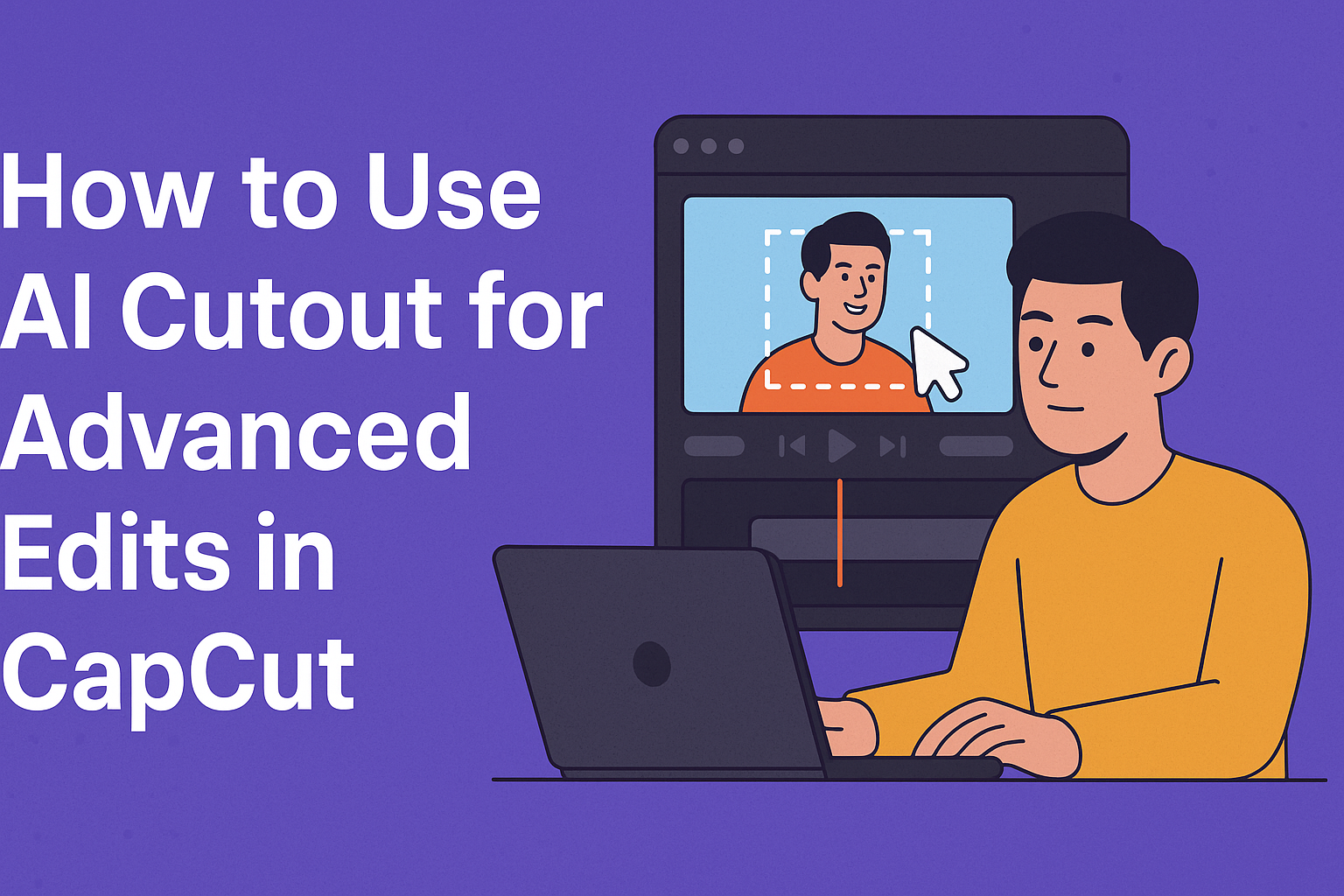CapCut has introduced some powerful features, and AI Cutout is one of the most impressive among them. This tool allows users to effortlessly remove backgrounds from their videos, making it easier to create professional-looking edits. Whether working on a simple project or a more complex video, AI Cutout can help streamline the editing process.
For those who want to elevate their content creation, mastering AI Cutout is essential. It not only saves time but also enhances creativity by providing endless possibilities for background changes and effects. By using this tool, anyone can transform their videos into captivating visual stories.
With a few simple steps, users can achieve stunning results that were once time-consuming or required advanced skills. Whether one is a beginner or an experienced editor, exploring AI Cutout in CapCut opens the door to advanced editing techniques and impressive outcomes.
Understanding AI Cutout in CapCut
AI Cutout is a powerful feature in CapCut that allows users to separate subjects from their backgrounds easily. This tool enhances the editing process, making it quicker and more efficient. It can be particularly useful for video creators looking to add a professional touch to their work.
What Is AI Cutout?
AI Cutout is an automated tool in CapCut that enables users to isolate a subject from its background with precision. By using advanced algorithms, it detects edges and outlines, allowing for clean and clear cutouts.
This feature is especially beneficial for creators who want to edit videos without needing extensive editing skills. It can handle various subjects, from people to objects, streamlining the editing process. Users simply upload their video, select the AI Cutout option, and let the tool do the work.
Benefits of Using AI Cutout for Edits
Using AI Cutout in CapCut offers several advantages. First, it saves time, as users no longer need to manually trace around subjects. This efficiency allows creators to focus more on their content rather than the technical aspects of editing.
Second, the accuracy of AI Cutout ensures that subjects are well-defined, leading to a more polished final product. It eliminates the frustration often associated with traditional cutout methods.
Additionally, the tool is user-friendly, making it accessible for beginners and experienced editors alike. With just a few clicks, they can enhance their videos significantly, allowing for more creativity and flexibility in their projects.
Getting Started with CapCut
CapCut is a powerful video editing tool that offers a variety of features, including the AI Cutout for advanced edits. To begin using CapCut effectively, one must first download and install the app, familiarize themselves with its user interface, and learn how to access the AI Cutout feature.
Downloading and Installing CapCut
To get started, users should first download CapCut from their device’s app store. It is available for both iOS and Android platforms, making it accessible to a wide audience. After locating CapCut in the app store, they can tap the “Install” button.
Installation takes only a few moments. Once complete, users can open the app and create an account if prompted. Existing users can simply log in to start editing right away. Keeping the app updated ensures access to the latest features and improvements.
Navigating the Interface
After opening CapCut, users will see a simple and intuitive interface. The main screen features a project area where video clips can be added.
On the bottom of the screen, key tools are organized into tabs, including options for editing, effects, and audio. Users can easily locate their media files by tapping the “Media” tab.
The timeline at the bottom allows users to arrange their clips. It’s important to familiarize oneself with this layout. This helps in making the editing process smoother and more efficient.
Accessing AI Cutout Feature
To access the AI Cutout feature in CapCut, users should first select a clip from their project. Once selected, they need to look for the “Cutout” option in the right panel.
By clicking “Cutout,” they will see options like “Auto Cutout.” This feature lets users remove backgrounds or isolate subjects with just one click. It is designed to streamline the editing process.
For those using a green screen, the “Chroma Key” option can be selected. This allows for seamless background removal, creating more professional-looking videos.
Preparing Your Media for AI Cutout
To achieve great results with AI Cutout in CapCut, selecting the right images and videos is crucial. Importing media correctly can streamline the editing process, making it easier to apply advanced edits.
Selecting the Right Images and Videos
Choosing the right images and videos is essential for effective editing. Look for media that has good lighting and a clear subject. Images with simple backgrounds typically work best, as they allow the AI to focus on the main subject without distractions.
Consider the image resolution, too. Higher resolution images provide greater detail when edited. This means less pixelation after applying the cutout effect. Keep in mind the composition, as well. Subjects placed towards the center are easier for the AI to recognize.
Avoid images that are too busy or cluttered. They can confuse the AI tool, leading to less accurate cutouts. By taking the time to select suitable images, the editing process becomes smoother and yields better results.
Importing Media into CapCut
Importing media into CapCut can be done quickly. Users should start by opening the application and creating a new project. Once in the project, they can easily add media by clicking on the “Import” button.
Users can choose from various sources, including device storage and cloud services. CapCut supports common file formats like JPEG, PNG, and MP4, making it versatile for different projects. After selecting the desired images or videos, it’s important to check that they load correctly into the timeline.
Once imported, users can preview their media to ensure quality. If needed, they can rearrange clips or images in the timeline. Proper organization sets a solid foundation for applying the AI Cutout feature effectively.
Using AI Cutout for Basic Edits
AI Cutout tools offer a simple way for users to enhance their images and videos without advanced skills. These basic editing functions are user-friendly and help achieve professional-looking results quickly.
Cutting Out Images
When cutting out images, users start by uploading their photo to the AI Cutout feature. The tool automatically detects the main subject, making the process quick and efficient.
Once the subject is identified, users can outline the area they want to keep. This is done by highlighting the subject with a brush tool. The AI will adjust and fine-tune the cutout based on the user’s input.
After cutting out the image, it can be saved or further edited. This method allows for easy integration of cutouts into new backgrounds or creative projects.
Removing Backgrounds from Videos
Removing backgrounds from videos is a fantastic feature of AI Cutout. To begin, users need to upload their video file to the editing interface. The AI tool will analyze the footage and automatically remove the background.
This process is especially helpful for users creating engaging content. They can replace backgrounds with various options, from solid colors to dynamic scenes.
Users can refine the removal by using masking tools to adjust edges or include specific details. This makes the video look more polished and professional.
Refining Edges and Adjustments
Refining edges is an essential step after cutting out images or removing backgrounds. Users will want to ensure the cutout looks seamless, especially if placed against a new backdrop.
The AI Cutout tool provides options to smooth and feather edges. By adjusting these settings, users can make their cutouts blend naturally with backgrounds.
Additionally, simple adjustments, like brightness or contrast, can enhance the overall look. Zooming in helps users focus on fine details, ensuring a clean and polished result. This attention to detail sets apart average edits from professional ones.
Advanced Editing Techniques
Advanced editing in CapCut using AI cutout can greatly enhance video projects. Techniques like layering multiple cutouts, applying effects, and animating cutouts can elevate content quality and engage viewers more effectively.
Layering Multiple Cutouts
Layering allows for the creation of complex scenes. By using the AI cutout feature, users can remove backgrounds and create multiple cutouts from a single video.
To do this, they can follow these steps:
- Select a Clip: Choose a video clip and apply the cutout feature to remove the background.
- Duplicate the Cutout: Copy the cutout layer to create duplicates.
- Adjust Positions: Move these layers around to create the desired effect, like overlapping subjects or forming a dynamic scene.
This technique adds depth and visual interest, making videos more engaging.
Applying Effects to Cutouts
Applying effects transforms cutouts, making them stand out. CapCut provides a variety of effects that users can apply to individual cutouts or layers.
Some popular effects include:
- Blur: Softens edges and background.
- Color Filter: Alters the hue for a unique look.
- Shadow: Adds dimension to cutouts.
To apply effects, users should select a cutout and choose from the “Effects” menu, maintaining a consistent style throughout the video. Customizing effects enhances storytelling and captures viewer attention.
Animating Cutouts for Dynamic Editing
Animation brings cutouts to life. Using CapCut’s animation features, users can add movement that captures attention and enhances the narrative.
Here’s how to do it:
- Select the Cutout: Choose the cutout to animate.
- Choose Animation Type: Go to the “Animation” tab and select from options like “In,” “Out,” or “Both.”
- Adjust Duration: Fine-tune the timing so the animation feels natural.
Animating cutouts helps create flow in a video, making it lively and exciting for viewers. It encourages audience engagement through visual storytelling.
Tips and Tricks for AI Cutout
For anyone using AI Cutout in CapCut, there are several ways to enhance the editing experience. From improving precision to exploring creative uses, each tip can help maximize the tool’s effectiveness. Here are some helpful suggestions.
Improving Cutout Precision
To get better results with AI Cutout, it’s important to select high-quality images. Clear backgrounds help the AI recognize edges more accurately. When starting the cutout process, zoom in to ensure fine detail accuracy.
Using the “Adjust” tool can refine the edges after the AI generates the cutout. Fine-tuning the selection can help remove any unwanted areas. If necessary, consider using the brush tool for manual adjustments.
Finally, experimenting with different settings, like the cutout sensitivity or background color, can improve results. Testing multiple images can also reveal the best practices suited for specific projects.
Creative Uses of AI Cutout
AI Cutout can transform videos and images in imaginative ways. One fun idea is to create unique collages by cutting out subjects and placing them in different backgrounds. This allows for artistic expression and creates engaging visuals.
Another creative use is in promotional materials. Characters or products can be cut out and featured in eye-catching advertisements. Layering images can enhance storytelling in videos.
Additionally, using cutouts in social media graphics can improve audience engagement. Personalized content resonates well, making it a great tactic to connect with viewers. These uses showcase how versatile AI Cutout can be.
Troubleshooting Common Issues
Sometimes users may face challenges with AI Cutout. If the cutout isn’t as clean as expected, checking the original image’s contrast is essential. Images with low contrast can confuse the AI during the cutout process.
In cases where the AI misses parts, manually adjusting the selection can help. The brush tool is particularly useful for adding or removing specific areas.
If the output isn’t satisfactory, consider changing the image size or format. Larger images often yield better cutout results. Patience and practice can lead to improvement over time, ensuring a positive editing experience.
Exporting Your Project
After editing a video using AI Cutout in CapCut, the next step is to export the project. This crucial process involves choosing the right file format and saving or sharing the final video. Understanding these steps ensures that the edited video looks great on various platforms.
Choosing the Right Format
When exporting a project, it’s essential to pick the right format for the intended use. CapCut offers several formats, including JPEG and PNG for images, and MP4 for videos.
- MP4: Ideal for most users, it balances quality and file size, making it perfect for sharing on social media.
- PNG: Best for images with transparent backgrounds, ideal for graphics or overlays.
- JPEG: Suitable for standard images where smaller file sizes are needed.
Carefully selecting a format helps maintain the quality and compatibility of the video across different platforms.
Saving and Sharing Your Edited Video
After choosing the format, the next step is to save the edited video. CapCut provides an easy option to export your project directly. Users should follow these steps:
- Click the Export Icon: This is usually located at the top of the editing screen.
- Select Format: Choose the desired format from the options available.
- Save: Decide whether to save the video to their device or share it directly to platforms like YouTube or TikTok.
By efficiently saving and sharing, users can showcase their creativity with their friends or audience quickly.