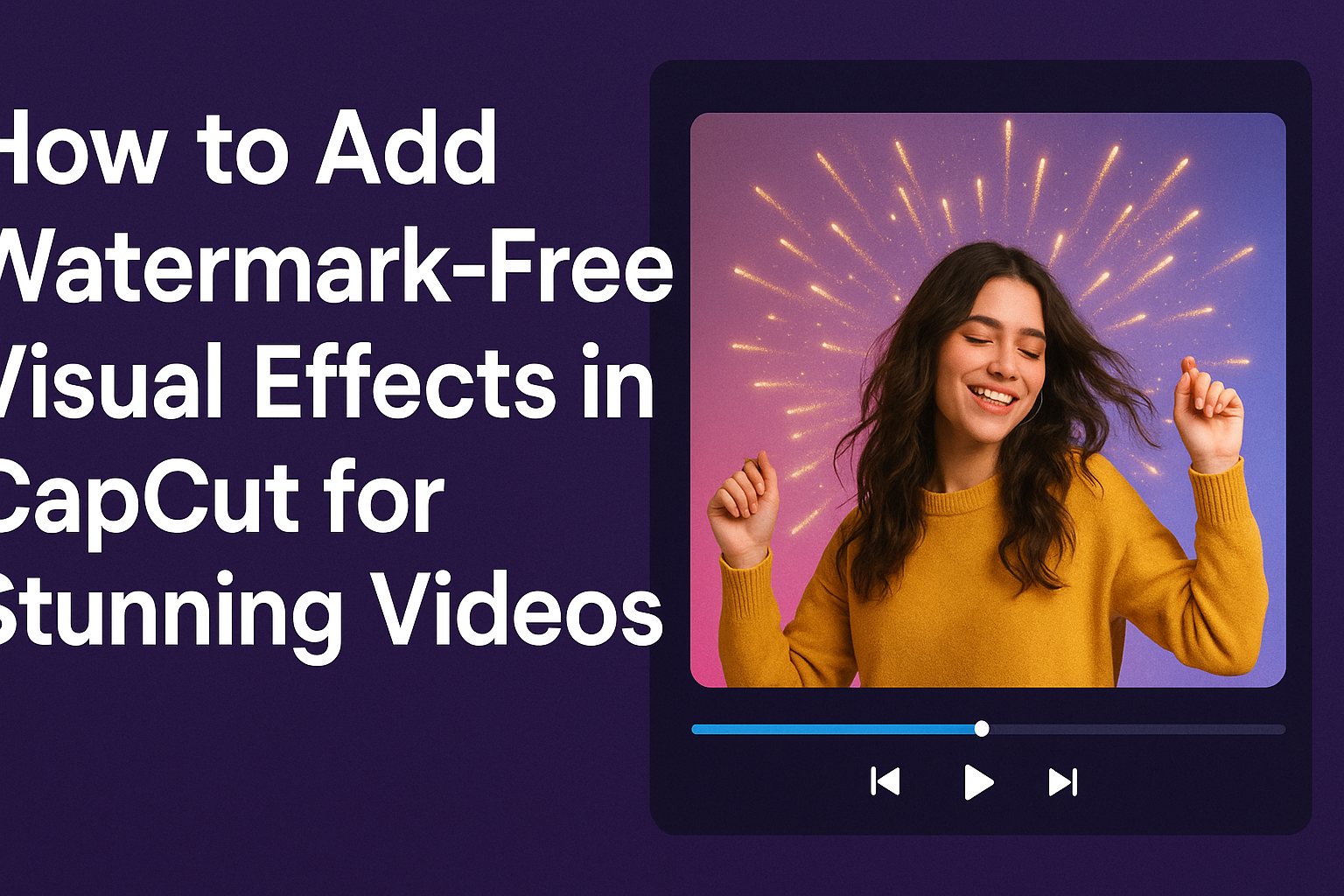Creating stunning videos is easier than ever with CapCut. Many users want to enhance their content without the hassle of watermarks. By following straightforward steps, anyone can add watermark-free visual effects to their videos using this popular editing app.
With CapCut’s user-friendly interface, adding effects that elevate video quality is simple. The app offers a variety of free VFX options that can be integrated seamlessly into projects. Whether for social media or personal projects, these effects can captivate viewers and enhance engagement.
This guide will walk users through the process of achieving clean, professional results. From selecting effects to finalizing edits, every step is designed to empower creativity and ensure videos stand out beautifully.
Getting Started with CapCut
CapCut is a powerful video editing tool that allows users to create and enhance videos easily. By understanding its main features and navigating the interface effectively, users can start editing their videos right away.
Overview of CapCut
CapCut is a free video editing application that offers a variety of features. It allows users to add effects, transitions, audio, and more to their videos. The app is popular among content creators for its user-friendly layout and accessibility.
Users can create projects with video clips, images, and music. The platform supports various formats, making it a versatile choice for video editing. With tools for trimming, splitting, and merging, users have the ability to customize their videos as desired.
Downloading and Installing CapCut
Downloading CapCut is simple and quick. It is available for both iOS and Android devices. Users can find it in the Apple App Store or Google Play Store.
To begin, just search for “CapCut” in the store. Tap on the app, then hit “Install” or “Get.” Once the installation is complete, users can open the app. They may need to grant permissions for access to photos, videos, and microphone.
Navigating the User Interface
When users launch CapCut, they are greeted with a friendly interface. The main screen features a “+” button to start a new project.
On the bottom, users will find various editing tools, including options for adding clips, text, filters, and effects. The timeline will display all media, allowing users to arrange items visually.
Users can easily preview their videos by tapping the play button. Additionally, the top menu provides access to settings and project options. This straightforward design helps users stay organized as they edit their videos.
Preparing Your Project
Before diving into adding visual effects, it is important to set up your project correctly. This involves creating a new project and importing the media files you want to use. These steps are crucial for a smooth editing experience.
Creating a New Project
To start a new project in CapCut, the user needs to open the software and sign in to their account. Once logged in, they can click on the “New Project” button. This action will bring them to the editing interface.
In the editing window, the user can name their project. Naming helps keep track of multiple projects. It is also helpful to select the appropriate aspect ratio based on the platform where the video will be shared, such as 16:9 for YouTube or 9:16 for TikTok.
Importing Media Files
After creating a new project, it’s time to import media files. The user should look for the “Import” or “Add Media” button in the editing interface. Clicking this button allows them to browse files on their device.
They can select images, videos, or audio files they want to use. It’s recommended to organize files in folders beforehand. This organization makes it easier to find and manage items while editing. Once the files are imported, they can be arranged on the timeline for further editing.
Adding Basic Visual Effects
Adding visual effects in CapCut is straightforward. This process enhances videos by making them more engaging. Below are key steps to access, apply, and adjust these effects easily.
Accessing Visual Effects Library
To get started, users must first access the visual effects library in CapCut. They can do this by opening the app and selecting a video project. Once the project is open, they should look for the “Effects” option in the toolbar.
In the effects library, there are various categories of effects such as “Basic,” “Cinematic,” and “Cartoon.” Users can scroll through these categories to find effects that suit their project’s theme. By tapping on an effect, a preview will show how it looks on the video. This allows for easy selection before applying it to the clip.
Applying an Effect to Your Clip
After selecting an effect, it’s time to apply it directly to the video clip. Users simply need to click on the desired effect and then press the “Apply” button. This action will add the effect to the entire clip automatically.
If adjustments are needed, it’s possible to apply different effects to various sections of the video. Users can split clips and apply unique effects to each segment. This technique creates a dynamic viewing experience, keeping the audience engaged throughout.
Adjusting Effect Duration
Once the effect is applied, users may want to adjust its duration. To do this, they can tap on the clip in the timeline and select the effect. A duration slider will appear, allowing users to extend or shorten the effect’s presence in the clip.
Finding the right duration is important for maintaining flow and impact. Users can preview the video while adjusting the duration to see how it fits. This ensures that the effect enhances the video without becoming distracting or too prolonged.
Advanced Visual Effects Techniques
Adding advanced visual effects can bring a video to life. Techniques such as layering effects, animating them, and using keyframes can enhance creativity and control.
Layering Multiple Effects
Layering effects in CapCut can create stunning visuals. Users can combine different effects, like transitions and filters, to achieve unique looks. To do this, start by applying the first effect to the video clip.
Next, select another effect from the effects library and apply it on a new layer. Adjust the opacity and blending modes to blend the effects seamlessly.
This method can help create depth and complexity in the video. For example, a user may layer a color filter on top of a glitch effect, resulting in a more dynamic visual.
Animating Effects Over Time
Animating effects adds a professional touch to any video. This technique involves changing the properties of an effect throughout the video clip.
In CapCut, users can set a start and an end point for the effect. For instance, a user might want a sparkle effect to fade in as the video begins.
To do this, they should adjust the effect’s intensity at different points in the timeline. Slowly increasing or decreasing the effect creates a smooth transition. This method can keep the audience engaged by adding motion to static visuals.
Using Keyframes for Precise Control
Keyframes allow for precise control over effects in CapCut. By setting keyframes, users can dictate exactly when and how an effect changes.
Begin by choosing an effect to animate, like a zoom or rotation. Users can then place keyframes at different points on the timeline.
This flexibility enables fine-tuning, as they can adjust the speed and direction of the effect. For instance, a user can create a dramatic zoom in on a subject and then reverse it for an equally dramatic zoom out.
Utilizing keyframes helps create attention-grabbing transitions and maintains viewer interest.
Watermark-Free Export Options
Getting your video ready without a watermark is easy with the right export settings. This section will help clarify how to manage those settings and ensure a smooth finish for your project.
Understanding Export Settings
When exporting a video in CapCut, users should look closely at the export settings. These settings determine the quality and format of the video.
Key options include video resolution and file type. Higher resolution, like 1080p or 4K, provides better quality but may take longer to export.
Users should select the format that suits their needs best, such as MP4, which is widely accepted. Proper adjustments help prevent unwanted watermarks from appearing during the process.
Saving Your Video Without a Watermark
To save a video without a watermark, users must select the “Export without watermark” option during the export process. This feature is specifically designed to allow creators to finish their projects professionally.
After editing, users can find this option before the final export. It is important to check whether any effects or templates might trigger automatic watermarks.
Following this step ensures a clean export, ready for sharing or uploading to various platforms without any visual distractions.
Sharing Your Watermark-Free Video
Once the video is saved without a watermark, it’s ready to be shared. Users can upload their videos directly to social media, websites, or other platforms.
Make sure to check the video quality and compatibility with the respective platform.
Sharing a watermark-free video can enhance the user’s professional image and attract more views. Whether it’s for personal use or business, a clean export supports a polished and appealing presentation.
Maintaining Video Quality
Keeping high video quality while editing in CapCut is essential for creating professional-looking content. By following the right practices, users can ensure their final product looks sharp and engaging.
Best Practices for High-Quality Exports
To maintain quality during export, start with the best source material. Using original, high-resolution clips can significantly improve the final outcome.
When exporting, select the highest resolution available. CapCut often provides options like 1080p or even 4K, depending on user needs.
It’s also vital to choose the right format for your output. Formats like MP4 are widely accepted and offer a good balance between quality and file size.
Lastly, be cautious with compression settings. Too much compression can lead to quality loss, so use minimal compression whenever possible.
Optimizing Your Effects for Better Performance
Adding effects can enhance videos, but it can also impact quality. To optimize effects, start with high-quality graphics and animations.
Ensure that any effects used are well-adjusted to your video’s resolution. If the effect is too large or complex, it might not render well.
Limiting the number of effects on a single clip can also help. Too many effects can create clutter and degrade quality.
Shedding unnecessary effects can lead to smoother playback and better overall quality. By following these steps, users can enjoy fantastic visuals without sacrificing their video’s integrity.
Troubleshooting Common Issues
Using CapCut can sometimes come with challenges when adding visual effects. Here, key issues are addressed to help users troubleshoot effectively and enhance their editing experience.
Effect Not Displaying Properly
If effects do not show as expected, it might be due to incompatible settings. Check if the effect is applied to the correct clip by clicking on the timeline. Users should also ensure that the effect is enabled in the effect control panel.
Sometimes, a simple restart of the app can fix display issues. Additionally, make sure that the device is up-to-date with the latest version of CapCut. If problems persist, consider reinstalling the app to restore all features.
CapCut Crashes or Freezes
When CapCut crashes, it can be frustrating. This often occurs when the device does not have enough memory or processing power. To resolve this, users should close other apps and free up memory by deleting unnecessary files.
Another tip is to lower the resolution or quality settings while editing. This may reduce the load on the device. If crashes continue, updating the app or the operating system can help improve stability and performance.
Exported Video Quality Issues
If exported videos appear blurry or low in quality, it may be due to the export settings. Check the resolution and bitrate before exporting. For best results, choose the highest quality settings compatible with their needs.
Users should also verify that the project settings match the desired output format. If issues remain, exporting in a different format and testing various settings can offer solutions. Ensuring a stable internet connection during export may also improve the final video quality.