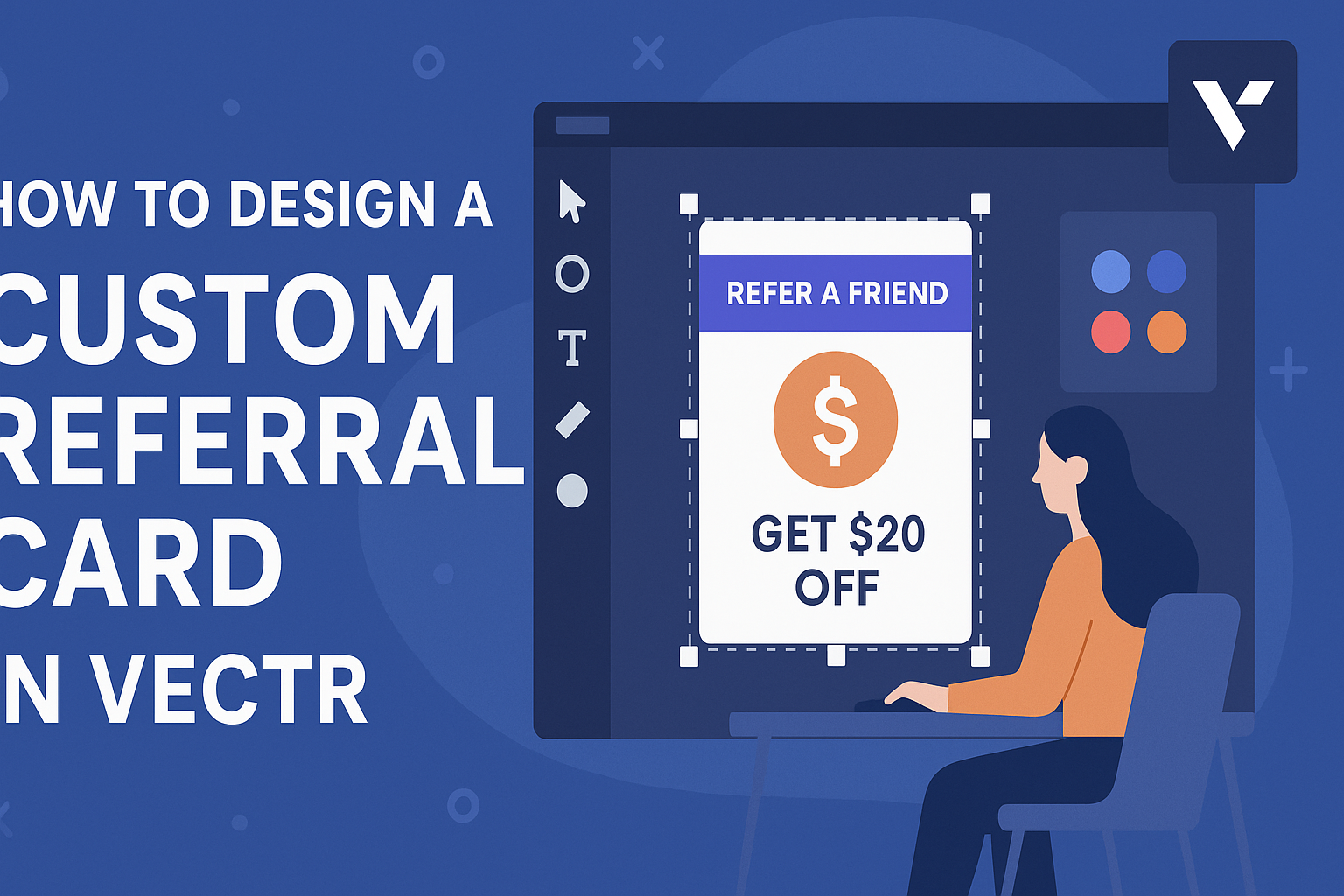Designing a custom referral card in Vectr is a simple and creative way to promote a business. With Vectr’s user-friendly tools and features, anyone can create visually appealing referral cards that stand out. These cards can help attract new customers while rewarding existing ones, making them a smart addition to any marketing strategy.
In this guide, readers will learn the step-by-step process for using Vectr to design their own unique referral cards.
From choosing the right shapes and colors to adding text and logos, the customization options allow for complete creative freedom.
Creating an eye-catching design is easier than it seems, and anyone can do it with a little guidance.
Whether for a small business or a personal project, a well-designed referral card can make a significant impact. Readers will discover practical tips and tricks to enhance their designs, ensuring that their referral cards effectively capture attention and convey the desired message.
Getting Started with Vectr
Getting started with Vectr is easy and user-friendly. This section covers how to navigate the interface and set up a new project.
Navigating the Interface
When entering Vectr, users are greeted by a clean layout. The top of the screen features a menu bar that allows access to various tools and options.
On the left, there is a sidebar with design tools like shapes, text, and colors. These tools are essential for creating designs efficiently.
The center of the screen is the workspace, where users can create and edit their designs.
Familiarizing oneself with these key sections makes it easier to navigate Vectr. Users can explore different tools, which helps streamline the design process.
Setting Up a New Project
To set up a new project, users should start by clicking on the “Create File” button located in the top left corner. This action opens a blank workspace ready for design.
Next, users can adjust their canvas size according to their project needs.
Standard sizes include business cards or social media posts, but custom dimensions can also be set.
After setting the canvas size, users can begin adding elements. They can select from shapes, text, and images to create a unique design.
Vectr also allows for easy layer management, making it simple to organize content on the canvas. This setup process ensures users are ready to dive into designing their custom referral cards.
Designing the Referral Card
Creating an eye-catching referral card involves attention to detail in dimensions, background, text, and branding. Each aspect plays a key role in making the card both functional and visually appealing.
Choosing the Right Dimensions
When designing a referral card, selecting the correct dimensions is crucial. Standard sizes like 3.5 x 2 inches (business card size) are popular, but customization can set the card apart.
A larger card might provide more space for information, while a smaller design, such as 2 x 3.5 inches, can make it more portable. Designers should consider how the card will be distributed, such as handed out in person or displayed in a holder.
It’s also important to plan for bleed space if the card will have a full-color background. This prevents unwanted white edges after cutting. Always ensure that the dimensions fit the intended purpose and distribution method.
Selecting a Background
The background sets the tone of the referral card. Choosing a color or image that complements the brand is essential.
Solid colors or gradients can provide a clean look, while textured designs can add depth. For a more dynamic appearance, patterns can be used, but they should never overshadow the main message.
It’s best to use colors that evoke the desired emotions; for example, blue can convey trust, while red can create excitement.
Additionally, designers should ensure that the background does not interfere with readability. A contrasting text color can help the message stand out. Testing different backgrounds with the text in place ensures a well-balanced design.
Adding Text and Typography
Clear and concise text is key to a successful referral card. The main message should be brief and easy to understand.
Using a maximum of two or three fonts keeps the design clean and cohesive. Bolding important information, like the referral offer or a call to action, draws attention.
Designers should avoid overly decorative fonts that may hinder readability. Simple sans-serif or serif fonts often work best.
Furthermore, considering the hierarchy of information helps: the most important details should be prominent. A smaller font can be used for additional information, like contact details.
It’s beneficial to keep font sizes consistent and use enough spacing between lines for easy reading.
Incorporating Brand Elements
Incorporating brand elements creates a memorable referral card. This includes the brand’s logo, color scheme, and any specific imagery associated with the brand.
The logo should be prominent, ideally placed in a corner or center, ensuring it catches the eyes.
Consistent use of the brand’s color palette throughout the design reinforces brand identity. Designers should also consider using brand-specific icons or illustrations that reflect the company’s values or services.
Lastly, including social media handles or website URLs increases engagement opportunities. Clients can easily connect with the brand or learn more about the services offered. This creates a seamless journey from the referral card to the business’s online presence.
Customizing with Advanced Features
Vectr offers several advanced features that help in creating custom referral cards. Understanding how to work with layers, add icons, and utilize filters can enhance the design process significantly and give a professional look.
Working with Layers and Groups
Layers are essential in design as they allow for precise control over each element. Users can easily arrange, hide, or lock layers for better organization.
To group layers, select them and use the grouping function. This simplifies moving or editing multiple elements as one.
Layering helps create depth in the design. It allows users to place text over images without losing visibility.
Being familiar with the layer panel will streamline the workflow, making it easier to manage complex designs.
Adding Icons and Vectors
Adding icons and vector images can elevate the appeal of a referral card. Vectr provides a library of free icons that can be used directly in designs.
Users can simply drag and drop icons onto their workspace. For more personalized designs, users can import vector images.
Using scalable vector graphics helps maintain quality at any size. This is important for printing cards, ensuring that designs remain sharp and professional.
Utilizing Filters and Effects
Filters and effects can add a unique touch to a referral card. Vectr allows users to apply various effects to text and images, like shadows or blurs.
These tools can enhance visual impact without overwhelming the design. Adjusting transparency on elements can create a layered look that grabs attention.
Users can experiment with different combinations of filters to find the perfect match for their design. This helps make the card memorable and engaging for potential customers.
Exporting and Sharing Your Design
After creating a custom referral card in Vectr, it’s time to export and share the design. The right formats and quality settings are vital for maintaining the look of the card. Additionally, knowing how to effectively share it on social media and prepare it for printing can make a big difference in its success.
Export Formats and Quality Settings
When exporting a design, it’s crucial to choose the right format. Vectr allows exports in several formats such as PNG, JPEG, and SVG.
- PNG is ideal for high-quality images with transparency.
- JPEG works well for photos and images with no transparency.
- SVG is the best choice for scalable graphics.
Quality settings can also impact the final product. A higher resolution provides better clarity, especially for printing.
In Vectr, users can check file size and adjust settings like DPI to ensure the card looks professional in any format.
Sharing on Social Media
Sharing the referral card effectively can attract more customers. To start, users should save the design in a format suitable for social media.
Many platforms recommend using JPEG or PNG formats. Users can publish the card directly or share a link.
Including engaging captions can help catch attention. Using hashtags relevant to the business can also improve visibility. Encourage customers to share the card with their networks to expand reach organically.
Printing Tips for Referral Cards
For printing, users need to ensure their design has the right dimensions. Many print services offer templates that match common card sizes, like 2.5 x 3 inches.
Here are some tips for printing:
- Select High Resolution: Aim for at least 300 DPI for clear print quality.
- Use Quality Paper: Choose a thick card stock for durability and a professional feel.
- Check Colors: Colors can appear different in print than on screen. It’s wise to do a test print before the final run.
Taking these steps will help the referral cards look great, whether displayed in the store or shared digitally.