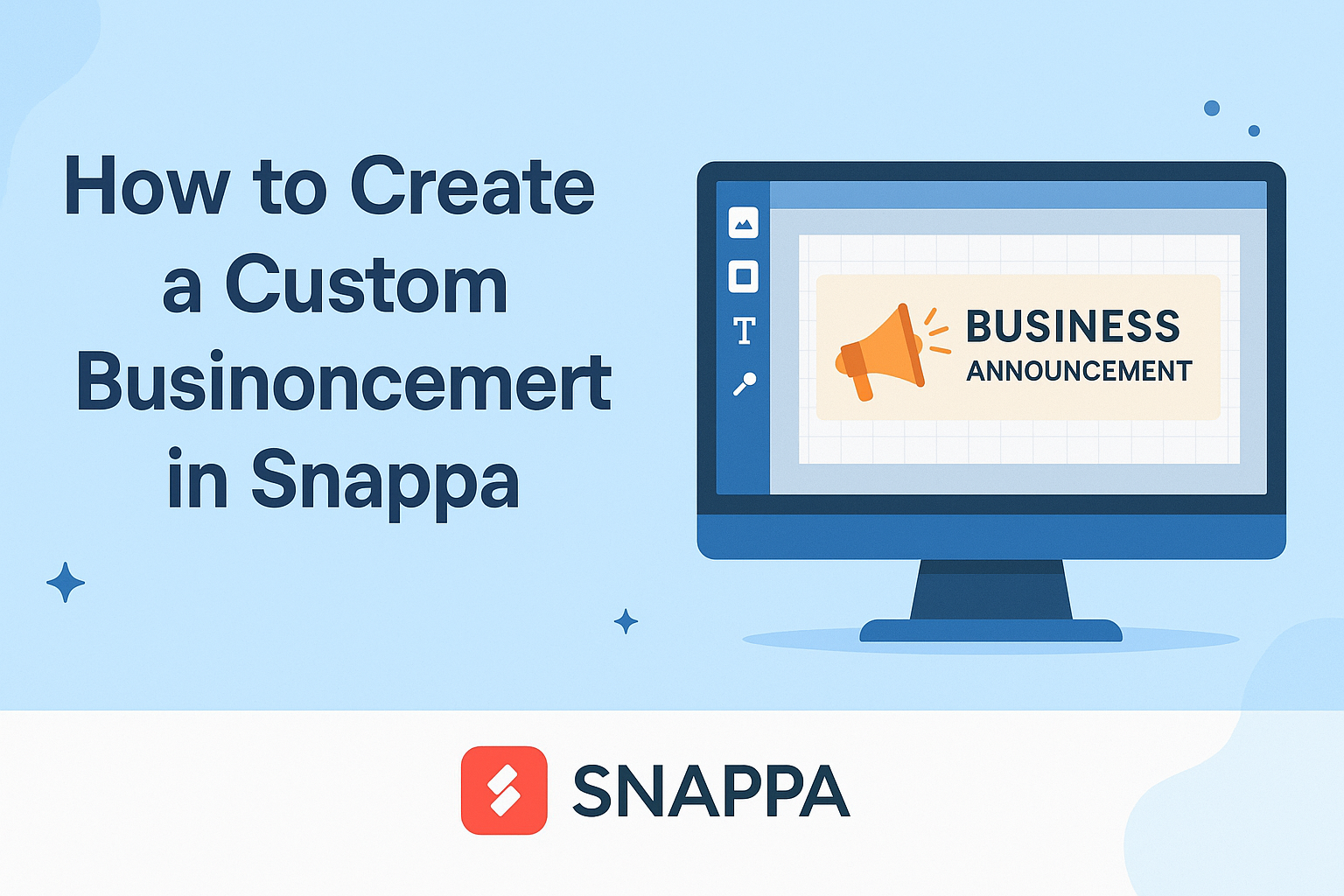Creating a custom business announcement can grab attention and convey essential information effectively. Using Snappa, anyone can design stunning announcements in just a few simple steps.
Whether promoting an event or sharing company news, Snappa provides the tools necessary to make graphics that resonate with the audience.
Snappa offers a user-friendly platform filled with templates and easy customization options. With a drag-and-drop interface, users can effortlessly add their brand elements to create a professional-looking design.
Each feature is designed to streamline the process, making it accessible for those without a graphic design background.
By leveraging Snappa’s resources, anyone can craft a visually appealing announcement that stands out. Customizing announcements not only enhances brand recognition but also ensures that important messages are communicated clearly.
Readers will find that creating effective business announcements is both fun and straightforward with Snappa.
Getting Started with Snappa
Starting with Snappa is simple and user-friendly. Users can create an account easily and navigate the interface to access various design tools efficiently.
Creating Your Snappa Account
To begin, users need to create a Snappa account. They can sign up for a free plan by visiting the Snappa website.
During the registration process, they will provide an email address and create a password. After signing up, users may need to verify their email to activate their account.
Once the account is active, they can log in anytime. Snappa allows users to choose between free and paid plans. The free plan offers basic features, while paid options provide access to more templates and advanced design tools. This flexibility is great for individuals with different design needs.
Navigating the Snappa Interface
After logging into Snappa, users are greeted with a clean interface. The home screen displays various templates based on popular categories like social media, blog graphics, and ads.
Users can choose a template that fits their needs.
On the left side, there is a toolbar with options such as “Text,” “Backgrounds,” and “Shapes.” Users can easily add elements to their designs by dragging and dropping them onto the canvas.
To adjust elements, simply click on them.
Snappa also has a top menu where users can save designs, download, and share. Familiarizing oneself with these features makes the design process smooth and enjoyable.
Designing Your Business Announcement
Creating an effective business announcement requires careful thought about design elements. Choosing the right template, customizing it to fit the brand, and adding clear text and visuals are key steps in this process.
Choosing the Right Template
The first step in designing a business announcement is selecting an appropriate template. Snappa offers a wide variety of templates tailored for different occasions.
It’s essential to consider the purpose of the announcement. For formal events, a sleek, professional design works best.
For more casual updates, a colorful and fun template may be appropriate. Potential users should look for templates that convey the message and fit the company’s branding. With Snappa, templates can be sorted by themes or styles, making it easier to find the perfect match.
Customizing the Template
Once a template is chosen, customization is the next important step. This involves adjusting colors, fonts, and layouts to reflect the brand’s identity.
Snappa allows users to change colors with just a few clicks. Brand colors should be used consistently for recognition.
In addition, selecting the right font is crucial; it should be easy to read and match the tone of the announcement.
Customizing the layout can also improve visual appeal. Users can adjust the positioning of elements, ensuring everything looks balanced and professional.
Adding Text and Visual Elements
The text and visual components are what grab attention and convey the message. Clear headlines should be used to capture interest immediately.
A concise but informative message is key. Bullet points can help highlight important details without overwhelming the reader.
Visuals, such as logos or relevant images, can enhance engagement. It’s important to ensure that these elements align with the announcement’s purpose.
Users can use Snappa’s library for images or upload their own. This combination helps create a cohesive design that effectively communicates the intended message.
Finalizing and Exporting Your Design
Before finalizing a design in Snappa, it’s important to review all elements closely. After that, users can choose the best downloading and exporting options to share their announcement effectively.
Reviewing Your Announcement
In this step, the user should carefully examine the design. Check for typos, image quality, and alignment of text and graphics.
It’s helpful to zoom in and out to see how everything looks at different scales. Ensure that colors are consistent and fit the brand’s identity.
Users might want to ask for feedback from team members. This can provide fresh perspectives and catch any overlooked details.
Also, preview the design in various formats to see how it will appear when shared online or printed.
Downloading and Exporting Options
Once the design meets all standards, it’s time to export it.
Snappa offers several formats such as JPEG, PNG, and PDF. JPEG is great for images, while PNG is ideal for graphics with transparent backgrounds. PDF is perfect for print-ready documents.
Users can also select the resolution based on where the announcement will be used. For social media, a standard resolution is often sufficient.
To download, simply click the export button and choose the desired format. It may help to organize files in folders named after the projects for easy access later.