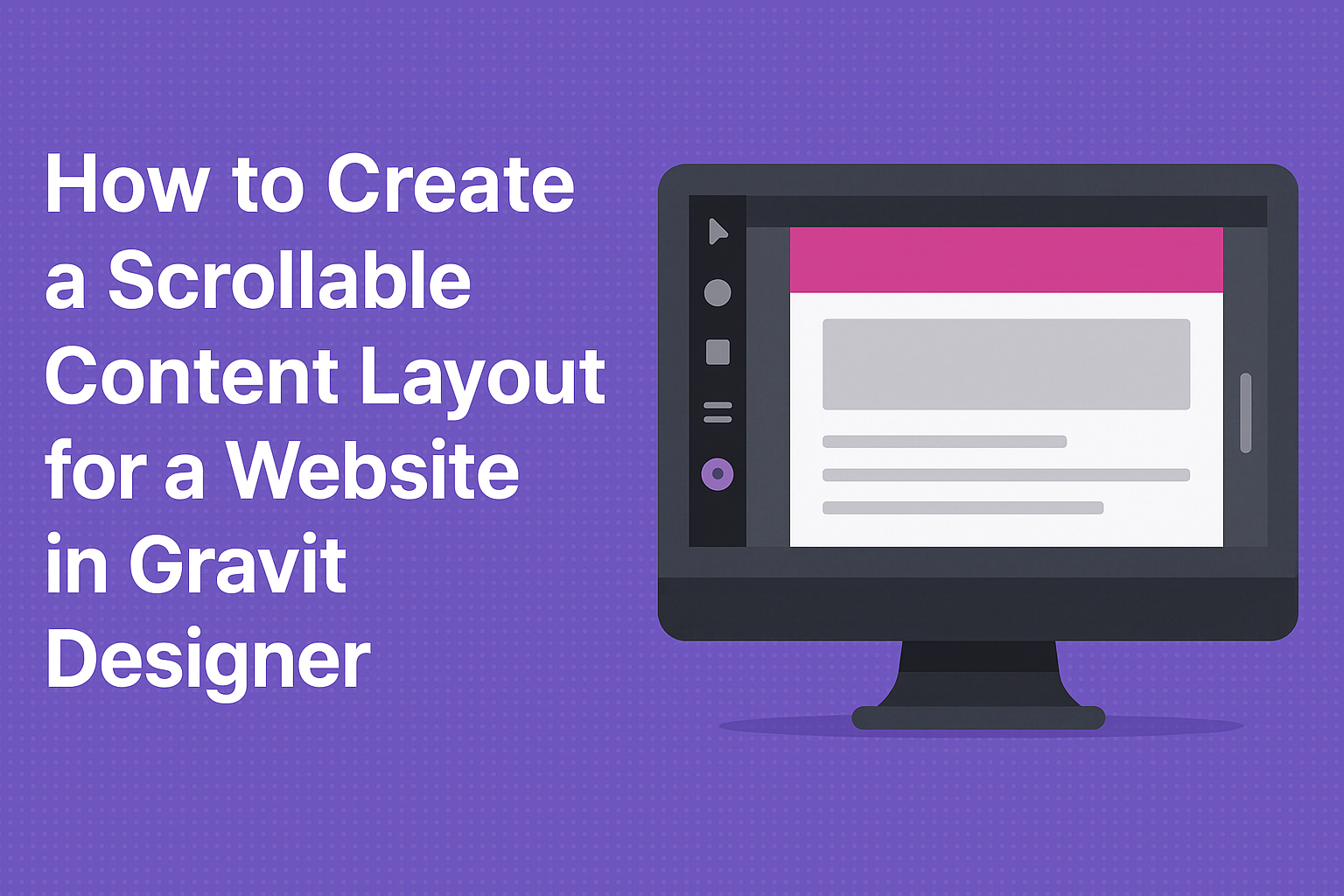Creating an engaging and user-friendly website can be a challenge, especially when it comes to layout design.
In this article, readers will learn how to craft a scrollable content layout in Gravit Designer, allowing them to present information in a visually appealing way. This technique not only enhances the user experience but also helps to keep visitors engaged and informed.
Gravit Designer offers powerful tools that simplify the design process, making it easier for anyone to build stunning layouts.
By using features like flexible grids and various design elements, users can accurately position content and create an adaptive scrolling effect. This approach is perfect for storytelling and showcasing portfolios, making it a valuable skill for any web designer.
Readers will discover practical steps, tips, and best practices for designing a scrollable layout that captures attention. By the end of the article, they will be equipped with the knowledge to enhance their own websites and impress their audience.
Getting Started with Gravit Designer
Gravit Designer is a versatile design tool that allows users to create stunning graphics easily. It offers a user-friendly interface and powerful features that cater to both beginners and experienced designers. Understanding its layout and functions is essential for starting any project.
Overview of Gravit Designer Interface
The Gravit Designer interface is designed for ease of use. At the top, users will find a menu bar that includes options for file management, editing tools, and more.
The left panel features essential tools like the shape, text, and pen tools, which enable quick access to different design elements.
In the center, the canvas displays the current project. Users can zoom in and out for detailed work or a broader view. The right panel provides adjustment options for layers, styles, and properties, allowing fine-tuning of each element. Familiarizing oneself with this layout helps streamline the design process.
Setting Up Your First Project
To set up a new project, the user should start by clicking on “File” and selecting “New.” This opens a window to choose project dimensions and resolution.
Users can either select preset sizes for standard formats or customize their dimensions to fit specific needs.
Once the canvas is ready, users can explore the various tools on the left to begin creating. Adding shapes, text, and images is simple.
Each element placed on the canvas can be adjusted through the properties panel on the right, allowing for a personalized design. Setting up this foundation makes it easy to create dynamic, scrollable content layouts.
Designing Scrollable Content
Scrollable content is essential for allowing users to access a lot of information without overwhelming the layout. Clever design can enhance usability and keep visitors engaged as they navigate through the material.
Understanding Scrollable Areas
Scrollable areas are specific sections on a webpage where users can move content vertically or horizontally. This design feature helps manage space effectively, enabling more content to be accessible without taking up excessive visual real estate.
When creating these areas, clarity is key. Use clear boundaries to define scrollable sections, which can be achieved with borders or background colors. This separation helps users understand where they can scroll.
It’s also important to consider the height and width of these areas. Too narrow or too short might lead to frustration. A well-sized scrollable area encourages exploration while maintaining a pleasing aesthetic.
Creating Frames for Scrollable Content
Creating frames for scrollable content involves setting up specific containers in Gravit Designer. These containers enable smooth scrolling experiences and clear organization of elements.
To start, use the rectangle tool to outline the frame’s area. This frame will hold all the content that needs to be scrollable. Next, adjust the dimensions to fit the design needs while ensuring enough space for content above and below the frame.
Once the frame is established, group the relevant content items inside it. Implement scroll behavior by configuring overflow settings to allow users to scroll through the content. Incorporate visual cues, such as arrows or scroll bars, to guide users smoothly through the experience.
This approach improves accessibility and enhances user interaction, making it easy for visitors to engage with the content.
Adding Interactivity to Your Layout
Creating a scrollable content layout in Gravit Designer can be enhanced with interactivity. This makes the user experience more engaging and dynamic. Below are important aspects of implementing scrolling prototypes and testing scrollable layouts.
Implementing Scrolling Prototypes
To set up scrolling prototypes, start by designing multiple artboards in Gravit Designer. Each artboard can represent a different section of content.
Use links and transitions between these artboards to simulate scrolling. This allows users to navigate through the content smoothly.
Be sure to incorporate various scrolling techniques, such as parallax scrolling, to add depth to the experience. Users will find it visually appealing and more interactive when elements move at different speeds.
Interactive elements, like buttons or images, should respond to user actions. Utilizing hover effects or clickable areas adds to the overall experience and invites exploration.
Previewing and Testing Scrollable Layouts
Once the scrolling prototype is set up, it’s time to test it.
Use the preview function in Gravit Designer to see how the design works in real-time. This allows you to check for any glitches or areas that need adjustment.
Gather feedback from users during the testing phase. This can provide insight into how intuitive the scrolling feels.
Adjustments may involve simplifying navigation or enhancing the responsiveness of links.
Focus on ensuring that the scrolling experience is smooth and enjoyable.
Iterate based on feedback to create an interactive layout that meets user expectations. This will help achieve a professional and engaging design that stands out.