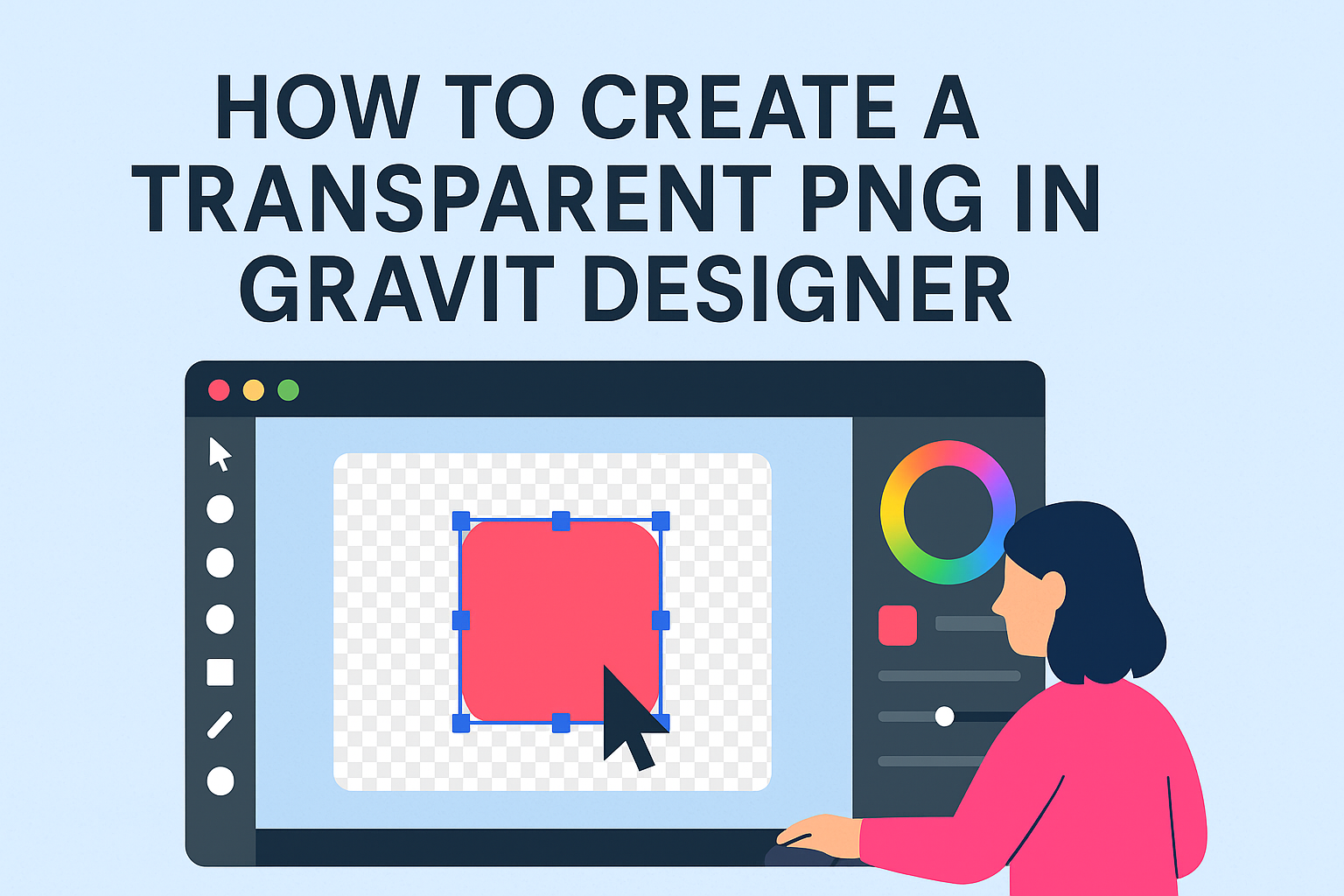Creating a transparent PNG in Gravit Designer is a useful skill for anyone looking to enhance their graphic design projects. The process is straightforward and can make images more versatile, allowing for seamless integration into various backgrounds.
Whether for social media posts, website graphics, or personal projects, knowing how to remove backgrounds can elevate the look of any design.
Users can easily manipulate images and remove unwanted elements in Gravit Designer. This functionality not only saves time but also allows designers to create clean, professional-looking graphics.
Mastering this technique will enable them to produce stunning visuals that stand out.
As they explore the steps outlined in this guide, readers will learn how to efficiently create transparent backgrounds. This simple yet powerful tool can unlock new creative possibilities and make their designs shine.
Getting Started with Gravit Designer
Starting with Gravit Designer is easy. The user-friendly interface allows access to features that help create stunning graphics.
Setting up the canvas correctly is the first step to achieving desired results.
Understanding the Interface
When a user opens Gravit Designer, they are greeted with a clean layout. The workspace is divided into several panels: the toolbar, layers panel, and properties panel.
- Toolbar: Located at the top, it provides tools for selecting, drawing, and editing shapes.
- Layers Panel: On the left side, this shows all elements in the project, allowing easy organization and selection.
- Properties Panel: On the right, it adjusts attributes of selected objects, like colors, sizes, and borders.
New users can take advantage of helpful tutorials and a community forum for additional support.
Setting Up Your Canvas
Setting up the canvas is crucial for any project. To start, the user should create a new document from the File menu.
- Choose Size: Users can select from presets or enter custom dimensions for their canvas.
- Adjust Units: The units can be set to pixels, inches, or centimeters based on the project needs.
After selecting the size, the user should make sure to set the background.
For creating a transparent PNG, keeping the background blank helps. The user can do this by choosing the transparent option in the background settings. This setup ensures a solid foundation for upcoming design work.
Creating Your Design Elements
When designing in Gravit Designer, it is essential to focus on the tools available for creating your elements. This involves using vector tools effectively and applying color and effects to enhance your design.
Using Vector Tools
Gravit Designer provides a variety of vector tools to create shapes and designs. Users can select the Rectangle Tool, Ellipse Tool, or Pen Tool based on their needs.
-
Creating Shapes: For basic designs, he can easily draw rectangles and circles. With the Pen Tool, she can create custom shapes by placing points and adjusting curves.
-
Editing Paths: After drawing, the Path Tool helps in fine-tuning. By selecting nodes, they can move or adjust points to alter shapes precisely.
-
Grouping Elements: It’s effective to group related elements. This makes it easier to manage and modify multiple components as a single piece.
Applying Color and Effects
Once the vectors are ready, adding color and effects elevates the design. Users can fill shapes with solid colors, gradients, or even images.
-
Choosing Colors: He should select colors that fit the theme. The Color Picker allows for quick adjustments and experimenting with hues and saturation.
-
Using Effects: Gravit Designer offers shadows and blurs to add depth. By accessing the Effects Panel, she can apply these effects easily.
-
Layering: Layering different elements can create visual interest. Adjusting opacity and blend modes also helps to achieve the desired look.
Making the Background Transparent
Creating a transparent background is a crucial skill when using Gravit Designer. This process consists of removing the existing background and adjusting the transparency settings to finalize the image.
Removing Existing Background
To start, the user needs to select the image from which they want to remove the background. After selecting the image, it’s important to use the “Vector Path” tool.
With the tool activated, the user can outline the part of the image they want to keep. It is essential to create a precise outline around the subject.
Once the path is complete, using the “Cut Path” option will remove the background. After that, the user should double-check the edges to ensure any leftover background elements are eliminated. This step is vital for achieving a clean look with a transparent background.
Adjusting Transparency Settings
After removing the background, the user can set the transparency for the selected area. They can access the “Opacity” settings in the right-hand panel.
Adjusting the opacity slider allows for fine-tuning how transparent the image appears.
A setting of 100% will show the image clearly, while reducing the percentage will make it more see-through. For a completely transparent background, ensure the background layer is turned off or deleted. This adjustment helps in finalizing a clean and professional-looking transparent PNG.
Exporting Your Transparent PNG
Exporting a transparent PNG in Gravit Designer requires careful selection of options to ensure the image retains its transparency and quality. Following these guidelines helps achieve the desired results while saving the image efficiently.
Choosing the Right Export Options
When exporting in Gravit Designer, it is crucial to choose formats that support transparency. The PNG format is ideal as it maintains high quality with transparent backgrounds.
To export, navigate to File > Export > Export…. In the export dialog, select the PNG option.
Under the background settings, ensure the transparency option is checked.
Setting the compression level can also enhance the final image without losing quality. A compression of around 90% is often a good balance to reduce the file size while preserving detail.
Saving and Optimization Tips
After setting the right export options, it’s important to focus on file size and quality.
Avoid using JPG, as it does not support transparency.
Use the Size option in the export dialog to adjust dimensions.
Keeping it around 0.5x of the original size is a smart move if the image does not need to be too large.
Consider using layers effectively in Gravit. This not only helps in organizing elements but also improves the image quality after export.
Always preview the exported image to ensure everything looks just right before saving.