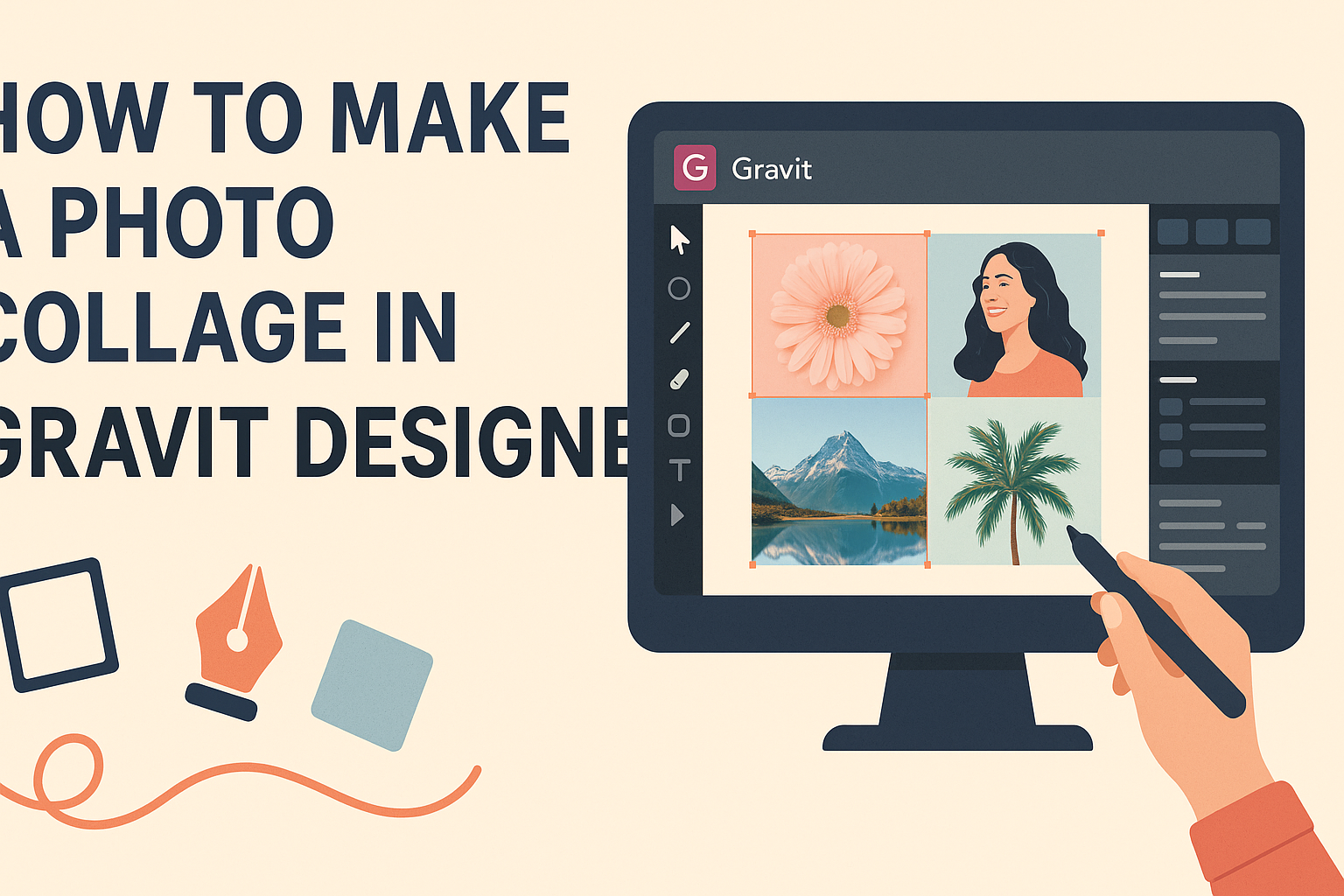Creating a photo collage can be a fun and creative way to display memories or showcase artwork. Many people enjoy using Gravit Designer because of its user-friendly interface and powerful features.
In just a few simple steps, anyone can layer images, use masks, and create a stunning collage that stands out.
To get started, one does not need to be a professional designer. Gravit Designer offers tools that make it easy for beginners to manipulate photos and arrange them in an appealing way.
With the right techniques, even a novice can produce impressive results that they will be proud to share.
Throughout this blog post, readers will discover helpful tips and tricks to make their collage-making process smooth and enjoyable. Whether it’s for a special occasion or personal use, they will find that Gravit Designer provides all the tools needed to become a collage expert.
Getting Started with Gravit Designer
Gravit Designer offers a user-friendly way to create stunning designs. Learning how to start with Gravit Designer is essential for anyone looking to create a photo collage.
This section covers how to create a new project, recognize the tools available in the interface, and set up a canvas for your design.
Creating a New Project
To begin, it is important to open Gravit Designer and create a new project. This can be done by clicking on the “New Design” button.
Users can select from various templates or start from scratch. Choosing dimensions is crucial, as it depends on the final medium of the collage.
Once the preferred layout is selected, it is possible to adjust settings like the units of measurement and background color. For a photo collage, a transparent background might be useful. Finally, naming the project can help keep designs organized.
Understanding the Interface
Gravit Designer’s interface is clean and intuitive, making it easy for new users to navigate.
On the left side, there is a tool panel containing essential tools for selection, shapes, and text. Familiarity with these tools enables smoother design processes.
At the top, the menu bar offers options like file management, editing tools, and collaborative features. The right side contains layers and properties panels, allowing users to manage their design elements effectively. Understanding where everything is located helps streamline the workflow.
Setting Up Your Canvas
Setting up the canvas is a vital step before diving into the collage creation. After choosing the project dimensions, users can customize the canvas further. This includes adjusting grid settings for better alignment and organization of photos.
It is also helpful to utilize guidelines for proper spacing. Users can drag rulers from the sides of the canvas to set these guidelines. Finally, importing images can be done easily by dragging them onto the canvas or using the import feature from the menu. This step prepares everything for the creative process to begin.
Arranging Your Photos
Arranging photos in a collage is a key part of creating a visually appealing design. This involves importing images, manipulating them for the best look, and using layers and groups effectively.
Importing Images
To start, she needs to import the images into Gravit Designer. This can be done by clicking on the “File” menu and selecting “Import.”
She can choose images from her computer or drag and drop them directly into the workspace.
Once the images are in the canvas, she can adjust their sizes. Using the selection tool, she can click on each image and drag the corners to resize. To maintain the original aspect ratio, holding the Shift key while resizing is helpful.
Basic Photo Manipulation
After importing, he can manipulate the images to create the desired effect. This includes rotating, cropping, and adjusting colors.
Gravit Designer has tools for cropping images by selecting the image and clicking the crop icon.
For rotation, selecting the image and hovering near the corners allows her to rotate freely. Color adjustments can be made under the “Style” panel, where she can tweak brightness, contrast, and saturation to enhance the images as needed.
Working with Layers and Groups
Using layers is crucial when arranging photos. Every image appears on its own layer, making it easy to adjust the order. She can move layers up or down in the Layers panel to change which images appear on top.
Grouping images is another useful technique. Selecting multiple images and right-clicking allows her to group them. This way, they move as one, keeping the collage organized. A well-organized layout helps in making quick changes without losing the overall structure.
Designing the Collage
Creating a beautiful collage involves selecting the right layout, utilizing grids and guides, and incorporating text and decorations effectively. This section will explore each of these elements to help anyone design a stunning photo collage in Gravit Designer.
Choosing a Layout
When designing a collage, choosing a layout is crucial. A well-thought-out layout guides the viewer’s eye and makes the collage more appealing. Gravit Designer offers various templates and options.
Some popular layout styles include:
- Grid Layout: Simple and organized, great for evenly spaced photos.
- Asymmetrical Layout: More dynamic, allowing for creativity and a modern feel.
- Thematic Layout: Focusing on a specific theme or color.
Selecting the right layout depends on the images and the story they tell. Consider the emotions you want to convey. Choosing wisely can enhance the overall look of the collage.
Applying Grids and Guides
Grids and guides are essential tools in Gravit Designer. They help align elements and maintain balance in the collage. Using these tools can make the design process smoother.
To apply grids:
- Go to the “View” menu.
- Enable “Show Grid.”
- Adjust the grid size to fit your needs.
Guides are also helpful. They can be dragged onto the canvas from the rulers at the top and side. Aligning images with guides ensures a polished and professional look.
Using grids and guides helps in keeping images arranged. They can also assist in spacing text and decorations uniformly.
Adding Text and Decorations
Text and decorations can elevate a collage. When adding text, it’s important to choose fonts that fit the theme. Look for font styles that are easy to read and compliment the images.
Decorations like borders, icons, or stickers can add charm. Keep these elements subtle to avoid distraction from the photos.
Steps to add text and decorations:
- Select the Text tool from the toolbar.
- Click on the canvas to add your text.
- Customize your text with size, color, and font style.
Using the right decorations can help convey emotion and meaning without overwhelming the viewer.
Exporting and Sharing
When it comes to sharing a photo collage, the process involves both exporting the collage in the right format and effectively sharing it on various platforms. The methods outlined here will guide users through this important final step.
Exporting Your Collage
To export a collage in Gravit Designer, users should first ensure that their design is complete. They can click on File in the top menu and select Export.
A dialog box will appear. Here, they can choose the file format they prefer, such as PNG, JPG, or SVG.
- PNG is great for high-quality images with transparency.
- JPG is suitable for photographs with smaller file sizes.
- SVG is best for designs that need to be scalable.
Next, it’s important to set the export size and compression. Setting the resolution to 300 DPI is ideal for printing. Once everything is set, clicking Export will save the file to their device.
Sharing to Social Media
Sharing the finished collage on social media can be done quickly. Once the collage is exported, users can upload it directly from their device to platforms like Facebook, Instagram, or Twitter.
To share, they should:
- Open the social media app or website.
- Click on the option to create a new post.
- Select the exported image from their device.
Adding a caption or hashtags can make the post more engaging. Also, tagging friends or relevant accounts can increase visibility.
To maximize impact, it can be helpful to share during peak activity times on each platform.