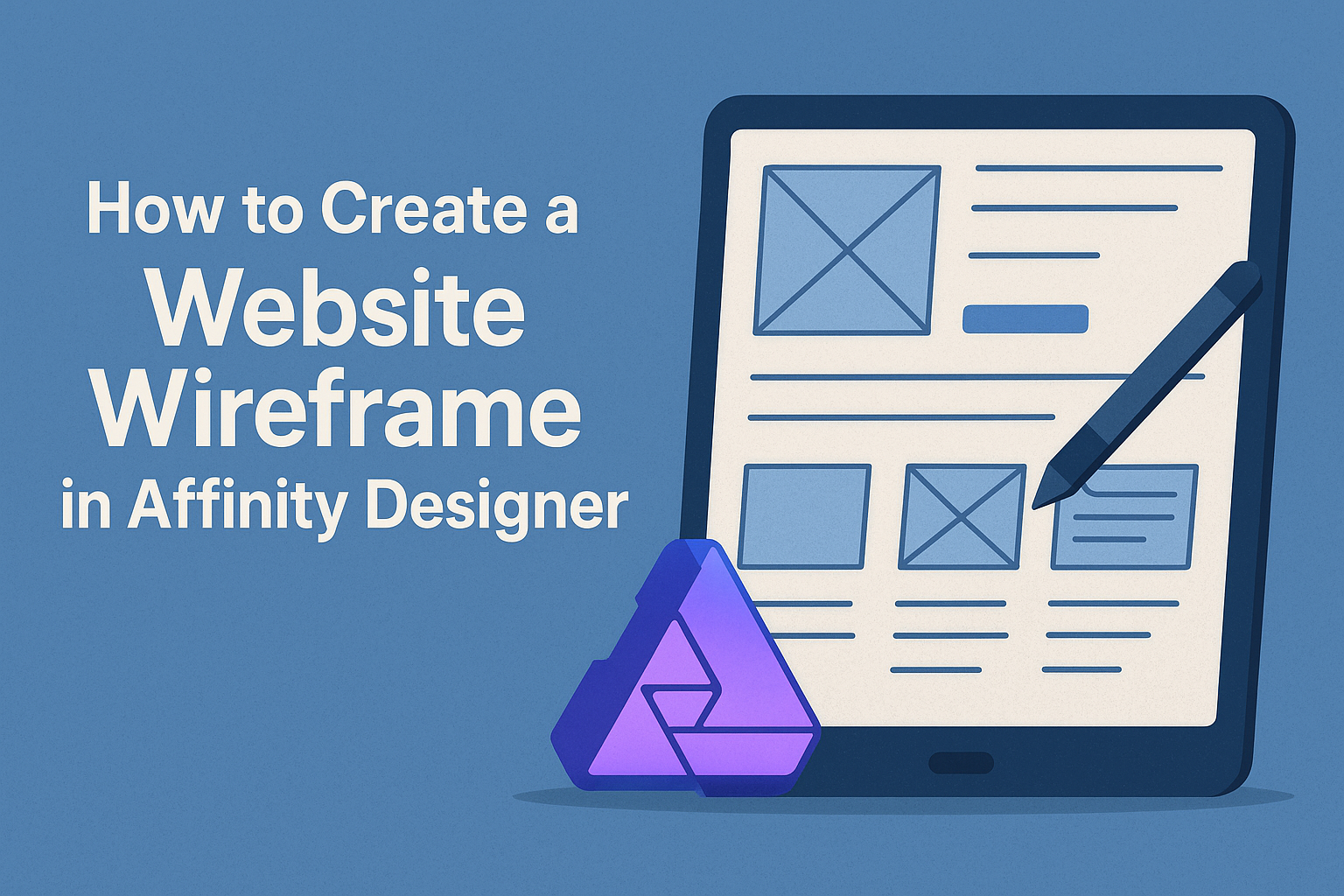Creating a website wireframe is an essential step in designing an effective and user-friendly site.
Using Affinity Designer, one can easily map out the layout and structure of a website before diving into detailed design work. This tool offers a variety of features that simplify the wireframing process, allowing for a more organized approach to web design.
For beginners and experienced designers alike, learning how to create a wireframe is crucial. It helps in visualizing the user experience and providing a clear path to follow during the design process.
With the right techniques and tips, anyone can become proficient in using Affinity Designer for this purpose.
Whether it’s for a business website or a personal blog, having a solid wireframe can save time and effort down the line. By following straightforward steps in Affinity Designer, designers can create wireframes that not only look good but also work effectively.
Understanding Wireframes
Wireframes are essential tools in web design. They provide a visual guide that helps designers plan the layout and functionality of a website before diving into aesthetics.
This section breaks down the role of wireframes and discusses the difference between low and high fidelity wireframes.
The Role of Wireframes in Web Design
Wireframes play a crucial role in the web design process. They offer a simple outline of a website’s structure and layout. This helps designers visualize the placement of elements like headers, footers, and navigation menus.
By focusing on functionality and user experience, wireframes allow teams to agree on the website’s design early in the process. They serve as blueprints, making it easier to spot potential issues before coding begins.
Using wireframes can save time and resources. Designers can quickly iterate and adjust ideas, ensuring the final product meets user needs and expectations.
Wireframe Fidelity: Low vs. High
Wireframe fidelity refers to the level of detail in a wireframe. Low-fidelity wireframes are basic and often created using simple sketches. They provide a general idea of layout without getting bogged down by details.
High-fidelity wireframes, on the other hand, are more detailed and closer to the final design. They include specific UI elements, colors, and sometimes interactions. These wireframes help stakeholders visualize the project more accurately.
Choosing the right fidelity depends on the project’s stage. Low-fidelity wireframes are great for brainstorming, while high-fidelity versions are useful for finalizing designs and gathering feedback. Selecting the appropriate fidelity helps streamline the design process.
Getting Started with Affinity Designer
Affinity Designer is a powerful tool for creating wireframes. To make the most of it, understanding the workspace and the available tools is essential.
This section covers how to set up your workspace and familiarize yourself with the tools and panels.
Setting Up Your Workspace
When opening Affinity Designer, the first step is to set up a workspace that feels comfortable.
Users can do this by selecting Window from the top menu and then Workspace to choose a layout that suits their needs.
For wireframing, it’s helpful to use the Design workspace, which shows essential tools.
Additionally, dragging panels to preferred locations can enhance workflow. Users can customize their layout by docking panels like Layers, Colors, and Swatches for quick access, making it easier to manage projects efficiently.
Familiarizing with Tools and Panels
Affinity Designer features various tools and panels that are crucial for designing.
The main tools include the Pen Tool, Rectangle Tool, and the Text Tool. Understanding these tools improves design efficiency.
The Layers Panel is essential for organizing elements in a wireframe. It allows users to lock, hide, or arrange layers.
Next, the Color Panel helps in choosing colors for wireframe elements. Familiarizing oneself with the Navigator Panel can also assist in moving around the workspace quickly.
Exploring these tools will greatly enhance the design process and speed up the creation of wireframes.
Designing the Wireframe
When designing a wireframe in Affinity Designer, it is essential to focus on creating a clear layout and incorporating the right content and UI elements.
This process not only helps visualize the website’s structure but also lays the groundwork for a user-friendly experience.
Establishing the Layout Structure
To begin, she should establish a solid layout structure. This means deciding how the main components of the website will be arranged. Common layouts include grid-based designs, stacked sections, or card layouts.
It’s helpful to sketch the general layout on paper first. This allows for quick adjustments before jumping into Affinity Designer.
Once she has the basic layout in mind, she can create separate frames or artboards for each page. Making sure to include headers, footers, and any navigation menus early on will streamline the design process.
Adding Content and UI Elements
Next, adding content and user interface (UI) elements is vital. These elements can include buttons, forms, and images, which help define the website’s functionality.
She should prioritize clarity and simplicity. For example, using placeholder text, like “Lorem Ipsum,” can illustrate where content will go without focusing on the actual words.
It is also crucial to label elements clearly. This practice not only aids in organization but also helps stakeholders understand the design intent.
Creating a hierarchy with different text sizes and weights will guide users through the content. Simple shapes and icons can represent features that will be added later, such as social media buttons or calls to action.
Using Constraints and Assets
Using constraints effectively can enhance the wireframe’s usability. In Affinity Designer, setting constraints ensures that elements resize appropriately for different screen sizes. This step is critical for responsive design.
She should utilize asset libraries to streamline the process further. Adding frequently used components, such as buttons or navigation items, to an asset panel allows for quick access. This way, she maintains consistency across the wireframe.
Additionally, maintaining alignment and spacing in UI elements enhances readability and visual appeal. Ensuring that margins and paddings are uniform will create a polished look that helps in presenting the design to others.
Finalizing and Sharing the Wireframe
After creating a wireframe in Affinity Designer, it’s important to refine the design and prepare it for sharing. This involves tweaking details and ensuring that it meets the project requirements.
Effective collaboration and proper exporting techniques will help to enhance communication with the development team or stakeholders.
Refining the Design
Refining the wireframe is crucial before sharing it. This means checking for consistency in layout, spacing, and element alignment. Each section should flow logically, guiding users naturally through the interface.
Key points to consider:
- Visual Hierarchy: Make sure important elements stand out.
- Annotations: Add notes for any interactive features or design intentions.
- Feedback Incorporation: Use input from team members or user tests to improve clarity and usability.
Taking these steps will help create a polished wireframe that effectively communicates the intended design.
Exporting and Collaboration Techniques
Once the design is refined, exporting is the next step.
Affinity Designer offers several formats, like PNG or PDF, making it easy to share the wireframe.
Collaboration Tips:
- Cloud Storage: Use platforms like Google Drive or Dropbox for easy access.
- Version Control: Keep track of revisions to avoid confusion.
- Comments and Annotations: Encourage team members to add comments directly on the wireframe using tools like Miro or Figma.