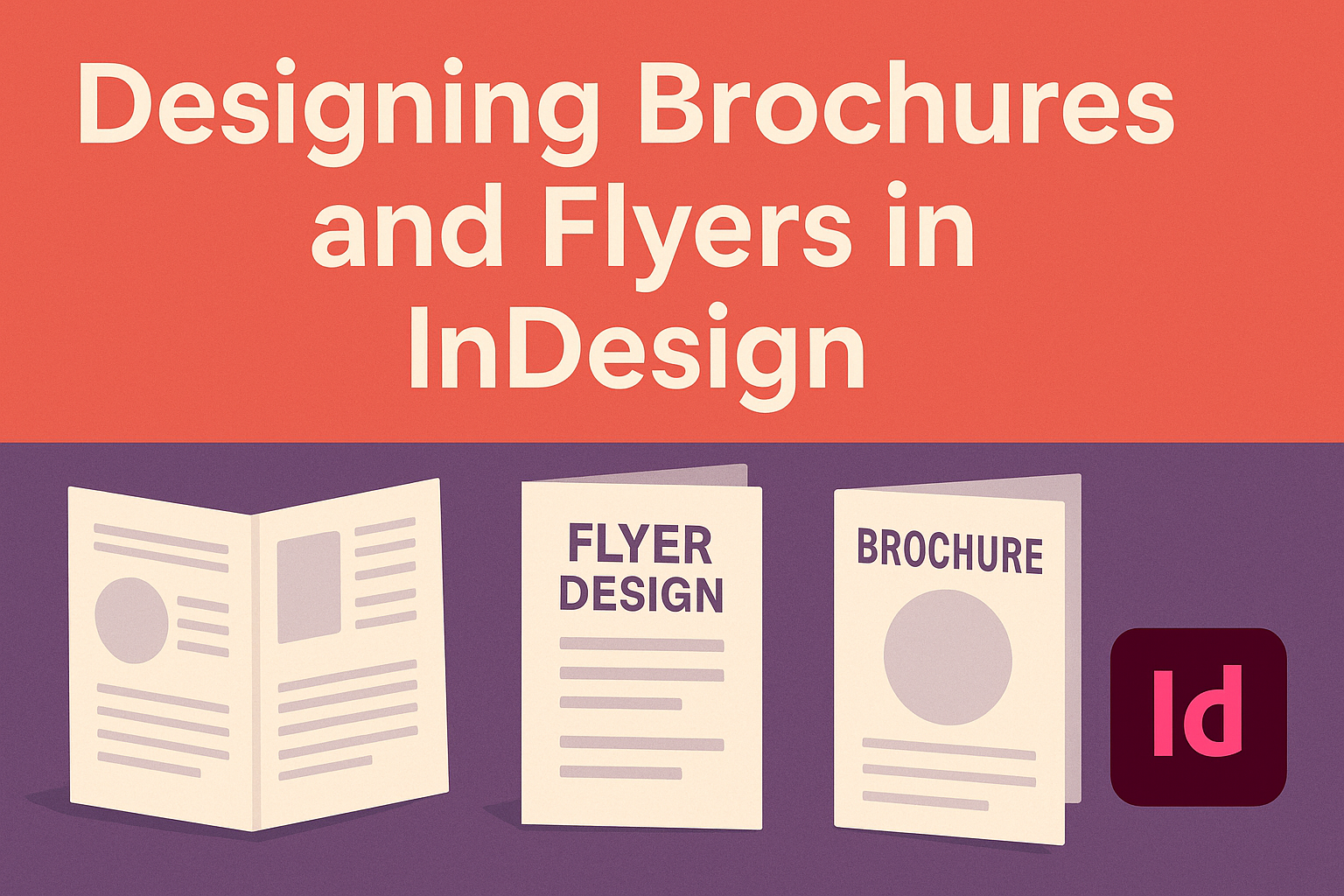Creating attractive brochures and flyers can be a game-changer for businesses and events. InDesign offers powerful tools that streamline the design process, making it easy to lay out professional-quality materials.
From selecting the right template to arranging images and text, crafting these promotional items becomes accessible to anyone, regardless of design experience.
InDesign not only simplifies layout tasks but also provides features that enhance creativity. Users can experiment with different styles and graphics to make their brochures and flyers stand out. By learning some basic tips and tricks, designers can create materials that effectively capture their audience’s attention.
Embarking on a design project with InDesign can be both fun and rewarding. With guidance on techniques and best practices, he or she can transform simple design ideas into visually appealing end products.
This article will explore the essential steps to get started with brochure and flyer design in InDesign.
Getting Started with InDesign
InDesign is a powerful tool for designing brochures and flyers. Understanding its workspace and setting up document properties are essential first steps.
Understanding the Workspace
InDesign’s workspace can seem overwhelming at first. It includes several key areas: the menu bar, control panel, and panels on the right.
- Menu Bar: Located at the top, it provides access to all main features.
- Control Panel: This bar shows options related to the selected tool.
- Panels: These are on the right side and provide various functions like layers, color, and text styles.
Users can customize the layout according to their preferences. This helps to streamline the workflow. Getting familiar with these areas makes navigating InDesign easier as projects begin.
Setting Up Document Properties
Setting up document properties is vital for a successful design. When starting a new project, users must choose the right sizes and formats for flyers or brochures.
To set properties:
- Open InDesign and choose “New Document.”
- Select the Page Size: Common sizes include A4 or letter.
- Set Margins and Bleed: Margins are the space around the text, while bleed extends beyond the page for printing.
These steps ensure designs look professional and fit the intended print specifications. Taking the time to configure these properties will save users from issues down the line.
Design Fundamentals
Effective design in brochures and flyers starts with a clear understanding of color, typography, and layout. These elements work together to create visually appealing and informative materials that capture attention.
Working with Color Schemes
Choosing the right color scheme is crucial in design. Colors evoke emotions and set the tone for the brochure or flyer. Designers often use a color wheel to find complementary colors.
A common approach is to select a primary color and one or two secondary colors. This creates a cohesive look. Consider using colors that align with the brand’s identity.
Using 80-20 rule helps create balance. For instance, use 80% of a dominant color and 20% for accents. This allows the main message to stand out. Test different combinations to see what appeals most to the target audience.
Incorporating Typography
Typography plays a key role in how information is perceived. It’s vital to choose fonts that enhance readability. Mixing fonts can add variety but should be balanced.
Typically, it’s best to limit the number of fonts to two or three. One can be a bold header font and another for body text. Consistent font sizes also help maintain hierarchy.
Using font pairings effectively can make a design more interesting. For example, pairing a serif font with a sans-serif can provide contrast. Always pay attention to spacing and line height to improve clarity.
Utilizing Grids and Guides
Grids and guides are essential for keeping designs organized. They help in aligning elements properly, ensuring a clean layout.
Designers use grids to maintain balance and harmony in their work.
A good practice is to set margins and columns based on the overall size of the document. This makes it easier to place text and images cohesively. Grids can be flexible, allowing some creative freedom.
Utilizing guides in Adobe InDesign, such as smart guides, can assist in aligning objects automatically. This improves precision and reduces manual adjustments. Keeping everything aligned creates a professional appearance.
Creating Engaging Content
Creating engaging content in brochures and flyers requires a good mix of text, images, and layout. Focusing on how text and visuals work together will help capture attention and convey messages clearly. Here are key areas to focus on.
Adding and Formatting Text
Text is crucial for communication in brochures and flyers. When adding text, it’s important to choose fonts that are readable and align with the overall design. A combination of bold headings and simpler body text works well.
To format text, use different sizes, colors, and styles to highlight important information. Keeping paragraphs short enhances readability. Bullet points and lists can also break up text and make key points stand out.
Consider using text frames effectively. They can house different pieces of content, like quotes or statistics, creating visual interest. Proper alignment and spacing are key to a polished look.
Incorporating Images and Graphics
Images and graphics add life to brochures and flyers. They should be relevant and support the text without overwhelming it. High-quality images are essential for a professional appearance.
Using graphic elements, like icons, can help convey messages quickly. It’s important to balance images with text so that neither takes away from the other.
In addition, using tools like Content-Aware Fit in InDesign ensures that images display key parts without distortion. Proper margins and placements keep designs looking clean and organized.
Leveraging Master Pages
Master pages are a powerful feature in InDesign. They allow for consistent layout across multiple pages, which is essential for multi-page brochures.
By setting up a master page, one can ensure that design elements such as logos and page numbers remain uniform.
This feature saves time and effort when applying text and graphic elements. Any changes made to a master page instantly update all linked pages.
Using grids and guides on master pages can help align text and images perfectly. This maintains a professional look and improves the overall flow of information.
Finalizing Your Design
Making sure the design is polished and ready for print is crucial. Two important steps in this process are proofreading and editing, followed by exporting the final product. Each step ensures that everything looks great and functions well.
Proofreading and Editing
Before sending the brochure or flyer to print, it’s important to check for mistakes. Look for spelling, grammar, and punctuation errors. Reading the text out loud can help catch mistakes that might be missed when reading silently.
It’s also useful to have a fresh set of eyes review the document. A colleague or friend can provide valuable feedback. They might notice design issues or unclear information that needs fixing.
Using InDesign, the designer can make edits directly in the document. This includes adjusting the layout, colors, and images to ensure everything aligns perfectly. Making these final adjustments can significantly improve the overall look and effectiveness of the design.
Exporting the Final Product
Once proofreading is complete, exporting the design is the next step. InDesign makes this process easy.
The designer should go to the “File” menu and choose “Export.” Choosing the right format is crucial. PDF is often preferred for print versions.
The designer should ensure the settings include the correct color profile and resolution. It’s helpful to check the export settings to include bleed if needed.
Bleed prevents white edges around the design by extending colors and images beyond the trim line. After exporting, running one last check on the PDF can reveal if any last-minute adjustments are necessary.