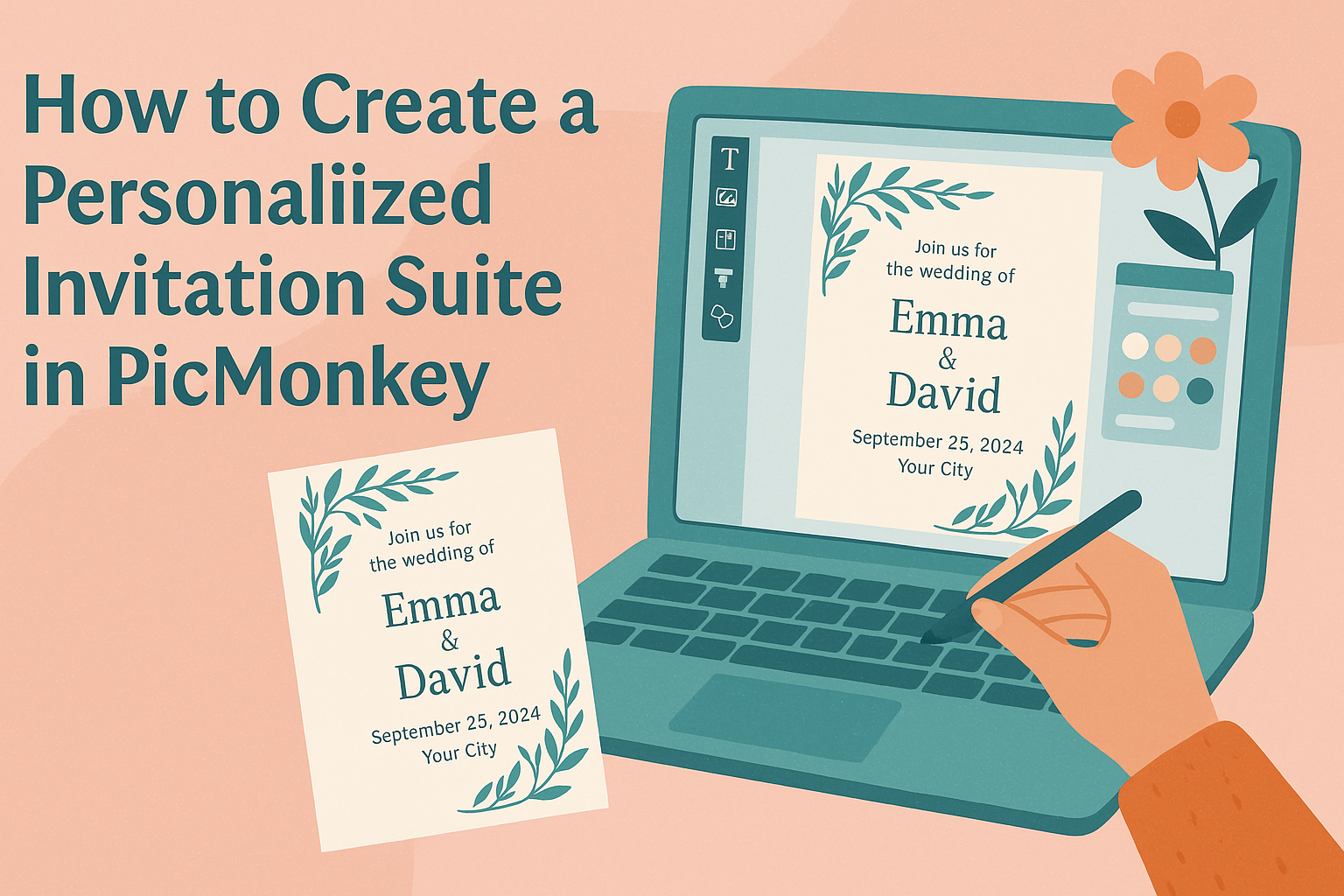Creating an invitation suite for any special event can be fun and easy, especially with tools like PicMonkey. With its user-friendly features, anyone can transform their ideas into stunning designs without needing advanced skills.
Using PicMonkey, they can design personalized invitations that perfectly match the theme of their celebration.
Whether it’s for a birthday party, wedding, or a casual gathering, having a custom invitation can set the tone for the event. PicMonkey offers a wide range of templates and customization options, making it simple to reflect personal style and creativity.
The process is straightforward, allowing users to focus on what matters most—making their event memorable.
In this post, readers will discover how to craft a beautiful invitation suite step-by-step. From choosing the right template to customizing colors and fonts, PicMonkey provides the tools to create invitations that impress. By the end, they’ll be ready to invite their guests in style.
Getting Started with PicMonkey
To create a personalized invitation suite, understanding how to use PicMonkey is essential. This section provides an overview of the interface and highlights the essential tools available for design.
Navigating the PicMonkey Interface
When a user first logs into PicMonkey, they are greeted with a clean and intuitive dashboard. On the left side, there is a menu that provides easy access to various features, such as creating a new project, accessing saved projects, and browsing templates.
In the center of the screen is the workspace where designs come to life. The top bar displays options like “File,” “Edit,” and “Share,” facilitating quick navigation.
Users can easily switch between design modes, access their images, and manage layers. Each tool and option is laid out clearly, making it easy for anyone to jump right in.
Essential Tools for Design
PicMonkey offers a variety of essential tools to enhance any design project. Text tools allow users to add and customize fonts, sizes, and colors, ensuring invitations are visually appealing.
Users can also explore graphic elements through the “Graphics” tab. This section includes icons, shapes, and patterns that can add flair to an invitation.
Additionally, the Photo Effects tool enables users to modify images, making them suitable for any theme.
By utilizing the Templates feature, users can choose a starting point for their designs, which saves time. The combination of these tools ensures that creating a personalized invitation is both simple and fun.
Designing Your Invitation Base
Creating a solid foundation for an invitation suite is essential. This involves picking the right canvas size and selecting a template that matches the event’s theme. These choices will impact the overall look and feel of the invitation.
Choosing the Right Canvas Size
The canvas size determines the physical dimensions of the invitation. For most occasions, a standard size like 5″x7″ works well. It fits nicely in common envelopes and is easy to handle.
In PicMonkey, users can set custom sizes if they wish to stand out. It’s important to consider the details of the event. For example, a larger size may be fitting for a wedding, while smaller ones suit casual gatherings.
To choose the right canvas size, follow these steps:
- Open PicMonkey and select “Create New.”
- Enter the dimensions or choose a preset like “Invitation.”
- Double-check that the size aligns with your printing options.
Selecting a Template
Selecting the perfect template simplifies the design process. PicMonkey offers numerous templates for various events, from birthdays to weddings. Templates come with designs and layouts that inspire creativity.
Users should look for templates that match the theme and colors of their event. A whimsical birthday template might not suit a formal wedding invitation.
When browsing templates:
- Filter options by category.
- Preview the template to see how text and images fit.
- Customize colors, fonts, and graphics to personalize further.
By carefully selecting a template, users can save time and create impressive invitations that reflect their vision.
Personalizing Your Invitation
Creating a personalized invitation is all about adding personal touches. By customizing text, incorporating photos, and using layers and effects, anyone can craft an invite that stands out and reflects their unique style.
Customizing Text Elements
The text on the invitation is crucial. It delivers the event details and sets the tone.
First, select the text tool to add a text box. Users may want to choose fonts that match the event theme, such as elegant scripts for weddings or playful fonts for birthday parties.
Make sure to adjust the font size and color to ensure readability. Also, consider using bold or italic styles for emphasis on important details like the date and location.
Experimentation is key, so try aligning the text in different ways to see what looks best.
Adding Photos and Graphics
Incorporating personal images and graphics is a great way to enhance an invitation.
Users can easily upload their favorite photos. Select the image tool to browse and insert a pic from the computer.
Once added, adjust the size and position to fit the design.
PicMonkey offers a variety of graphics too. Choose from categories like flowers or balloons to add fun elements to the invite. Remember to balance images with text to keep the design clean.
Using Layers and Effects
Layers in PicMonkey allow for dynamic designs. Each element, like text or images, can exist on a separate layer. This means it’s easy to move things around without affecting other parts of the invitation.
Additionally, applying effects can elevate the design. For instance, adding a drop shadow to text can make it pop.
Users can also use color filters or overlays to create a cohesive look. Adjusting layer properties gives even more control over the final outcome.
Final Touches and Printing
After creating a beautiful invitation suite in PicMonkey, she should focus on the final touches before printing. These steps ensure the invitations look professional and polished. Attention to detail in this phase will make all the difference.
Ensuring High-Quality Outputs
To ensure high-quality outputs, checking the resolution is vital. Images and graphics should be at least 300 DPI (dots per inch). This helps avoid any blurriness in printed invites.
Next, it’s important to use the right color mode. CMYK (cyan, magenta, yellow, black) is the best choice for printing as it prepares the design for the printing process.
Finally, preview the invitation suite thoroughly. Checking for typos, alignment, and color consistency takes a little time but saves potential stress later.
Printing Tips and Tricks
When it comes to printing, choosing the right paper is crucial.
Bond paper or cardstock can provide a sturdy feel for invitations.
Consider a matte or glossy finish based on the desired look.
She should also test print a sample invitation to see how everything appears.
This will help identify any necessary adjustments before printing the entire batch.
Additionally, it’s smart to print at a local print shop.
They can advise on the best paper choices and ensure quality control.
Always communicate the expectations clearly to avoid any surprises.