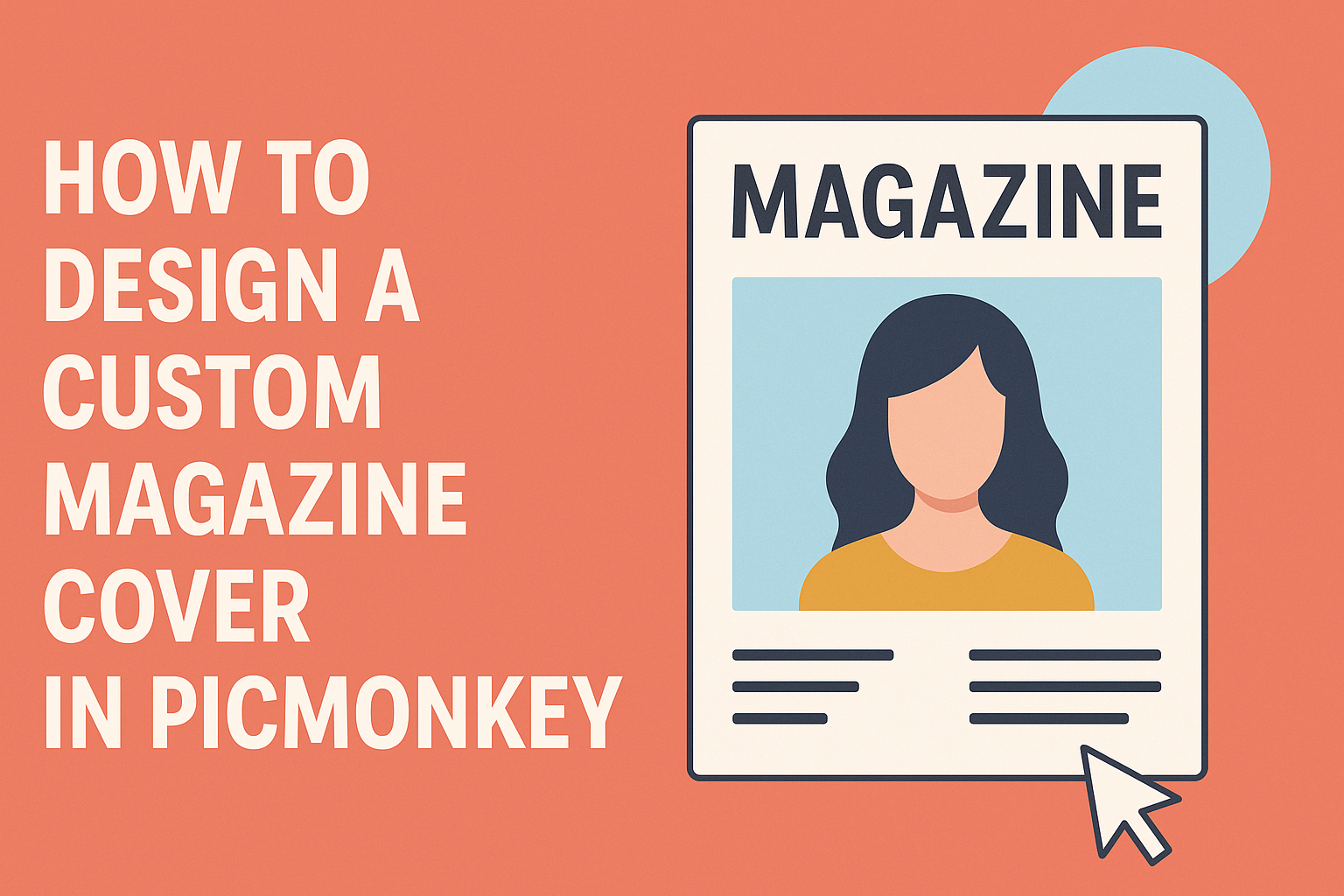Creating a custom magazine cover can be an exciting way to showcase creativity and personal style.
With PicMonkey, designing a cover is simple and fun, allowing anyone to create professional-looking graphics in just a few steps.
This platform offers easy-to-use tools and templates that make the process enjoyable, whether for personal projects or professional use.
He or she can start by choosing a template that fits the magazine’s theme.
From there, adding images, text, and special effects becomes a breeze. The flexibility of PicMonkey helps users express their vision without needing advanced design skills.
By the end of the project, individuals will have a stunning magazine cover that they can be proud to share. This guide will explore the steps to design an eye-catching cover that stands out and captures attention.
Getting Started with PicMonkey
To create a stunning magazine cover, it helps to start with the right setup in PicMonkey.
Setting up an account and familiarizing oneself with the user interface are the first important steps toward designing.
Setting Up Your Account
Creating an account on PicMonkey is simple.
First, visit the PicMonkey homepage. Click on “Sign Up” and choose between a free trial or a paid subscription.
After filling out the necessary information, confirm your email. This step ensures he or she can access all features.
Once the account is active, they can log in anytime to start designing. It’s a good idea to explore the different subscription options to find the best fit for their needs.
Understanding the User Interface
PicMonkey’s user interface is user-friendly and intuitive.
On the left side, there is a menu with tools for editing, adding text, and using templates.
In the center is the canvas where designs take shape. The top bar provides options like saving, sharing, and undoing actions.
For beginners, it’s helpful to familiarize oneself with the templates available in PicMonkey. These templates make starting a magazine cover much easier.
Finally, clicking on elements allows for customization. Users can change colors, fonts, and layouts to make the design truly unique.
Designing Your Magazine Cover
Creating a custom magazine cover involves several important steps. It starts with selecting a suitable template, then combining images and backgrounds effectively, and finally adding compelling text and typography. Each of these elements plays a vital role in producing an eye-catching design.
Choosing a Template
Templates provide a foundation for magazine covers. In PicMonkey, users can browse a variety of pre-made templates that cater to different themes and styles.
When selecting a template, consider the magazine’s target audience. For example, a fashion magazine may prefer sleek, modern designs, while a cooking magazine might benefit from warm, inviting colors. Users can easily customize these templates.
It’s vital to choose a layout that matches the content and vibe. Templates with well-defined areas for images and text help maintain balance and readability. This structured approach simplifies the design process.
Working with Images and Backgrounds
Images are essential for attracting attention and conveying the magazine’s theme. PicMonkey allows users to upload personal photos or choose from its extensive stock image library.
When selecting images, quality is key. High-resolution images create a professional look. Users should also consider using backgrounds that complement the main images.
Adjusting image positioning and size can create depth. It’s important to ensure that the images do not overshadow the text. A clean layout helps focus the reader’s attention on the highlighted content.
Adding filters or adjusting brightness and contrast can enhance visual appeal. Subtle changes can transform ordinary images into stunning visuals for a magazine cover.
Adding Text and Typography
Text is crucial for delivering the magazine’s message. In PicMonkey, users can add titles, subtitles, and other text elements easily.
Choosing the right font is important. Different fonts convey various emotions and styles. For instance, bold, sans-serif fonts may suit modern magazines, while script fonts may work better for artistic themes.
Users should also pay attention to text placement. Important headlines should stand out, while secondary text can be smaller or less bold.
Using contrasting colors for text against the background improves readability. Experimenting with different sizes and alignments can create an interesting hierarchy of information.
Incorporating these strategies enhances the overall look of the magazine cover, making it appealing and informative.
Customizing the Design
Designing a custom magazine cover in PicMonkey allows for personal expression and creativity. This section explores key areas that enhance the visual appeal, ensuring the cover stands out.
Utilizing Filters and Effects
PicMonkey offers a variety of filters and effects to transform images. Users can apply these tools to enhance photos or create unique looks.
- Choose from Presets: Select from filters that can give photos a vintage or modern feel instantly.
- Adjust Opacity: This lets a designer layer images creatively, allowing backgrounds to blend seamlessly.
- Add Textures: Incorporating textures can add depth to the design, making elements pop.
Experimenting with these options helps in finding the perfect style that fits the magazine’s theme.
Adjusting Colors and Fonts
Choosing the right colors and fonts is crucial for a polished magazine cover. Colors can evoke emotions, while fonts communicate the magazine’s tone.
- Color Palette: Start with a defined color scheme. This should be cohesive with the magazine’s theme.
- Font Selection: Use contrasting fonts for the title and subtitle. A bold typeface for the title grabs attention, while a simpler font can enhance readability for subtitles.
- Custom Color Options: PicMonkey allows users to select custom colors, ensuring design elements align with branding.
These adjustments create a well-balanced and inviting layout.
Incorporating Branding Elements
Incorporating branding is essential for recognition and authenticity. It helps the magazine stand out in a crowded market.
- Logo Placement: Ensure the logo is placed prominently. It should be visible without overshadowing the title.
- Consistent Style: Use consistent colors and fonts from the brand’s identity. This builds familiarity with the audience.
- Tagline Inclusion: Adding a catchy tagline reinforces the magazine’s mission or theme, drawing in readers.
These branding elements help create a professional and credible appearance that resonates with readers.
Final Touches
As the design process nears its end, attention to detail becomes crucial. Taking a moment to review the design thoroughly and ensuring the final export meets quality standards is essential for a professional appearance.
Reviewing Your Design
Before finalizing the magazine cover, reviewing the entire design is important. Checking elements like text clarity, image alignment, and color choices can make a big difference.
- Text Clarity: Ensure that all text is legible and stands out against the background. Adjust fonts or colors if necessary.
- Image Quality: Verify that all images are high resolution to avoid pixelation when printed.
- Alignment: Use guidelines in PicMonkey to make sure all elements are aligned correctly.
Taking these steps helps create a polished look that attracts readers. A fresh pair of eyes or asking for feedback from others can also be helpful.
Exporting Your Cover
Once satisfied with the design, it’s time to export the magazine cover.
PicMonkey offers several export options, each suited for different uses.
- File Format: Choose a format like JPEG for online sharing or PDF for high-quality printing.
- File Size: Adjust the quality settings to maintain a balance between file size and image quality.
To export, click on the “Export” button and follow the prompts.
Naming the file clearly can help when locating it later.
Making sure the cover meets the specifications for printing or online use ensures the final product looks great.