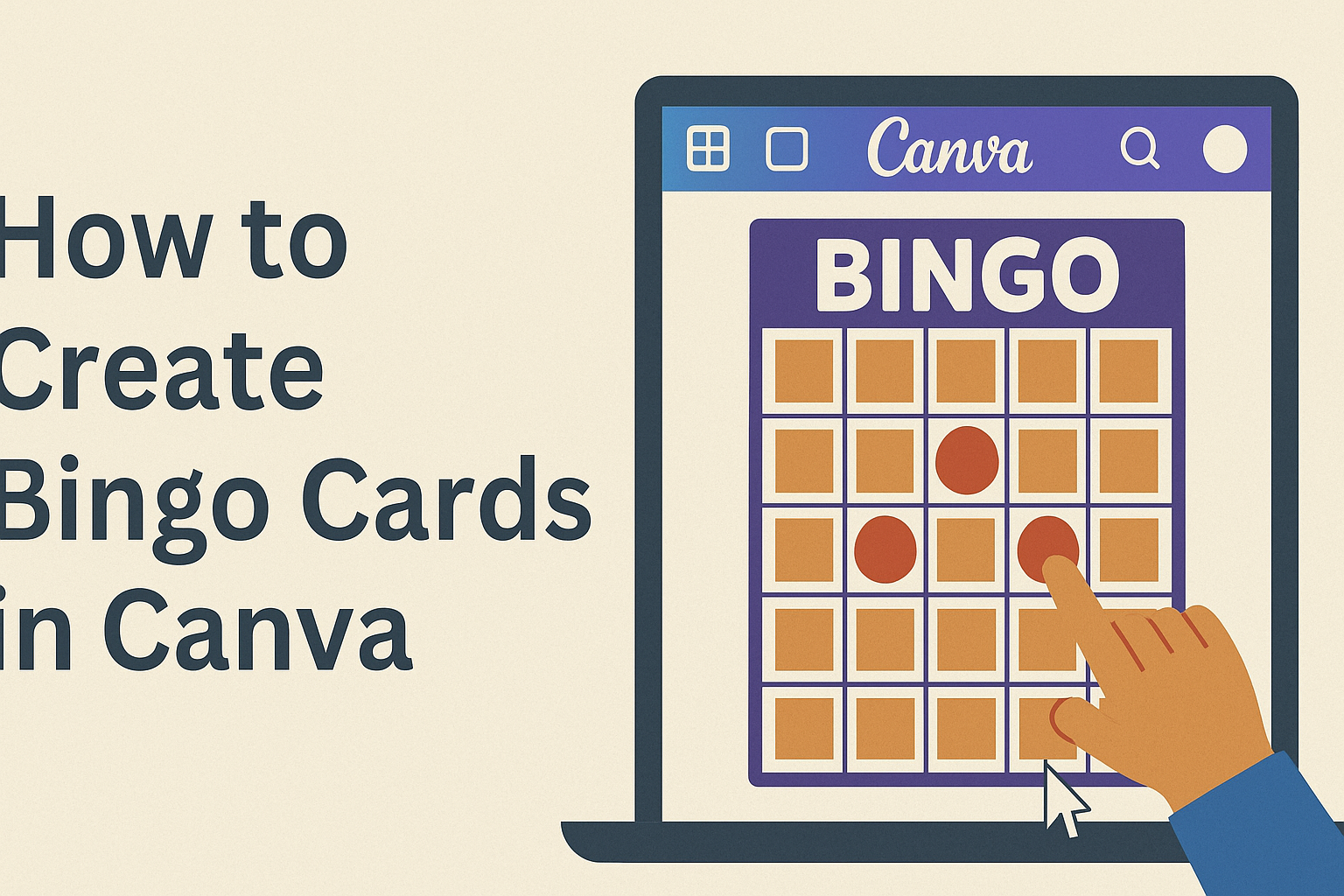Creating custom bingo cards can be a fun and engaging activity for any gathering. Using Canva, anyone can easily design unique bingo cards that suit their specific themes or events.
Whether it’s for a birthday party, family game night, or educational purposes, Canva provides a user-friendly platform to make this task enjoyable.
With a variety of templates and customization options, users can personalize their bingo cards in just a few simple steps.
They can select colors, fonts, and images that reflect their chosen theme, ensuring the cards are visually appealing. Creating bingo cards with Canva helps to add a personal touch that will delight friends and family alike.
As they explore the possibilities that Canva offers, users can discover how to create cards that stand out.
This simple guide will provide all the necessary tips and tricks to make the bingo card creation process smooth and enjoyable.
Getting Started with Canva
Canva is a user-friendly design tool that makes creating bingo cards easy and fun.
To begin using Canva, one must first create an account and familiarize themselves with the interface.
Creating a Canva Account
To start using Canva, she must create an account. This process is simple and can be done in a few steps.
- Visit the Canva website: Go to canva.com.
- Sign up: Click on the “Sign up” button. She can choose to sign up using an email address, Google account, or Facebook account.
- Set up the profile: Once signed up, she may need to fill in some details about herself. This helps Canva tailor recommendations to her preferences.
After creating the account, she can explore a wide range of templates and designs. Canva offers both free and paid options, so she can choose what fits her needs best.
Overview of Canva Interface
Once inside Canva, she will notice an intuitive layout designed for easy navigation. The main elements of the interface include:
- Design Dashboard: This is where she can start a new design or access existing projects.
- Template Library: Canva has numerous templates, including bingo cards, which can be browsed easily.
- Tools and Features: On the left side, there are tools to add text, images, and shapes.
Each feature is designed to be user-friendly. She can drag and drop elements onto her canvas, making it simple to customize any design.
Familiarizing herself with these tools will help streamline the creative process.
Designing Your Bingo Card
Creating a perfect Bingo card involves several steps to ensure it looks great and meets your needs. The process includes choosing the right template, customizing the design, and adding images and text to make it unique.
Choosing a Bingo Card Template
First, selecting a Bingo card template is essential. Canva offers various options that can match different themes and purposes. Users can browse the template library to find one that suits their event.
To get started, simply visit the Bingo Card Templates page on Canva.
After picking a template, it is easy to edit to fit personal preferences. The right template saves time and provides a solid foundation for the design.
Customizing Your Design
Once the template is selected, customization is key. Users can change colors, fonts, and layouts to create a unique look.
Canva allows adjustments by clicking on the elements to edit them. For example:
- Change background color to match an event theme.
- Select different fonts to fit the style.
Users should ensure the design remains readable and visually appealing. Simple changes can make a big difference.
Adding Images and Text
Adding images and text is the final touch to a Bingo card. Canva makes it easy to insert pictures or icons that relate to the chosen theme.
To add text, click on the text box and type the desired words. It could be fun phrases, names, or Bingo calls.
Users can change font size and style as well to enhance visibility:
- Make essential words bold.
- Use various sizes to highlight different sections.
Images and text should complement each other, ensuring the card is engaging and fun to play with.
Finalizing Your Bingo Card
When creating a bingo card, the final steps are crucial to ensure everything looks perfect. Focusing on previewing and adjusting details will help make the card stand out.
Previewing Your Bingo Card
Before printing or sharing, it’s important to preview the bingo card. This allows creators to see the layout and ensure all elements are in place. On Canva, he can click on the “Preview” button to see a full-screen view of the design.
During the preview, he should check for any errors in text or layout. Are the words easy to read? Is everything centered?
Taking a moment to view the card helps catch any mistakes that may have been overlooked.
Next, he can consider how the card will appear in print. Checking colors against a potential printed version can save time later.
Ensuring clarity and visibility in the preview stage is vital for a successful bingo experience.
Making Final Adjustments
Once the preview is complete, it’s time for any final adjustments. He can look closely at the design elements and adjust sizes, fonts, or colors as needed.
If something feels off, making these changes now is easier than later.
Canva offers tools for resizing and repositioning items effortlessly. He can also utilize the alignment features to ensure everything looks neat.
Finally, he may want to add some finishing touches. This might include borders, colors, or images that enhance the card’s theme.
Saving a version of the card after these adjustments is also wise. This way, it can be revisited or modified in the future if needed.
Sharing and Printing
After creating a bingo card in Canva, it’s important to know how to share and print it correctly. This will ensure that the card looks good and is easily accessible for everyone who wants to play.
Downloading Your Bingo Card
To download a bingo card from Canva, the user should first click on the “Download” button, usually found at the top right corner of the screen. This will open a window with various file format options.
Canva typically offers JPEG, PNG, and PDF formats. For printing, PDF is the best choice due to its high quality.
Before downloading, the user should select any necessary preferences, like color options or size. Once everything looks good, they can click “Download” to save the file to their device.
This simple process makes sharing with friends or printing for an event easy.
Printing Tips
When it comes to printing bingo cards, a few tips can help ensure the best results.
First, always use high-quality paper, such as cardstock, for durability. This makes the cards easier to handle during games.
Before printing, check the print settings.
It’s good to use standard 8.5 x 11-inch paper size unless a different size is preferred. Users should also select the “fit to page” option to ensure the entire design prints correctly.
After printing, consider cutting the cards if they are on a larger sheet. Using scissors or a paper cutter can give clean edges.
These small details can make the bingo experience more enjoyable for everyone.